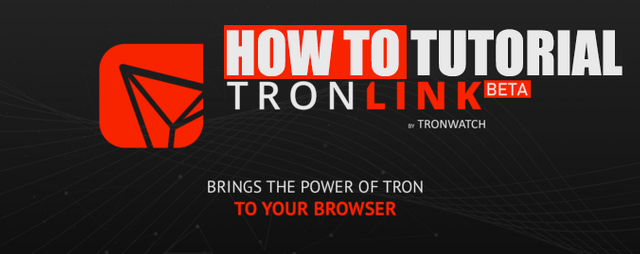
Hi, if you are reading this tutorial then you want to get into TRON DAPPS (Decentralize Applications) either for just pure gaming or for making some extra TRON.
Tronlink is a wallet that works into your browser as a plugin, it works with Chrome Browser and also with Brave Browser, in my opinion its easier to use with Chrome Browser, first you need to install Chrome Browser (Click Here).
After you have finish installing Chrome Browser or if you already have it then we need to go to Chrome Web Store and download Tronlink, you can click this link to download (Click Here).
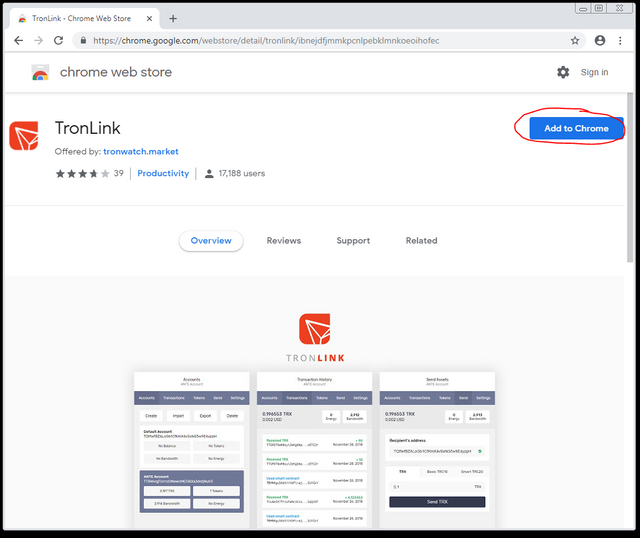
After you click on Add to Chrome, then a small pop up windows will show up, on this window click on Add Extension as shown on the next image.
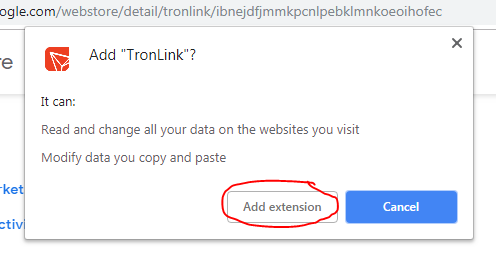
After the extension has been added you will get an Orage icon at the top right corner, whenever you want to access your Tronlink Wallet you click on that icon. First time you click on it, Tronlink will ask for a Password, this password must be eight characters long and have symbols or numbers, you will need to confirm this password, its VERY VERY VERY IMPORTANTE THAT YOU DONT LOOSE THIS PASSWORD.
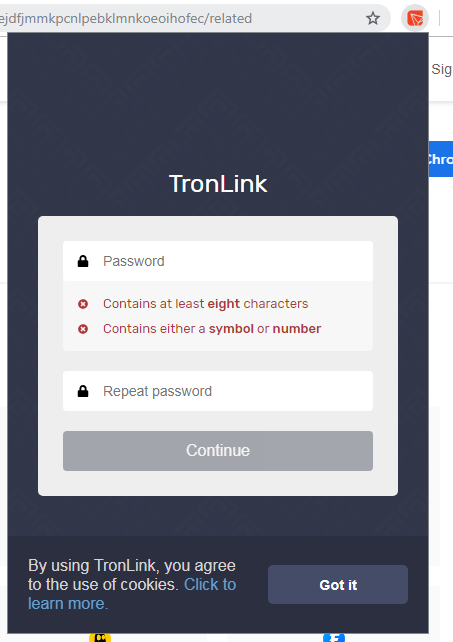
After you setup your password just hit Continue, both fields must show a green circle with a check mark.
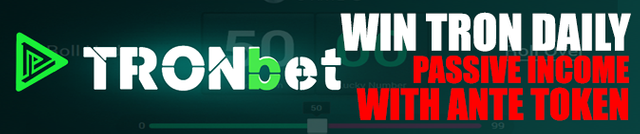
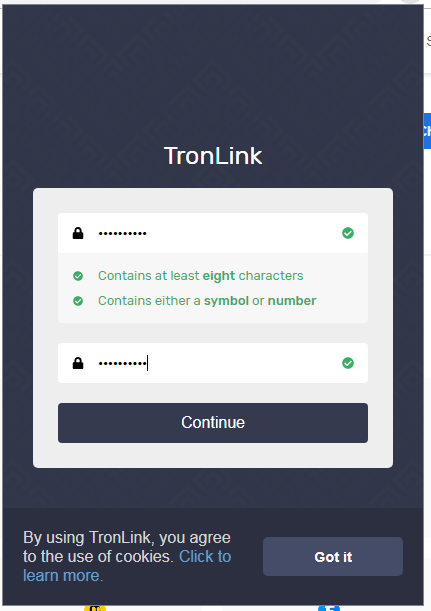
Our first intention is to create a new wallet, not to import; Ill explain how to import latter. Click on Create wallet
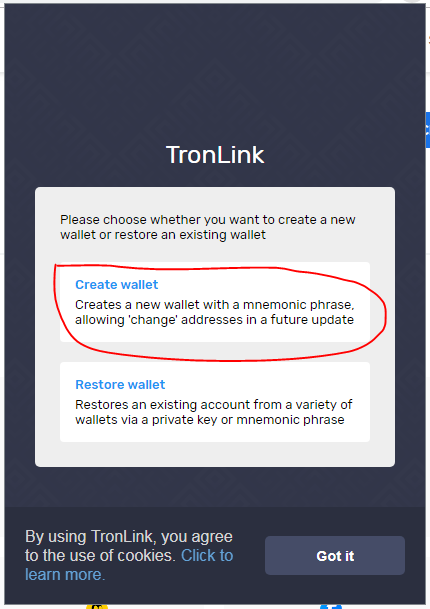
After this type in a name for your account, four characters minimum
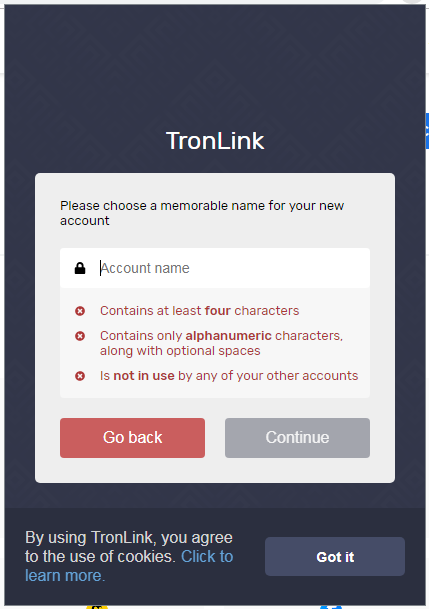
After we select the name of the wallet we come to one of the most critical and its the mnemonic keywords, its good to backup this information, you can take a screenshot or type it down on a text file. DONT SHARE YOUR MNEMONIC WITH ANYONE
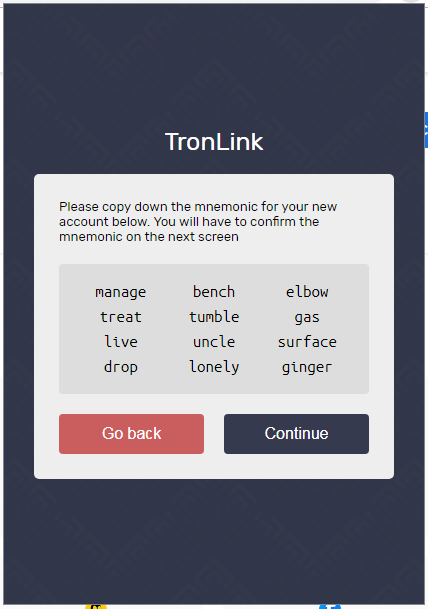
On the next screen click on the keywords shown before in the same order, keywords will start to grey out and then just hit confirm.
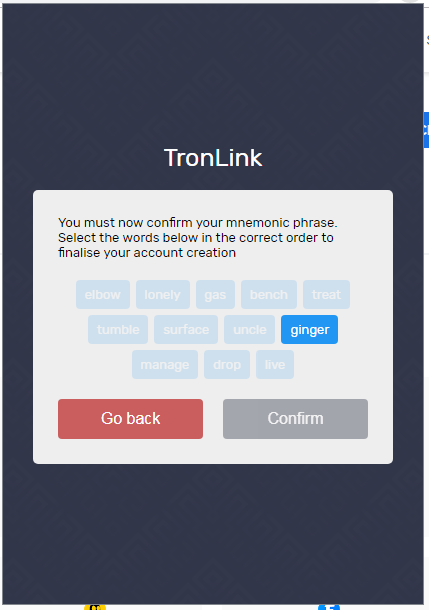
Finally after we hit confirm we have our wallet address as we can see on the next screen
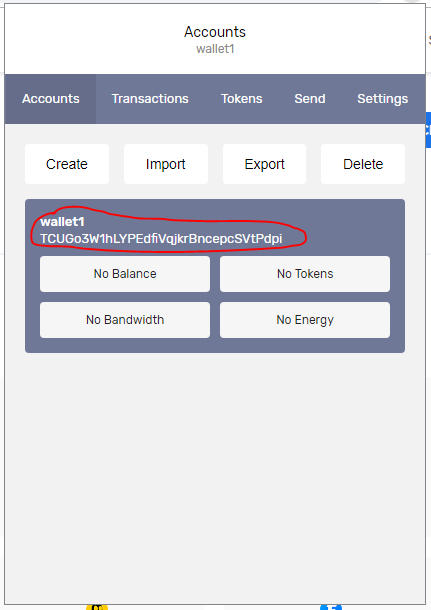
Now that we have a working TRON wallet we need to backup our Private Key, DONT GIVE OUT YOUR PRIVATE KEY TO ANYONE, your private will aloud you to import your wallet into any client that support private key import, lets say you lost your computer or your hard drive crash then you can just install Tronlink again and import your same wallet with your private key. Click on Export and backup your private key, as mention before you can write it down on a text file or take a screenshot, I usually do both since I have a phone just for crypto. On this post I have created a wallet for testing pourposes only so its fine to show you all this screens.
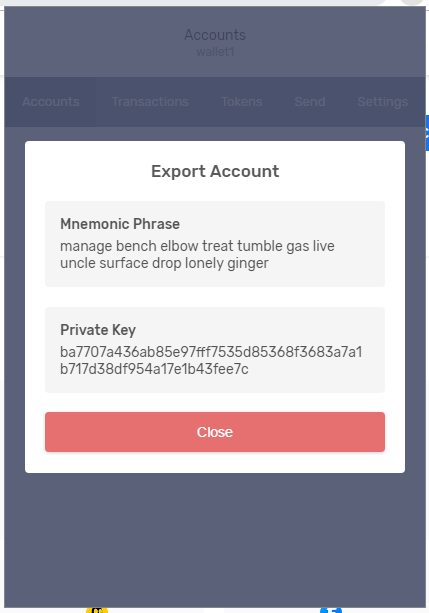
I will do a video about this entire process, sometimes people like to read on how to do things in case there are questions and sometimes on video we say things that may not be 100% accurate so that is the reason for this post, feel free to like and share. Thanks for reading if you I like my post please feel free to leave a comment or upvote on Steemit
https://steemit.com/@cryptoxicate

DISCLAIMER: The information Cryptoxicate.com or its media channels not limited to Twitter, Telegram, Discord, Instagram, Facebook, or any upgcomming social media platform or internet search engine results is not financial advice. This information is for informational and entertainment purposes only. Any information provided are only and simple thoughts and opinions, you must not follow any of this thoughts and look for a profesional financial advisor since we are not any type of advisors. Dont not get into crypto currencies since its a high risk investment if you do not have the proper guidance and any investment that you made is your own responsability and no one else.

Just another tutorial to keep everyone inform and keep putting the word out about TRON
Follow us on social media
More of my content
Website: https://Cryptoxicate.com
Steemit: https://steemit.com/@cryptoxicate/
Twitter: https://twitter.com/cryptoxicate/
Links BlueHost: http://bit.ly/BLUEHOSTing/
100th Monkey: http://bit.ly/100thMonkeyGame
TRONBET: http://bit.ly/TRONbet
Trade Altcoins: https://bit.ly/2O0NQo9/
Start Mining: http://bit.ly/2LPfJly/
Play for Crypto: http://bit.ly/2KeyPN5/
Downvoting a post can decrease pending rewards and make it less visible. Common reasons:
Submit