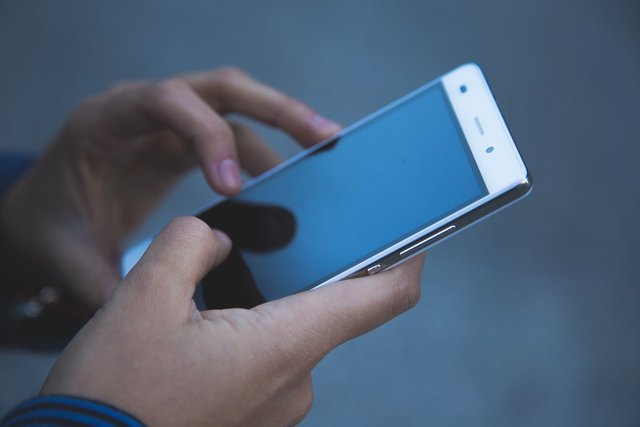Do not be afraid to lose the phone! But readers know, there are many easy ways to find your Android phone? Many people do not have the chance to see them because of negligence. But if you are a little aware then you can track lost or stolen phones themselves. Even your own personal data on the phone can be saved from the hand!
We will learn about how to track phones using Google's services. But along with some popular software used for tracking. lets start!
How to Find Android Phone Location Using Google's Services
Currently, most of the Android mobile handsets (which were previously known as Android Device Manager) have been featured in the BBuilt-Infeature. If this service is activated, your phone's location will be tracked automatically, so if you lose your phone for any reason, you can access your Google account from the other device to know the location of the phone, lock your phone if you want, even all the information on your phone You can delete it from the distance.
But all this will be in vain if the service is not turned on in your phone. So first we need to know about the method of launching this service.
How to turn on Find My Device service in the phone
In the new Android phones, the Find My Device service is already available in the Settings application. But if you can not find it then there is no reason to worry. You can download this application anytime from Google Play Store. To activate this service, you need to:
Enter the phone settings.
Go to Security options.
Enter the Device Administration option.
Check that option is called Find My Device, ie turn on.
Only enable this option, but the job is not finished. At the same time, the phone's location can be tracked appropriately! Location Accuracy:
Go to Settings again. From there, select the Location option. Look at the top right whether it is turned on. If it is not turned on, activate it.
Now click on the Mode option and select High Accuracy.
Go back to the location and enter the option named Google Location History. Use Location History to get an option, turn it on.
When these steps are finished, your phone is ready to tell its location. But keep in mind that this service needs to have Wifi or data connection enabled on your phone.
Find out how to lose the phone using Find My Device and Internet Browser
Enter "Android.com/find" from any Laptop / Smartphone Internet browser.
Log in with your Google account or Gmail account.
If you use the same Google Account on some devices, you will see a list of devices. From that list you have to select the device, the device you want to know.
When you select a device, you can see the location of your lost phone with Google Mail. At the same time you will see 3 different options.
Choosing the option "Play Sound" will allow your phone to play ca ontinuous 5 minutes of music. This option will work even when you are at Silent Mode. There is no work of this option to find your stolen phone. But if the phone is lost in your own home, then this service is capable of finding it.
By selecting the "Lock" option you can lock the phone and keep a message on the phone's display with it. If there is no security lock on your phone before, this service is very useful.
Choosing the "Erase" option will erase all data on your phone; Which we normally call format. But remember, if you select this option, all information on your Google account will also be deleted from that phone. So you can not track it anymore. But if you have any confidential data from that phone then there is no option to select this option.
Some popular third-party applications to find out the phone
Although Google's built in service is the most popular, it still does not tell about some of the Google Play Store apps. These applications offer some more services than Find My Device. If one of them is already installed on the phone, it can not be said that you can get a little extra advantage.
Where's My Droid
This application has some additional features, including the ability to track if the phone is lost. It has a feature to play alarm clock, which will blow if you send a specific message to your lost phone. It also has a feature called Stealth Mode, which will hide all types of text messages going to your lost phone. There is also a facility to monitor the SIM card. If this feature is turned on, the actual owner of the phone will send an automatic email just after changing your phone's SIM card.
There are other features of this application that are available in the Pro version. But there is also everything necessary in the free version.