
Based on my experience, painting traditionally can be hard at times especially when you get frustrated because you mixed the wrong color. Bad news is, your failed mixture will be a waste if you don't find any other spot on your canvas to place it.
Painting digitally is actually easier if you are practicing on using colors, blending and mixing it, and improving proportions.
So, I am going to share with you how I paint realistic eyes using Adobe Photoshop CC.
Contour Line Drawing

I made a contour that will serve as my guide. For the whole process, I'll be using the Soft Round Brush.
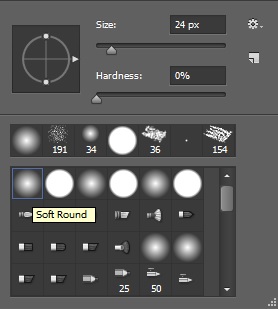
Distinguishing the Light and Dark Parts
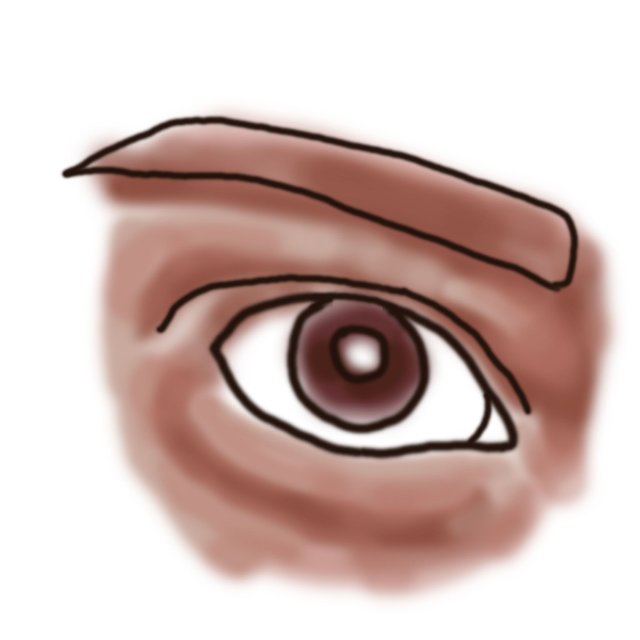
I created a layer underneath the line and this is where I painted the colors. It is important so that I would not overlap and lose track of my contour drawing. For a smooth blend of colors, Opacity and Flow are actually my best friends. I prefer not to use the smudge tool so I could practice blending the colors. It's like glazing in traditional painting.
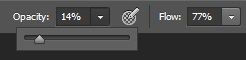
Adding More Colors
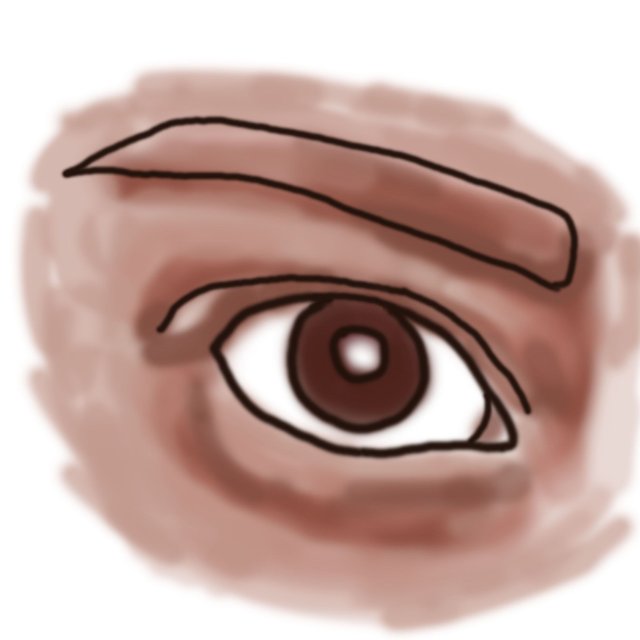
I added more colors around it while still being mindful of the light and dark parts.
Hiding the Contour Line Layer
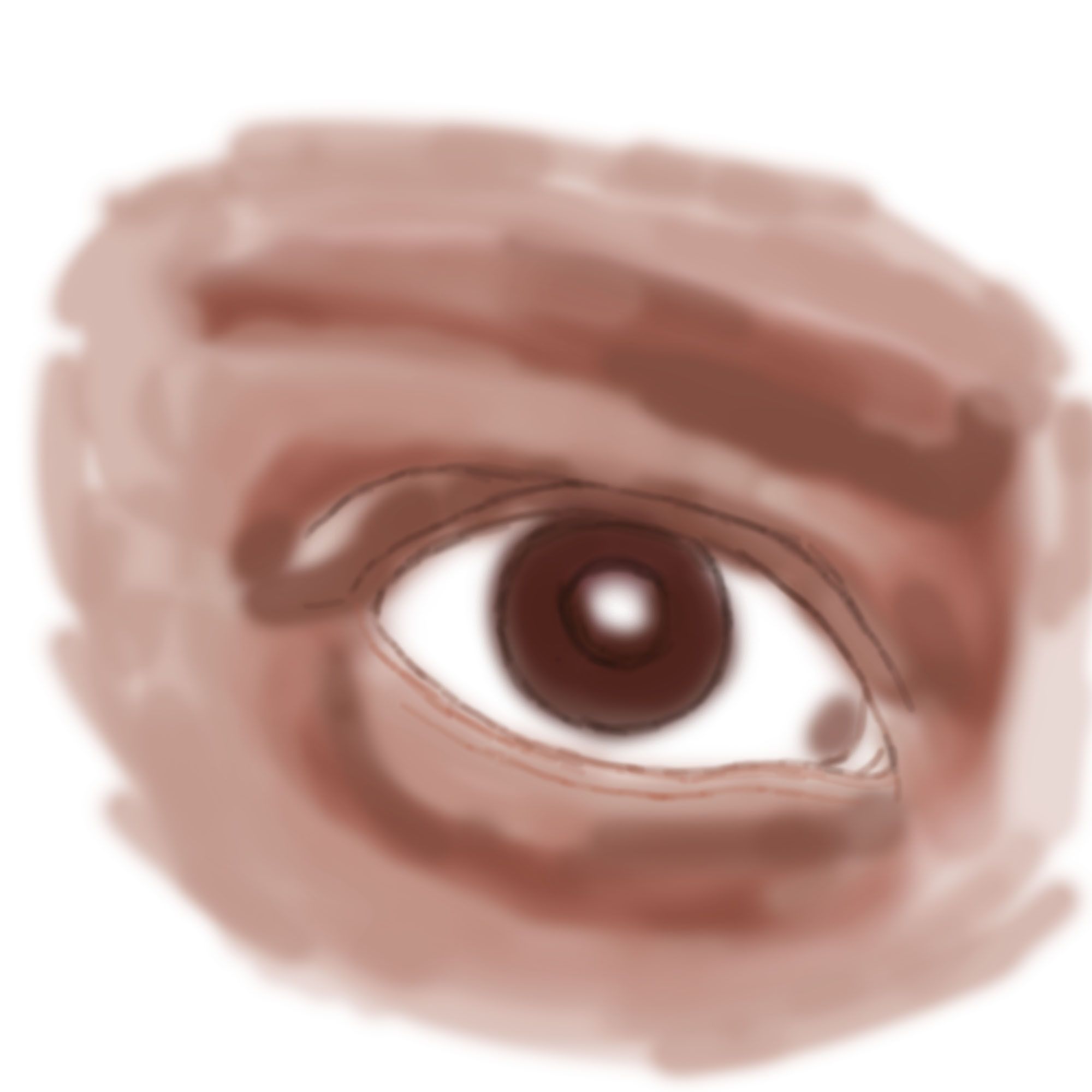
Since I am aiming for a realistic approach, keeping the contour line that I had earlier would make no sense because it's thick and sharp. Though I can blend it with other colors, I just prefer this method since this is easier. Then I drew thin and less opaque lines for the details of the eyes.
Adding More Colors
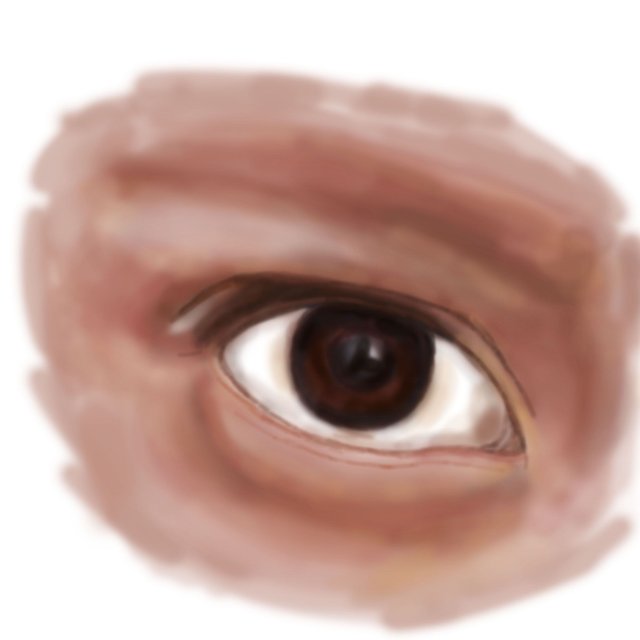
This time, I added more colors and created a softer blend with the help of Opacity and Flow feature.
Adding Details

I started adding the necessary details. This is also the part where I add more colors to enhance the highlight and shadows.
Adding More Details
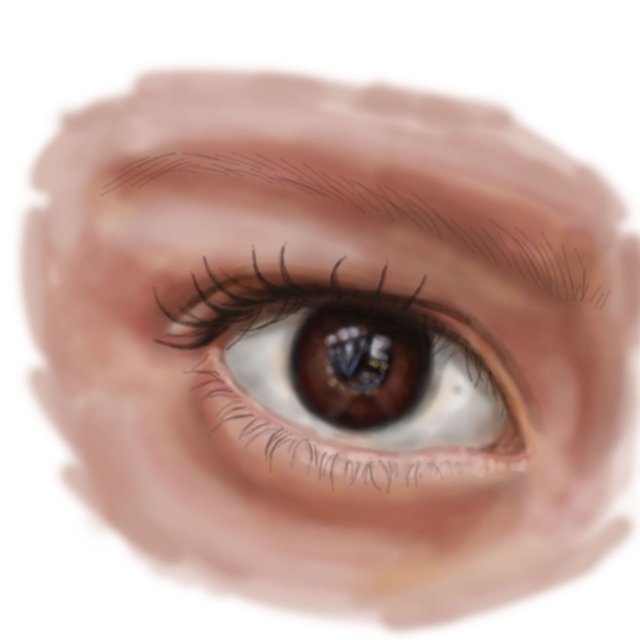
I added the eyelashes and the eyebrows.
Filling the Eyebrows

Just like how we do make up for our eyebrows, it's also the same here. I used a wide brush to have a natural look on the eyebrows. I also added additional hair.
Finalizing the Brows
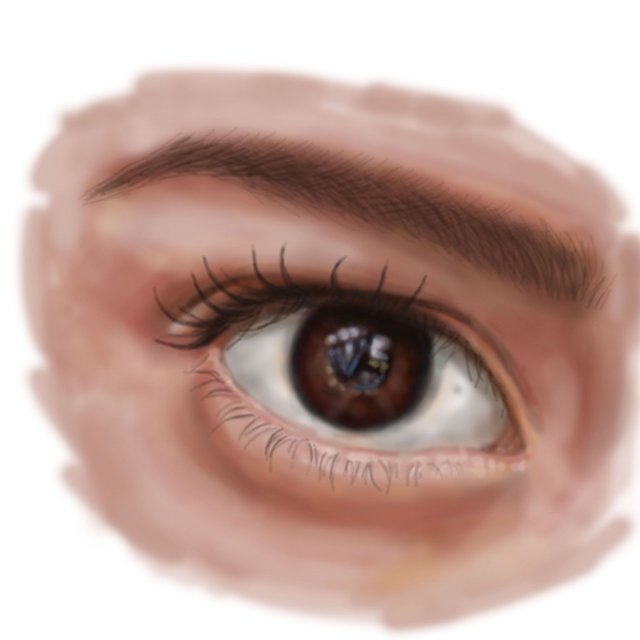
I added more details for a more natural look on the brows.
Finalizing Everything

Adding the final touches to the highlights, shadows and color corrections are done here.
Final Look!
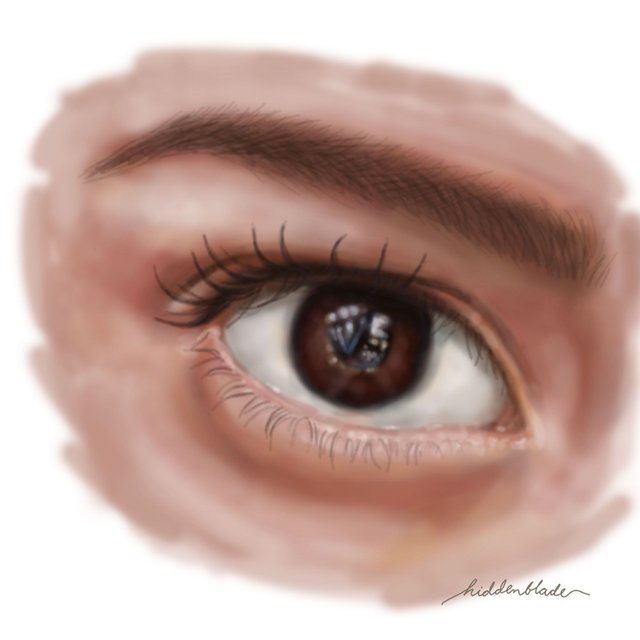
This is the final look. I also added the signature on the lower right part of the painting.
That's it!
See you next time!
Very nice! Thanks for sharing the steps, helpful!!
Downvoting a post can decrease pending rewards and make it less visible. Common reasons:
Submit
Thank you! I’ll continue to post more. I’ll try my best to give a more detailed explanation next time 😃
Downvoting a post can decrease pending rewards and make it less visible. Common reasons:
Submit
I always love drawing eyes. This is awesome.
Downvoting a post can decrease pending rewards and make it less visible. Common reasons:
Submit
Thank you! Me too, I always focus on the eyes hehe.
Downvoting a post can decrease pending rewards and make it less visible. Common reasons:
Submit
Your tutorial is very detailed. I love the realistic appearance.
Downvoting a post can decrease pending rewards and make it less visible. Common reasons:
Submit
Thank you!!
Downvoting a post can decrease pending rewards and make it less visible. Common reasons:
Submit
Wonderful and excellent art. Very talented you are god bless you for your work. Soon you will rock here
Downvoting a post can decrease pending rewards and make it less visible. Common reasons:
Submit
Thank you for your kind words. Yes, I hope so too. Hehe. God bless you too :D
Downvoting a post can decrease pending rewards and make it less visible. Common reasons:
Submit
Such a great step by step demonstration, and the finished eye is amazing! Great job. Welcome to SteemIt, I look forward to more of your great art. The flowers on the bags post is amazing too.
Downvoting a post can decrease pending rewards and make it less visible. Common reasons:
Submit
Thank you!!!
Downvoting a post can decrease pending rewards and make it less visible. Common reasons:
Submit
Amazing ♥️ so proud of youuuu
Downvoting a post can decrease pending rewards and make it less visible. Common reasons:
Submit
Thank you for your help!!
Downvoting a post can decrease pending rewards and make it less visible. Common reasons:
Submit
Wow! A huge wow! At my glance, I never thought that it is just a painting. Very impressive @hiddenblade
Downvoting a post can decrease pending rewards and make it less visible. Common reasons:
Submit
Thank you so much!!
Downvoting a post can decrease pending rewards and make it less visible. Common reasons:
Submit
Congrats to this curied blog. Amazing!
Downvoting a post can decrease pending rewards and make it less visible. Common reasons:
Submit
I was surprised! Hehe thank you!!
Downvoting a post can decrease pending rewards and make it less visible. Common reasons:
Submit
Woow! This is so amazing!
Downvoting a post can decrease pending rewards and make it less visible. Common reasons:
Submit
Thank you!
Downvoting a post can decrease pending rewards and make it less visible. Common reasons:
Submit
art and beauty is a gift from god, it is truly noble who shared his knowledge. Thaks on his knowledge
Downvoting a post can decrease pending rewards and make it less visible. Common reasons:
Submit
Yes! Hehe
Downvoting a post can decrease pending rewards and make it less visible. Common reasons:
Submit
I am called @j-data, which mainly posts pictures and pictures in Korea!
I am really glad to see @HiddenBlade 's writing and to learn the snow in my eyes and hands which I had the hardest time.
I will learn many things from now on.
Please come to my blog and look at my picture when I have time.
Thank you for giving me such good information :)
I did not speak English well and I translated it to Google.
Downvoting a post can decrease pending rewards and make it less visible. Common reasons:
Submit
Thank you for appreciating my post! 😊
Downvoting a post can decrease pending rewards and make it less visible. Common reasons:
Submit
You're welcome.
It's because you paint the picture well.
Downvoting a post can decrease pending rewards and make it less visible. Common reasons:
Submit
Photoshop is the digital medium I grew up with. And I'm so happy there's a tutorial on how to make realistic paintings using Photoshop. :) Just curious though, do you use a pen? If so, what kind are you using? Thank you! :)
Downvoting a post can decrease pending rewards and make it less visible. Common reasons:
Submit
Yes, I’m using a pen tab. The brand is Pixie (not the latest model though, but still good to use as a start!). Glad that you’re happy 😃 I’ll do my best to give a more detailed explanation to the steps on my next posts. Thank you! 😊
Downvoting a post can decrease pending rewards and make it less visible. Common reasons:
Submit
Nice one. So glad more digital artists are featuring here. What equipment do you use? I have a Wacom Cintiq 22HD and love working on it!
Downvoting a post can decrease pending rewards and make it less visible. Common reasons:
Submit
Thank you! I’m using a Pixia pen tab though I’m not sure of the model since I just bought it from a friend. And I’m still not that knowledgable with pen models since this is my first time using it. I also heard Wacom is a great brand! I hope I could buy someday 😊
Downvoting a post can decrease pending rewards and make it less visible. Common reasons:
Submit
Congratulations @hiddenblade!
Your post was mentioned in the Steemit Hit Parade for newcomers in the following category:
I also upvoted your post to increase its reward
If you Like my work to promoting newcomers and give them more visibility on Steemit, feel free to vote for my witness! You can do it here or use SteemConnect
Downvoting a post can decrease pending rewards and make it less visible. Common reasons:
Submit
Really??? Thank you for sending me the good news! I’m still not that familiar with how the website works but I’ll check that one.
Downvoting a post can decrease pending rewards and make it less visible. Common reasons:
Submit
I love your post, nice tuto ^^
Downvoting a post can decrease pending rewards and make it less visible. Common reasons:
Submit
Glad you love it! Thank you!
Downvoting a post can decrease pending rewards and make it less visible. Common reasons:
Submit
you nailed it!!! congrats!!
Downvoting a post can decrease pending rewards and make it less visible. Common reasons:
Submit
Thank you!!
Downvoting a post can decrease pending rewards and make it less visible. Common reasons:
Submit
¡beautiful work! thanks for sharing your talent.
Downvoting a post can decrease pending rewards and make it less visible. Common reasons:
Submit
Thank you!!
Downvoting a post can decrease pending rewards and make it less visible. Common reasons:
Submit
Its nice
Downvoting a post can decrease pending rewards and make it less visible. Common reasons:
Submit
thank you!
Downvoting a post can decrease pending rewards and make it less visible. Common reasons:
Submit