Note : These instructions are provided for general information purpose only and are not intended to provide you with any personalized security, legal or other professional advice. Don't rely on this as a substitute for independent research or for personal advice. it's your responsibility to secure your server.
I am assuming you have a running instance already in place and you are logged in into AWS Console.
1. Click on top left sidebar option named "EC2 Dashboard". Here you will see all the EC2 resources. We are going to discuss following:
- Elastic IP's
- Security Groups
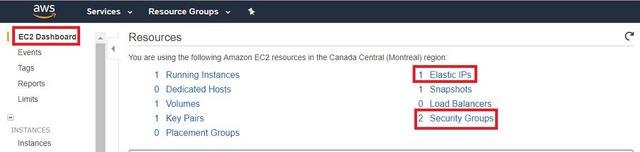
2. Next you need to create a new Elasitc IP by clicking on "Elastic IPs" in the sidebar, Allocate new address and then attach it to the currently running instance. It will save you headache as each time you re-size/restart your instance, you will loose your current IP address but if you are using an Elastic IP then it can be re-attached to your instance and your IP will not change on restarts/re-size.
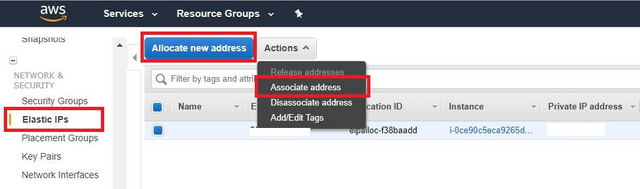
3. You need to open 2 inbound ports (Http | P2P) to allow other nodes to communicate with your instance. Click on "Security Groups" in the sidebar and then select the one that's attached your instance. Then click on Inbound tab option and Edit. Here you need to open 2 TCP ports for 8800 (Default EOS http) and 6600 (Default EOS P2P). You can always changes these ports in your config.ini and do the same in aws. Don't forget to set source to `0.0.0.0/0`. It simply allows any IP/Server to talk to your server through those ports. You can always define the originating IP to make it more secure but for now we need to leave it open to all IP's.

4. Now you are all set!
How to contact :
Telegram : @ssekhon
Email: [email protected]
Hey @bpnode, great post! I enjoyed your content. Keep up the good work! It's always nice to see good content here on Steemit! Cheers :)
Downvoting a post can decrease pending rewards and make it less visible. Common reasons:
Submit