Introduction
Welcome to Indigen. The first release of our web wallet is designed to make sending and receiving IDG to and from other wallets a breeze. In this tutorial you will learn not only how to interact with the web interface, but to learn the underlying technology and process on how a CryptoNote-based transaction happens.
Indigen, unlike Bitcoin and other common cryptocurrencies, creates untraceable payments and unlikable transactions with your public key or wallet address. Normally, when you post your public address, anyone can check all your incoming transactions and how much is the actual amount contained in those transactions. Therefore at any given time, anyone can find out how much you have in your Bitcoin wallet address.
Indigen, or CryptoNote, hides these information from public view using a concept called Ring Signature. This concept can be used to make digital transactions sent to the network untraceable by using the public keys of other members in the ring signature.
During this process, when you send Indigen to another wallet, you may notice that the amount being locked up from your wallet is not the actual amount being sent. Take a look for example this screen shot. I am trying to send 1 IDG to another wallet address:
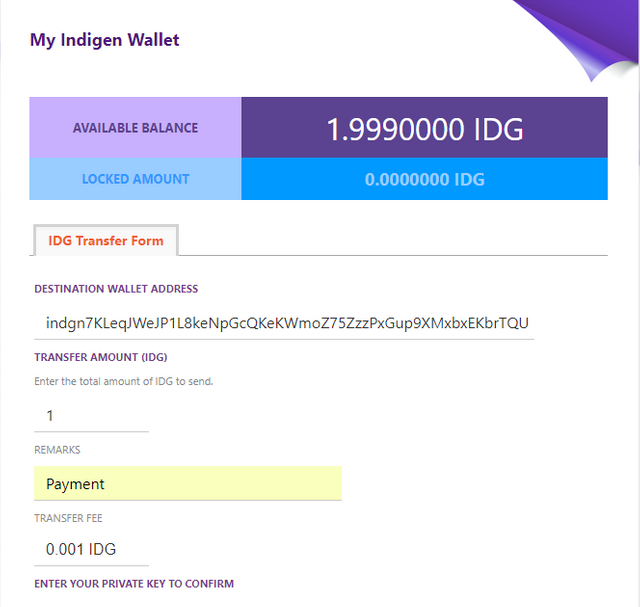
But notice the Locked Amount is only 0.089 IDG. Sometimes it can be higher than the actual sent amount, and sometimes it can be lower as in the example below.
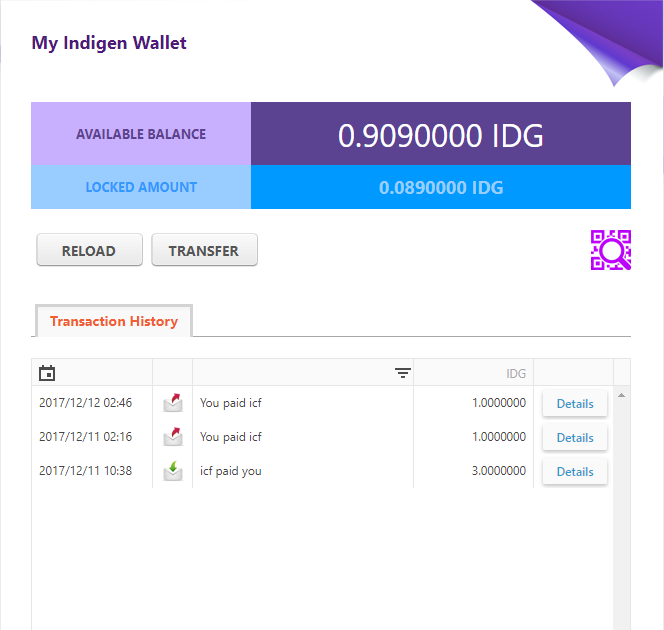
This is very important to know in advance in order to avoid confusion among users, that is why we have highlighted this fact before we proceed to actual description of the elements of our web wallet.
Your Wallet Address
To receive Indigen, you only need to provide your public key or wallet address to the sender. To view your wallet address, click on the QR Code icon on the right side of your wallet balances.
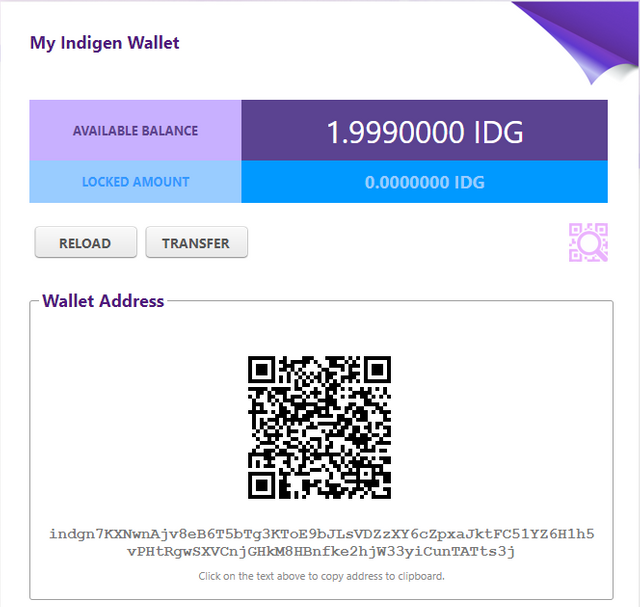
Your wallet address begins with "indgn7" prefix. Just click on the wallet address, or highlight it, to copy to clipboard. You may also have the QR Code scanned to reveal your wallet address.
Sending Indigen
To send IDG to another wallet, simply click the Transfer button just below your wallet balances. You will need the wallet address of the recipient to do so.
Transaction History
Below your wallet is the list of your incoming and outgoing transactions. The flow is indicated by a credit (green) and debit (red) icon.
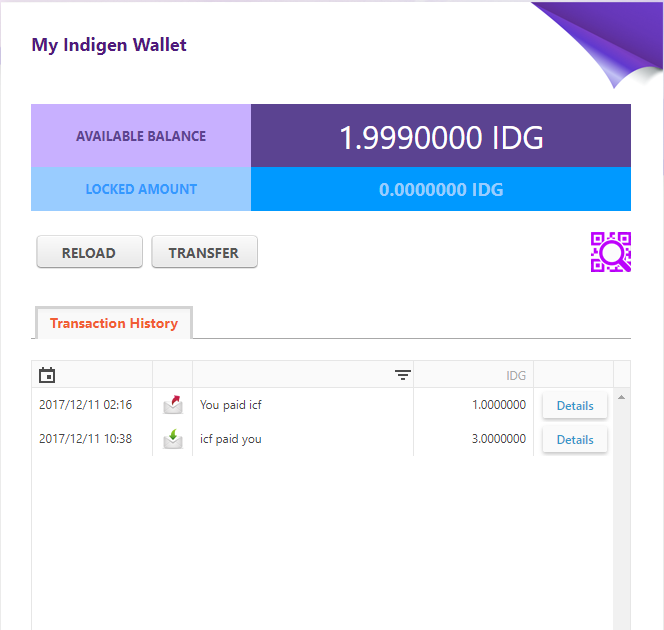
Just click the Details button if you want to view the summary of your transaction.
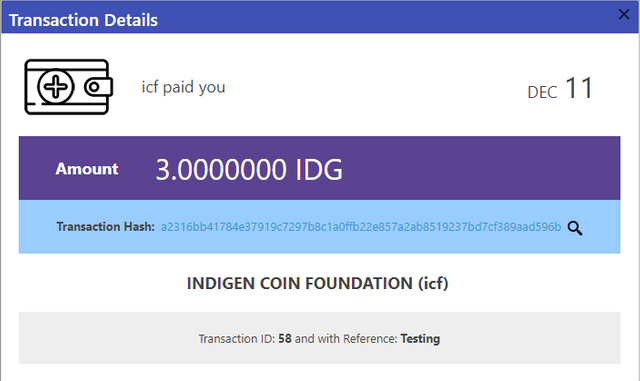
To ensure the transaction was completed, you should see the Transaction Hash which is a string of random characters as shown above. And when you click it (or the magnifying glass icon), you will be redirected to the Indigen Block Explorer which shows the block where this transaction was included.
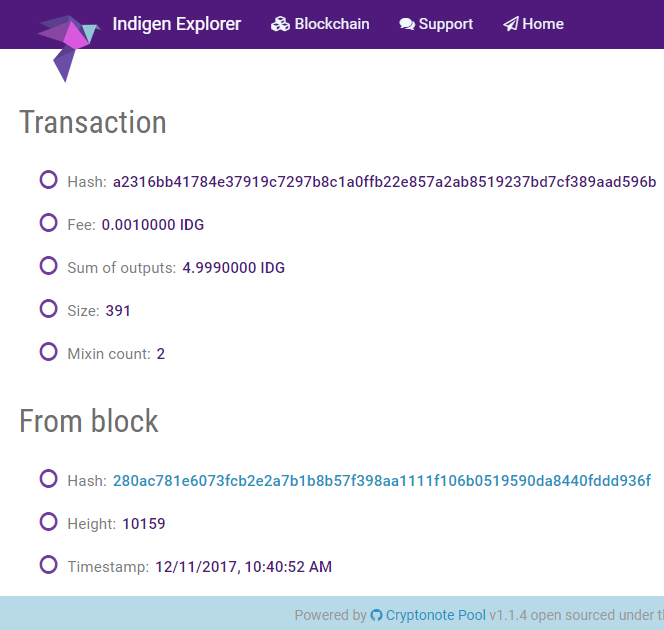
Again, because of the way CryptoNote masks all transactions to make your payments untraceable, you will notice that you will not be able to see the wallet address and the actual amount of your transaction included in the list of hashes of that specific block.
This concludes our web wallet tutorial.
2017 © Indigen Foundation, LLC. www.indigen.co
Congratulations @indigen! You received a personal award!
Click here to view your Board of Honor
Do not miss the last post from @steemitboard:
Downvoting a post can decrease pending rewards and make it less visible. Common reasons:
Submit
Congratulations @indigen! You received a personal award!
You can view your badges on your Steem Board and compare to others on the Steem Ranking
Vote for @Steemitboard as a witness to get one more award and increased upvotes!
Downvoting a post can decrease pending rewards and make it less visible. Common reasons:
Submit