Well, this is a bit different ...
Disclaimer: Some of the links on this page may be from our partners.
So you want to start your own WordPress blog and you are looking for some more information about how to do it. You came to the right place. This post is different than most of the other blog posts on how to start.
I started blogging before blogging was a thing and have used WordPress for the past 12 years on and off. With my technical background I have played around with a lot of hosting providers in the past and have even pushed WordPress into the cloud, just for fun, many years ago.
[qsm quiz=1]
Here, I will tell you the tools and sites I used to setup the blog you are reading right now. I will also offer some perspective on why almost all other blogs use a different approach to this post. Oh an no, their suggestions are no better than what I show you here.
What is a blog anyways
According to Wikipedia, "A blog (a truncation of "weblog") is a discussion or informational website published on the World Wide Web consisting of discrete, often informal diary-style text entries (posts)." and there you go. Having a blog can be very stressful or very relaxing. After all, it is up to you to find the topic you want to blog about.
The first step is always to get started. Since you are reading this post I can safely assume that you found the niche you want to blog about. You may already have a blog and you are curious what other people did. In any case you have likely done the hardest part there is. You have started your journey.
Now what
First some basics, there is WordPress, Joomla, Blogger, WIX, Weflow, and many more. However the one big elephant in the room is WordPress. As of January 2020, WordPress powers about 34% of all websites on the Internet. Yes, you read that correct, this is all websites in existence. If you are looking at the overall Content Management System ( CMS ) market, then WordPress dominates it with 60%, followed by Joomla with a still respectable 5.2%.
There is a good reason for this. WordPress is easy to use, supports any possible extension you may be looking for and if you still are looking for more, you can manually modify the code. It is written in PHP, and the source code is structured in a way which makes it easy enough to
- Change your theme to customize it to your liking
- Change any installed plugin
- Develop your own set of plugins or hire someone to do it for you.
- Change the core WordPress code itself, although that should almost never be required
- Periodically upgrade your site to stay on top of possible security vulnerabilities.
WordPress.com vs WordPress.org
You may wonder what the difference between WordPress.com and WordPress.org is.The difference between WordPress.com and WordPress.org is all about who is actually hosting your website.
With WordPress.org it is up to you to actually host your blog or website. WordPress.org is where you’ll find the free WordPress software which you can download and install on your own web server.
WordPress.com, on the other hand, takes care of all of the hosting for you. You don’t have to download software, pay for hosting, or manage a web server. You can get started right away with a free or paid-for plan.
If you go to WordPress.com you can see the pricing structure which is great for anyone to get started, however if you want to have your very own domain name like http://www.EverythingAboutTheKitchenSink.com you will have to chose the Business or eCommerce - plan.
This tutorial will focus on how to install WordPress on your very own web server.
Installing WordPress.org
Getting started
Here is what you need :
- A domain name
- A web server or hosting company
- A certificate ( optional )
- A rough idea how your blog or website should look like
- A small amount of money for the initial setup.
Getting a domain name
The first hurdle you will have to cross is to get a domain name for your blog or web page. A domain name is what you enter in the address bar in the browser, such as http://www.google.com, http://www.Facebook.com, etc. Obviously, these domain names are not available anymore and you will have to find a unique domain name.
There is a thriving business where companies buy a lot ( hundreds or even thousands ) of domain names to then sell them for a profit to anyone who may be looking for that particular domain name. For example if you type in http://www.PetFoodOnline.com you will see a page like this
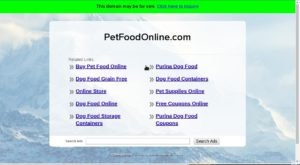
Domain For Sale
What you will find is that most domain names you can think of are already taken and you will have to spend some serious time if you are after your perfect domain name. You could use another top-level-domain ( TLD ) for example .net, as in PetFoodOnline.net is still available. However TLDs contain a certain co-notation. The .net TLD is mainly intended to be used by companies which offer networking services or products. The .org TLD is mainly for non-profit organizations, and the .gov TLD is for the American government.
There are a lot of options available even for the TLD to choose from. One candidate could be PetFoodOnline.pet, which as of this writing is still available. Sometimes you have the option to find a TLD which fits perfectly. For example for my wife's graphic design web page, we chose http://www.nancyludesign.com as well as the much shorter http://nancy.lu ( No .com required ) which redirects to the .com domain.
All other considerations aside, it would be best to find a domain which ends in .com if you are serious about building out your blog into a serious business.
I found NameSilo.com to be one of the cheapest and best place online to search for your domain name. It offers among other things a wide array of TLDs, Bulk search, and auto-suggest for available domains.
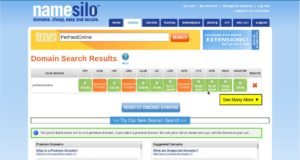
Find your dream domain name
The first thing you may want to do if you are looking for a .com TLD is to unselect the filter for other TLDs. Click on the yellow [See Many More] button and un-select everything except .com the click [Submit] to apply the new filter rules. NameSilo will now only recommend domains with the .com TLD.
For example NameSilo found an alternative PetMealsOnline.com when searching for PetFoodOnline.com
Another great feature of this page is the Bulk Search option. It allows you to search for many possible word combinations and provides you with a fast to scan overview of the Domains which are available.
Stop: If you found the domain name you are looking for and you are not yet registered with Dreamhost, you can ignore the steps below. Dreamhost offers your first domain name registration for free.
Register Domain with NameSilo
In case you have decided to register multiple domain names or you are already taking advantage of the free first Domain name by Dreamhost you want to register with NameSilo. You can register it through NameSilo.com for only $8.99 for a .com TLD. You can even shave off another dollar if you use the coupon code "mamoon".
Aside from the coupon code, you also want to fill in the Name Servers info as shown above. This will establish the link between your domain and the hosting company Dreamhost.com ( please read the next chapter ).
Once you click on [CONTINUE -->] you will be send to the register page where you have to provide your information, including billing information. Congratulation, you are now the proud owner of your very own place on the internet.
You have your domain now what?
You need a place where you can host your blog. This place is where you install WordPress, and where all your files, database, and images will be placed online. Again, you have the choice as there are a few web hosting companies to choose from. The most notable options are Dreamhost.com, Bluehost.com, AWS, HostGator.com, and many, many more.
Out of all these options I recommend Dreamhost.com. I have been using this hosting company for 14 years and I host a whole set of web sites with them for a very low monthly fee. The service is incredible and in the past 14 years I have only experienced two short outages.
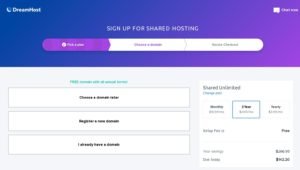
I highly recommend to go with the "Shared Unlimited" plan. This will allow you to host more than one website and includes an unlimited number of emails @ yourdomain.com. Follow this link and got to "2020 Hosting Deals: Save over 60% for a Limited Time". This plan will cost you $10.95 per month. However if you use this link you will save and bring your bill down to only $47.40 for one year or if you signup for 3 years you will lock in this great rate for $142.20.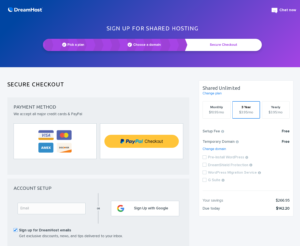
On this page click on "Register a new Domain" or "Choose a domain later" depending on your needs. Once you get to the payment form you should uncheck "Pre-Install WordPress", "WP Website Builder", and "DreamShield Protection". This can all be done later.
You have the option to ether pay through Credit Card or through PayPal.
Note: If you signup using the link above you will get the first domain name for free with Dreamhost.com.
Dreamhost panel

Once you have signed up with DreamHost.com, you can log into your dreamhost panel go to Domains -> Manage Domains, and click on "Add Hosting To A Domain / Sub Domain"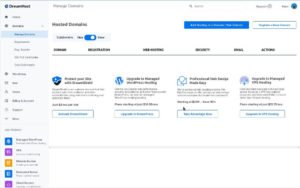
After this you will be directed to setup your Domain information. Enter the "Domain to host", as well as specify the new username to create ( "petmeals" in the example on the right ).
You are now free to click on [Fully host this domain].
Congratulations you are done setting up your hosting on the internet.
The last step here is to add Wordpress to your Domain. For this you click on the "WordPress" link on the left side. Then click on the orange [WordPress] name with the star next to it.
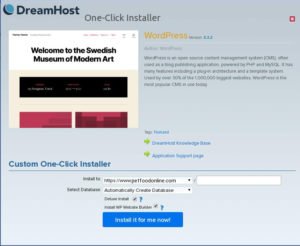
On the popup window you have to "select a domain" ( leave the text behind that empty ) and click on "Install it for me now!"
You will receive a notification as well as an email once the Dreamhost bot has finished to setup your WordPress blog. This may take a few minutes to propagate through the internet.
Setup WordPress
Once you receive the email it will contain a similar text to
Hi Mamoon! Excellent! Your WordPress website is ready to go!Here are the next steps:
1. You can now log in to WordPress with your email address (mamoon [at] makemoneyonlineforlife.com )
or your username (petmealsonline_wxb2zm). In order to log in for the first time, you will
need to click this link to set your password.If that link has expired, you can request a reset link here.
Tip: Keep this link handy for whenever you need to update your website or content in the future:
https://www.petmealsonline.com/wp-login.php
Clicking on the first link will send you to a simple page to set the password for your WordPress login.[Reset Password] will then re-direct you which will allow you to finally log into the WordPress dashboard following this link : "https://www.petmealsonline.com/admin/"
Please go about and look around in the Wordpress dashboard and see what it has all to offer. Also go to your actual site and look at the default template ( http://www.PetMealsOnline.com ) or in your case you have to replace it with your own domain name.
This was quite a lot to swallow for the initial setup phase but you are not only the owner of your own domain, you are also hosting your very own WordPress blog on the internet.
Setup a Nice WordPress theme
Most likely you want to "Change your theme completely" and select one of the 4038 cool and free WordPress.org themes available to you.[Install & Preview] will allow you to customize the theme to your liking and allow you to change almost anything about the look and feel of your WordPress blog.
I want to caution that you should especially take care of the [Menus] of your blog, as this is one of the most important parts of how users navigate your WordPress site.
You can play around here and once your blog is to your liking you click on [Activate & Publish] to make things permanent.
Aside from the look-and-feel of your WordPress blog you also want to install a set of plugins which will help you and your users. For example the "WP Statistics" plugin helps you to dive into analyzing your visitors. The "Yoast SEO" will help you with SEO ( Search Engine Optimization ) and the "a3 Lazy Load" plugin will speed up the time your WordPress blog requires to load.
There is a plugin for almost anything you can think of. WordPress offers about 50000 plugins at the time of this writing.
Create your very first blog post
Get ready, set, go. Setting up your blog online really boils down to this where you are going to be able to write your blog posts and build an audience. This could be your family only or you may want to talk to every person who is currently online. Whatever your goals may be, it is all within your power to achieve.
You are good-t-go. Finally if you made it this far you can now click on [Posts] item on the left-side menu and click [Add New]. The rest is really up-to-you.
Please use the comments below or contact me through email if you have questions.


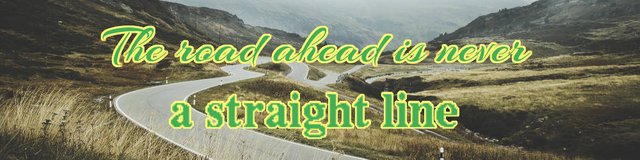
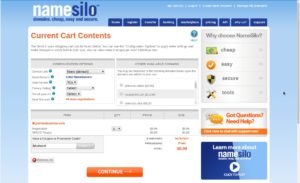
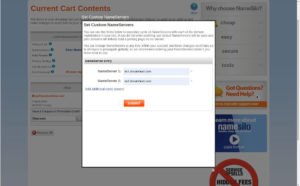
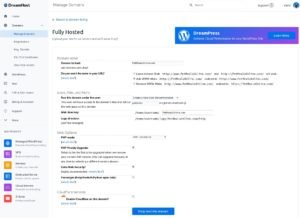
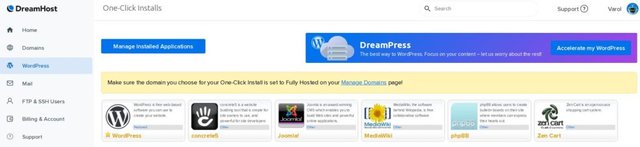
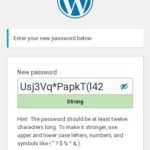
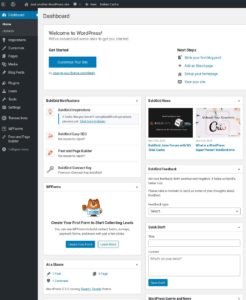
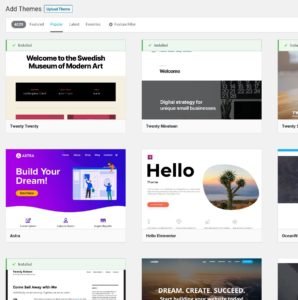

Congratulations @mmofl! You have completed the following achievement on the Steem blockchain and have been rewarded with new badge(s) :
You can view your badges on your Steem Board and compare to others on the Steem Ranking
If you no longer want to receive notifications, reply to this comment with the word
STOPVote for @Steemitboard as a witness to get one more award and increased upvotes!
Downvoting a post can decrease pending rewards and make it less visible. Common reasons:
Submit