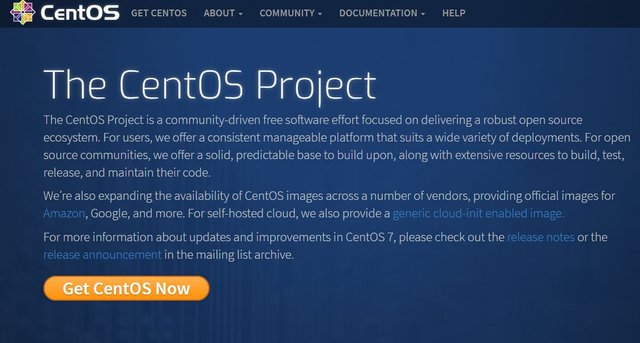
- First, go to CentOS website and download ISO installation media. You see CentOS 7 Just click Get CentOS Now button. Your download will start automatically.
- Once downloaded the CentOS 7 installation media continue with installation. On the workstation home screen click, Create New machine new virtual machine accept the standard settings these are typically is OK click Next
- On select guest operating system installation pick which Centos installation media you can see the list or iso in-store detected sometimes if you can't find the addition pick the nearest addition that's fine.
- Now click Next and this is the easy installation screen and chose a root username and your password click next.
- Chose a network set the location I want my virtual machine to access to my physical network directly I don't want to use a closed network.
- Next click install my virtual machine you may see a circle now we just wait I'll after the installation is done and my virtual machine is installed click user then choose language etc. and finish setup.
- Reboot machine and you should be good to go.
Posted from my blog with SteemPress : https://simonhampton.co.uk/how-to-install-centos-in-vmware-workstation-player-step-by-step/
Happy to see more from the linux community!
Downvoting a post can decrease pending rewards and make it less visible. Common reasons:
Submit