Three Steps to Using UiPath
・Create a UiPath Studio Account
・Install the Community Edition of UiPath Studio (Completely Free)
・Execute the Source Code
Step 1: Create a UiPath Studio Account
Access the following link
https://cloud.uipath.com/portal_/register
Create an account from the right side of the page.
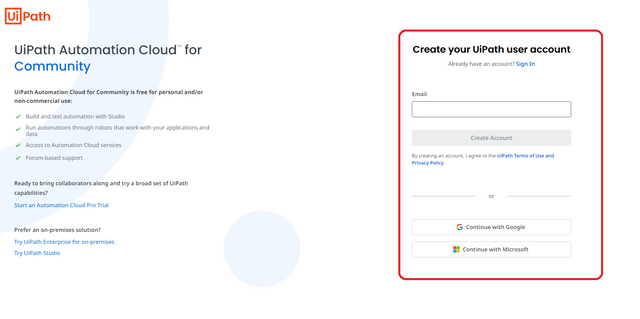
Step 2: Install the Community Edition of UiPath Studio (Completely Free)
Log in on the following page
https://account.uipath.com/login
After logging in, click "Download Studio".
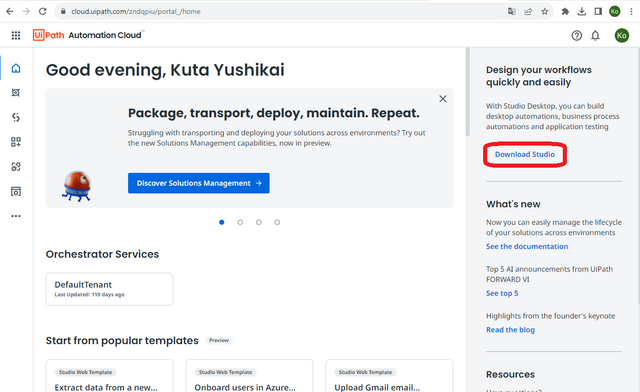
Run the downloaded "UiPathStudioCommunity.msi", select "Quick", check the terms of use, then press the install button.
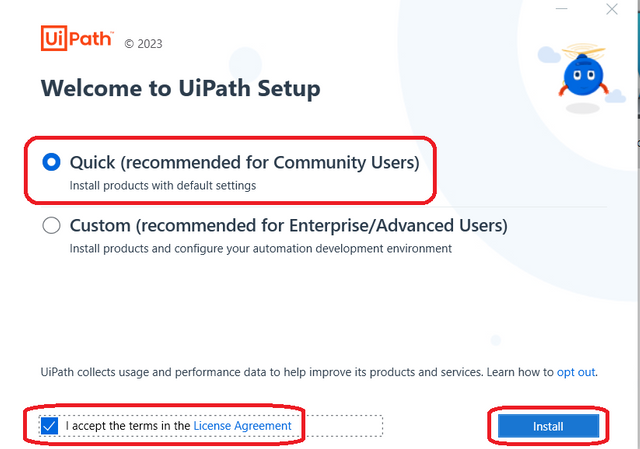
After installation is complete, launch UiPath, click "Sign In", and then click "Open UiPath".
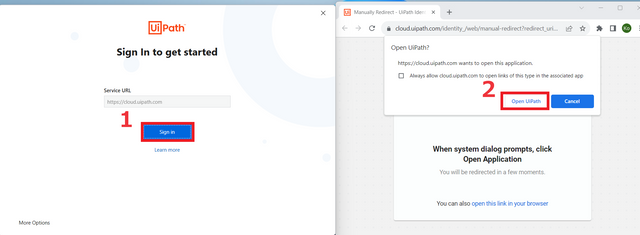
Click "UiPath Studio".
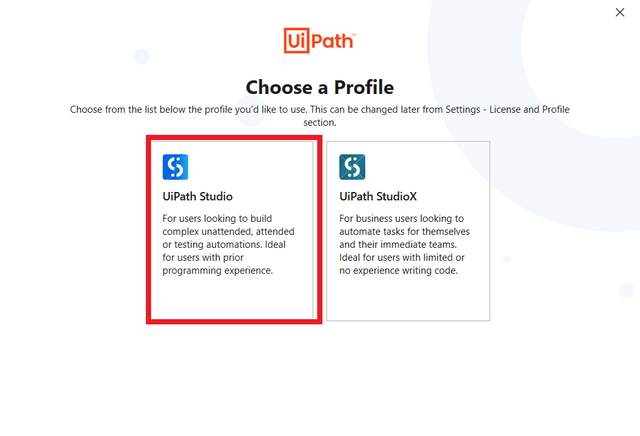
Close UiPath Studio once.
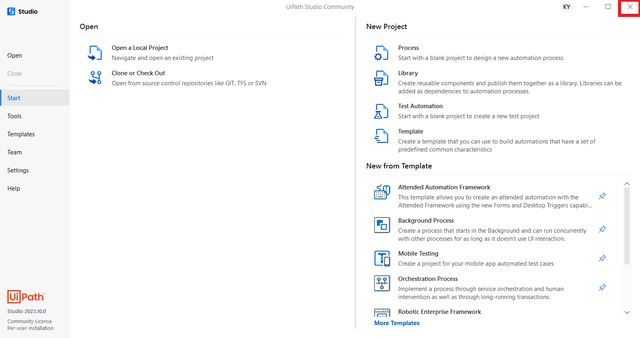
Step 3: Execute the Source Code
Double-click the xaml file.
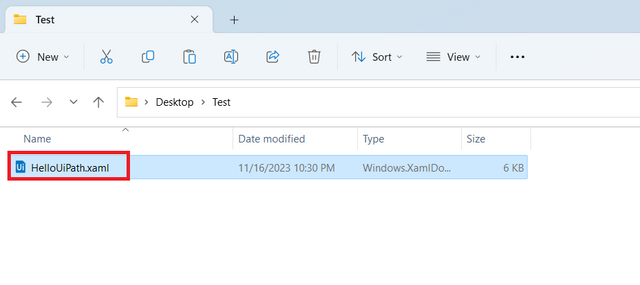
Necessary files are automatically generated, and UiPath Studio launches.
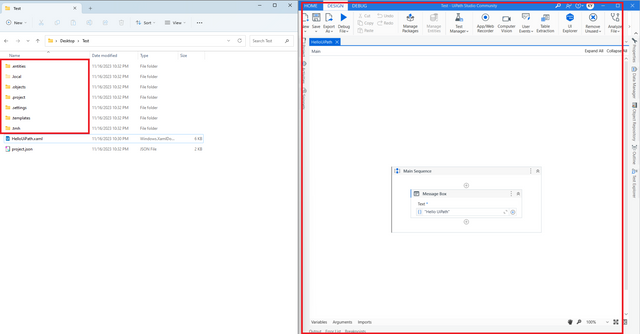
Execute it.
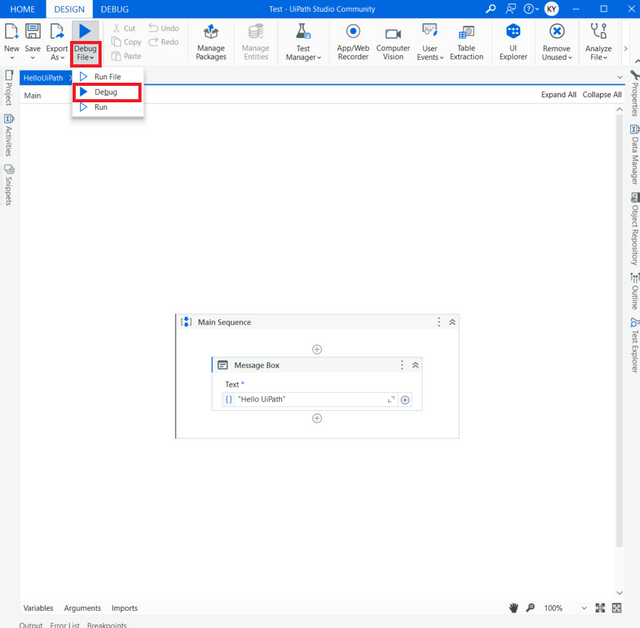
Execution is complete, and a dialog appears.
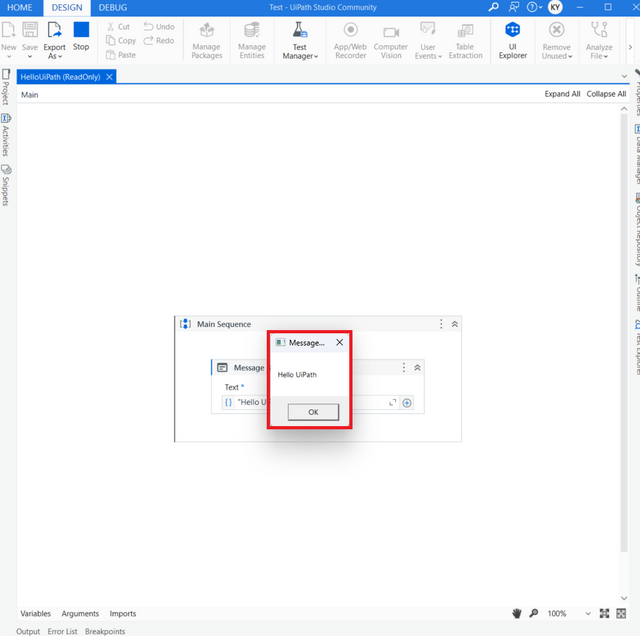
This time, the sample source can be downloaded from either of the following
Version with only the xaml file
https://drive.google.com/uc?id=1KBM6HuWcG58zvjRX05dLbLjJFl9UC_Uq
ZIP File Version
https://drive.google.com/uc?id=1gBRt8qH4W3-8M9ZZ08tV_mGH3czi_qW3
With this, you are now ready to run automated processes!
In the next article, we will share more beneficial sources for automating ChatGPT and AI!
We hope you find them useful for work and daily life 😊
Disclaimer
Each article includes the UiPath automation source code.
However, please note the following:
Use the attached source code at your own risk.
The author cannot be held responsible for any issues arising from its use.
Also, please understand that it may not work in certain environments.
We hope you enjoy the article with the above understanding and consent.
Please make the most of the synergy between ChatGPT/AI and automation 😁