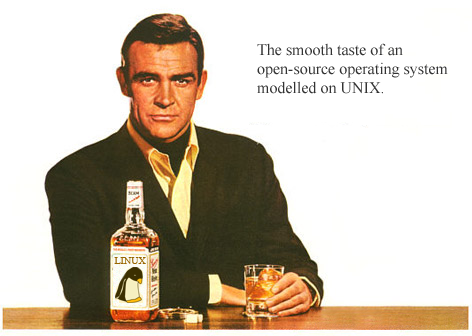
My relationship with Linux has been a turbulent one and has had its fair share of ups and downs. This Steem series introduces tools that will improve your life with Linux. Let's explore, shall we?
Tab Complete
The tab key will quickly become your most trusted ally in the world of the command line. The days of meticulously typing long directory names or commands only to be met with a "not found" error are over. Let's try it out by typing a letter. Pick a letter, any letter... and then hit the tab key twice.
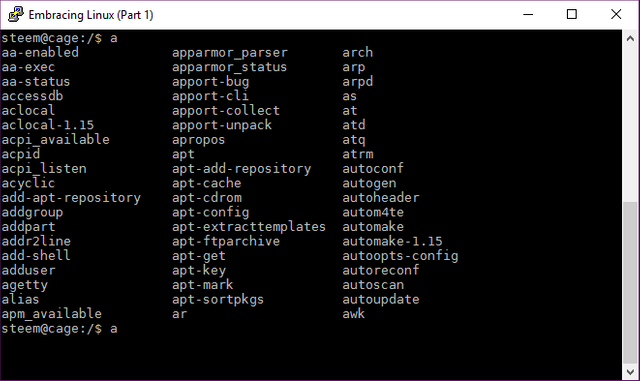
In the picture above, you can see that I now have a list of every command starting with the letter "a" available. By typing another a and hitting tab again autofills the command to aa- where there are three different choices to choose. I hit tab twice again to see them.
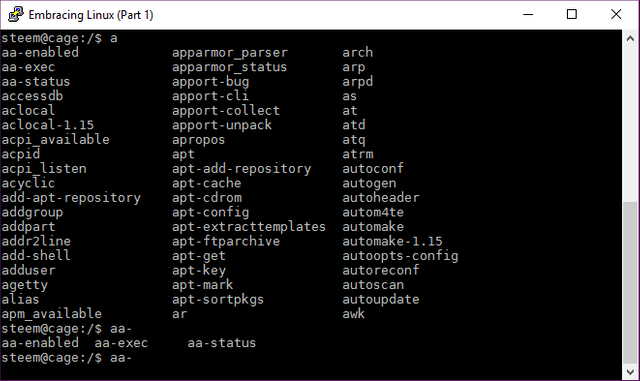
Finally, I type an "s" and hit tab one final time to fill out the command aa-status and my bash shell immediately moves the cursor for potential parameter input. I can then his the tab key again twice to see what this command wants next.
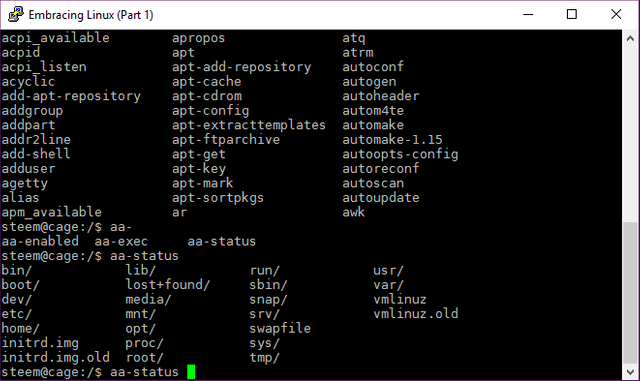
This works across the board for various commands and will drastically improve your command line experience. In fact, this feature is not exclusive to linux and can be found in may command line environments. Embrace tab complete and march cheerfully through those endless black screens.