Everdragons has recently expanded to POA and the players are enjoying a much faster and cheaper blockchain. However, for players who are used to gaming on another chain, moving to another blockchain can seem like a lot of work or a little daunting. It’s not!
Here I will explain just how easy it is to start using POA today.
Wallet
To begin using POA you will need to decide which wallet you would like to use. A huge advantage of POA is you can use the same wallet and even the same address you have been using for ETH.
At Everdragons we mostly recommend MetaMask and Nifty for PC users, and Trust for mobile users.
MetaMask
If you are already using MetaMask, you may want to continue using it for gaming on POA. MetaMask does not have POA preselected as default so you will need to add it. Here’s how:
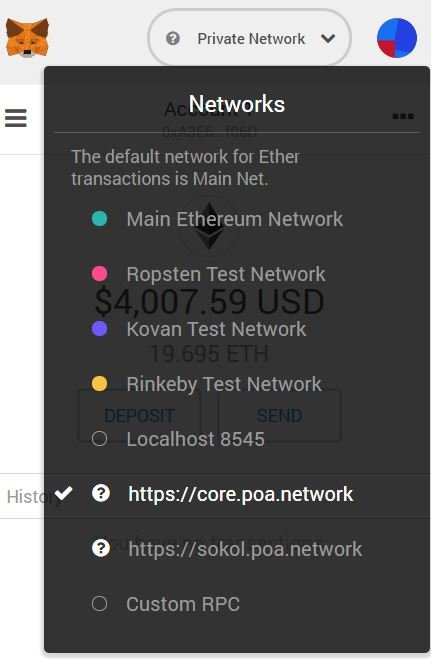
- Open MetaMask on your browser
- Click ‘Main Ethereum Network’ at the top
- Select ‘Custom RPC’
- In the field titled ’New RPC URL’ enter https://core.poa.network
- Click SAVE
- You can now select POA as a network by clicking https://core.poa.network
NB. Even when POA is selected MetaMask will display your POA as ETH. You may think you have struck lucky and inherited a fortune but you haven’t. Be sure to not look at the USD value displayed, instead check out the exchange rate of POA… or use Nifty!
Nifty
Nifty is a fork of MetaMask. It looks and works similarly with the key difference being it already has POA integrated.
Nifty is a Chrome extension and can be downloaded here.
You can create a new account (make sure to keep your 12 word phrase in a safe place) with a secure password, or import an account from another wallet with JSON files or private key. If you have been using MetaMask you can simply use your 12 word phrase to access your accounts on Nifty.
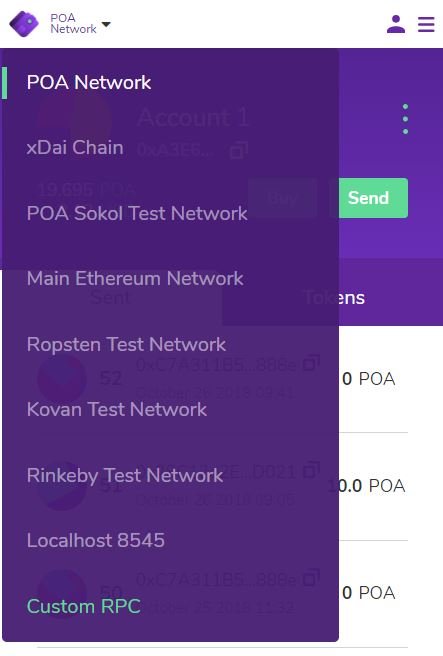
To import:
- Click account on top right corner
- Click Import Account
- Select Private Key or JSON file
Private Key: Enter Private key from wallet you are importing and click Import. (Do not share your private key or post anywhere)
JSON file: Choose File, enter password and click Import.
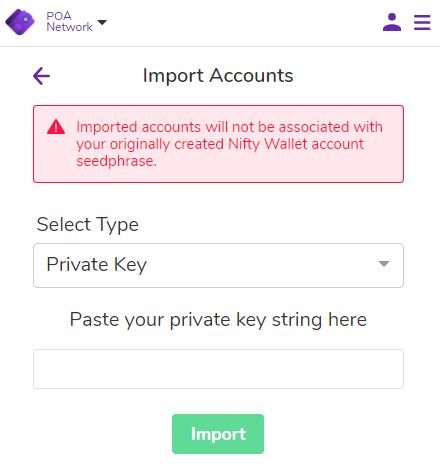
NB. When using Nifty make sure you are logged out of MetaMask. Some players have reported having to delete MetaMask to use Nifty effectively. Always make sure you have backed up your 12 word phrase if you choose to delete MetaMask.
Trust
Mobile users using Trust wallet, can include POA in a few simple steps.
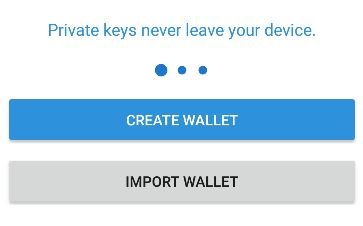
- When you open the Trust app click Settings then Wallets.
- Click the + on the top right corner.
- Click Import wallet and then select POA Network
- Enter the 12 word phrase, JSON file or Private key then press Import.
- Your POA wallet is now ready to use on Trust.
- You can switch accounts any time on Trust by clicking Settings then Wallets then select your POA wallet. When selected it will be displayed with a small blue tick.
Getting POA
Coinmarketcap keeps an up to date list of exchanges where you can get POA here.
One of the simplest we found and recommend to the community is COINSWICTH. Here you can exchange Eth, BTC or USD to POA in a few steps, and you don’t even have to register.
- Enter the address you would like the POA sent to.
- Send ETH/BTC to the address given or enter credit card details.
- Wait 20 - 30 minutes for the exchange.
NB. Minimum exchange amount 0.2 ETH, 0.00525 BTC or 63 USD
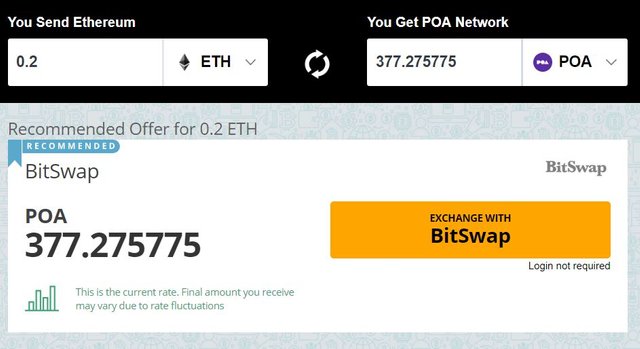
Join the Everdragons Telegram and Discord channels to speak with the team and players who are already enjoying POA.
POA Network https://poa.network/
Telegram https://t.me/Everdragons
Discord https://discord.gg/y7JX7vB
Twitter https://twitter.com/4LDEverdragons
Facebook https://www.facebook.com/4LDEverdragons/
Official Website https://everdragons.com/