How to Design a T-Rex Chrome Phone Holder Using SelfCAD
Combining functionality with creativity can result in unique and practical designs. A prime example is the T-Rex Chrome Phone Holder, a fun and functional accessory inspired by the popular Chrome browser's offline dinosaur game. SelfCAD, an intuitive and powerful 3D modeling software, offers the tools necessary to bring such imaginative designs to life. This article will guide readers through the process of designing a T-Rex Chrome Phone Holder using SelfCAD, showcasing the software's capabilities in turning a whimsical concept into a tangible, useful product. By the end of this guide, readers will have a comprehensive understanding of the steps involved in creating this distinctive phone holder, blending artistic flair with practical application through the use of SelfCAD
To access the interactive tutorial to this article, visit https://www.selfcad.com/tutorials/v34r393s3e2u2c4w1z6d14484x6d1e6i6513
Once you’ve launched the editor;
Click image to 3D on the toolbar
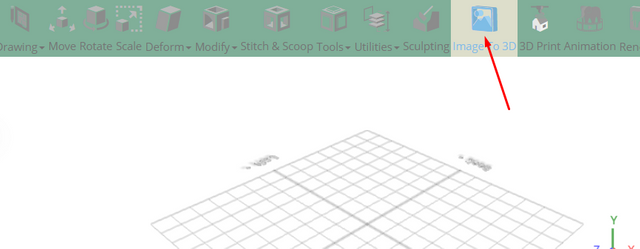
Click select image button to load new image
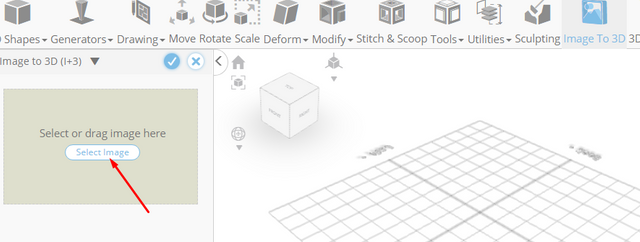
Click load image from tutorial button to add image; Set tolerance to 0.9, flip background to true, simplify to true, precision to 1
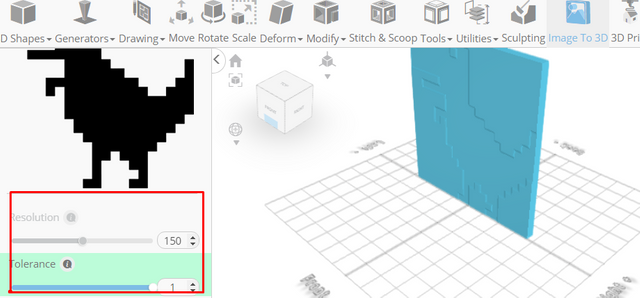
Click to finalize image to 3D
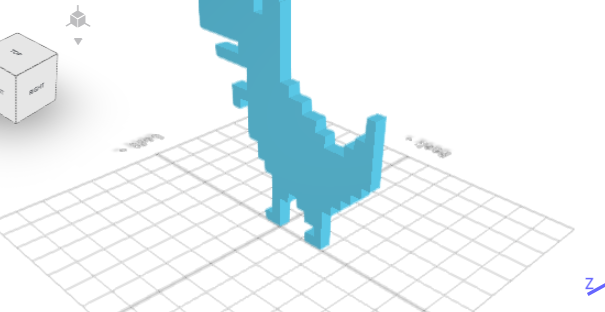
Click scale on the toolbar; Set keep proportion to true, Set y to 100
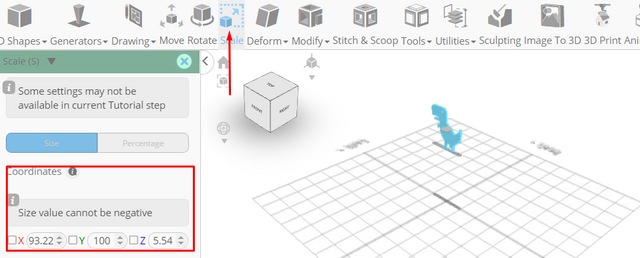
Click ‘x’ to close transformation panel
Click move on the toolbar; Set y to 10, Set z to 30
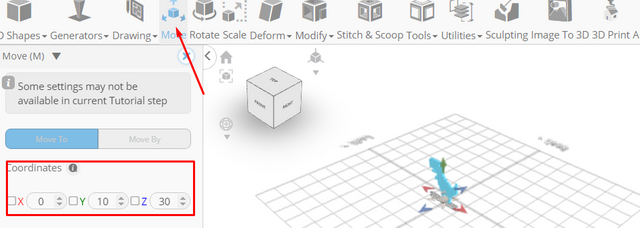
Click copy button to copy selected objects; Set z to -30
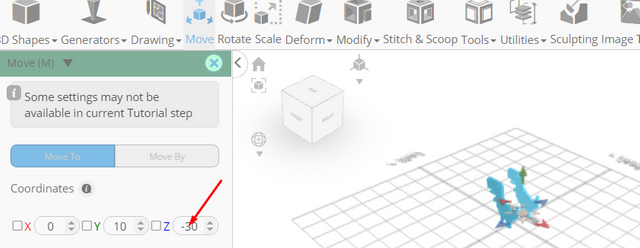
Click ‘x’ to close transformation panel
From the 3D shapes category on the toolbar choose cylinder; Set top radius to 60, bottom radius to 60, height to 10
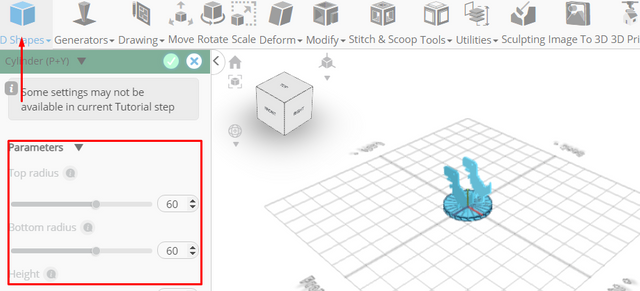
Click to finalize cylinder
From the edit menu on the top toolbar click select all
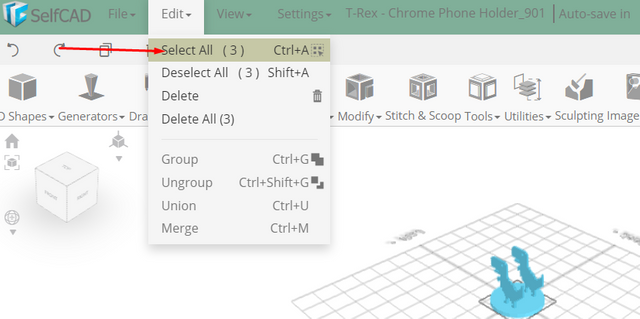
Click stitch & scoop on the toolbar; From the tool panel choose union
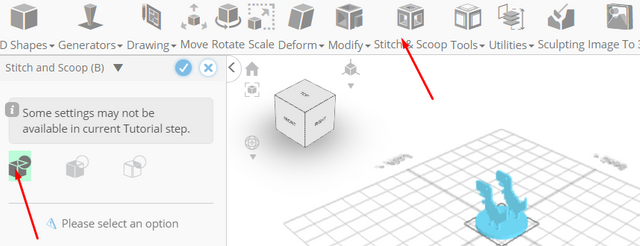
Click to finalize union
Click color picker button to change color of selected object; Click black
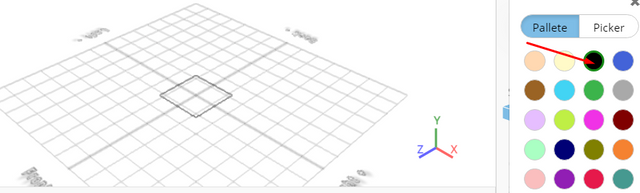
Click OK button to confirm color change
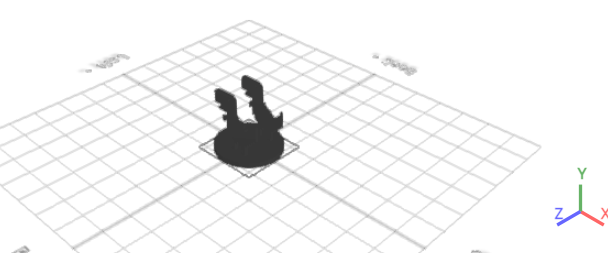
As you continue honing your design skills, remember that SelfCAD offers a wealth of resources to support your learning journey. To deepen your understanding and explore more advanced features, consider checking out the interactive tutorials (https://www.selfcad.com/tutorials) available on the SelfCAD website. The tutorials page provides a treasure trove of guides, tips, and tricks that cater to designers of all levels.
More structured learning experience can also be accessed at the SelfCAD Academy (https://www.selfcad.com/academy/curriculum/), https://www.youtube.com/@3dmodeling101, and 3D Modeling 101 series (https://www.youtube.com/playlist?list=PL74nFNT8yS9DcE1UlUUdiR1wFGv9DDfTB). This comprehensive resource offers in-depth courses taught by industry experts, allowing you to master the intricacies of SelfCAD at your own pace.