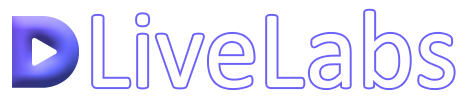
What is DLiveLabs
DLiveLabs is a relatively simple API, no more complicated than setting up your own DLive stream, that can be used to interface with your stream and display interactive stats and content. Created by @CDHexx (do check him out, he streams the project daily) as a programming project, it still has a long way to go but for such an early project on a just emerging platform it is fully functional and serves its purpose. I, personally, am just itching in anticipation for more updates that expand functionality and add new features.
We can only go up from here #DLive.
DLiveLabs Features
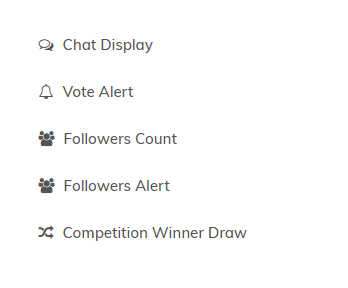)
Just only a couple weeks into development, this project has thoroughly surprised me. It has grown incredibly quickly, no doubt with the support of the wonderful DLive community behind our backs. These features, although few in number currently, are the fruits of @CDHexx's daily grind to improve the platform we've all come to love. More features are only a matter of time.
How to Set Up DLiveLabs
When you first open the DLiveLabs website, you will be asked for your Steem username:

Once you enter your username it should bring up your profile and other relevant information, such as the features tab shown just above.
After selecting a feature you'd like to add to your stream, open your OBS (Open Broadcaster Software) and navigate your way to the scene you'd like the alert, chat, or whatever feature you'd like to show up on and create a BrowserSource.
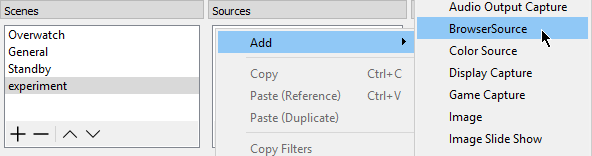
The next screen that opens is just asking for a name, name the source whatever you want or skip through it.
Once named, a source will be generated on your stream, although it is not necessarily completely set up for use yet. You'll be presented with one last screen, the screen that brings it all together. This is where you'll want to put the generated link given to you:
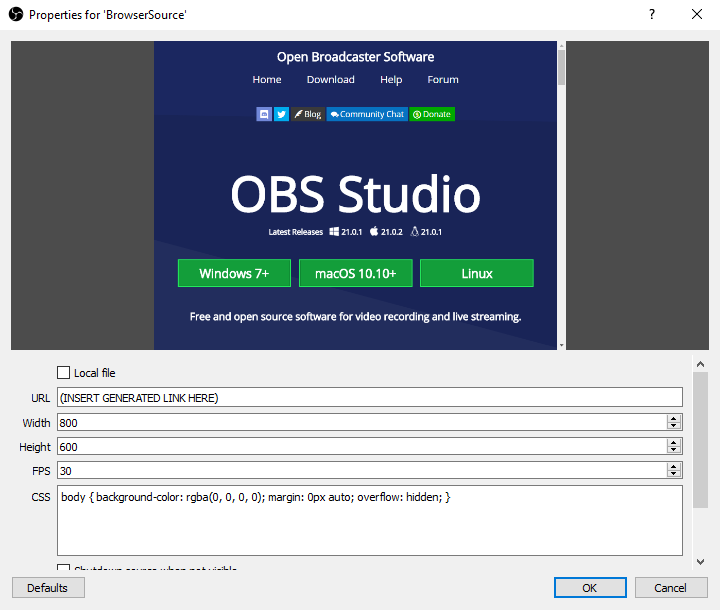
Finally, after completing this final step, you have to suffer through no more instructions; click OK and move on. If done correctly, a red outline should appear in your stream preview showing where the feature will show up.
If you have any further questions or feel like I may have missed anything, let me know in the comments. Your feedback is just as important as mine.
Thank-you kindly for you post!
Downvoting a post can decrease pending rewards and make it less visible. Common reasons:
Submit
No problem, boss. I'll be updating it when I have the time to go with the new update. @seacactus
Downvoting a post can decrease pending rewards and make it less visible. Common reasons:
Submit