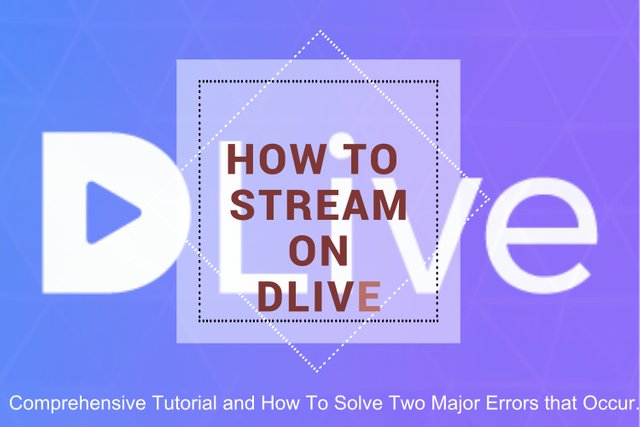
What is DLive?
DLive is the very first decentralized live streaming application on the Steem Blockchain. DLive has been in Alpha for the past one month and now it has been officially released as a Beta application.
As with all new technologies, DLive has gone through a painful teething process some of which we, the testers, have been providing feedback on for the past one month.
As of this moment, there are two common issues that you may come across when attempting to stream on DLive.
1) The thumbnail fails to upload onto DLive.
This issue has since been resolved by DLive but if you encounter it, log out and clear your browser cache. If that doesn't work try again at a later time.
2) You get a 'Failed to connect to server' error on OBS when you start the stream.
First, lets learn how to quickly set up a stream on DLive.
1. Download OBS Open Source Software.
In the Beta version of DLive, the only encoding software which is supported is OBS
Before you can start streaming on DLive, you need to download encoding software, and then set it up. OBS is the most popular free and open source software for broadcast streaming. In the first beta version of DLive, OBS is the only encoder we support. Guide to Encoding. ~DLive
Go to the OBS website which can be found HERE to download the OBS Software for your particular OS.
Once you are done with the installation launch the software.
2. Setting Up DLive.
Go to DLive.io and login. DLive uses SteemConnect which helps to protect your keys.
Once you login, head over to the 'Go Live' page. This is where most of the magic happens.
-> First, upload a relevant thumbnail.
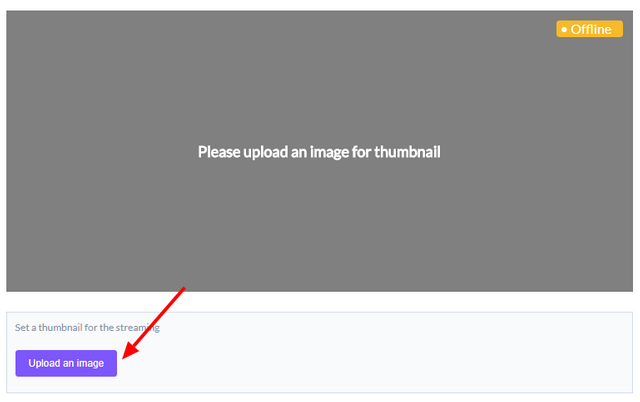
-> Second, fill in the details of what you are streaming.
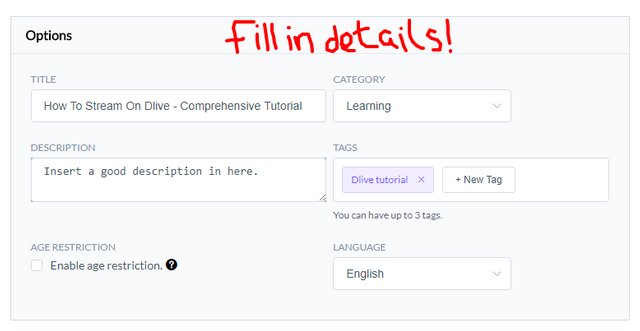
3. Input Your Encoder Authentication Details into OBS.
This is the most crucial part of this process. Make sure that you always keep you Authentication details a secret. Do not reveal them to anybody. You can find the Encoder Authentication details on the right side of your display on the same 'Go Live' page.

You will use these details in your OBS software as follows:-
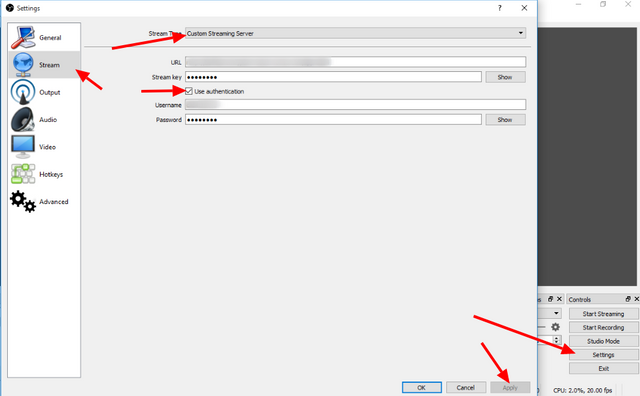
- Click on Settings.
- Go to Stream.
- In Stream Type set: Custom Streaming Server
- In the URL field set: The Server URL that starts with 'rtmp/'
- In the Stream Key set: STREAM NAME/KEY
- Check the 'Use Authentication' box
- In the Username set: The username that starts with 'ClientXXXX'
- In the Password set: The password below the above username
Remember to click on apply to save those settings.
You will then set a scene and a source for what you want to Stream. That is another tutorial in itself but I will include a video below to show you how to do that.
4. How to start the live stream on DLive.
Before you even click 'Start Stream' on OBS you will have to go back on DLive, scroll down to the bottom of the page and click on 'Next'.
That will take you to a page where you can edit the post and have it the way you want it to appear on Steemit. Once you are done setting up a beautiful description click on 'Post'.
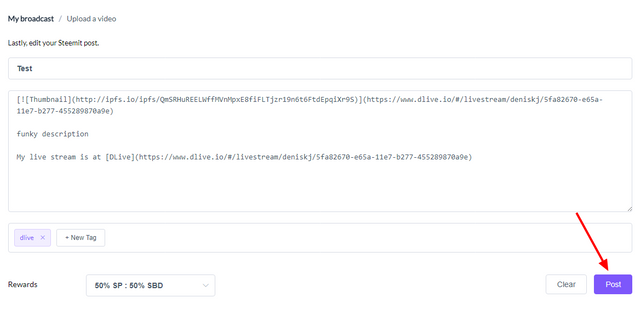
Please ignore my hideous description :) :)
Once that is done, a new page will open and you will see a 'Start' button. Click on that start button and wait as it does its thing.
When it is done you can then go over to the OBS software and click on 'Start Stream'.
Great work! Now you are officially streaming on DLive!
Do you remember that error we spoke about at the beginning of the post? The 'Failed to connect to server' error? Well, if you do not click on the 'Start' button on DLive before starting the stream on DLive you will get that error.
Make sure to click on 'Start' before heading over to OBS to start the stream.
Thank you for taking the time to read this post. I do appreciate your votes and views immensely.

Support Community Curation Project @boosterke for Steemit Kenya with an SP delegation, Steem or SBD.
I still get that stupid error regardless of what i do :/ what am i doing wrong that i'm not doing right. Help if anyone cares to give me a hand ?.
Downvoting a post can decrease pending rewards and make it less visible. Common reasons:
Submit
how do I logout?
Downvoting a post can decrease pending rewards and make it less visible. Common reasons:
Submit
Amazing. Your posts are always well detailed. I need to try it out.
Downvoting a post can decrease pending rewards and make it less visible. Common reasons:
Submit
I always try and give as much information as possible. You have had quite some success with Dtube. Why not conquer Dlive as well!!
Downvoting a post can decrease pending rewards and make it less visible. Common reasons:
Submit
you never answered how to fix the "could not connect to server " issue
Downvoting a post can decrease pending rewards and make it less visible. Common reasons:
Submit
It is right there under
4: How to start the live stream on DLive.
Read through that and you will understand.
Downvoting a post can decrease pending rewards and make it less visible. Common reasons:
Submit
Hai @deniskj...!
I want to make a post about dlive in Indonesian language...!
I want to use your post as a source, Do you allow it?
Downvoting a post can decrease pending rewards and make it less visible. Common reasons:
Submit
sure. So long as you cite me as the source.
Downvoting a post can decrease pending rewards and make it less visible. Common reasons:
Submit
Thanks @dniskj
Downvoting a post can decrease pending rewards and make it less visible. Common reasons:
Submit
Do you have settings for encoding? Im playing in 4k and want to encode to 1080p
Downvoting a post can decrease pending rewards and make it less visible. Common reasons:
Submit
I don't but I know a shortcut. Upload to youtube as an unlisted video. You can then download the 1080p version of the video and upload it to Dtube. Hope that helps.
Downvoting a post can decrease pending rewards and make it less visible. Common reasons:
Submit
not realy. i want to stream in 1080p
Downvoting a post can decrease pending rewards and make it less visible. Common reasons:
Submit
Sorry. I sort of forgot it was Dlive not Dtube. I am not sure about that but I would be willing to research and come back with a better reply in a post.
Downvoting a post can decrease pending rewards and make it less visible. Common reasons:
Submit
no problem. it seems that only 720p with 2000-3000 bit works fine now. im streaming with that for now
Downvoting a post can decrease pending rewards and make it less visible. Common reasons:
Submit
Hi everyone. i have a problem about streaming. When i clicked "Start Streaming" Button an error occured(

Failed to connect to server). i checked everything. i wrote my channel informations to stream on OBS. But i can't fix it. :'( Can someone help? Thanks.Downvoting a post can decrease pending rewards and make it less visible. Common reasons:
Submit
This very detailed tutorial. Addition to others you have given us here. Thank you.
Downvoting a post can decrease pending rewards and make it less visible. Common reasons:
Submit
Thanks fro the positive feedback. I endevour to produce more great content in the future. :D
Downvoting a post can decrease pending rewards and make it less visible. Common reasons:
Submit
Thanks for your article.
Check out my tutorial if you wanna know How to: Use your Android mobile device as streaming camera with OBS, using IP Webcam.
Downvoting a post can decrease pending rewards and make it less visible. Common reasons:
Submit
I was streaming few minutes ago. But my frames dropped all the time, why? I do not have this problem at twitch? :/ Do you know why the frame dropped?
Downvoting a post can decrease pending rewards and make it less visible. Common reasons:
Submit
nice thanks
Downvoting a post can decrease pending rewards and make it less visible. Common reasons:
Submit
Bon travail @deniskj
Downvoting a post can decrease pending rewards and make it less visible. Common reasons:
Submit
thanks for this vid. It helped to get me in the right direction.
Downvoting a post can decrease pending rewards and make it less visible. Common reasons:
Submit
Thanks for this! I'm going to try it tomorrow!
Downvoting a post can decrease pending rewards and make it less visible. Common reasons:
Submit