What is Steemd.com?
Steemd.com is the first blockchain explorer for Steem.
Just like how you use a video player to watch a video, a blockchain explorer is basically a software that allows you to view the content in a blockchain. And also, just like how a video player has some additional functions to make your viewing experience more enjoyable, a blockchain explorer has some custom features to make the data more meaningful for you to view.
Special thanks goes to those who have done some excellent write-up which I've used as foundational references to better understand Steemd:
- Steem Center's Wiki:
https://www.steem.center/index.php?title=Steemd - @pfunk (Witness):
https://steemit.com/steem/@pfunk/secrets-of-the-blogchain-a-guide-to-using-steemd-com
In this post, I'll be guiding you through the usage of Steemd.com platform.

What I will cover?
Steemd is a very comprehensive block explorer. In fact it is showing so much data that it may overwhelm an average, non-technical Steemian like myself. Hence, I'll either skip or skim through those sections that I feel are not all too useful for a lay-Steemian, and focus on the features that can make your Steem experience more enjoyable or profitable.
I've broken down this article into 2 parts so as not to shove all the information down your throat all at once.
- Part 1: The Anatomy of Steemd
- Part 2: Various ways to use the data
Anatomy of Steemd
To simplify the discussion, I think that it will be best to segmentise the Steemd platform to it's various sections. I've identified these following primary sections of this blockchain explorer:
- Home Page
- User Page
- Post Page
- Block Page
- Transaction Page
- Witness Page
1) Home Page
The front page contents 2 primary sections:
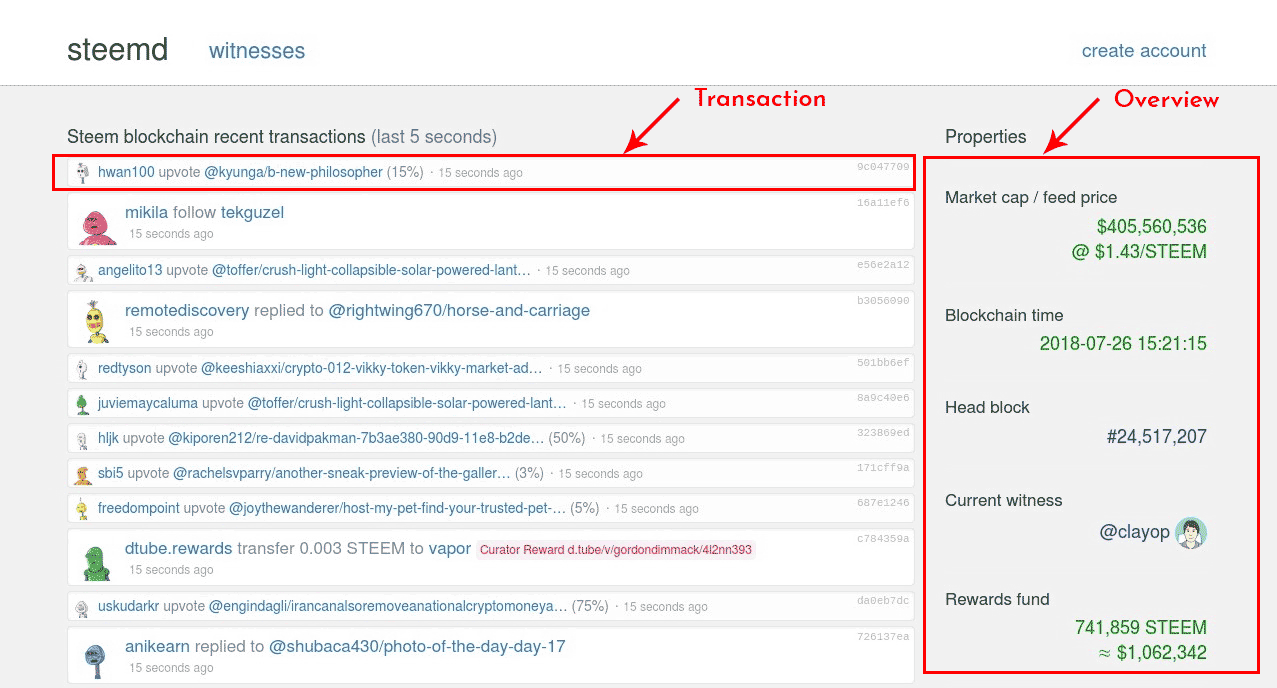
a) Transaction Section
This column contains all the transactions that happened in the past 5secs. Each transaction can be further broken down into 5 sections
- Doer - Who did it
- Action - what was done
- Recipient - It's being done to who or to which post
- Block ID (Time) - The ID of the block that this transaction occurred (They can be different blocks even if they showed the same time)
- Transaction ID - The ID of the particular transaction
You can go into further details by clicking on the links to the above, except the Action.
Typically, I'll ignore this section as it's too generalised and often those transactions has nothing to do with me or are of no significance to what I need to know. I'll usually go to the specific users involved in the transaction.
b) Overview Section
This section gives the overview of the Steem ecosystem, with information like
- Market cap / feed price
- Current witness
- Rewards fund
- Vesting fund
- Current supply
- etc
Mostly, details in this section are inconsequential as these are Steem-wide situation that we can make little impact to.
The only item here that really interest me .. (and it should interest you as well) .. is Rewards Fund. If 770k Steem don't excite you what will??
2) User Page

This is the page that I personally love the most as this has some really usable information. I will explain in greater detail later.
To get to this page, you can:
- Click on the link to a user on the transaction history section of the pages
- Type "https://steemd.com/@username" into the address bar of your browser
This page is generally split into 4 sections
a) Account Summary
This section contain the non-financial status overview of your account. You can click on the links below to see the description.
An convenient feature of this section also is the "view on: steemit | steemdb" links at the bottom. Click on those links will bring you to:
- steemit: Their blog page on Steemit.com
- steemdb: Their profile on another blockchain explorer - SteemDB
b) Financial Status
This shows the financial status of the Steemian. It's the details that will show up at the Wallet section in your Steemit account.
- Vests (The building blocks of your Steem Power; SP)
- Steem
- Steem Dollars
Here is one great article by @themarkymark that clearly defines all these terminologies:
https://steemit.com/steem/@themarkymark/steem-steem-power-vests-and-steem-dollars-wtf-is-this-shit
c) Account Details
This is a super long list of very technical details. Mostly, it's a for-your-information data. Those that matter are readily available in the user's Steemit or Busy profile.
d) Transaction History
All transactions done by this user are displayed here. They are as follow:
- Post created
- Comments/Replies made
- Upvotes/downvotes given (with indication of %age of voting weight used)
- Upvotes/downvotes received (with indication of %age of voting weight used)
- Tranfers of funds
- Rewards received
- Rewards claimed
- Steem/SBD traded
- Steem Power delegated to and from
- etc
e) Authorities
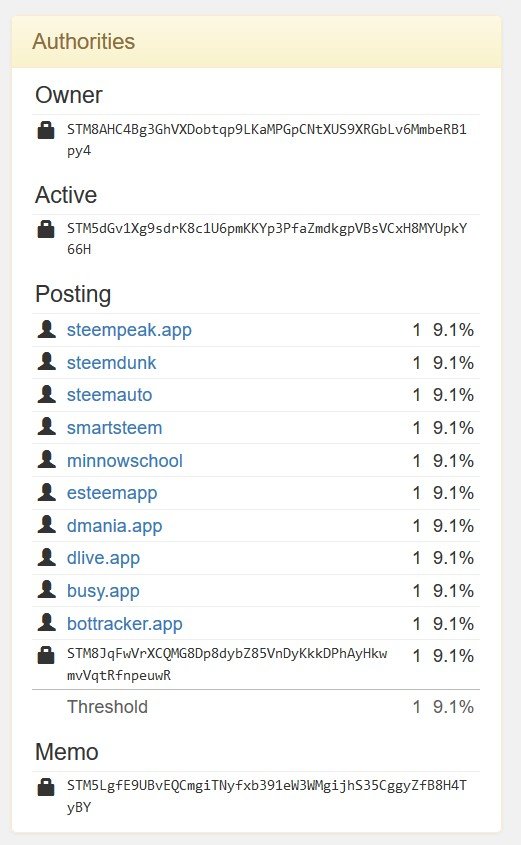
There are many apps that are built on the Steem Chain to enhance the Steem ecosystem.
They serve a myriad of functions like:
- Posting Apps (Busy.org/ESteem Mobile App/etc)
- Vote Bots Apps (SmartSteem)
- Automation Apps (SteemAuto)
- etc
If you see an user who has any apps that you do not know of, feel free to click on the links to find out more about them. You might just discover something useful.
If you want a more complete lists of the projects that have been built on top of Steem you may visit these sites:
f) Witnesses Voted for
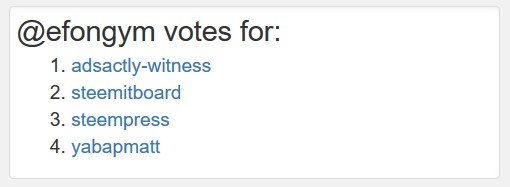
Witnesses are the people or group of people that runs some special software that processes the transactions in the Steem Blockchain. They are voted in by the Steem community, so let's just say that they've earned their rights
A detailed write up was done by one of the witnesses @dragosroua.
https://steemit.com/steemit/@dragosroua/steemit-newbie-faq-witnesses-what-are-they-and-why-should-you-care
3) Post Page
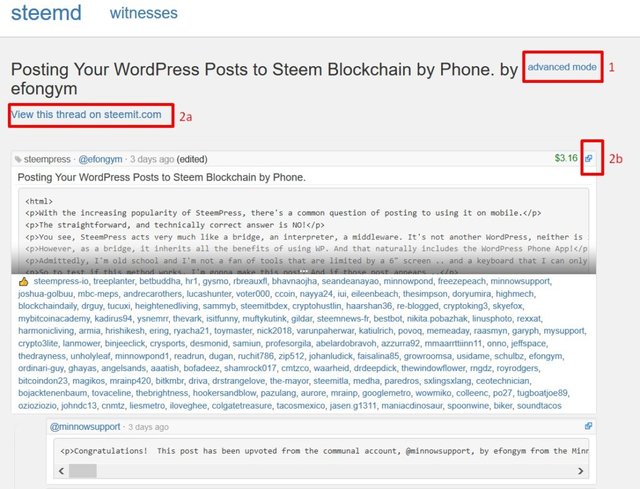
This is the default page that shows all the details of a particular post in Basic mode.
- Link 1: Clicking on this link expand the details and also allow you to see the voting details. More on this later
- Link 2a: The direct link that brings you back to the post in Steemit.com
- Link 2b: Same as link 2a, just that this is the default icon to link back to Steemit. It applies for both posts and comments.
- Comments are at the bottom in boxes slightly indented to the right.
Upon clicking on the Advanced Mode button, a lot of technical details appear.
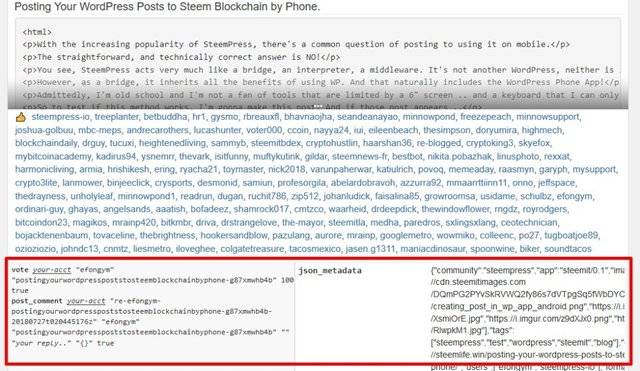
Skip these as they are mostly not useful for lay-Steemians, and scroll till you see the Vote Details
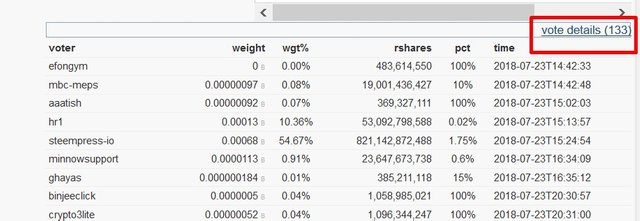
Here you will see the details of:
- Who voted for you (Voter)
- What percentage of their SP did they used to cast the vote (pct)
- What percentage of the rewards are each voter contributed (wgt%)
4) Block Page
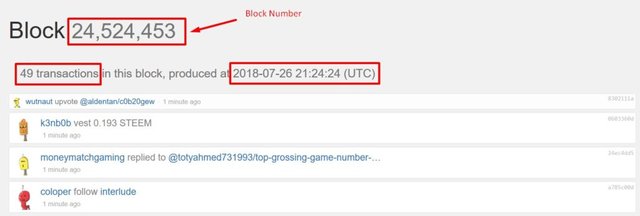
A block contains batch of transactions that is being updated into the blockchain together. This page details the transactions within a particular block number.
- Block Number
- The total number of Transactions contained within this block
- The time this blocked is created
- A list of all the transactions.
This page is too detailed for most of our day to day usage, unless you want to do some investigative works. If so, you can click the link on the right side of each transaction. This will bring you to the Transaction Page
5) Transaction Page
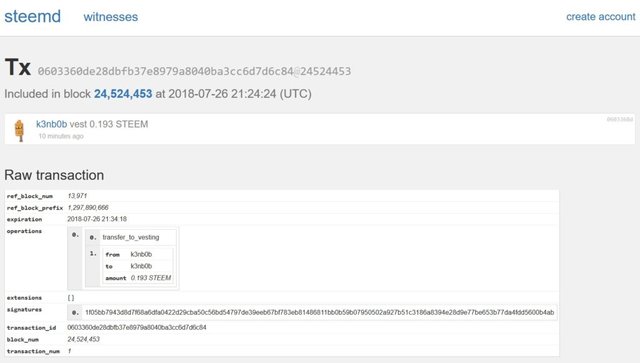
Like the Block Page, this contain very technical details that is of little significance to a normal Steemian.
6) Witness Page
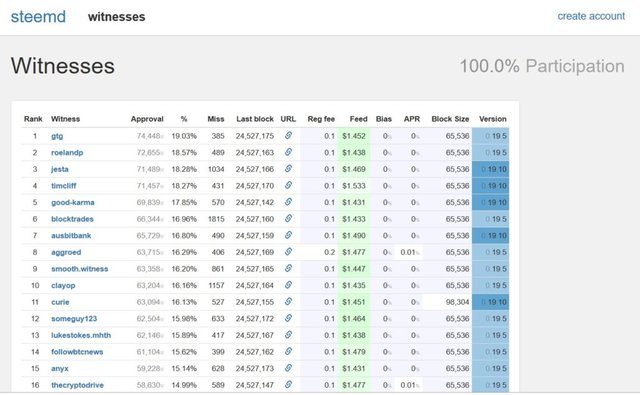
Witnesses are critical to the Steem blockchain as mentioned earlier in the User Page section earlier. Here you'll see the performance of the witnesses and you can also see their profile by clicking on the link.
This concludes the Part 1 of the SteemD Tutorial. Do take some time to get some hands-on experience navigating it. I'm currently working and refining Part 2, and it should be out in 1-2 days time.
Meanwhile, if you've feedback, please feel free to comment below.
Designed by @efongym
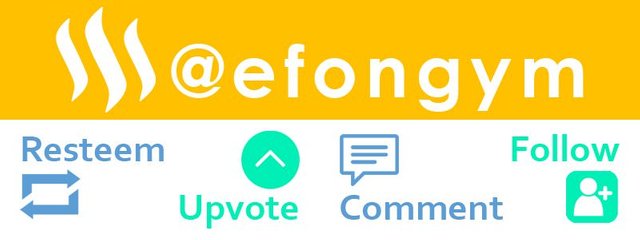

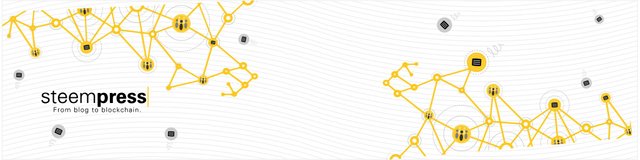
Dont forget to post the link in the contest!!! Great work😲
Downvoting a post can decrease pending rewards and make it less visible. Common reasons:
Submit
Congratulations! This post has been upvoted from the communal account, @minnowsupport, by efongym from the Minnow Support Project. It's a witness project run by aggroed, ausbitbank, teamsteem, theprophet0, someguy123, neoxian, followbtcnews, and netuoso. The goal is to help Steemit grow by supporting Minnows. Please find us at the Peace, Abundance, and Liberty Network (PALnet) Discord Channel. It's a completely public and open space to all members of the Steemit community who voluntarily choose to be there.
If you would like to delegate to the Minnow Support Project you can do so by clicking on the following links: 50SP, 100SP, 250SP, 500SP, 1000SP, 5000SP.
Be sure to leave at least 50SP undelegated on your account.
Downvoting a post can decrease pending rewards and make it less visible. Common reasons:
Submit
You got voted by @votefun thanks to efongym. We are still in early alpha, users can use us to get free upvotes. This is mainly directed towards users of the @cryptowithincin bot. We are in a few discord servers. To get full benefits, you have to be subscribed to @cryptowithincin. To support us, you can delegate to @votefun or just give this comment a upvote. Or you can even use http://votefun.tk/ to trade your STEEM/SBD for other coins. We charge a 0.1% fee and most of that will be used to help votefun get more steempower.
Downvoting a post can decrease pending rewards and make it less visible. Common reasons:
Submit
I gave you an upvote on your post! Please give me a follow and I will give you a follow in return and possible future votes!
Downvoting a post can decrease pending rewards and make it less visible. Common reasons:
Submit
DOOD, you are doing this ALL WRONG!!!
You need to join the "Dynamic BOOTCAMP" and get with the programs!
@hammad97
Downvoting a post can decrease pending rewards and make it less visible. Common reasons:
Submit
You just planted 0.12 tree(s)!
Thanks to @efongym
We have planted already 3790.69 trees
out of 1,000,000
Let's save and restore Abongphen Highland Forest
in Cameroonian village Kedjom-Keku!
Plant trees with @treeplanter and get paid for it!
My Steem Power = 19225.70
Thanks a lot!
@martin.mikes coordinator of @kedjom-keku
Downvoting a post can decrease pending rewards and make it less visible. Common reasons:
Submit