As mentioned before I'm an EdTech enthusiast and part of that means finding out about new products and testing them in class. About a month ago I was contacted by the Blog Video Editing Software with the opportunity to test a fully licensed version of Snagit, Techsmith's latest Screen Capturing product. In return I would write an honest review of the product and I would not have to leave out any criticism or negative comments. Thus I started my testing and trialing and below you can read my review in full. I hope this will help you decide if Snagit is for you or not! (Again everything written in this review is my own personal opinion!)
The Review:
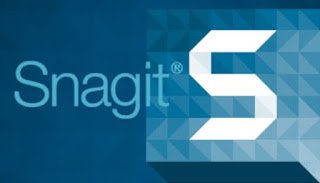
First of all let it be said there is a lot of software out there. Some are terrific and save you time. Others, not really. Filtering all the incoming information is paramount to finding the right solution!
As a Full time parent, class teacher and part time Trainer, saving or losing time could be a ‘make or break deal’ when it comes to selecting the tools I use.
That being said I am very positive about Snagit and the possibilities of its use within my own personal projects, training projects AND as a tool enabling me to more effectively ‘Flip’ my class. As the owner and editor of a blog and YouTube channel sharing resources with teachers I’m always looking for the next ‘big thing’ that will transform the way I deliver content. Techsmith has already impressed me with their Camtasia Editor and I’m now ready to try the full licensed version of Snagit. Another program part of their brilliant suite of products.

I’m particularly fond of the integration options of Snagit with Camtasia and other software as these sound like a very powerful productivity feature. So time for my review:
First of all let’s talk installing and registering my copy of Snagit. In all honestly everything went really well, smooth and was very intuitive. After having downloaded the Snagit File and inputting the License Key during the installation process(Which is a real time saver) it was time to create a Techsmith account. Not only is this a great way to keep track of your products and License keys, it also enables a very smooth interaction between different Techsmith products such as Snagit and Camtasia Editor.
Having completed the Installation process it is now time for me to try out all the available functions. Being a YouTuber as well as Teacher who enjoys flipping my classroom the first thing I looked at was the integration with Camtasia and other programs. And this has been presented very clearly. As you open the Snagit dock you get instant access to your ‘Presets’.
These are THE main time saving function available within Snagit and as I continue to get more familiar with it I continue to find more and more use for it.
What are these presets?
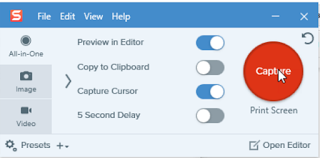
A preset is a shortcut or link to a function of Snagit and these are fully personalised and tweakable. You can select functions, add hotkeys and even control what happens to your files or screenshots after they have been taken. (Send to Google Drive, Send to Camtasia, Send to Word, etc...)
One interesting minor limitation however is the fact that at first I could not use Snagit to take a screenshot of this Preset Manager whilst it was open. In other words; I has to use a different Screen Capture program to capture the Profile Manager. This seems to be a default setting activated upon installing the tool.
However, I’m not one to give up and after some research I did find a workaround with which you can Snagit the Snagit Program. Simply untick the ‘hide’ in your Preference Window. (Tools → Preference → Hide Snagit when taking a Screenshot), I would suggest returning this function to the ‘Default option’ once you’ve taken your screenshot as this improves the overall user friendliness of the program.
My personal experience with this Preset manager has been a very fulfilling one as it has not only allowed me to do more but also this has allowed me to ‘tweak Snagit’ in such a way that it now reflects how I use the program rather than what Techsmith wants me to do. The programs I tend to send my screenshots to are at the top of my selection list and the other options have been removed as to not distract me. In addition to this I have my own Profiles set up so they automatically add a Watermark to each Image I take as you can see here:

Very powerful indeed! This all ties in with the build in ‘Snagit Share’ options.This feature lets you quickly send captures to third party websites and applications for easy sharing. Some of these include Microsoft Word, Powerpoint, Dropbox, Skype, Flickr, Evernote, YouTube, Google Drive, Screencast.com, Facebook, Twitter, etc…
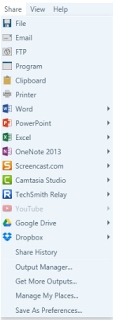
Again as stated above… THIS right here is a Time-Saver!
Now onto the next Section of this review the Editor itself!
The editor is a user friendly environment with all the essential tools you will be using right at the top.
One of my favourite functions must be the recall of previously taken screenshots and screencasts. I often forget where I have saved files and having this ‘Recently opened’ view made a huge difference in improving my time management and productivity overall. Of course you have the option to turn this off or tweaking the settings to match your workflow.
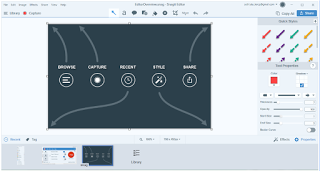
The editor really does add functionality to your Screenshot capabilities with tools such as filters, borders and effects to name a few.
The build-in editing tools make it easy for you to add annotations or highlight areas before sharing your screenshots with the world, or in my case, with your class.

All basic editing tools are including and you can even use some advanced functions such as; stamp, step and magnify.
Especially the ‘step’ edit is a timesaver for presenters and teachers as is allows you to quickly add numbers or ‘steps’ to a screenshot.
Since the release of the newest version of Snagit, it is now also possible to record both audio and video within Snagit making it an overall perfect ‘flip classroom/tutorial’ creator. If you ever talk to a teachers looking for a tool to effectively flip their classroom with the least amount of extra work/smallest learning curve.
Snagit is your best bet!
So let’s have a look at the quality and options of these video recording and screencasts!
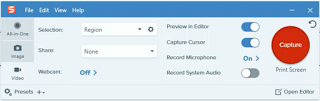
First of all you have the option to turn on/off your webcam, record audio and or system audio. This is perfect if you want to explain something more in depth or if you are narrating a presentation as you record this.
However, the real power is in the export options of these recordings. Not only can you export the video file to your preferred video editor, YouTube or cloud storage, you can also export the video as .png snapshots of frames or as a .gif file of the video!
This must be my all time favourite function as it allows me to add moving images to website and online learning environments without having to sacrifice bandwidth or storage space!
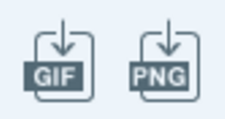
Of course there is a lot more to Snagit than meets the eye, but I will leave the discovery of those tricks to you. I have been very pleasantly surprised by the power and functions offered in Snagit that I now find myself using my other video editors less and less!
And where I had to use extensions and/or a combination of various programs to finish my ‘flipped lessons’ before, I now stick to one program for recording, editing and uploading! So to summarize I would like to end this personal review by saying: If you are looking for an entry level recorder/editor which is still powerful enough to create professional content, Snagit is your best bet!
To find out more about the Video Editing Software Blog Visit : http://www.videoeditingsoftware.com/
Find my own Blog Here: http://flippedclassroomtutorials.blogspot.com/
And my YouTube Channel Here: https://www.youtube.com/channel/UC_Mv2BsvWR03-s7S5CrNm3w
Thanks!
Downvoting a post can decrease pending rewards and make it less visible. Common reasons:
Submit
No Problem! Will be doing more reviews and stories soon!
Downvoting a post can decrease pending rewards and make it less visible. Common reasons:
Submit
Congratulations @sethi-de-clercq! You have received a personal award!
Click on the badge to view your own Board of Honnor on SteemitBoard.
For more information about this award, click here
Downvoting a post can decrease pending rewards and make it less visible. Common reasons:
Submit