
Nowadays encoding application sources is a common practice, when it comes to protecting/licensing source code. Not only for licensing but, it also ensures increased accuracy, minimizing the storage space and much more.
Today, Ioncube is one of the most popular and widely used solutions to prevent unauthorised access to your source code.Ioncube Loader, What is it and how it is useful ?
Ioncube, a PHP extension provides two tools – Encoder to compile PHP files and Loader, which handles execution of such encrypted files and speed up the web pages. The extension makes it easy to protect your PHP source code from easy observation, theft and change by compiling to bytecode. Encoding your application sources offers many benefits. Developers: Helps in protecting and licensing your application sources.
Website Owners: Hides sensitive data and protect scripts from unauthorised changes.
Website Designers: Protect your creative work and a revenue stream from future script updates.
Now we get to know about ioncube and it’s benefits, what’s next? Installation, now many questions pops up on our mind,
- How to go ahead with this?
- What version should I use?
- Is the installation is that much hard?
- The list goes on.
- Download the ioncube extension file – https://www.ioncube.com/loaders.php
- Include the line in php.ini to load the extension.
Download the right version
For Ubuntu, Debian, Windows :
It is important to choose the correct Ioncube version that suits your system settings. To know about your hosting system and environment follow the below steps:-
- Create a info.php in the root directory of your web server and add the following code :

-
- Visit http://yourdomain.com/phpinfo.php, gives you the required details.
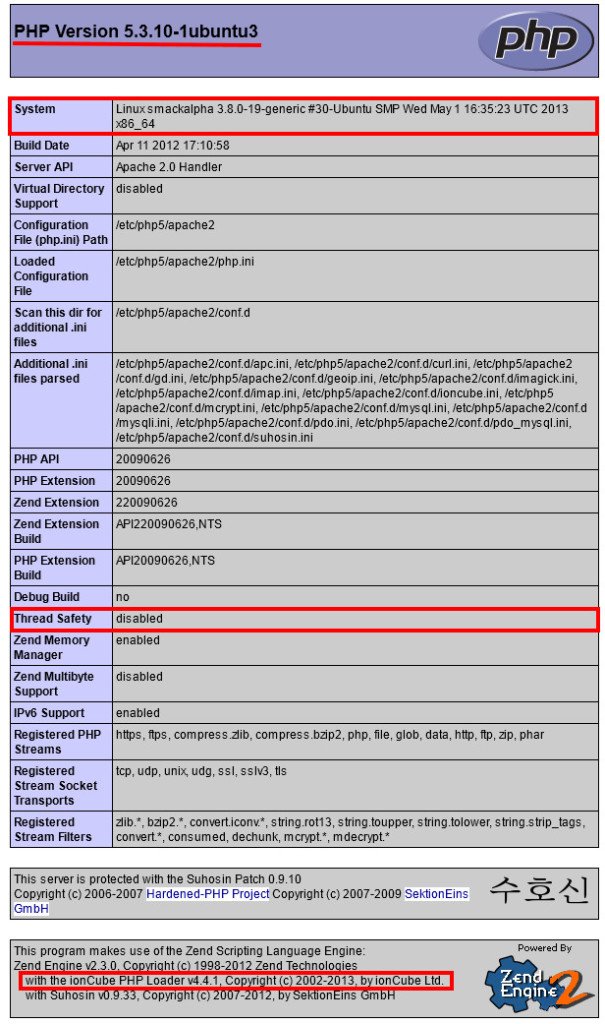
From the above image, you can get the PHP version, server OS details and the system processor type, which is useful in deciding the appropriate loader. Using Terminal : Run the below commands in the terminal,
Setting up the Loader
After downloading the right Loader based on your server settings. The next step is to enable the loader, initially to find the path of the extension folder.
- Check on the http://yourdomain.com/phpinfo.php, and search for extension_dir
- Using Terminal, run the command php -i | grep extension_dir
- Now, the final step is to add a line in your php.ini file
Installing with the Loader Installer or Loader Wizard
A Loader Wizard PHP script can be helpful with installation, when it is available in a Zip and tgz archive. Download and install the script into your web space, and then launch the script in your browser for guidance on installation and selection of the correct Loader package. The Wizard is also provided within the Loader packages below
For more info you can refer to http://www.ioncube.com/loader_installation.php and to download the package http://www.ioncube.com/loaders.php.
Installing Ioncube in Hosting Providers
Nowadays Ioncube loaders are supported/installed already with all hosting providers. The easy and speedy process is to contact your hosting support to enable ioncube for your account or to yourself consult your hosting support forums and FAQ.
In general creating a custom php ini to enable ioncube for your hosting is sufficient. Here you can find steps that are shared by various hosting types to make it easy for our users without search for the supported content.
Shared Hosting Support
- Search for ioncube, if you can’t find anything similar, then it is not enabled.
- Search the hosting FAQ, forum for any instruction to enable ioncube
For Server Side Install
In general the Loader can be enabled automatically in web servers without changing the php.ini file or server restart. In some cases, zend extension line can be added to the php.ini file to enable ioncube. To add the line refer the above.
Installation with Various Hosting
HostGator
- Log into your HostGator cPanel
- Go to the Software → Services in cPanel
- Click on the “PHP Config” and select “PHP5 (Single php.ini) and save the changes.
- You will be directed to Install Default php.ini page
- Click on the option to install IonCube, check “IonCube” and click “Install”
- Once it is done, go to “File Manager”
- Select Web Root (public_html/www) to load in file manager
- Browse and find newly created php.ini.default, then select and rename the file as php.ini
- Now the IonCube is enabled.
- Log into the Control Panel
- Click on CGI and Scripted Language Support under Scripting and Add-Ons.
- Click on PHP Scripting.
- Add the following line:
- zend_extension = /usr/local/lib/ioncube/ioncube_loader_lin_x.x.so
- (Where x.x is the version of your php)
- Click on the Save button
SetEnv IONCUBE 1
SetEnv PHP_VER 5
Or create a file called .htaccess, and using a text editor put the above code lines in it, save changes, and upload it to the root of the store files.
Ktools – Use a local php.ini to configure the ioncube loaders which need to be in the ioncube directory. Aruba – Ioncube is not supported according to Ktools customers (1).
Glow Host – Request the support for Ioncube support. – Click Here
Godaddy – On PHP5 linux accounts, php.ini must be named php5.ini
IX Web Hosting / Host Excellence – Already installed by default. One time the php.ini had to be put in the cgi-bin directory.
Jacobson Hosting – Some servers have Ioncube. Open a support ticket for installation or configuration requests.
Network Solutions – It appears as if Ioncube is not supported.
Web Hosting Pad – Already installed by default. If you use a local php.ini, ioncube will not work.
Yahoo – It appears as if Ioncube is not supported.
Below listed are some hosting providers along with a link for the installation procedure
Just Host Web Hosting Click Here
iPage – Click Here
Blue Host – Click Here
Hostmonster – Click Here
Fatcow – Click Here
Jaguar PC – Click Here
Dreamhost – Click Here
IPOWER – Click Here
Lunarpages – Click Here
Pow Web – Click Here
Netfirms – Click Here
Site Ground – Click Here
Start Logic – Click Here
Loader Downloads
| OS/Platform | Tar file | Zip file |
| Windows VC9 (32 bits) | tar.gz | zip |
| Windows VC9 (Non-TS) (32 bits) | tar.gz | zip |
| Windows VC11 (32 bits) | tar.gz | zip |
| Windows VC11 (Non-TS) (32 bits) | tar.gz | zip |
| Windows VC11 (64 bits) | tar.gz | zip |
| Windows VC11 (Non-TS) (64 bits) | tar.gz | zip |
| Windows VC14 (32 bits) | tar.gz | zip |
| Windows VC14 (Non-TS) (32 bits) | tar.gz | zip |
| Windows VC14 (64 bits) | tar.gz | zip |
| Windows VC14 (Non-TS) (64 bits) | tar.gz | zip |
| Linux (32 bits) | tar.gz | zip |
| Linux (64 bits) | tar.gz | zip |
| Linux Armv7l | tar.gz | zip |
| FreeBSD 6 (32 bits) | tar.gz | zip |
| FreeBSD 6 (64 bits) | tar.gz | zip |
| FreeBSD 7 (32 bits) | tar.gz | zip |
| FreeBSD 7 (64 bits) | tar.gz | zip |
| FreeBSD 8 (32 bits) | tar.gz | zip |
| FreeBSD 8 (64 bits) | tar.gz | zip |
| FreeBSD 9 (32 bits) | tar.gz | zip |
| FreeBSD 9 (64 bits) | tar.gz | zip |
| OpenBSD 4.5 (32 bits) | tar.gz | zip |
| OpenBSD 4.6 (32 bits) | tar.gz | zip |
| OpenBSD 4.7 (64 bits) | tar.gz | zip |
| OS X (32 bits) | tar.gz | zip |
| OS X (64 bits) | tar.gz | zip |
| Solaris (32 bits) | tar.gz | zip |
Posted from my blog
Warning! This user is on my black list, likely as a known plagiarist, spammer or ID thief. Please be cautious with this post!
If you believe this is an error, please chat with us in the #cheetah-appeals channel in our discord.
Downvoting a post can decrease pending rewards and make it less visible. Common reasons:
Submit