Please read this first: Advanced EOS Multisignature Tutorial to understand EOS Multisignature
Recommend: Using Scatter Desktop, not Scatter extension on Chrome
Look at my testing account first:

What is the problem here?
If I lose my Active Key, I can use my Owner Key to change it.
- If someone steals my Owner Key, that bad guy can take over my account. I will lose it forever.
To avoid that, we should apply Multisig Structure on our EOS accounts.
1. Set up multisig permissions on your account:
Loginyour EOS account with yourOwner Keyon bloks.io => Wallet => Permissions Manager
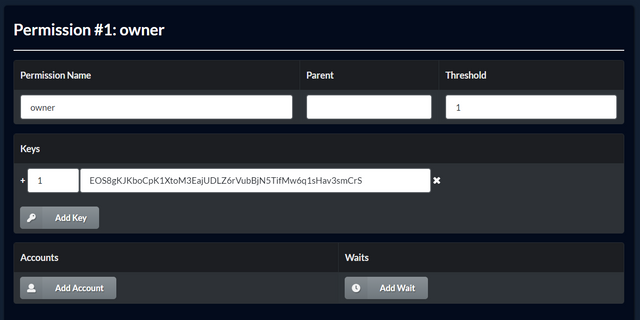
I focus on
Ownerfirst. You can use this guide for your Active later. Let's change it.
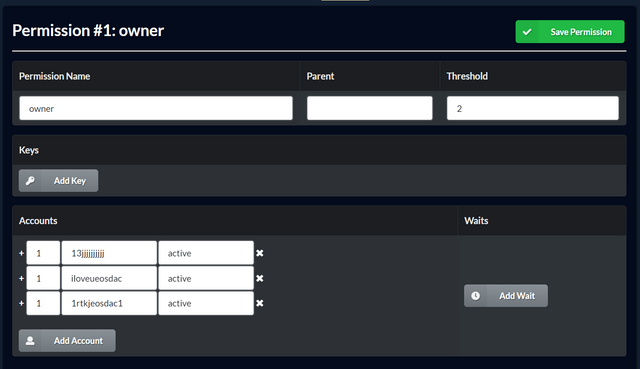
What changes on the above picture:
* Owner is the first layer, so let its Parent blank
1)Threshold: 2 (always >= 2)
2)Keys: delete all keys (because a key without the highest threshold cannot make a msig transaction)
* We should use accounts, please prepare the number of accounts > Threshold. In this guide, I prepare 3 accounts. The reason is that if you lose 1 account, you still have 2 left to make a msig transaction
3)Accounts: add 3 accounts 13jjjjjjjjjj@active, iloveueosdac@active, and 1rtkjeosdac1@active with threshold 1 for each
Click
Save PermissionWhen completed, check out your account permissions
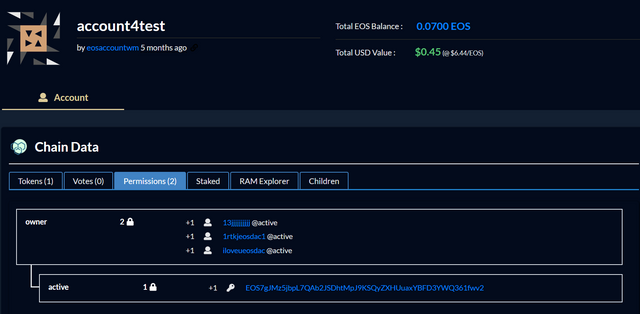
2. Create a msig transaction (change permissions, tranfer tokens, stake, unstake, delegate, undelegate, buy/sell RAM, etc.):
In this guide, I am gonna transfer tokens
Pick up 1 of 3 accounts to
login(I choose13jjjjjjjjjj@active) and turn onMultisig Mode
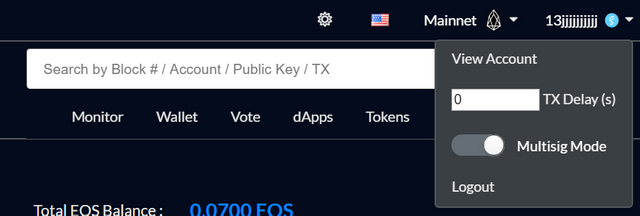
Go to Wallet => Transfer Tokens
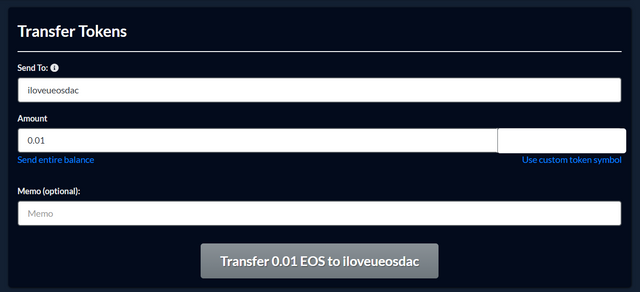
Click
Transfer 0.01 EOS to iloveueosdacThen, you will turn to Propose Multisig Transaction
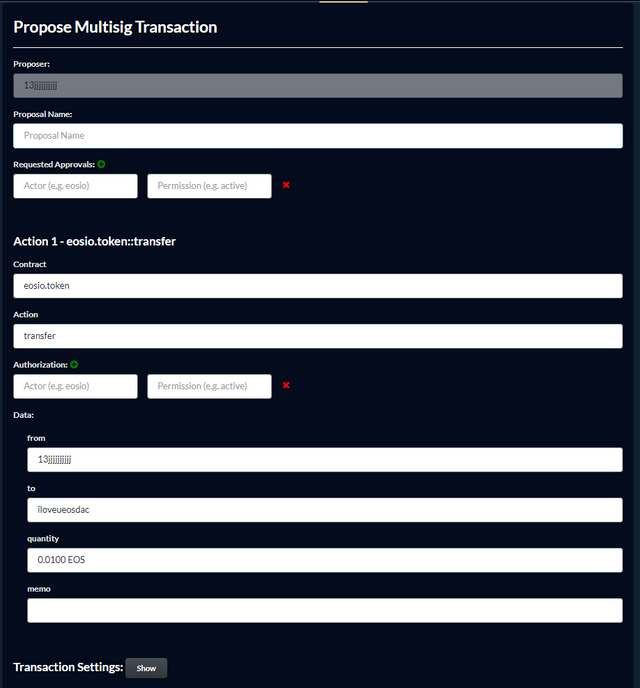
Put on the transaction information
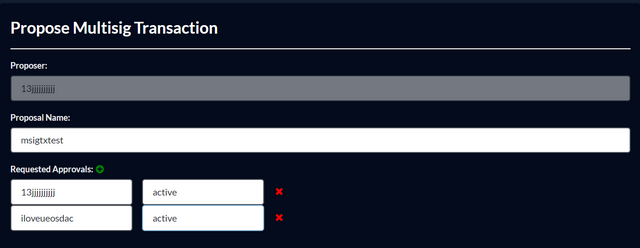
* Proposal name: put on anything you want, but it is not longer than 12 characters
* Requested Approvals: my Owner Threshold is 2, so just pick up 2 of 3 accounts

* Authorization: put on your Sender account. Here is account4test and owner (I put on owner because all of my Requested Approvals are on Owner Permissions)
* Data: from: change 13jjjjjjjjjj to account4test (tranfer tokens from account4test, not 13jjjjjjjjjj)
Click
ProposeWhen completed, click on
msigtxtest
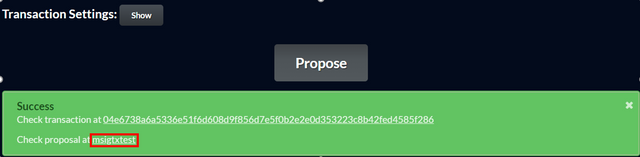
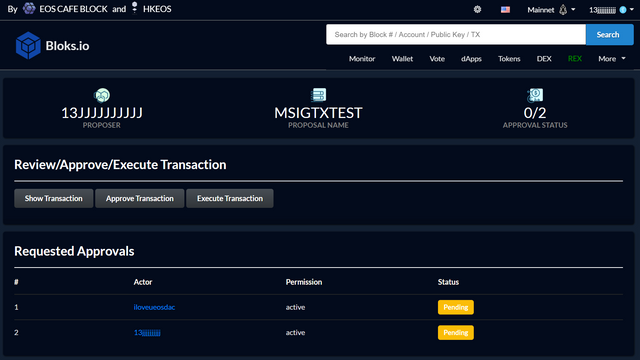
Turn off
Multisig Mode
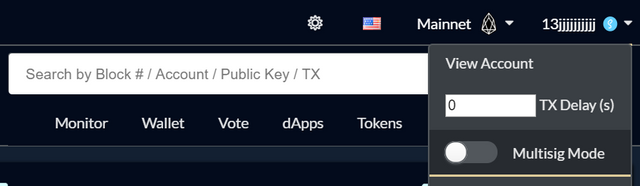
Use the first approval account
13jjjjjjjjjjand clickApprove TransactionLogoutandLoginthe second approval accountiloveueosdacand clickApprove TransactionNow you have 2 approvals, then click
Execute Transaction
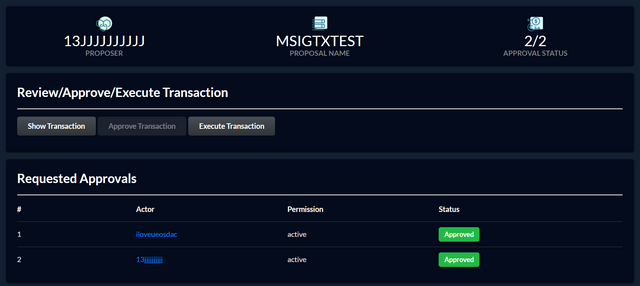
Congratulations! Your msig transaction is done!
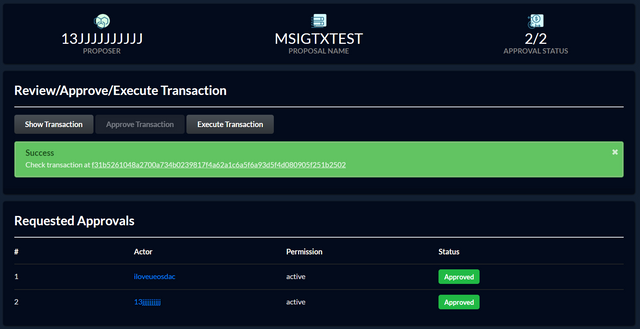
When completed, click F5 and you will see

Check out the transaction on
account4test

That's all. Hope that helps you :)
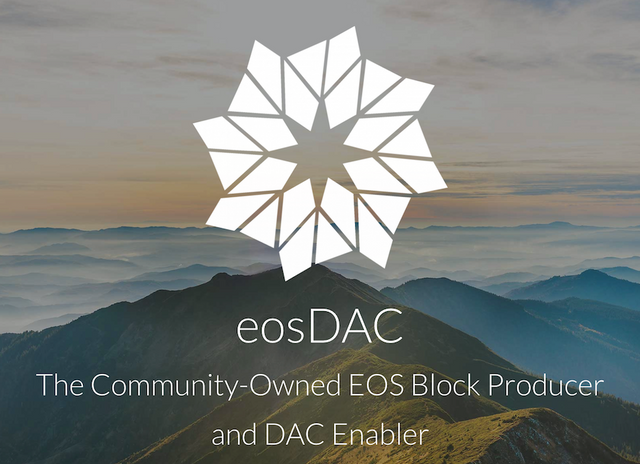
Hãy bỏ phiếu cho eosdacserver
Đăng ký bản tin của chúng tôi để nhận thông báo và theo dõi chúng tôi trên các nền tảng mạng xã hội yêu thích của bạn:
Steemit | Discord | Telegram | Facebook | Twitter | Google-plus | Github | Instagram | Linkedin | Medium | Reddit | YouTube | Weibo| VK| Bihu
wow...... i have been looking for this.
Downvoting a post can decrease pending rewards and make it less visible. Common reasons:
Submit
I thought chrome extensions for Scatter are no longer safe
https://medium.com/coinmonks/advanced-eos-multisignature-tutorial-bf4da94f8360
Downvoting a post can decrease pending rewards and make it less visible. Common reasons:
Submit
The side article is just used for clearly explaining the Multisig Structure.
Scatter Desktop is recommended.
Downvoting a post can decrease pending rewards and make it less visible. Common reasons:
Submit
ok, thanks
Downvoting a post can decrease pending rewards and make it less visible. Common reasons:
Submit
Small addition: 2)Keys: delete all keys (because a key without the highest threshold cannot make a msig transaction)
Downvoting a post can decrease pending rewards and make it less visible. Common reasons:
Submit