BUTTON FUNCTION ON KEYBOARD
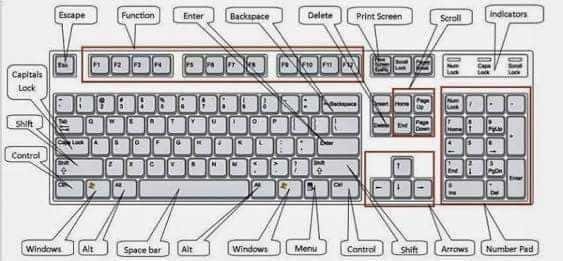
Ctrl + A: Select All
Ctrl + B: Bold
Ctrl + C: Copy
Ctrl + D: Font
Ctrl + E: Center Alignment
Ctrl + F: Find
Ctrl + G: Go To
Ctrl + H: Replace
Ctrl + I: Italic
Ctrl + J: Justify Alignment
Ctrl + K: Insert Hyperlink
Ctrl + L: Left Alignment
Ctrl + M: Indent Incrase
Ctrl + N: New
Ctrl + O: Open
Ctrl + P: Print
Ctrl + Q: Normal Style
Ctrl + R: Right Alignment
Ctrl + S: Save / Save As
Ctrl + T: Hanging Indent
Ctrl + U: Underline
Ctrl + V: Paste
Ctrl + W: Close
Ctrl + X: Cut
Ctrl + Y: Redo
Ctrl + Z: Undo
Ctrl + 1: Single Spacing
Ctrl + 2: Double Spacing
Ctrl + 5: 1.5 lines
Ctrl + Esc: Start Menu
F1: Runs the help function provided in Word
F2: Change the name of a file / folder
F3: Run the AutoText command
F4: Repeat the previous command
F5: Run the Find and Replace or Goto command
F6: Run the Other Pane Command
F7: Check typos and text spelling (spelling)
F8: Initial command for highlighting / selecting text or objects
F9: Updating Field (Mail Merge)
F10: Activate the Menu
F11: Enter the next field (Mail Merge)
F12: Activate the Save As dialog
Esc: Cancel the dialog / command
Enter: Performs a selection or ends a paragraph
Tab: Move the text according to the tab mark that is on the horizontal horizon
Windows: Activating the Start Menu
Shortcut: Activates the shortcut at the cursor position
Delete: Deletes 1 character to the right of the cursor
Backspace: Deletes 1 character to the left of the cursor
Insert: Inserts the character in the cursor position
Home: Moves the cursor position to the beginning of the line
End: Moves the cursor position to the end of the line
Page Up: Scrolls the screen up
Page Down: Scrolls the screen down
Up: Moves the cursor 1 line up
Down: Moves the cursor 1 line down
Left: Moves the cursor 1 character to the left
Right: Moves the cursor 1 character to the right
Num Lock On: Number typing functions and active mathematical operators
Num Lock Off: Function of the active navigation key
Shift + F10: Opens a shortcut menu, just like right-clicking
Alt: Button presses that are not combined with other buttons only
function to activate or start using the menu bar
Shift + Delete: Deletes selected items permanently without placing items
in the Recycle Bin
Ctrl + Right Arrow: Move the insertion point to the beginning of the next word
Ctrl + Left Arrow: Move the insertion point to the beginning of the previous word
Ctrl + Down Arrow: Move the insertion point to the beginning of the next paragraph
Ctrl + Up Arrow: Move the insertion point to the beginning of the previous paragraph
Alt + F4: Close the active item, or exit the active program
Alt + Enter: Displays the properties of the selected object
Alt + Spacebar: Open the shortcut menu for the active window
Ctrl + F4: Close active documents in programs that allow you
to have multiple documents open simultaneously
Alt + Tab: Switch between open items
Alt + Esc: Cycle through items in the order that has been opened
Ctrl + Shift + Tab: Move backward through tabs
Shift + Tab: Moves backward through options
Version 2:
• CTRL + C (Copy)
• CTRL + X (Cut)
• CTRL + V (Paste)
• CTRL + Z (Undo)
• DELETE (Delete)
• SHIFT + DELETE (Deletes selected items permanently without placing items in the Recycle Bin)
• CTRL while dragging (dragging) an item (Copying selected items)
• CTRL + SHIFT while dragging items (Create shortcuts to selected items)
• F2 key (Change the name of the selected item)
• CTRL + RIGHT ARROW (Move the insertion point (cursor) to the beginning of the next word)
• CTRL + LEFT ARROW (Moves the insertion point (cursor) to the beginning of the previous word)
• CTRL + DOWN ARROW (Moves the insertion point (cursor) to the beginning of the next paragraph)
• CTRL + UP ARROW (Moves the insertion point (cursor) to the beginning of the previous paragraph)
• CTRL + SHIFT with one ARROW KEY (Highlight text block)
• SHIFT with one ARROW KEY (Select more than one item in a window or on the desktop, or select text in the document)
• CTRL + A (Select all)
• F3 button (Search for a file or folder)
• ALT + ENTER (View properties for the selected item)
• ALT + F4 (Close the active item, or exit the active program)
• ALT + ENTER (Display the properties of the selected object)
• ALT + SPACEBAR (Open the shortcut menu for active windows)
• CTRL + F4 (Close the active document in programs that allow you to have multiple documents open simultaneously)
• ALT + TAB (Switch between open items)
• ALT + ESC (Cycle through items in the order that has been opened)
• F6 key (Cycle through screen elements in a window or on the desktop)
• F4 key (Display the Address bar list in My Computer or Windows Explorer)
• SHIFT + F10 (Display the shortcut menu for the selected item)
• ALT + SPACEBAR (System menu display for active windows)
• CTRL + ESC (Display the Start menu)
Hi! I am a robot. I just upvoted you! I found similar content that readers might be interested in:
https://support.office.com/en-us/article/Keyboard-shortcuts-in-Word-Online-4CCBB899-F71E-4206-BE6F-1D30C7D1BD13
Downvoting a post can decrease pending rewards and make it less visible. Common reasons:
Submit