Introduction-
In today's digital age, it is essential to have efficient ways of managing and sharing contact information. vCard, short for Virtual Contact File, is a standardized file format used to store contact information such as names, phone numbers, email addresses, and more. If you have contact data stored in an Excel spreadsheet and need to convert it into vCard format, this step-by-step guide will walk you through the process.
What is Excel and vCard file Format?
Excel File Format:- Excel is a popular spreadsheet application created by Microsoft. An Excel file has the extension ".xlsx" and contains a collection of cells organized in rows and columns. Each cell can store a variety of data kinds, including text, numbers, formulae, and even photos. Excel's extensive data manipulation, analysis, and visualization capabilities make it widely used in business, finance, education, and a variety of other sectors.
vCard File Format:- A vCard is an abbreviation for "Virtual Contact File," and it is a standardized electronic business card format used to communicate contact information. It is a file format that stores contact information such as a person's name, address, phone number, email address, and other information. vCard files are often saved with the extension ".vcf" and can be readily shared via email, messaging apps, or moved between devices and platforms.
What benefits to Export Excel data into vCard file Format
Exporting Excel data into vCard file format offers several benefits, including:
Compatibility: vCard files are widely supported across different platforms, devices, and applications. By exporting Excel data to vCard format, you ensure compatibility with various contact management systems, email clients, address books, and mobile devices.
Contact portability: vCard files provide a standardized format for storing contact information. By exporting Excel data to vCard format, you can easily share or transfer contact details between different systems and applications without losing any data or formatting.
Streamlined data management: Excel files are generally used for tabular data storage and analysis, whereas vCard files are specifically designed for storing contact information. By exporting Excel data to vCard format, you can transform your tabular data into a format that is better suited for managing and organizing contact details.
Enhanced contact integration: Many applications and platforms allow importing vCard files directly, making it easy to integrate the exported contact information into various systems. For example, you can import vCard files into email clients like Microsoft Outlook or Apple Mail, CRM systems, or address book applications, enabling you to quickly add or update contact details.
Multi-platform synchronization: vCard files can be synchronized across different devices and platforms. By exporting Excel data to vCard format, you can synchronize your contacts with mobile devices, cloud-based services, and other contact management systems, ensuring that your contact information is up-to-date and accessible wherever you go.
Standardized data format: vCard files follow a standardized structure, which includes fields for various contact details such as name, phone numbers, email addresses, addresses, and more. By exporting Excel data to vCard format, you ensure consistency and conformity to this standardized format, making it easier for applications and systems to interpret and process the data correctly.
Export all Excel from vCard format Expert Solution
The Softaken Excel to vCard Converter Tool is a lightweight application designed specifically to streamline the process of exporting Excel contacts to vCard format. With just a few simple steps, users can convert their entire contact list or selected entries into vCard files, eliminating the need for manual entry or complicated data manipulation.
Steps to Convert Export Excel from vCard
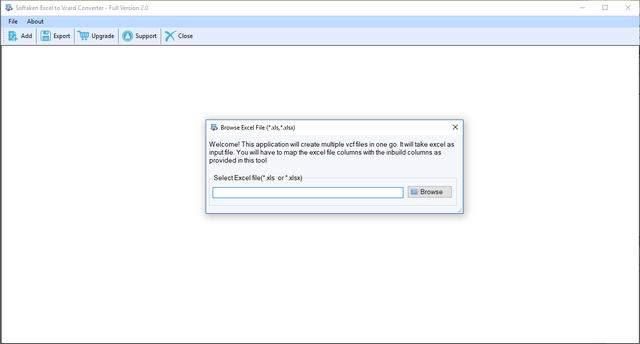
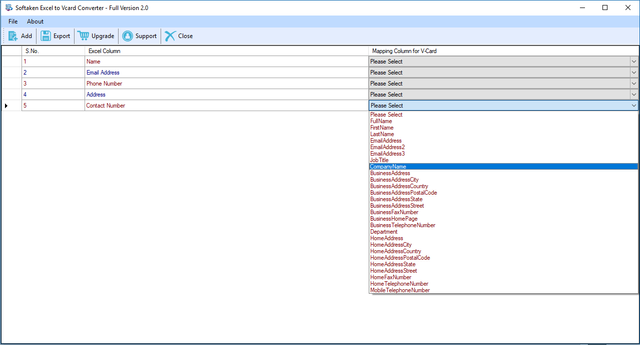
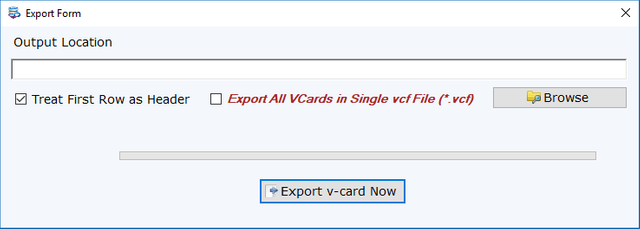
Conclusion
Exporting Excel data into vCard file format simplifies the process of sharing contact information across multiple platforms and devices. By following the steps outlined in this guide, you can seamlessly convert Excel data into vCard format. Whether you are managing personal contacts or handling business-related information, vCard files offer a versatile solution for efficient data exchange in the digital world.