When choosing a wallet for storing cryptocurrency, many people ask question: "Which wallet is better and more convenient?"
Today we want to talk about the universal multi-currency Z-Pay wallet, where you can not only store cryptocurrency assets, but also perform internal payments in fiat unts.
So, let's take a look at the Z-Pay wallet functionality and how to use it.
Go to the official Z-Pay website: https://z-pay.io/
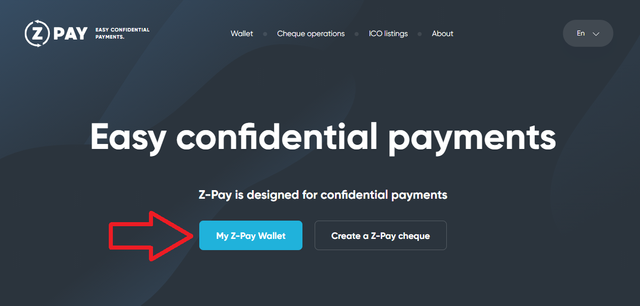
In the blue box there is a tab called “My Z-Pay wallet”. Click on it
To have access to the wallet, you need to register.
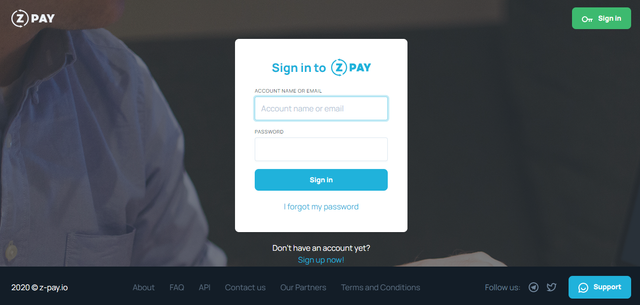
If you already have an account on Z-Pay, then enter the account name (or mail) and password.
If you do not have an account yet, then pass quick registration procedure:
1. Click on "Sign up now"
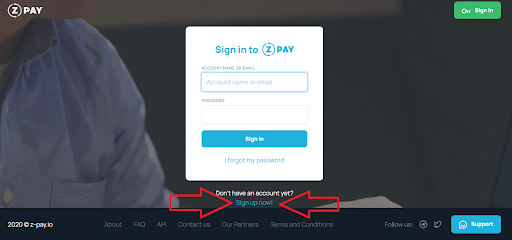
2. Enter: account name, mail and password
Click "Sign up"
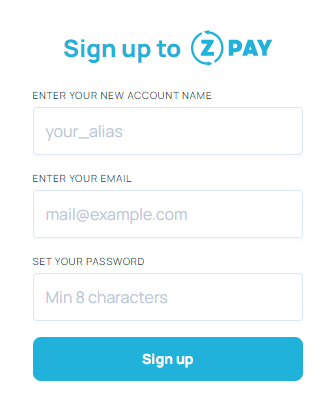
3. Check your mail and enter the verification code in the window that pops up
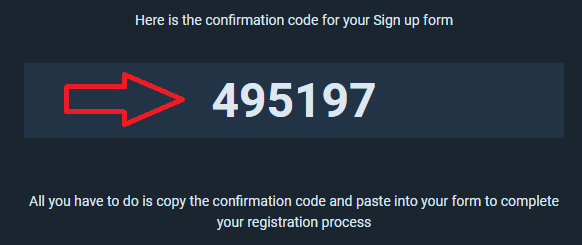
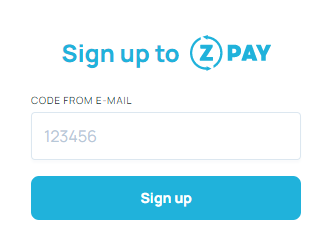
Done. Now you are in your personal Z-Pay account
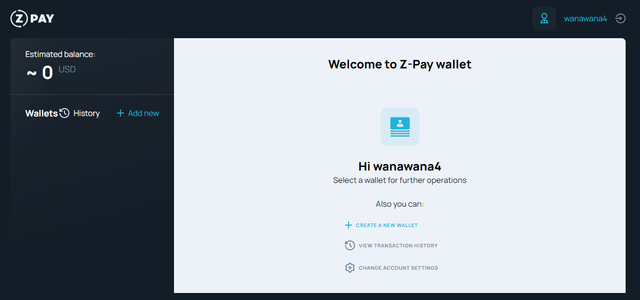
You can perform several actions:
- Create a new wallet
- View transfers history
- Change account settings
Let's create a bitcoin wallet. To do this, click "Create a new wallet"
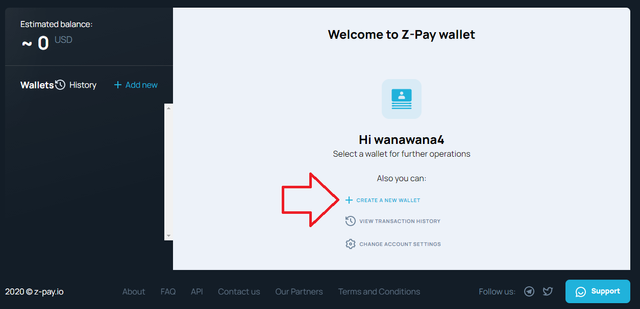
We are suggested to choose which wallet we want to create. Select BTC (bitcoin) and click “Add wallet”
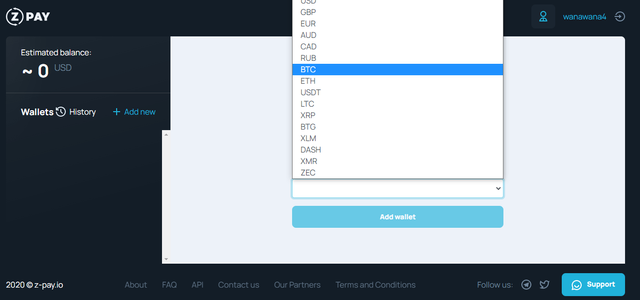
On Z-Pay service there are current rates of cryptocurrencies paired with the dollar.
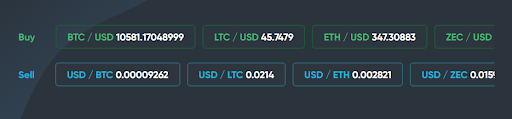
After we add Bitcoin, the BTC icon should appear on the left side of the screen
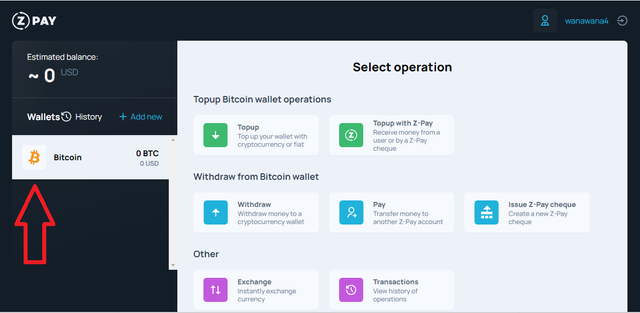
Following the same procedure you can add ETH, DASH and USD. All added cryptocurrencies are on the left side of the screen.
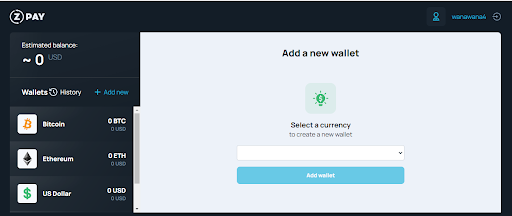
Z-Pay wallet operations
Let’s analyze all types of transactions that Z-Pay wallet offers us.
Click on the cryptocurrency (or fiat) that you are going to use for operations.
For example, bitcoin
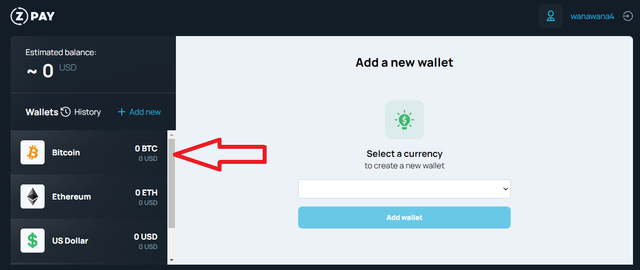
A window appears and we select the operation that we are going to perform.
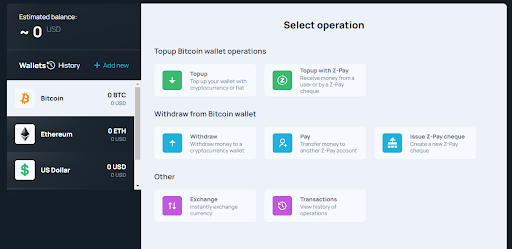
We see 3 sections:
- Top up Bitcoin wallet operations (deposit of a bitcoin wallet)
- Withdraw from Bitcoin wallet (withdrawal)
- Other
We can deposit the wallet in 2 ways:
- Top up - replenishment from external sources (exchanges, other wallets, etc.)
- Top up with Z-Pay - internal transfer in the Z-Pay system
In the section for withdrawing funds, there are the following subsections:
- Withdraw - withdraw from a bitcoin wallet
- Pay - transfer funds to another user within the Z-Pay system
- Issue Z-Pay check
How to top up a Bitcoin wallet with Z-Pay
Click on "Top up"
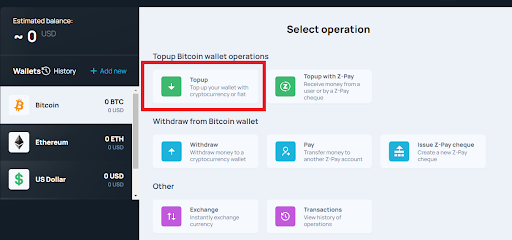
Select Bitcoin in the window that pops up
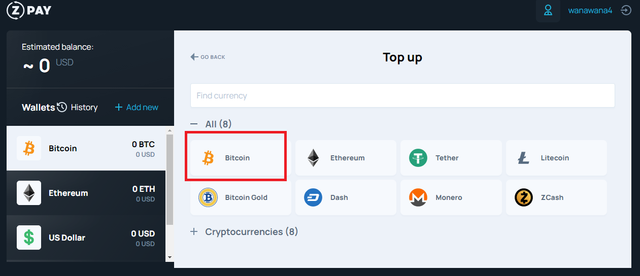
A bitcoin address appears. Here we can send our BTC and store securely cryptocurrency on the Z-Pay platform.
To credit funds to the balance, 1 confirmed transaction is enough.
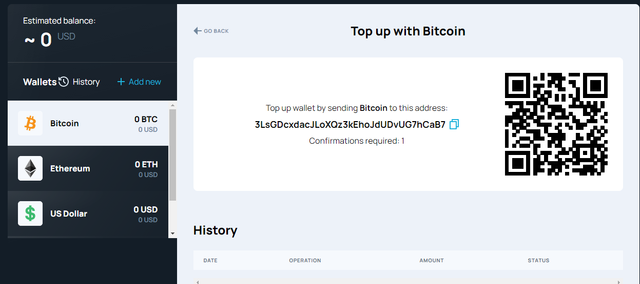
How to withdraw Bitcoin from a wallet to Z-Pay
On the left side, click on "Bitcoin", and then on "Withdraw"
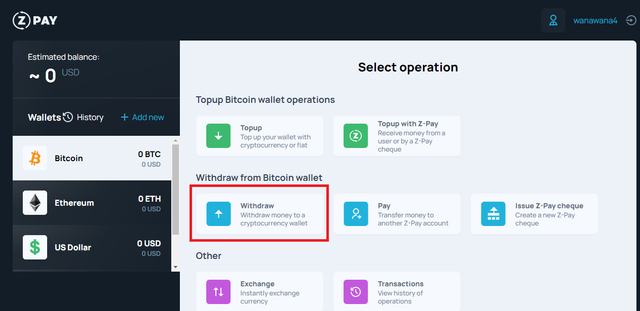
In the window that appears, select the amount of BTC that you are going to withdraw and indicate your bitcoin address.

In the line opposite BTC, the system will automatically display the amount of Bitcoin that you will receive, taking into account the commission.
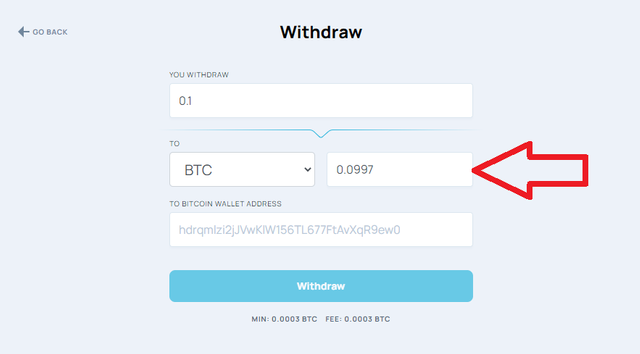
To withdraw funds, click “withdraw”.
The minimum withdrawal amount and commission amount are indicated under “withdraw”
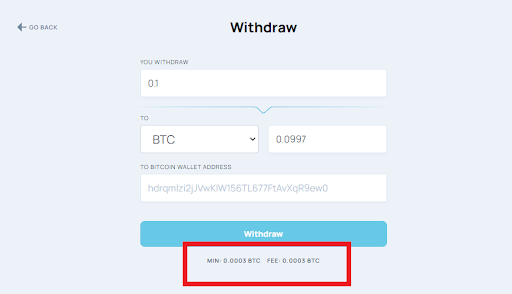
How to make an exchange within a Z-Pay wallet
We have considered the procedures of deposits and withdrawals. Now let's go directly to the exchange.
We have $ 150 in our wallet. We want to buy Bitcoin and Dash cryptocurrencies at $ 75 each.
Click on "Exchange"
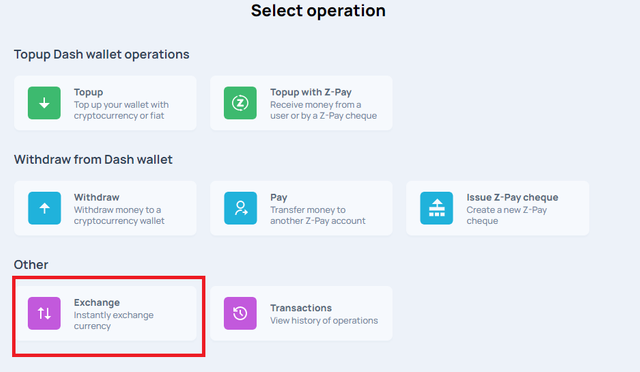
In the window that appears, indicate the amount and direction of the exchange.
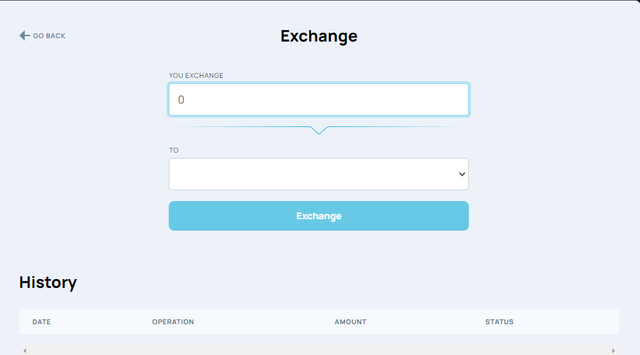
In the first line we enter $75, in the second we select Bitcoin. The system calculates at the current exchange rate.
Click "Exchange"
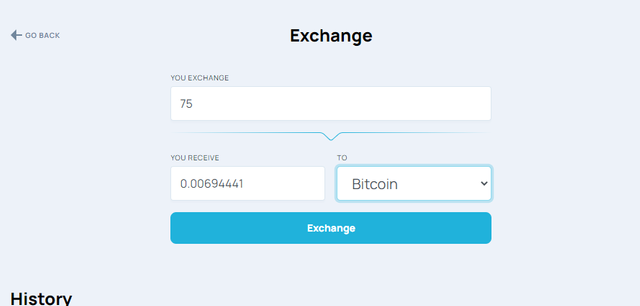
The message “Exchange successful” appears in the lower right window
We perform the same procedure with Dash:
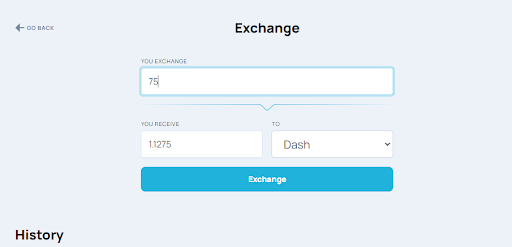
On the right side of the screen, you can see the changed BTC and DASH balances:
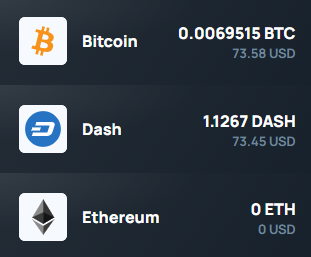
Now let's exchange Dash for Bitcoin. To do this, select “Dash” on the left side of the screen, click on “Exchange”.
Everything is calculated automatically:
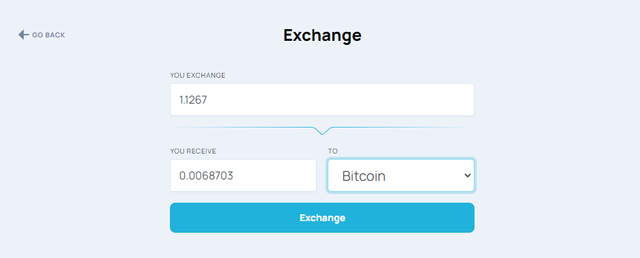
Click on "Exchange"
Now our balance is only in bitcoin:
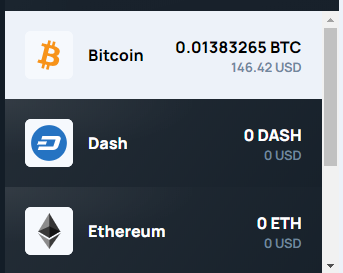
In the "Transactions" tab you can see the history of all transactions performed in the Z-Pay wallet
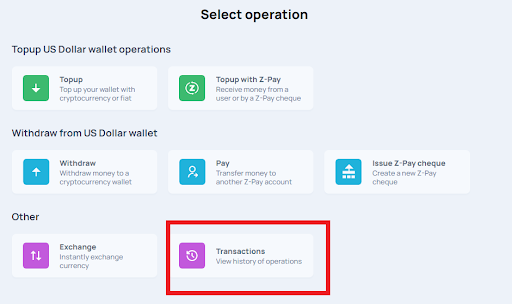
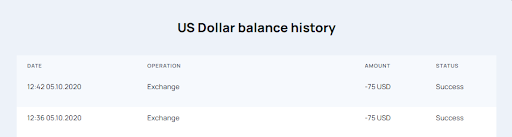
Conclusion:
We have regarded several operations that are available to users in the Z-Pay wallet
Deposits, withdrawals, instant cryptocurrency exchange look really impressive.
The advantages of Z-Pay include an intuitive interface, convenient and simple use.
Not only to beginners, but also to advanced users will appreciate Z-Pay wallet.