The Homework!
"Getting involved in the DeFi ecosystem requires one to have a DeFi web3 wallet; one must even know how to use it." - @yohan2on.
"Getting involved in the DeFi ecosystem requires one to have a DeFi web3 wallet; one must even know how to use it." - @yohan2on.
He provided a list of wallets to choose from and I chose MetaMask because that's what I'm most familiar with.
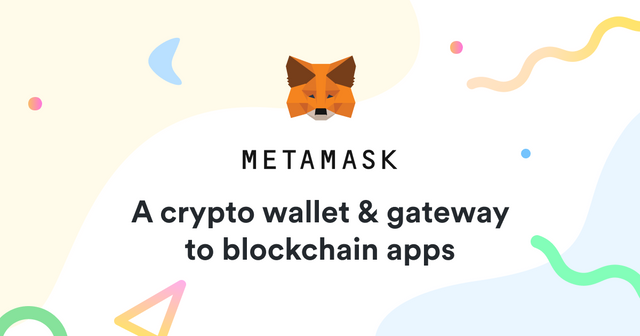
MetaMask - A Crypto wallet. From MetaMask.io
MetaMask
MetaMask wallet is a popular ETH-based wallet that is used for keeping tokens and connecting to (or) using dapps (decentralized applications). This wallet can hold ETH, tokens like ERC20 & ERC721, and can connect to dapps. For me, it is easy to use for beginners and is very useful to connect to the ETH blockchain.
Setting Up MetaMask
There are different ways to use Metamask, this just depends on your preference, it can be on a desktop browser, Android phones, or iOS devices. For desktop browsers, you can just install the extension on them. Using decentralized exchanges and decentralized applications may be easier by using this wallet.
For this blog, you will learn how to set up a MetaMask wallet on a Chrome browser.
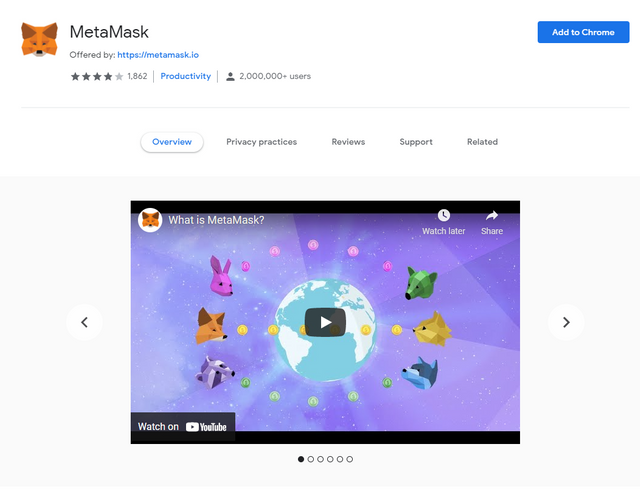
MetaMask in Chrome's web store. From Chrome webstore
MetaMask is available for download on the Chrome webstore, simply googling it will work or you can head over there using this link: [Click Here!].
Just click on the "Add to Chrome" button to start.
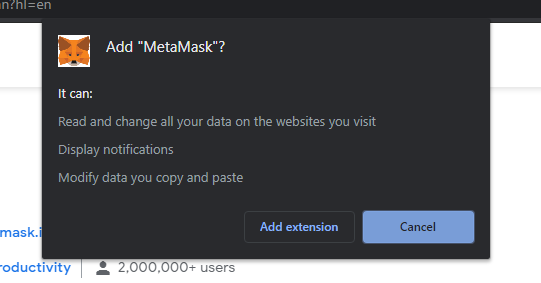
Installing an extension on Chrome. Screenshot
Then click on the "Add extension" button.
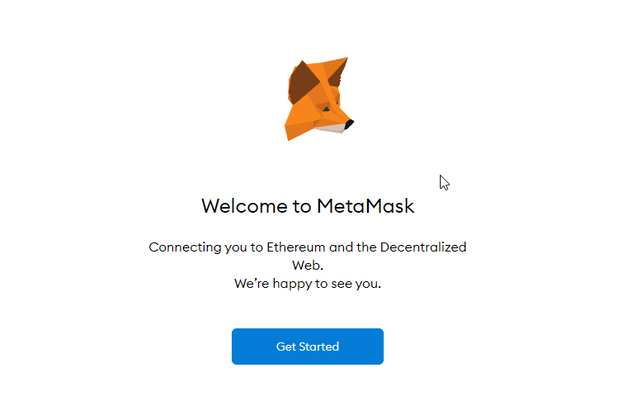
The MetaMask extension page. Screenshot
You will be redirected to the extension page once it has been installed. You'll also notice the MetaMask logo, which is a fox's head, following your cursor around. Which I think is a fun touch.
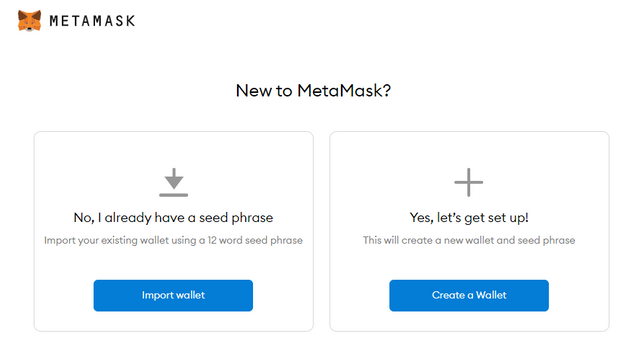
Wallet creation page. Screenshot
If you click on Get Started you will be asked to either Import a wallet or Create a wallet.
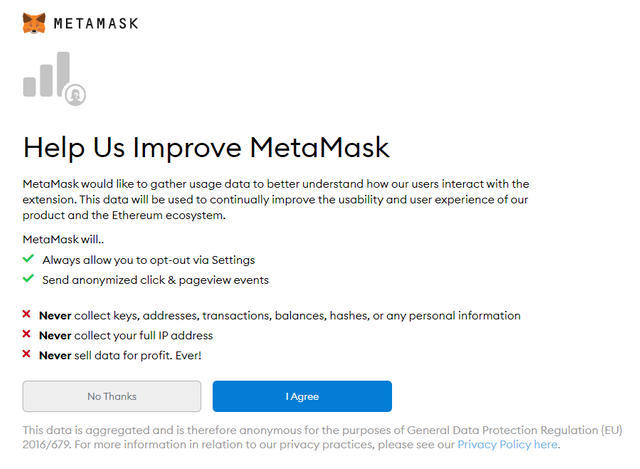
Agreement page. Screenshot
For this blog, we will select Create a wallet and we will get this page. You can simply choose No Thanks or I Agree.
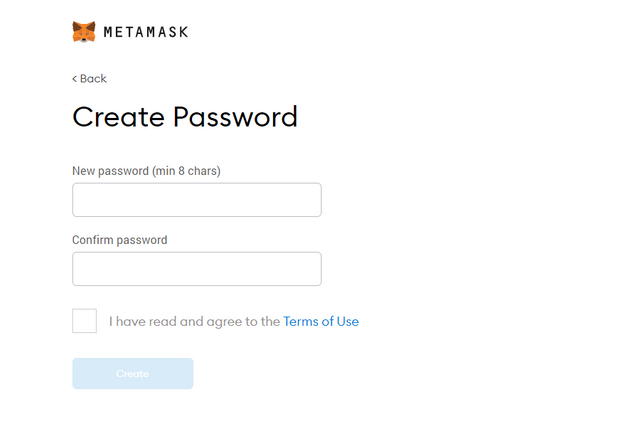
Creating a password screen. Screenshot
You will then be asked to create a password for your MetaMask wallet.
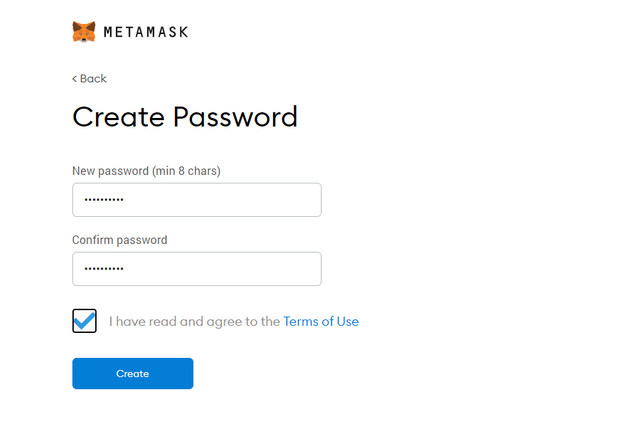
Creating a password screen. Screenshot
Make sure that it's at least 8 characters, they both match, and that you tick the terms checkbox. Then, click on the "Create" button when you're done.
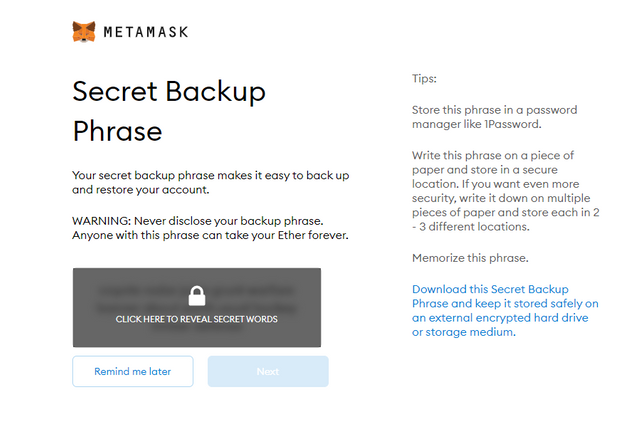
Secret phrase backup screen. Screenshot
You will be asked to backup your secret phrase so that you can keep your wallet extra safe. Just make sure to copy those words when you reveal them, then click on Next.
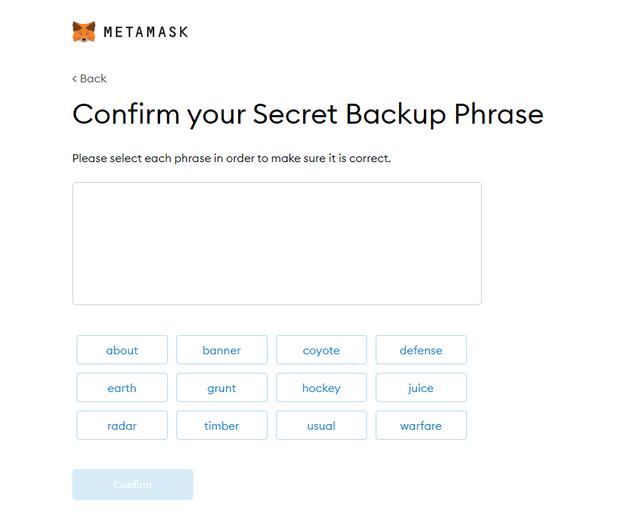
Secret phrase backup screen. Screenshot
Confirm that you have memorized or kept your backup phrase safe by inputting it on the next page by simply tapping the words in the order it was shown to you before.
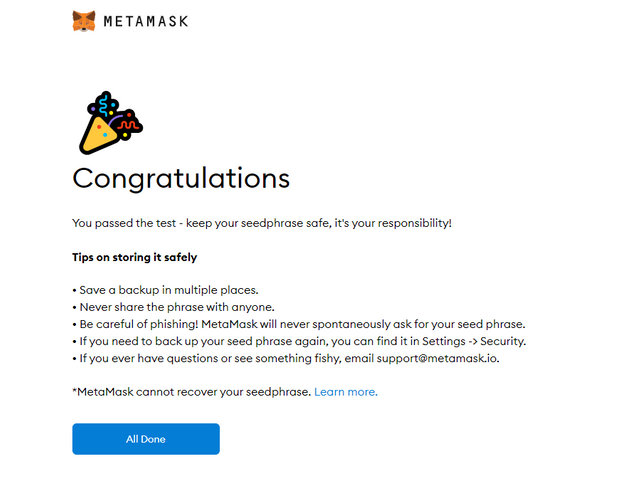
Secret phrase backup screen finished. Screenshot
Then, the backup process is finished. Please read the reminders to be extra safe!
The Wallet
After successfully creating and backing up your phrase, you will be redirected to your wallet. There may be pop-ups from time to time, especially when there are new features implemented by MetaMask like this one:
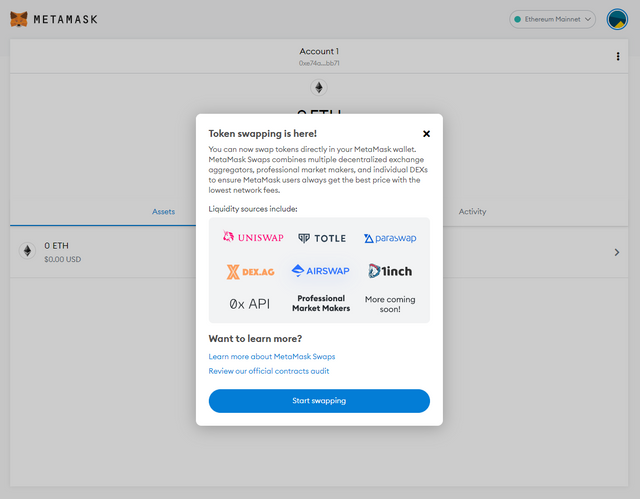
Token swapping info pop-up on the wallet page. Screenshot
You can now swap tokens directly in your MetaMask wallet. MetaMask Swaps combines multiple decentralized exchange aggregators, professional market makers, and individual DEXs to ensure MetaMask users always get the best price with the lowest network fees.
You can check that/those features right away if you want to or just X out of that pop-up.
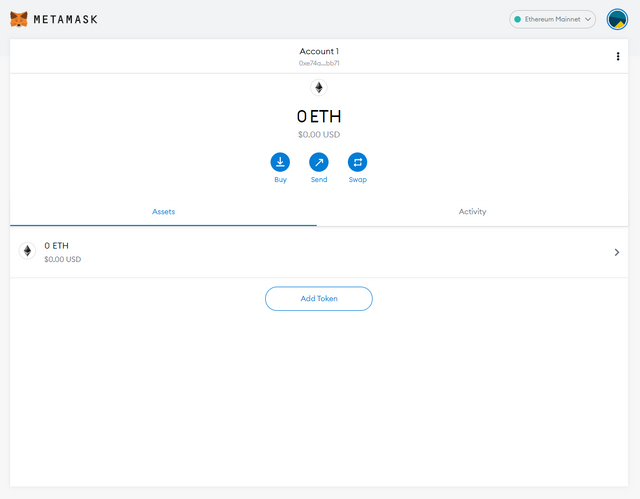
Your MetaMask wallet screen. Screenshot
Things in the Wallet
Primarily, the MetaMask wallet is for the ETH blockchain and whatever projects/protocols you can find in the ETH platform. So I guess the first thing you need to learn is how to get your ETH address.
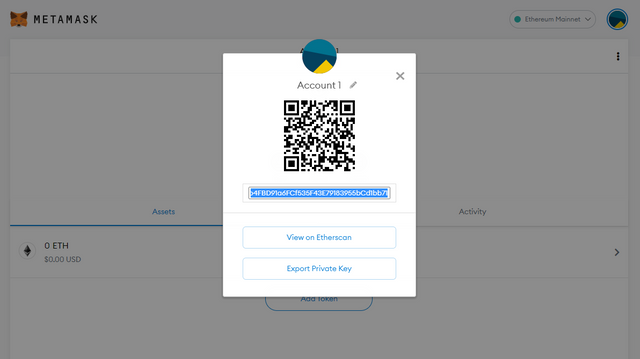
Accessing the Account Details in your wallet.Screenshot
- You can go to the Account Details by pressing the 3-dot button on the upper-right part of your screen.
- You can click on Buy then View Account under the Direct deposit ETH option.
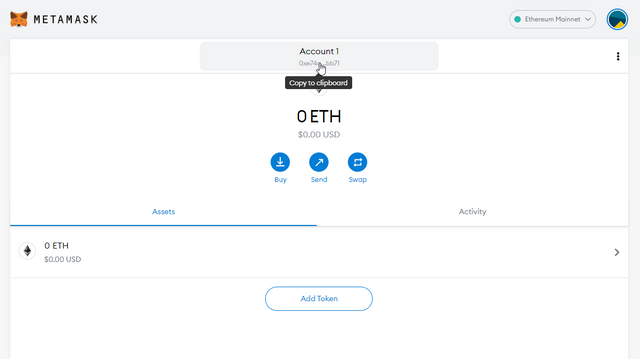
Copying your eth address right away. Screenshot
- You can simply copy your address by pressing the Account name and address on the middle top part of your wallet.
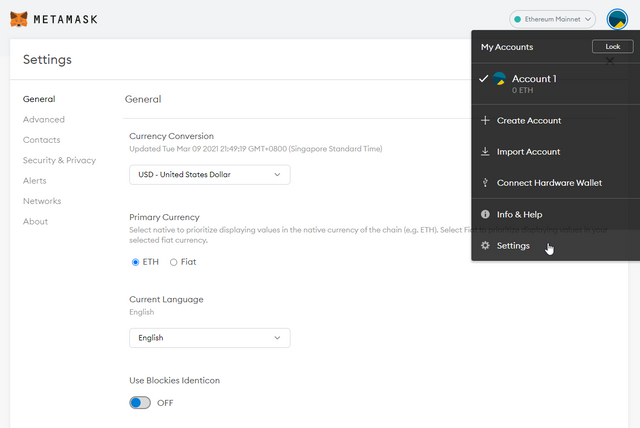
Accessing your wallet's settings. Screenshot
If you need to access some of the settings for your wallet, simply click on the Display Photo (which is a random colorful graphic image) on the top-right corner of your screen, and press Settings on the pop up menu.
Adding Tokens
Adding tokens manually onto the wallet is an important thing to learn, because they may not show up when you receive them. The process is very simple:
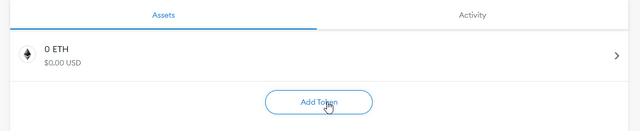
Add Token button. Screenshot
Just click on the Add Token button on the wallet's main page.
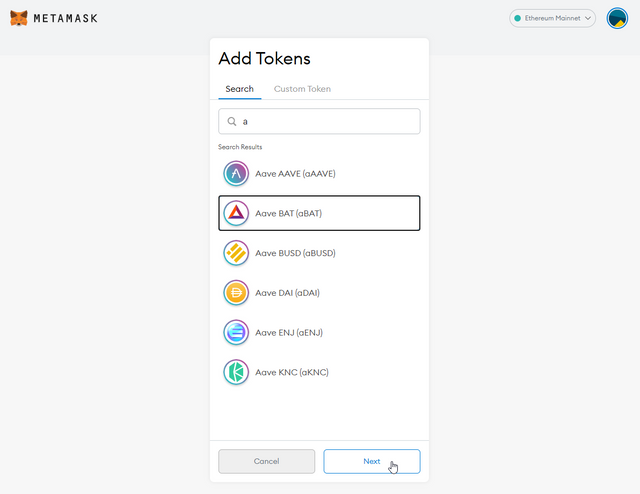
Adding tokens screen. Screenshot
Look for the token you want to show up. Select it then click on Next, then Add Tokens on the next screen.
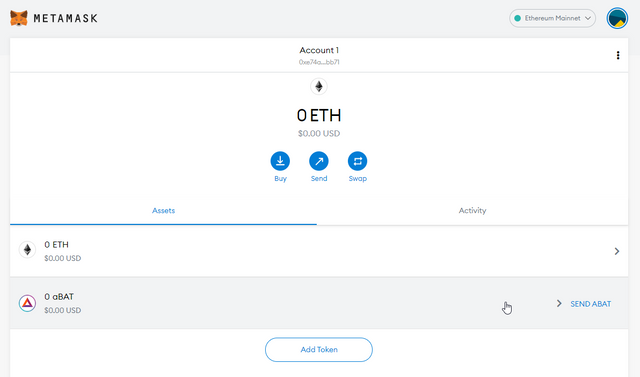
Wallet screen with added tokens sample. Screenshot
When you go back to the main wallet screen, you will already see the token listed on it.
Sending Tokens
Sending tokens/crypto is a necessary part of learning how to use MetaMask wallet as well. There are many instances you need to do this. Like sending tokens to an ICO, sending it to someone else, sending it to an exchange, etc.
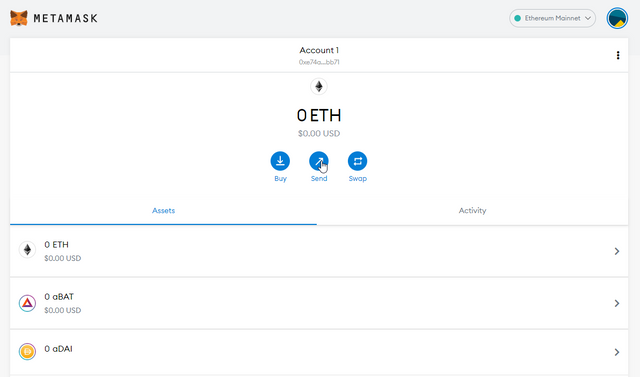
Sending tokens from the wallet screen. Screenshot
Just go to your main wallet screen then look for the Send button. If you will be sending a specific token, hit the token from the list first then click on send.
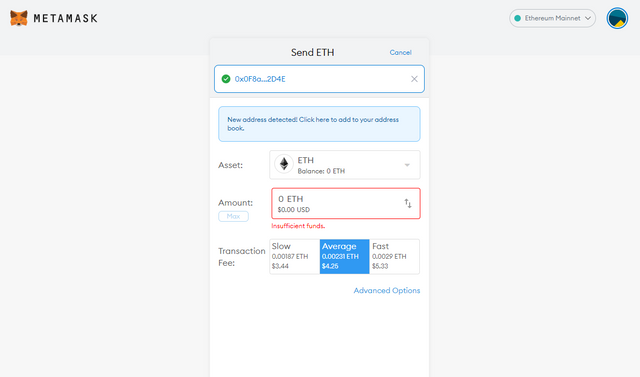
Sending token page. Screenshot
Then you just need the address where you're gonna send them to. Paste it on the blank text box and it will give you more information on the transaction like Asset selection, your balance, the amount you're sending, and the transaction fee options.
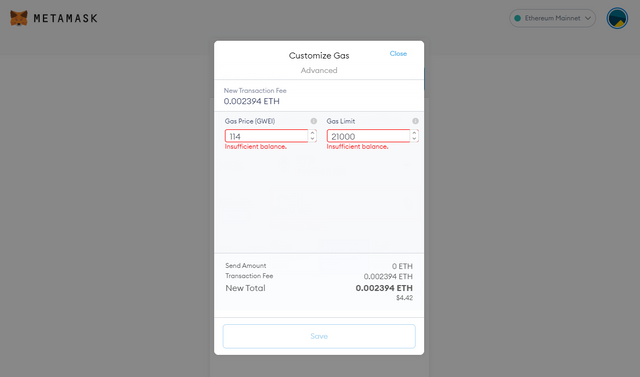
Advanced options screen where you can change the gas fee. Screenshot
The transaction fees can be edited as well if the onset options do not suit your need. Simply click on Advanced Options to make the needed changes.
Using MetaMask for Dapps/DeFi
Using your MetaMask wallet for accessing dapps/defi protocols is one of its main functions.
To connect your MetaMask wallet to a dapp like Sushiswap or other dapps, first, just make sure you're logged in on your MetaMask wallet on your browser.
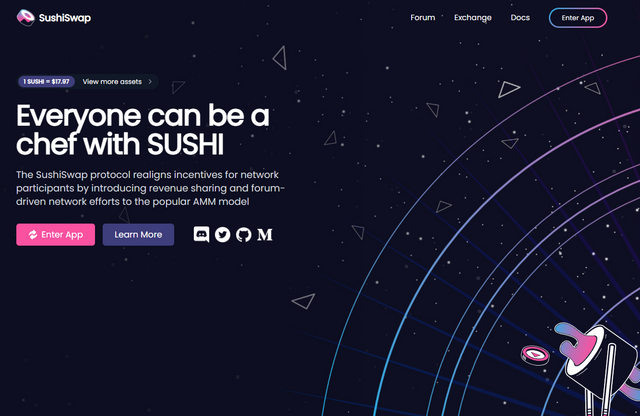
DeFi app website called SushiSwap. Screenshot from Sushiswap
Then head over to the dapp/defi that you want to use. For this blog, we will be using Sushiswap.
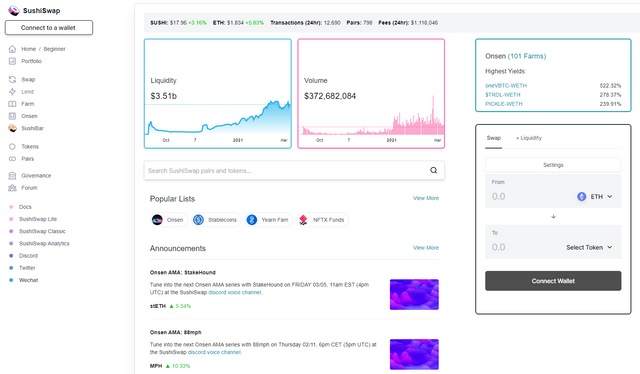
DeFi app called SushiSwap. Screenshot from Sushiswap
This is what SushiSwap looks like.
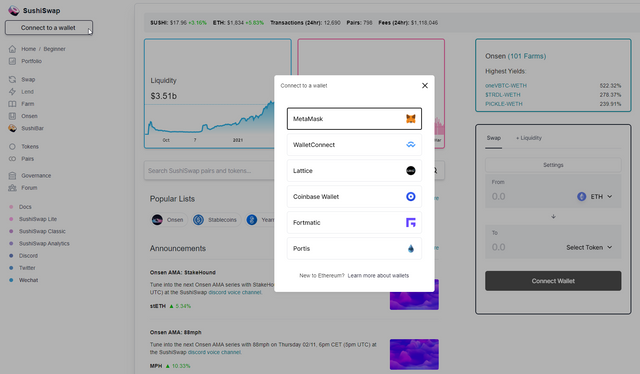
Connecting DeFi app wallet selection.Screenshot from Sushiswap
You just have to click on Connect to a wallet at the top-left part of the website, and then choose the wallet that you have, for us - it's MetaMask.
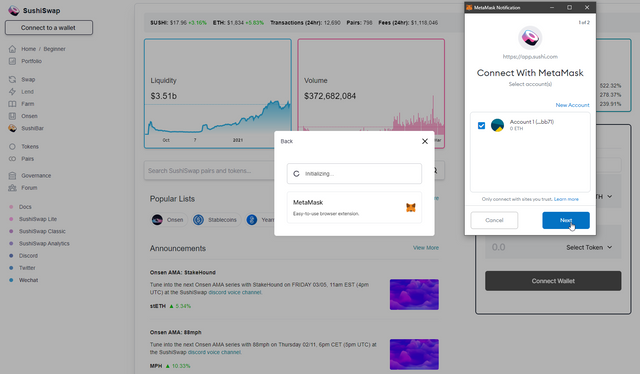
Connecting MetaMask wallet to DeFi app. Screenshot from Sushiswap
Clicking will open up a pop-up window informing you that SushiSwap is trying to connect to your wallet. Make sure to select the right address in case you have multiple wallets, then click Next.
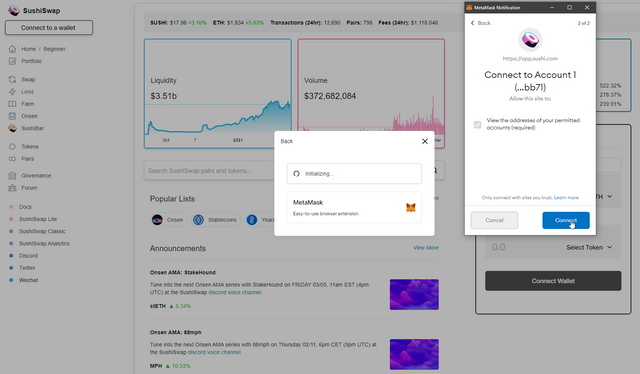
Connecting MetaMask wallet to DeFi app. Screenshot from Sushiswap
You will be asked to sign the transaction by pressing Connect.
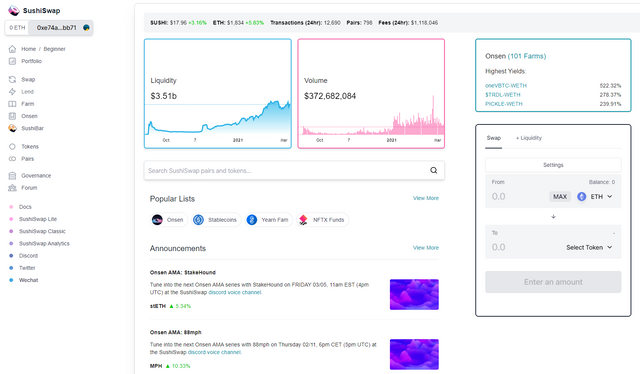
App page, with the connected wallet. Screenshot from Sushiswap
This is what SushiSwap would look like when you're wallet has already been connected to it. Notice the address on the top-left part of the website, together with the balance.
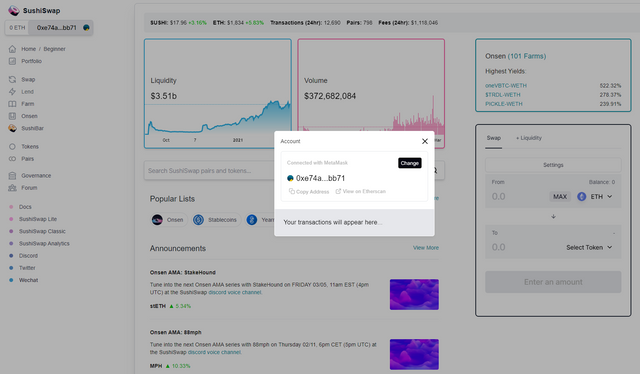
Account page in the app. Screenshot from Sushiswap
To confirm if you connected the right address/wallet to the dapp/defi, just click on the address itself, and check the Account info - you can see the address by copying it or viewing it on Etherscan.
Thanks a lot for reading this new information I have shared in Steemit about the MetaMask wallet. This article is made possible by the homework task given by @yohan2on empowered by the assignment of @steemitblog. Till my next information article. Have an awesome day readers!
Images used are from Chrome Webstore, metamask.io website, sushiswap website, and my own screenshots of the MetaMask wallet. Thank you so much for this task @besticofinder, @steemitblog, @steemcurator01, @steemcurator02!
Hi @grazz
Thanks for attending the 5th-week Crypto course and for your effort in doing the given homework task.
Feedback
This is excellent work. Well done. I like the fact that you explored the various features of Meta Mask wallet and explained how to use each one of them.
Homework task
10
Downvoting a post can decrease pending rewards and make it less visible. Common reasons:
Submit
Thanks a lot professor!
Downvoting a post can decrease pending rewards and make it less visible. Common reasons:
Submit