#butsugusanです。
自宅にあるパソコンをwebサーバーにして、インターネット経由で外からアクセスできないか検討しています。昨日までWindows10Proをさわっていましたが、よく分からないことが多かったです。と言うことでLinuxの一つであるUbuntuを使うことにしました。
I am considering whether I can use my computer at home as a web server and access it from outside via the Internet. Until yesterday, I was using Windows 10Pro, but I didn't understand many things. So I decided to use Ubuntu, a Linux system.
Windows10Pro にインストールする予定でしたが、出荷状態に戻したところ思いの外速くなったので上書きはせずに外付けのHDDに入れてみました。
I was going to install it on Windows 10Pro, but when I reverted to the shipping state, it became unexpectedly fast, so I put it on an external HDD instead of overwriting it.
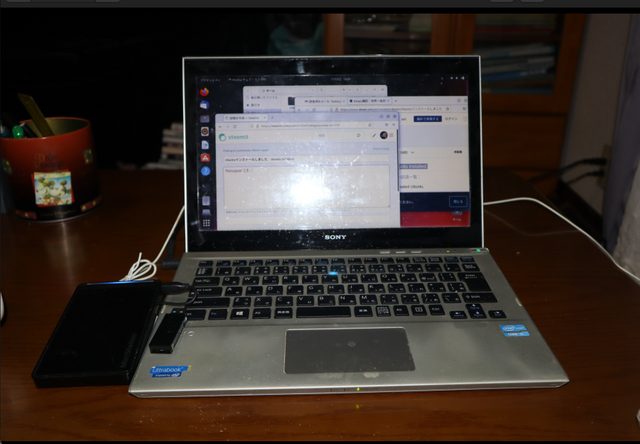
とても簡単でした。普段パソコンを使われている方なら1〜2時間程度でなんとかなるのではないかと思います。
It was very easy. If you are a regular computer user, I think you can manage it in an hour or two.
Gnome と言うデスクトップを使っています。そこそこ使いやすいのではないかと思います。ものは試しに本投稿をGnome on Ubuntuで書いています。
I use a desktop called Gnome. I think it is easy to use there. I am writing this post on Gnome on Ubuntu to test things out.
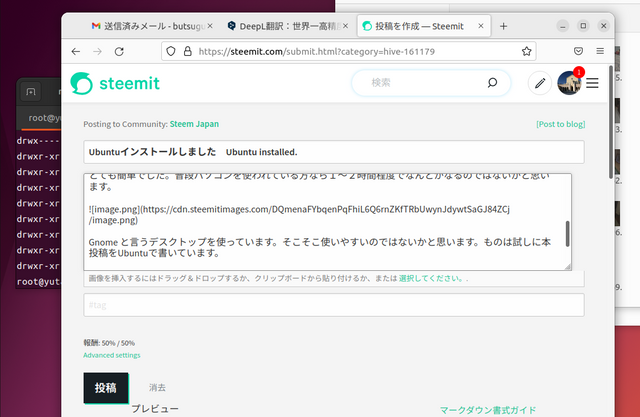
日本語入力は過不足ないと思います。
Linuxと聞くと難しく考える方も多いかと思います。例えばBraveひとつインストールするのに以下のようなコマンドの入力が必要になります。
I think Japanese input is not excessive.
I think many people think Linux is difficult. For example, you need to input the following command to install one Brave.
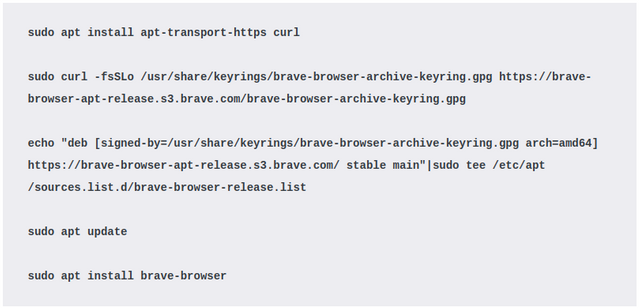
でも心配しないでください。今のターミナルはとても便利にできていて一つ一つ打ち込まなくてもコピペが出来ます。実際やってみると次のようになります。
But don't worry. The current terminal is so convenient that you can copy and paste commands without typing them one by one. In fact, you can do it as follows.

ほどなくインストールが終わり、Braveが使えるようになりました。
Soon the installation is finished and Brave is ready to use.
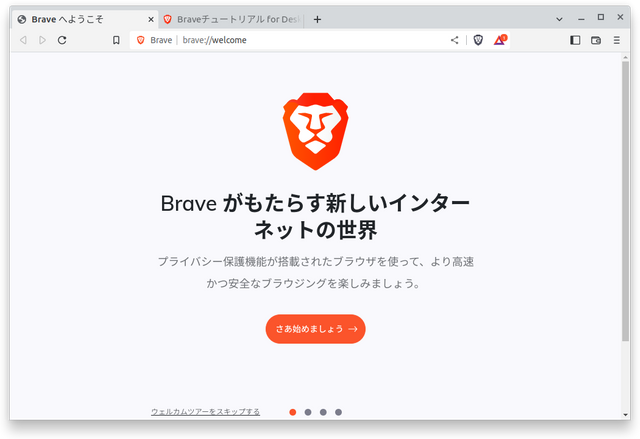
私のように深い知識がなくてもそこそこのことはできるように思います。古くなったパソコンとUSBメモリーがあれば出来ます。USBポートに繋げるHDD, SSD, SDカードにインストールすればパソコン本体への変更はほとんどなしで大丈夫です。
It seems to be possible to do there even if you don't have in-depth knowledge like me. All you need is an old PC and a USB flash drive, and you can install it on any HDD, SSD, or SD card that can be connected to a USB port, with little or no modification to the PC itself.
Linuxを推奨するものではありませんが、関心がお有りでしたら試してみてはいかがでしょうか。
We do not strongly recommend Linux, but if you are interested, why not give it a try?
*Steemitは国際色が豊かなようですので、親記事については英文を併記しようかと思っています。もちろん自分で英訳しているのではありません。
Steemit seems to have a rich international flavor, so I am thinking of writing the parent article in English as well. Of course, I am not translating them into English myself.
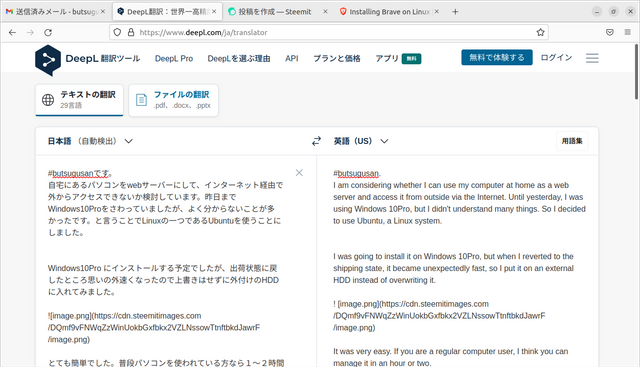
と言うことでSteem投稿の全プロセスをGnome on Ubuntuで無事行うことが出来ました。
So I was able to do the whole process of Steem submission successfully with Gnome on Ubuntu.
素晴らしいです。
ところで、エクセルとか編集できそうですか?最近はMicrosoft 365 とかでブラウザで編集できるので。。。
Downvoting a post can decrease pending rewards and make it less visible. Common reasons:
Submit
急遽調べてみました。LibreOffice Calcというソフトが入っています。本家Microsoftよりテンプレートを落とし、動かしてみました。
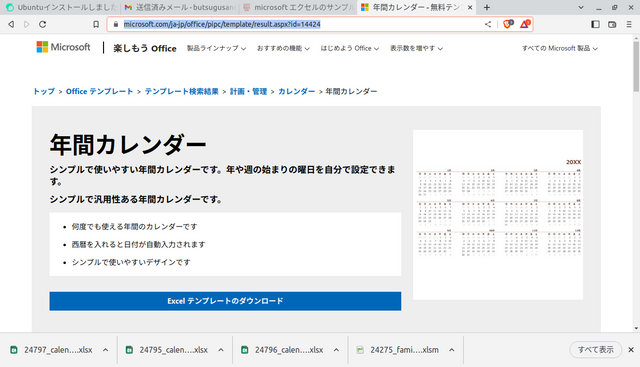
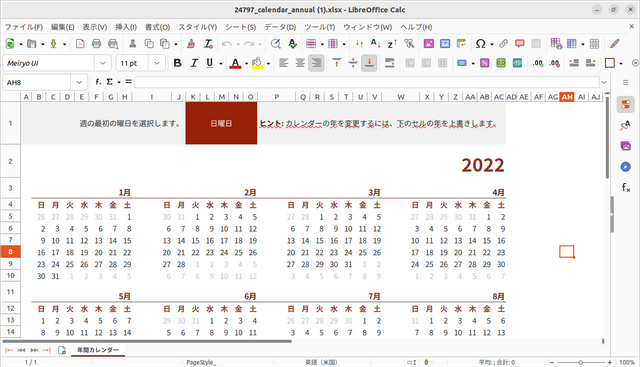
https://www.microsoft.com/ja-jp/office/pipc/template/result.aspx?id=14424
年を入力すると年間カレンダーが表示されるテンプレートです。
ファイルを開くと2022年のカレンダーが表示されています。
2022年を2023年と入力すると年間カレンダーが更新されました。
数式やグラフは調査対象とはなりませんでしたがExcelとの互換性は有るのではないか、と推察します。
よろしくお願いいたします。
Downvoting a post can decrease pending rewards and make it less visible. Common reasons:
Submit
さっそく確認してくれて、ありがとうございます。
Downvoting a post can decrease pending rewards and make it less visible. Common reasons:
Submit
@butsugusan さん、こんにちは。
@japansteemitがこの記事をアップボートしました。
tomoyan.witnessに投票お願いします👇
https://steemitwallet.com/~witnesses
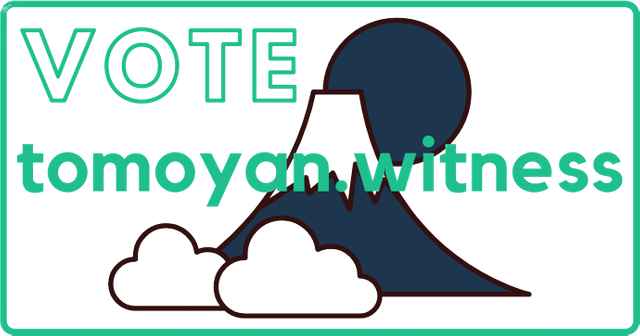
SPデレゲーション報酬
Wintessに投票すると毎日の報酬がアップ!詳しくは👇
https://steemit.com/hive-161179/@japansteemit/sp-delegation-reward-update
💡 アップボートガイド 💡
分からない事は何でも質問して下さい🙇


Downvoting a post can decrease pending rewards and make it less visible. Common reasons:
Submit