My friends in the Steemit Community how are you doing am sure you are doing your best to catch up the day. That is very interesting.
I want to welcome you once again to my Blog Channel where I teach you little little things on how to use the Computer to process a document. Today we will talk about a unique feature when you want to have a document processed. It is the:
PAGE SET UP
As you rightly know, when you turn on your Microsoft Word Program, you will see a blank page. It will make a lot of sense to set up your Page properly so you can have your margins on Top, Bottom, Left and Right with the appropriate units set out. To get started, tap on the Window button at the top Left corner of your page and then select NEW from the drop down Menu lists.
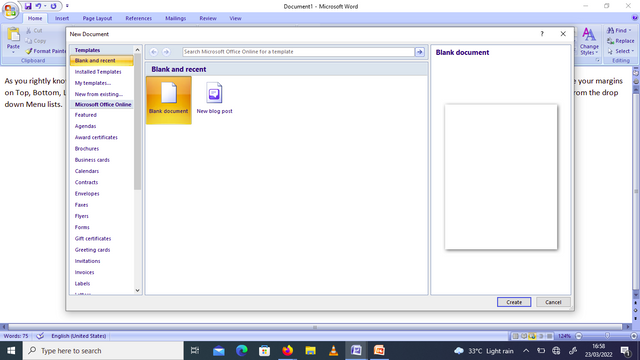
Then select BLANK DOCUMENT and tap below the page you see CREATE and tap on it to set up your Page. Now you will have a blank clean page. From the Menu list select Page Layout and once you tap on it you will see MARGINS and tap the picture of the margin as you see a drop down arrow.
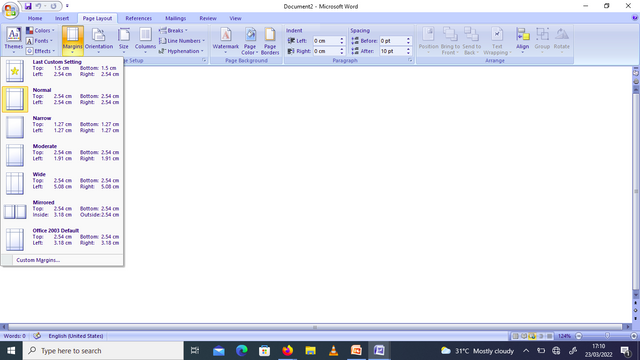
Here you can choose from the ready-made customised settings or you create your own margin. As for me, I usually love to create my own margin set up. So here tap on Custom Margins to change the settings to suit the type of document you want to create.
On the Page Setup, change your Margins as the default setting is on Centimeters (cm), if your documents is going to take up to full page of about 300 to 500 words you can choose: Top 2 cm, Bottom 2 cm, Left 2.50cm and Right 2.50cm to allow room for stitching the documents that is why the Left and Right are with greater margins.
On the 'Orientation', you will see 'Portrait' and 'Landscape'. This time select 'Portrait' because it is an ordinary documents that you are creating. At other times you may choose 'Landscape' if your document is the type you want the width to be elongated. Whichever style you choose will be displayed on the 'Preview'.
When you finish setting up your Page, then click on 'OK' so all the settings you have given will be applied directly to your document. It is very simple and straight forward.
Having set up your Page, now on the Home Page, I want you to select your FONT (this is the style of how your characters will appear) and the size. Already you will see a default Font and Size of letters that your computer was set up with. You can change it to be more visible. So change the Font face by clicking on the drop down Arrow beside the size. I will change my Font to BOOKMAN OLD STYLE I just love that character as they always curve and appears bold when you bolden the letters. My Font size will be 14 to allow the letters to be more readable even on a glance. Also allow your headlines to appear bold by tapping B on the display and U for underlining your headings. Re-tap the B (bold) so your letters which is the body of the text will appear as normal characters. Let me give you an Exercise to practice with. Write an Article about - The Monkey and the Banana.
With these few settings you will surely have a well presentable document. Watch out for more on how to have other additional features on Word Processing.
Thank you so much for paying attention. Did you got value from this little explaination on Page Set Up? Am sure you did.
cc:
@reminiscence01
@jimah1k
@focusnow
@ponpase
@njiatanga
@ngoenyi
@samuel20
@ninapenda
Your lesson is welcomed at this time of life where starting up any business,one must have the computer knowledge thanks for teaching us.
Downvoting a post can decrease pending rewards and make it less visible. Common reasons:
Submit
Hello @essygold, Your post has been supported by @tucsond using @steemcurator07 account.
Thank You for making a post in the #Science/ #Computing/ #Technology category. We appreciate the work you have put into this post.
We have analyzed your post and come up with the following conclusion :
Regards,
Team #Sevengers
Follow @steemitblog for all the latest update and keep creating quality contents on Steemit!
Downvoting a post can decrease pending rewards and make it less visible. Common reasons:
Submit
I am grateful I will continue creating good contents
Downvoting a post can decrease pending rewards and make it less visible. Common reasons:
Submit