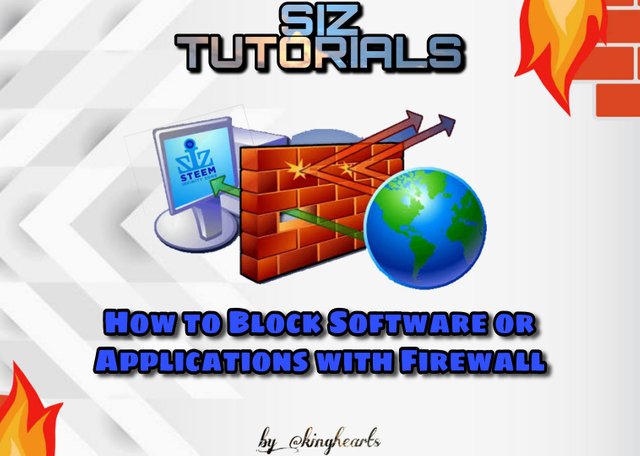
For you Windows users, you must have heard of the Firewall feature, right? Unfortunately not many know how to use it.
Broadly speaking, Firewall has a function to block internet connections in certain applications.
That way, this feature can be said to have quite a lot of benefits. For example:
- To improve computer security.
- Avoid the system from viruses.
- Save quota (for my version, hehe).
- And there are many other benefits.
This firewall will generally be active under certain conditions. Usually when we open a newly installed application or game.
How to Block Software or Applications Using a Firewall
A firewall is a security system on a computer network that is very capable of protecting against attacks from viruses, from malware, spam, and other types of attacks. It can also be said that a firewall is a software to prevent access that is considered very illegal or unauthorized from our private network (commonly called a private network).
So, if you say it is the main task of the firewall itself to be able to monitor and control all access that enters or leaves the network connection based on the rules on security that have been set.
Can we use the Firewall manually? The answer is, of course you can.
We can access this firewall through the menu. Unfortunately, as I said before, there are still many people who don't know about it.
Step 1. First, please type “Firewall” or “Windows Firewall” in the search field on your Windows taskbar.
Step 2. Next, please open the firewall application as usual.

Step 3. If it is already open, then the Firewall menus will appear.
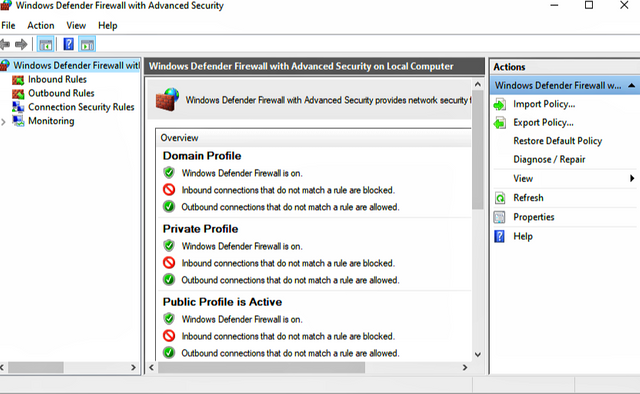
Step 4. First, check the column on the left, right-click on the Inbound Rule option, then select the option on New Rule.
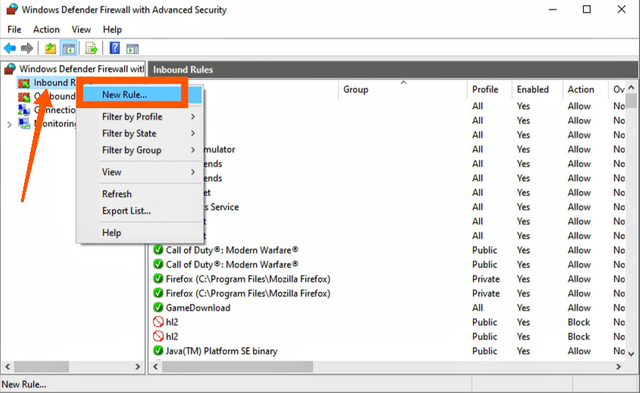
Step 5. Next, on the Rule Type, because we really want it for software or games, select the option under Programs. Click the Next button below if you have clicked it.
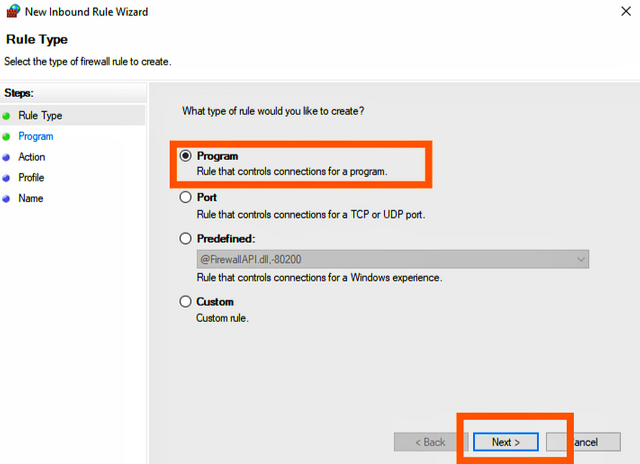
Step 6. In the next window, first change the options in the This Program Path section > Click Browse > Then please select the desired application. Click Next to continue the process.
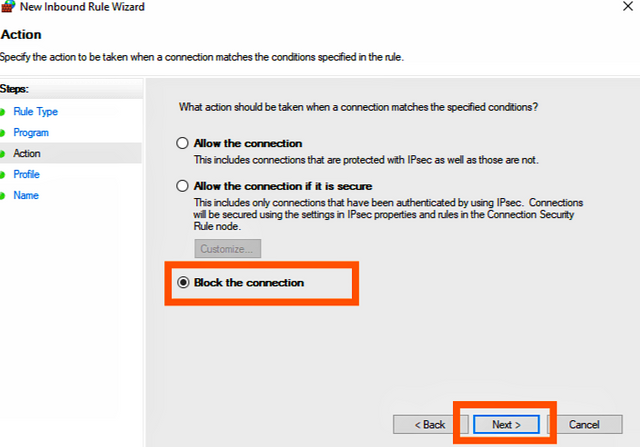
Step 7. Now, on this next page, there will only be three options. Here we will select the Block the Connection section. Click Next again to continue.
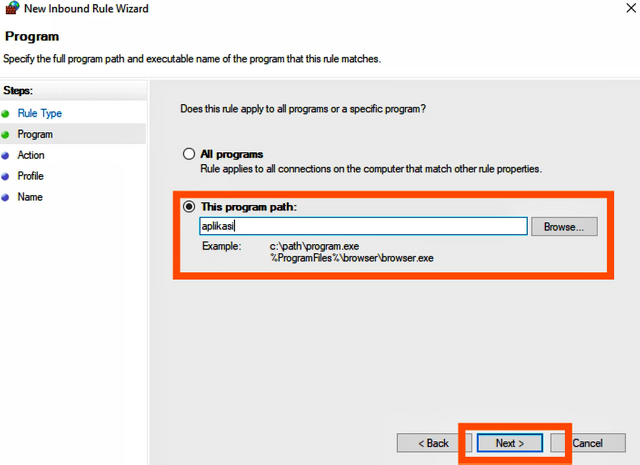
Step 8. Check the three options, Domain, Private, and Public. Then click Next again as usual.
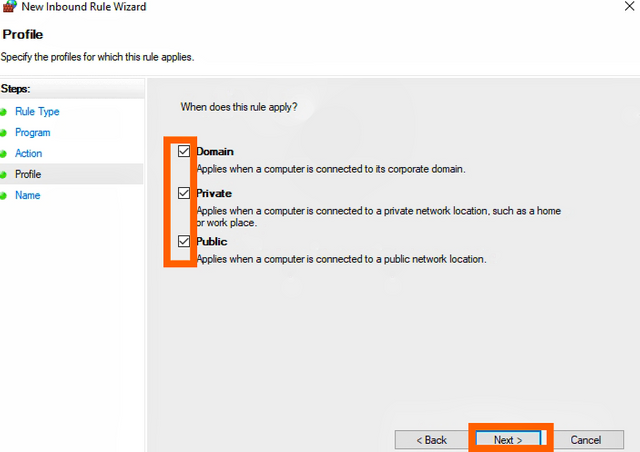
Step 9. Give the rule program a name. The name itself is free. For example “an App.” or whatever. If you have, you just click Finish to finish it.
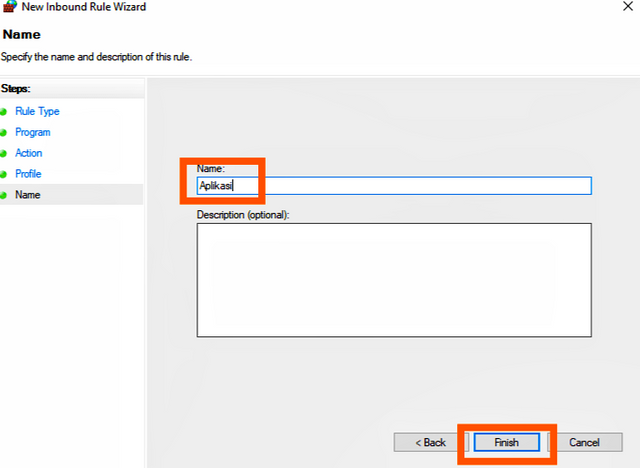
But remember! This is just inbound, yes. So, later the received connection will be blocked. Here we must also block the connection that is sent, namely in the outbound rules section.

Cc.-
@cryptokraze
@siz-official
@vvarishayy
@suboohi
@faran-nabeel
Thanks For Visiting My Post
Best Regards
@kinghearts
About Me
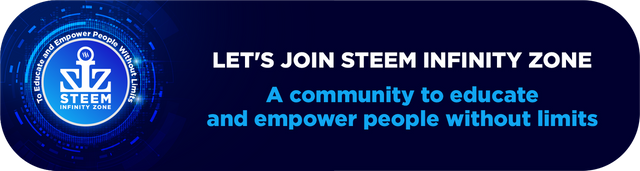

Downvoting a post can decrease pending rewards and make it less visible. Common reasons:
Submit
This the most informative post. There is many sites whose problem. I think this post is informative me.
Downvoting a post can decrease pending rewards and make it less visible. Common reasons:
Submit
Thanks you brother😁
Downvoting a post can decrease pending rewards and make it less visible. Common reasons:
Submit
Good one Post dear friend.
Keep it up bro and keep learn with our steem fellows and friends.
Downvoting a post can decrease pending rewards and make it less visible. Common reasons:
Submit
Thanks you friend😁
Downvoting a post can decrease pending rewards and make it less visible. Common reasons:
Submit
Hi, @kinghearts,
Your post has been supported by @tarpan from the Steem Greeter Team.
Downvoting a post can decrease pending rewards and make it less visible. Common reasons:
Submit
Thanks you brother @steemcurator03
Downvoting a post can decrease pending rewards and make it less visible. Common reasons:
Submit
your catch-up vote
Downvoting a post can decrease pending rewards and make it less visible. Common reasons:
Submit
okay, it's no problem @tarpan, thanks you brother
Downvoting a post can decrease pending rewards and make it less visible. Common reasons:
Submit