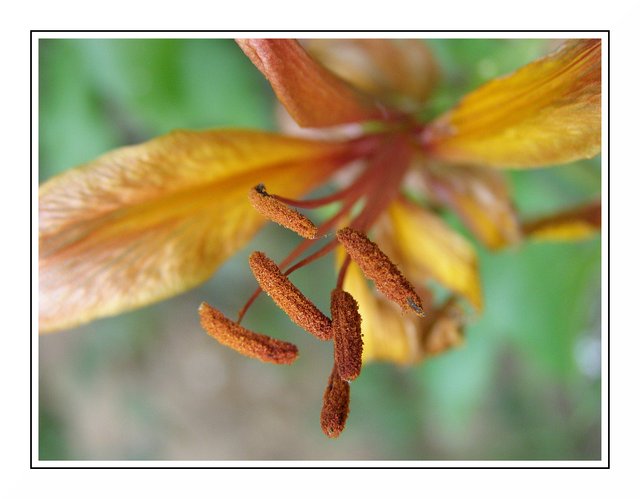Hello community,
In this very simple tutorial we will see how to make a frame with a black border

- Open your photo in Gimp
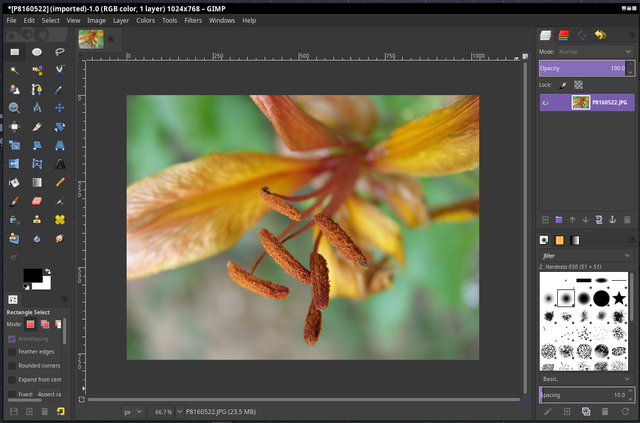

- Clic in menu | Filters->Decor->Add Border...
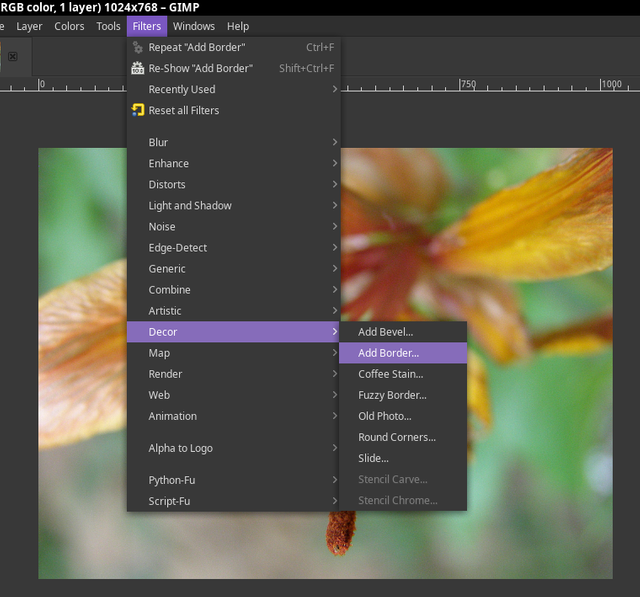

- Select your frame size and color
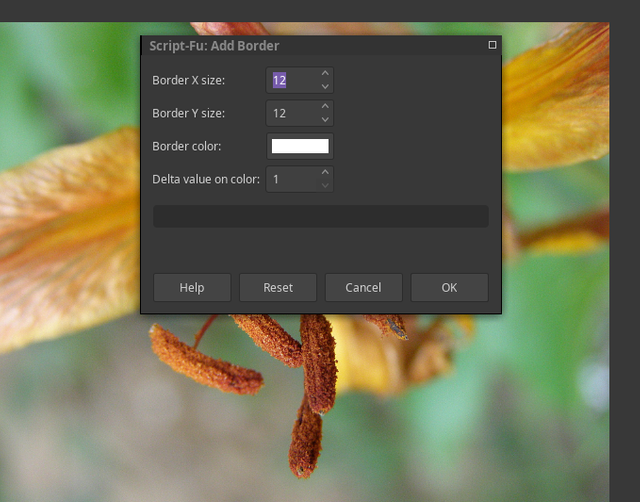

Here the first result
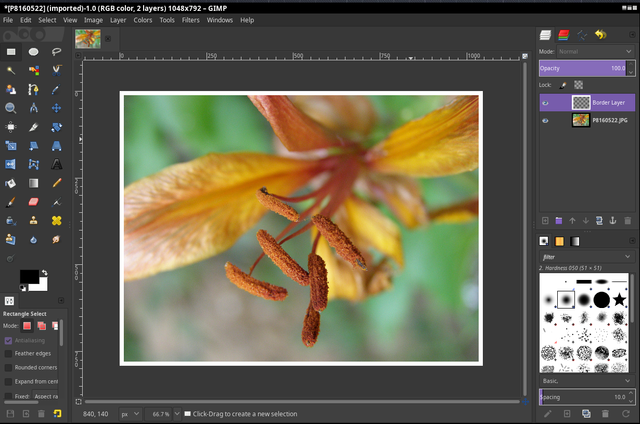

recall the command directly from the history at the top of the menu
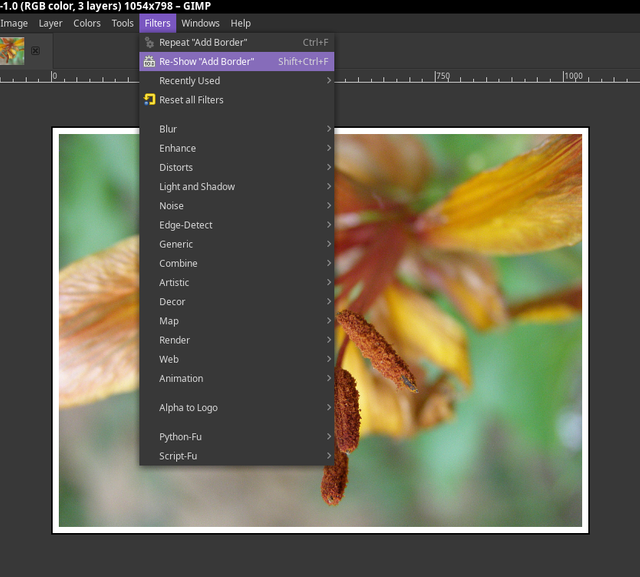

and repeat the manipulation by changing the color and a smaller frame size (3x3 example and black)
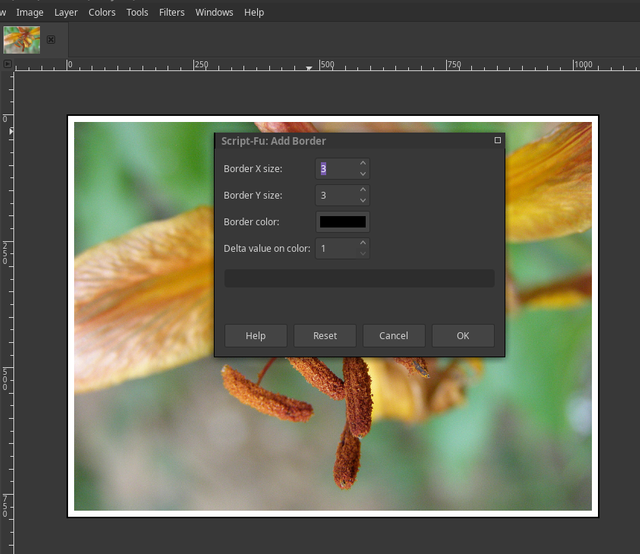

repeat the manipulation by changing the color and a big frame size (55x55 example and white)
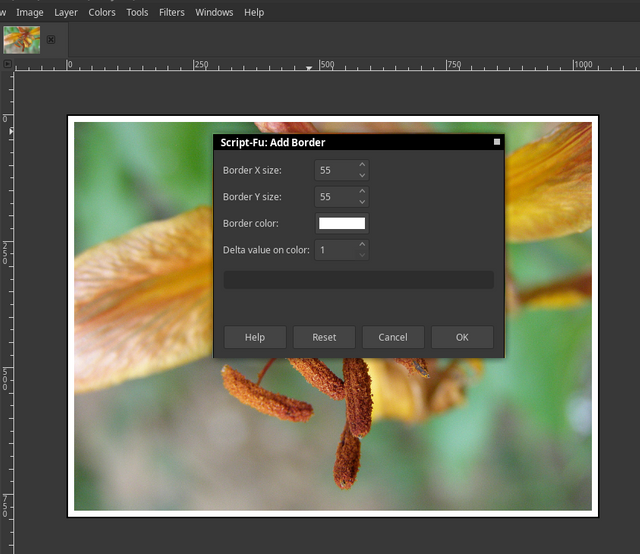

finish, you can export or save !
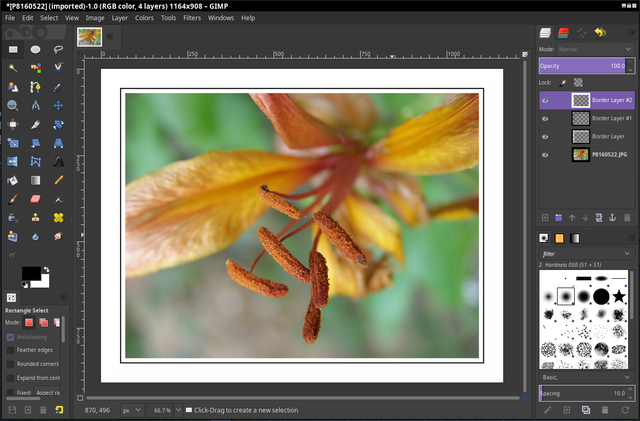

phototograpy by a-l-e-x, with Camera Brand: OLYMPUS.
Camera Model: SP510UZ
Exposure Time: 1/160 sec.
ISO Speed Rating: 157
Focal Length: 10.9 mm
Thank you for watching...
See you soon,
AleX