WordPress is an open-source content management system (CMS) that enables you to create a website or blog easily. It is used by millions of websites worldwide and provides an intuitive, user-friendly interface that allows you to customize and manage your website’s content.
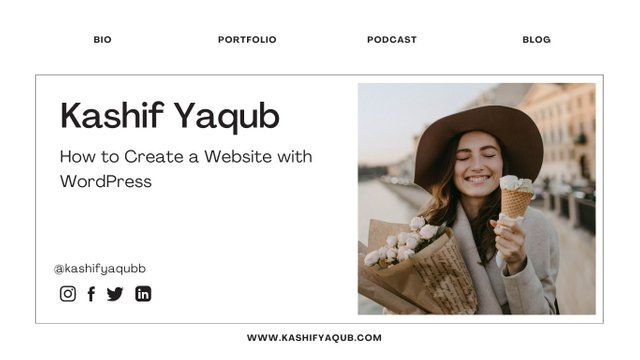
If you want to create a website on WordPress, you will need hosting and a domain. I highly recommend these hosting providers to you. Hostinger.com and Dreamhost.com. By buying hosting from them you will get a domain name for free.
Create a Website with WordPress
WordPress is an open-source content management system, used to create websites and blogs. WordPress gives users the ability to easily customize their website with themes, plugins, and widgets, as well as add content and pages. Working with WordPress is easy and straightforward, and in this article, we will go over how to work with WordPress, Create a Website with WordPress, Adding Themes and Plugins, Work with Widgets, and Creating Posts and Pages.
Adding Plugins and Themes
Plugins are a great way to extend the functionality of your WordPress website, while themes help to give it a custom look and feel. Installing plugins and themes on WordPress is easy and straightforward, so adding new features and customizing the appearance of your site is quick and easy.
Installing Themes
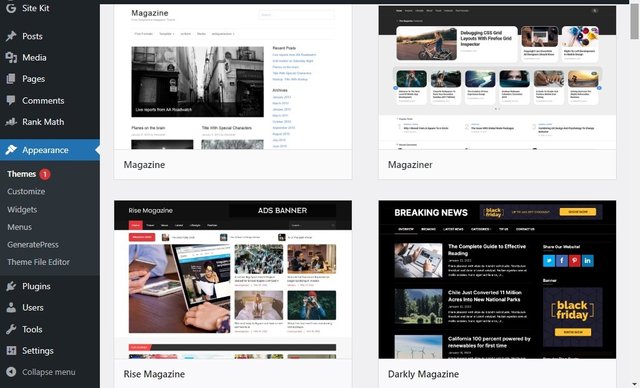
Themes give your site a unique appearance and also add features or other elements of design that can be difficult or impossible with basic WordPress styling tools. To add new themes simply go to Appearance -> Themes in the left sidebar. This will take you to the theme library where you can search for themes by keyword or feature type. When viewing a theme detail page, use each theme's “Live Preview” button on the right side of screens – it allows you to see how this theme looks before activating it website-wide – so don’t forget it. Once ready select “Activate” after which all settings are used within this.
The theme is applied across the entire website automatically so any content entered before will conform to the design according to selected Theme style rules automatically as well if configured correctly while setting up the Theme being used now throughout the entire website accordingly over entire content located within same held thereon now onwards from that point onwards forthwith!
Installing Plugins
To add new plugins to your WordPress site, simply go to Plugins -> Add New in the left sidebar. This will take you to the plugin library, where you can search for whatever feature you’d like to add. Once you’ve found the plugin you need, click “Install Now” and WordPress will do the rest. Depending on the plugin, several options should appear after installation is complete - be sure to familiarize yourself with these before moving on.
Working with Widgets
Widgets are a vital part of WordPress and one of the reasons why it is so popular. A widget is simply a self-contained piece of code that displays information in your website’s sidebar, footer, or another area without requiring any changes to your WordPress theme.
WordPress widgets give you the ability to easily customize your website’s design without having to modify any of the code yourself. Widgets provide an easy way for you to add functionality to your website such as allowing users to follow you on Twitter, subscribe to your RSS feed, display ads, and much more.
To access the list of available widgets in WordPress, go to Appearance > Widgets in the dashboard. This will bring up a list of available widgets that can be dragged and dropped into one or more widget areas (sidebars). Depending on the kind of website you are running and which plugins you have installed, this list may include many different types of widgets optimized for various purposes.
You can also add custom HTML code and shortcodes within text widgets should you need something more powerful than what the core widgets provide out of the box. Once you have placed them into places where they need to appear, click Save Changes at each instance and they will start appearing on your site at their designated positions!
Creating Posts and Pages
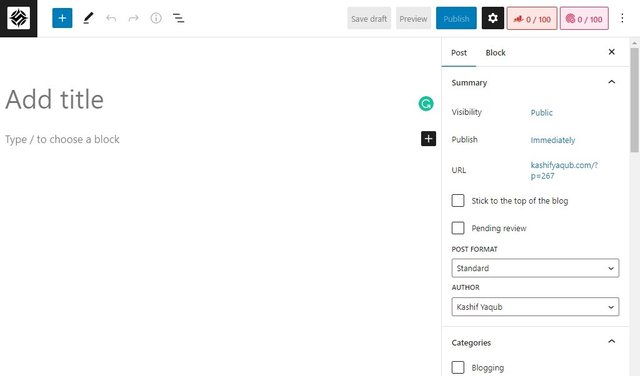
Creating content on a WordPress site is relatively simple and intuitive. New posts and pages are added through the WordPress admin dashboard. Posts are typically used to write blog posts while pages usually contain static content such as contact information or an "About" page.
When adding a post or page, you will start by entering the title and then typing/pasting in your content for the post or page. You can add headings, images, videos, and more using different editors that come with WordPress (such as Gutenberg). Additionally, you can set Featured Images for posts/pages which are used as thumbnails when showing post excerpts on the home page of your website.
Both posts and pages have categories and tags that help to organize them within your WordPress site. Additionally, they both have options to make them password protected or hide them from search engine results so you can control who has access to certain pages/posts on your site.
Finally, once a post or page has been finalized it can be published for the world (or just selected people) to see by simply clicking the Publish button in the top right corner of the editor screen.
Conclusion
WordPress is an incredibly powerful and flexible content management system (CMS) that is used by millions of people around the world. It offers an easy-to-use interface, a wealth of features and tools, and the ability to create stunning websites with little effort. Whether you’re looking to start a blog, run a business, or just want to dip your toes in the world of content management, WordPress is the ideal choice.
In conclusion, WordPress is an excellent choice for anyone looking to create a website or a blog with minimal fuss and effort.