之前使用 Chromebook 内置的 Linux 容器,一直都是用系统自带的 apt 包管理程序,但是很多常用的社交软件都不在 apt 包管理中,比如 slack, telegram, discord 等等。
每次都要挨个网站去下载 deb 安装包,然后手动一个个安装,非常费劲。
这次借着五一假期对我的 Pixelbook 进行下优化整理,用 flatpak 来作为主要的包管理工具。
之所以选择 flatpak 主要是这个货官方页面显示支持 ChromeOS,那么意味着大概率是有针对 ChromeOS 进行过优化的。
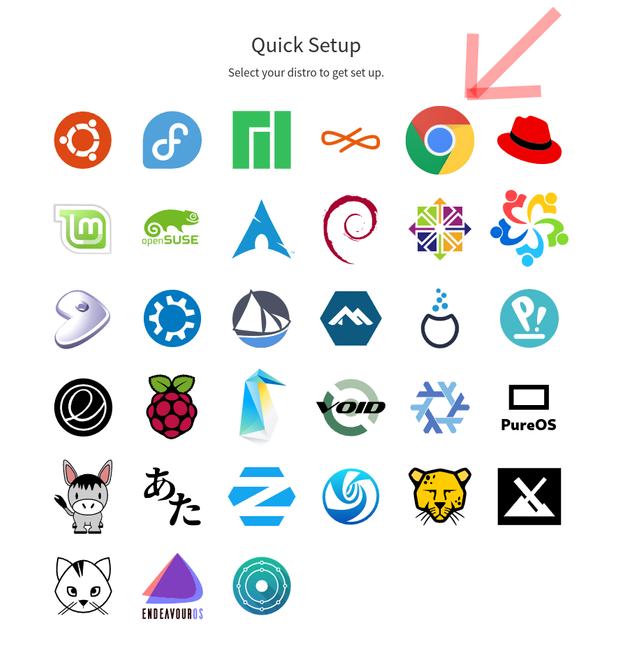
安装 flatpak 非常简单,按照官方的教程,逐步操作即可完成,https://flatpak.org/setup/Chrome%20OS。
针对国内用户,唯一需要了解的就是如何给使用 flatpak 安装的应用,增加代理配置。
网上给出的方案,我没有尝试成功,不过这里还是要记录下。
思路就是进入 flatpak 安装的应用的沙盒环境,然后使用 gsettings 来设置 dconf 数据库。
有些应用是直接从 dconf 获取相关配置的,具体命令如下:
#进入容器
flatpak run --command=sh com.google.Chrome
#设置代理为手动模式
gsettings set org.gnome.system.proxy mode 'manual'
#设置 HTTP 代理
gsettings set org.gnome.system.proxy.http host localhost
gsettings set org.gnome.system.proxy.http port 3128
#设置 HTTPS 代理
gsettings set org.gnome.system.proxy.https host localhost
gsettings set org.gnome.system.proxy.https port 3128
#设置 Socks 代理
gsettings set org.gnome.system.proxy.socks host localhost
gsettings set org.gnome.system.proxy.socks port 1080
我没有测试成功这种方法。
我的方法是,修改 ~/.local/share/flatpak/exports/share/applications/ 目录下面相关的 *.desktop 文件,如下:
[Desktop Entry]
Name=Discord
StartupWMClass=discord
Comment=All-in-one voice and text chat for gamers that's free, secure, and works on both your desktop and phone.
GenericName=Internet Messenger
Exec=env http_proxy=http://127.0.0.1:8001 https_proxy=http://127.0.0.1:8001 sommelier -X --scale=0.35 /usr/bin/flatpak run --branch=stable --arch=x86_64 --command=discord com.discordapp.Discord
Icon=com.discordapp.Discord
Type=Application
Categories=Network;InstantMessaging;
Path=/usr/bin
X-Flatpak-Tags=proprietary;
X-Flatpak=com.discordapp.Discord
可以看到我在 Exec 中增加了两条 env 指令来配置容器启动时的环境变量。
除了代理外,还有个问题就是 Linux 容器下打开的应用的鼠标指针很小,找到的解决方案是使用 sommelier 命令指定 scale 值。
在上面的代码中能看到,在调用 /usr/bin/flatpak 之前,先调用了 sommelier -X --scale=0.35。
具体的 scale 值需要看你的具体的环境来调整。
这下安装这些社交软件,就可以一键完成了。赞!
ET碎碎念,每周更新,欢迎订阅,点赞,转发!
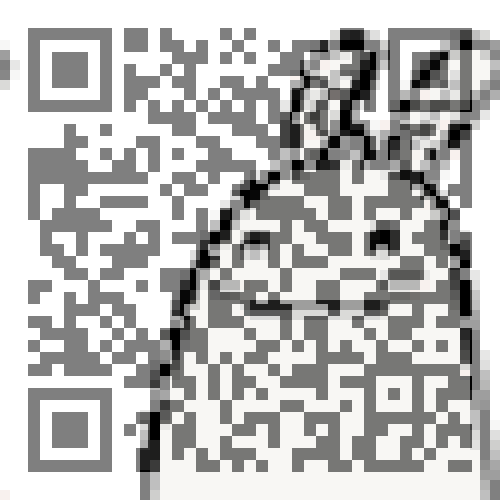
好用不贵的VPS推荐
感谢你的阅读,我是中文区见证人之一,欢迎通过 AuthSteem 来给我投票,或者打开 https://steemitwallet.com/~witnesses 页面,输入 ety001 进行投票。

Thank you for reading. I'm a witness. I would really appreciate your witness vote! You can vote by SteemLogin. Or open https://steemitwallet.com/~witnesses page, input ety001 to vote.

大佬,已经投票了,我不知道是否投成功了么?
[WhereIn Android] (http://www.wherein.io)
Downvoting a post can decrease pending rewards and make it less visible. Common reasons:
Submit
非常感谢!
Downvoting a post can decrease pending rewards and make it less visible. Common reasons:
Submit