
Good evening all friends, meet me again @chairulrizalx and this time I will take a Graphic Design Class in the Steem Skillshare Community mentored by @atim1234. In this second class, I will learn about the Basics of Graphic Design and the Introduction of Pixel Lab Apps, this time the task is tutored by @niglys8. Hopefully, this lesson will be useful for all of us in this community.

I). Introduction

Technological advances in the circle of software and mobile applications are also increasingly advanced and are very easy to find, just surfing the internet and looking for the desired application, as well as in the field of graphic design which is increasingly sophisticated and offers convenience to users.
Graphic design software such as Adobe Photoshop, Illustrator, and CorelDraw are already very familiar to designers and the general public, but in recent years mobile applications for graphic design have also emerged and offer features that are easy to use for beginners and professionals, namely PixelLab app.
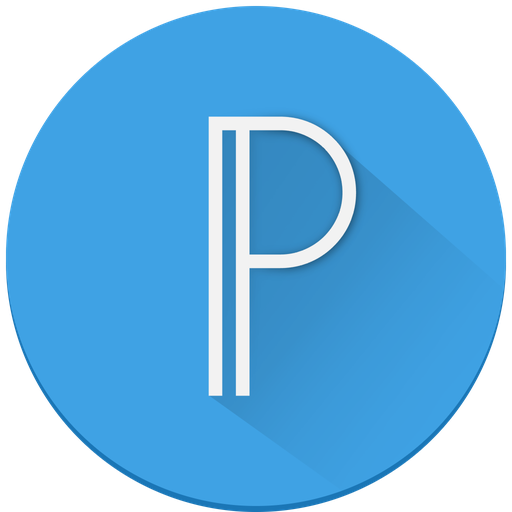
source
Like other graphic design applications, some of the functions of the PixelLab application are:
Text : 3D Text, Text effects, Text color, Text font.
Stickers : add and customize as many stickers, emojis, shapes, as you want.
Import images : Add your images from the gallery (import from Gallery).
Export Image: This feature serves to save or share images with the resolution that suits us. For easy access, you can use the Quick Share button to share images for social media applications.
Draw : Tool for free drawing and can be adjusted to the shape, color, and thickness of the pen as desired.
Change Background : replace the background screen with a basic color or image as desired.
Save as a Project : Save the edited image file in formats such as JPG, PNG, GIF, TIF, etc.
Remove background : Removes the background from an image and makes the background of the image transparent.
In addition to the above features, PixelLab also has features such as Create memes, Edit image perspectives, and add effects to images.
Steps to install the PixelLab application on an Android smartphone:
- Make sure our android device is connected with an internet connection.
- Open the Google Play Store application, then type in the "PixelLab" search field, the application will appear and immediately select Download.
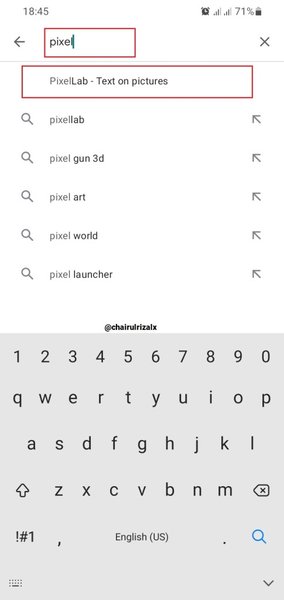
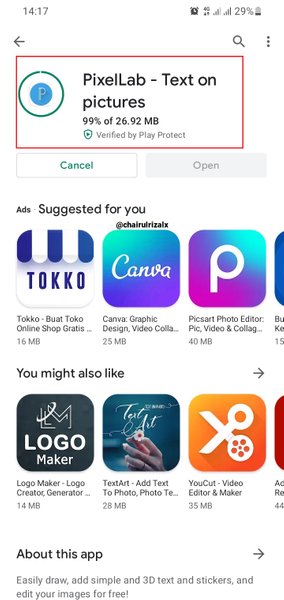
- After the download process is complete, select Install and then open the PixelLab application which is already in the application list on our smartphone.
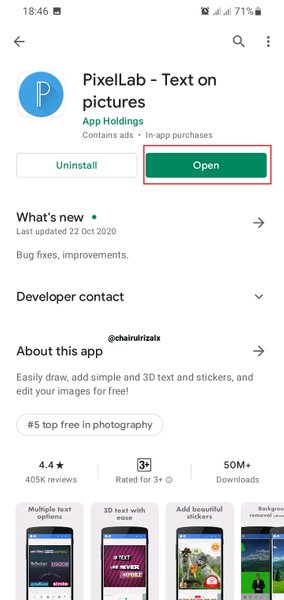
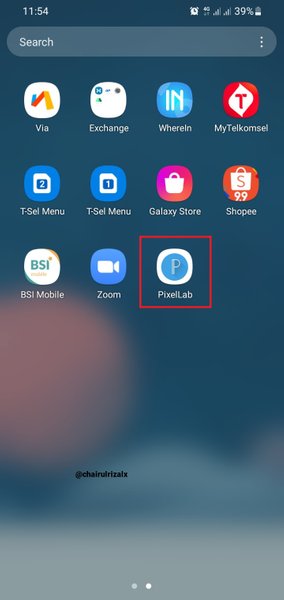
- Good luck!
Next, I will answer the question given by teacher @niglys8

1). State two differences between the "use image from gallery" option and the "from gallery" option.

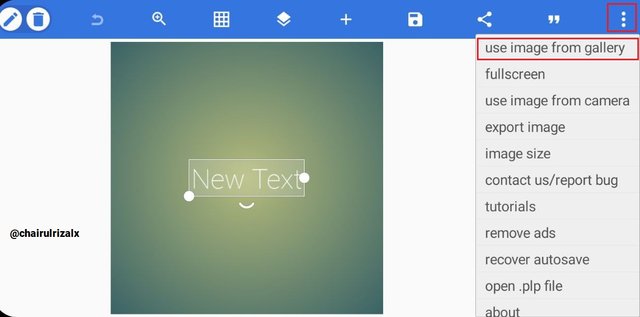
(1) Use Image from gallery options.
In the "Use Image from gallery" option, it is on the top right corner menu with the 3 dot logo down.
"Use Image from gallery" options
(2) From Gallery options.
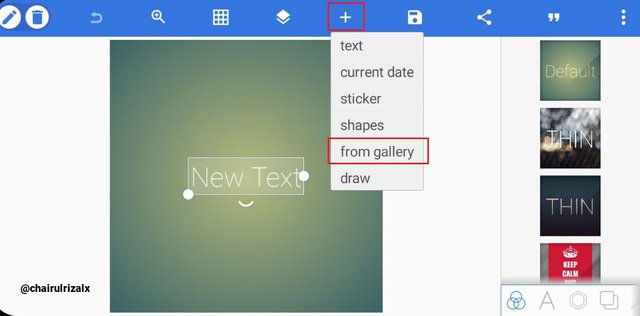
on the next menu, namely "From Gallery" is the menu in the left position with the plus (+) logo. Images uploaded from the menu can be resized and also changed the layout. The function of this menu is as an additional object for editing a design, the uploaded image is not solid because it is useful as an additional object not as a background.
Images uploaded from the menu (+) can be resized and also changed the layout.
The difference between the two menus is from the image function, in the "Use Image from Gallery" menu it functions as an image that is uploaded as a background image or becomes an object in the first layer that cannot be enlarged or reduced after uploading. While on the "From Gallery" menu it functions as an additional image object to fill the canvas and does not become the main layer because the image is an additional object.

2). When two texts are being merged on this app what happens ?

 source
sourceSome applications or design software provides a merge feature to combine objects 1 and others into one part. In the PixelLab application, a merge menu is also provided and can be used to combine objects and text. And answer the question "When two texts are being merged on this app what happens ?" the answer is:
When there are 2 objects or text in the "Merge" feature, the two objects/text will merge into 1 and be in the same 1 layer.
Here is how to combine objects/text in PixelLab app:

Graphic design is one way to keep your mind positive and creative, because positive thoughts will produce creative and innovative ideas which will be very useful when designing.

Thank You
cc : @milakz @daytona475 @arie.steem @steem.skillshare @papi.mati @slon21veka @dwarrilow2002 @jenesa @atim1234 @printskill @niglys8 @lhorgic

cc : @milakz @daytona475 @arie.steem @steem.skillshare @papi.mati @slon21veka @dwarrilow2002 @jenesa @atim1234 @printskill @niglys8 @lhorgic

Dear @chairulrizalx
Thank you for your active participation in the Design App graphic Class on Pixel Lab.
Considering the content of answers, depth of knowledge, attachment of images and style of presentation of the assignment, we have set the grading system for each question.
Here are your grades for the Class-2 assignment dated 15th Sept 2021.
Congratulations!
Keep engaging in upcoming classes.
Regards.
@niglys8
Downvoting a post can decrease pending rewards and make it less visible. Common reasons:
Submit