Hello all how are you? Hopefully in good condition, hopefully all are in good health and keep the spirit of carrying out activities where everything feels completely limited.
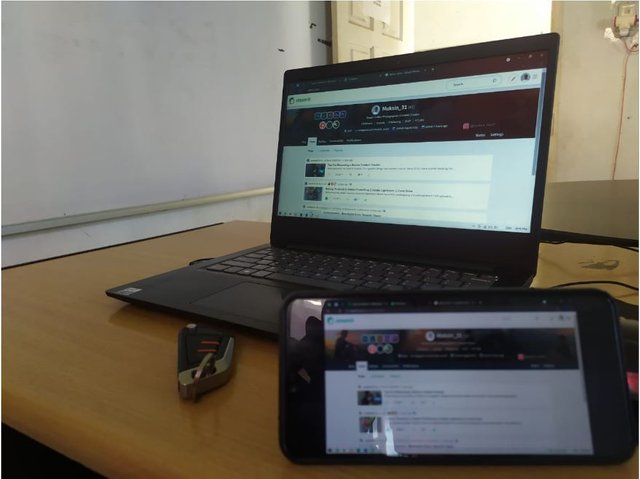
Well this time I will share tips on how to control a laptop or PC screen using Android
Hah! Is that possible? Yes, of course you can
In this era of increasingly sophisticated technology, precisely in the era of generation 4.0, everything is increasing very quickly, one of which is in technology. Now we can control the screen of our laptop or PC through our android, and vice versa, we can control the android screen through our laptop or pc. But today I will share tips on controlling the laptop screen via android only, for tips on controlling the android screen on a laptop or PC I will share in the next opportunity.
Of course we all wonder, what is the function of dividing the laptop screen to android while on a laptop we can see it more clearly because the screen is bigger than our android screen? Of course yes, but the function of dividing the laptop screen is not only aesthetic and functional, but more importantly is our privacy in the laptop.
By dividing the screen to Android, we can control our laptop if we are afraid that our laptop will be hacked by someone when that person borrows or uses our laptop. We can just unify what the person who is using our laptop is doing, and we can also take action through our android screen only.
Then what needs to be done to connect or share our laptop screen to the android screen?
- Hardwere
1. Laptops (PCs).
2. Android.
- Steps On The Laptop
- Download the SpaceDesk application (can visit www.spacedesk.net).
- Open the downloaded file then right click select install.
- Then a window will appear as shown below and click Next

Next
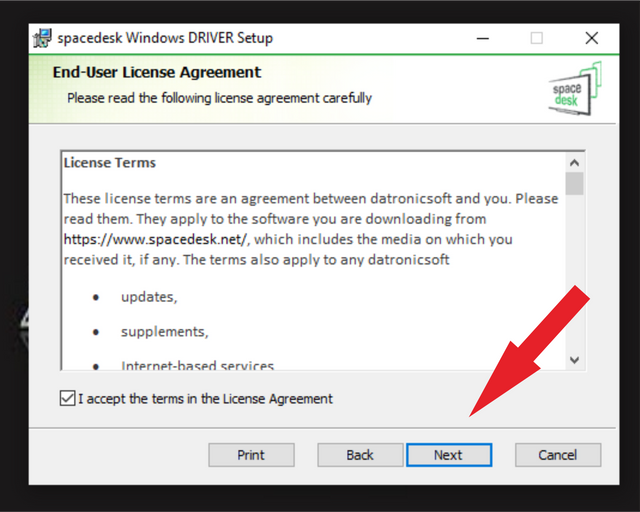
Next
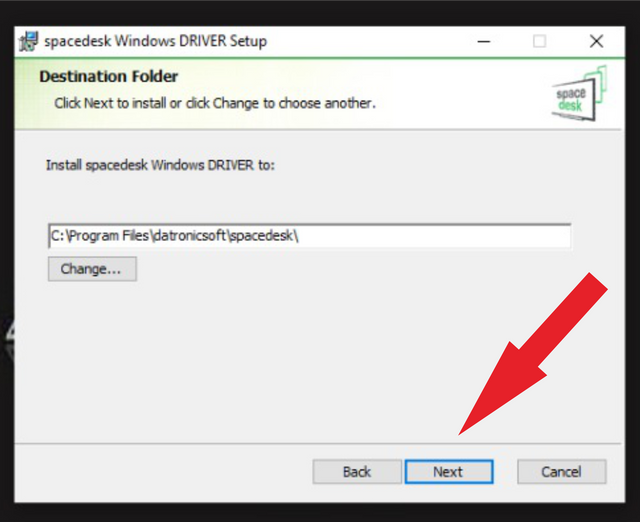
Install
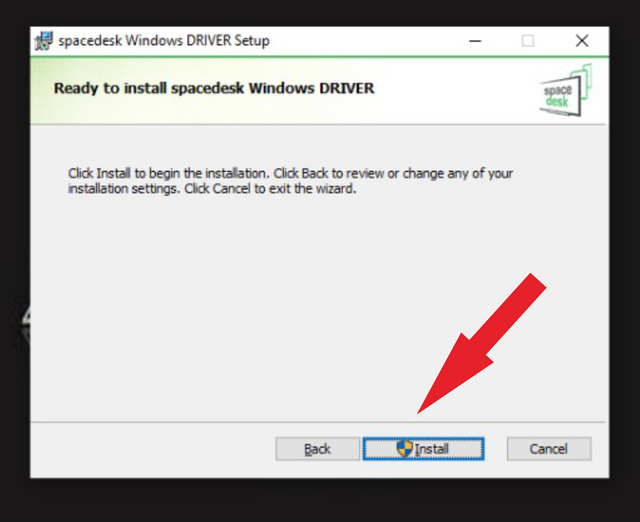
Finish
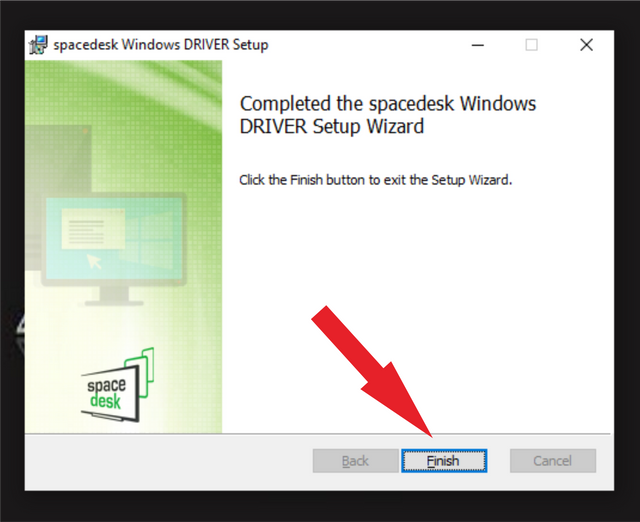
After the installation process is complete the application does not appear on the desktop, to access it the easiest way is to press the Windows key on the keyboard then type SPACEDESK then press ENTER
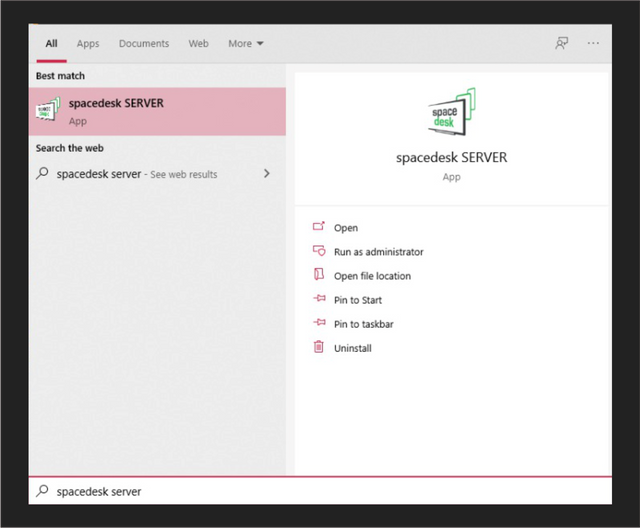
And this is how the Spacedesk application looks like
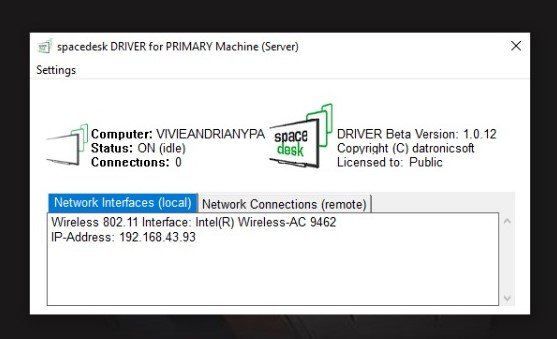
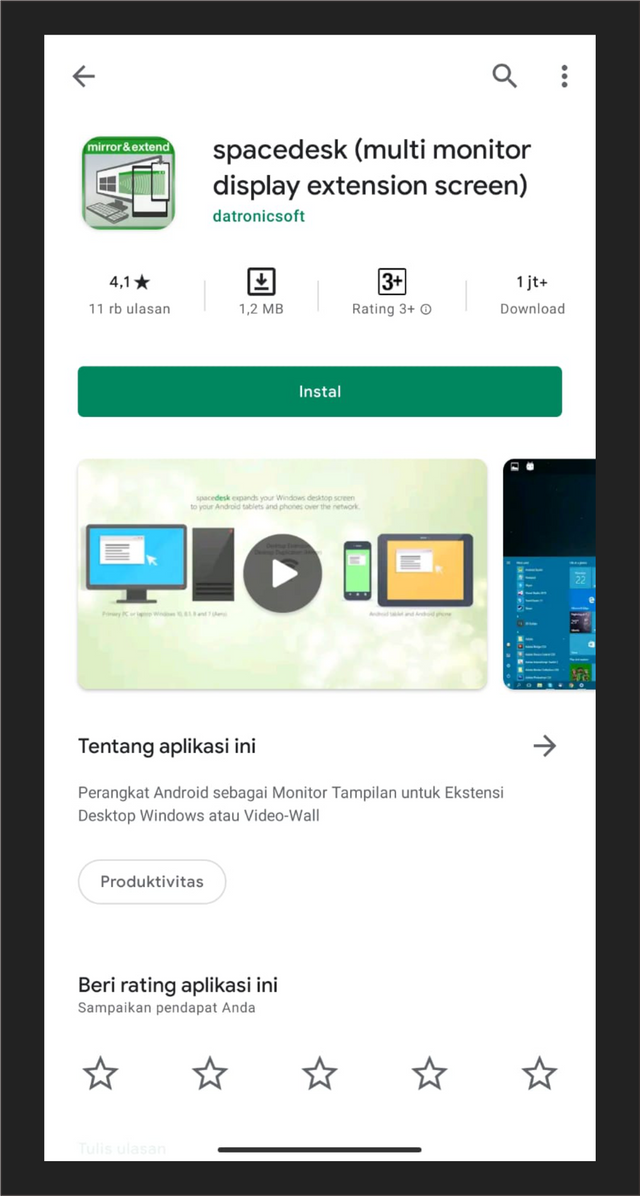
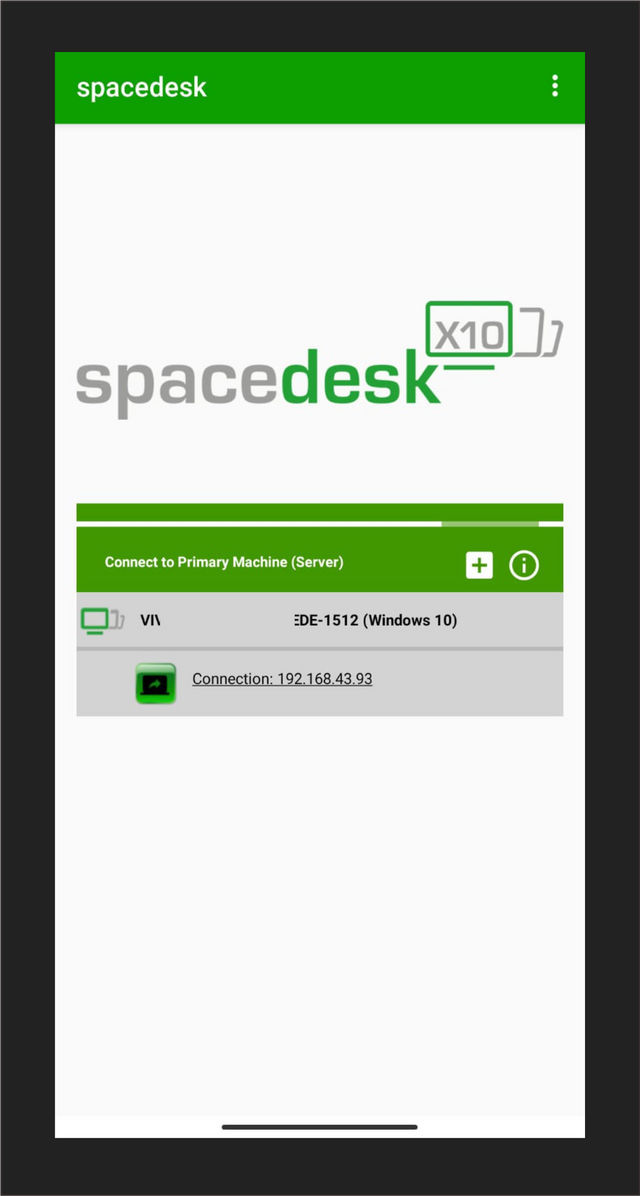
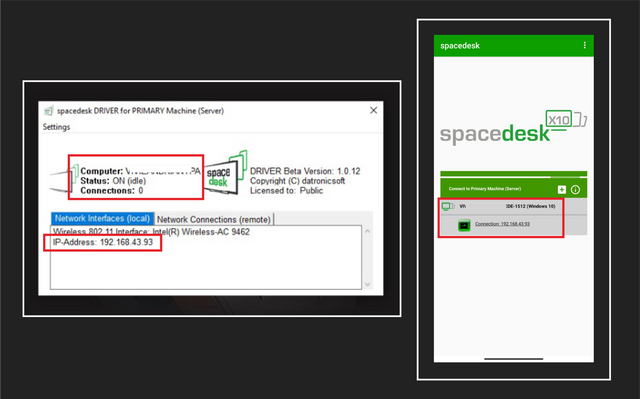
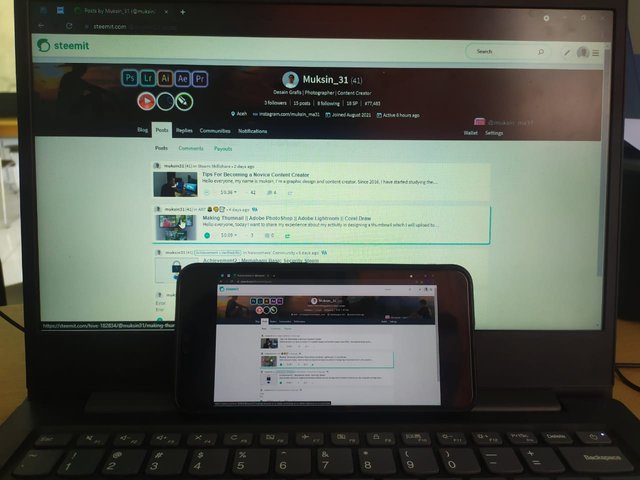
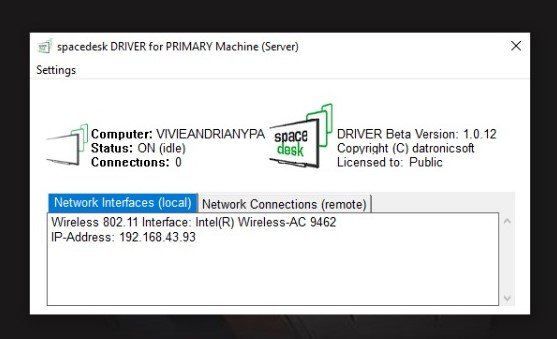
- Steps On The Android
- Open the playstore then look for the spacedesk application too.
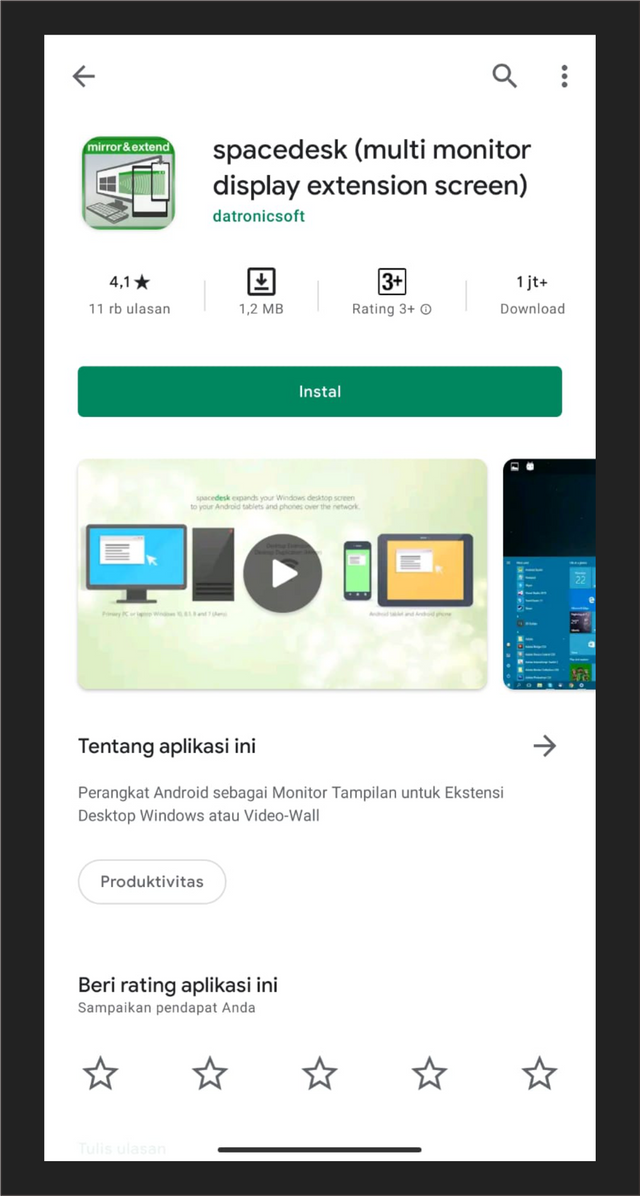
- Just press install and wait for the application download process then it will automatically install itself.
- After installing, just open the application.
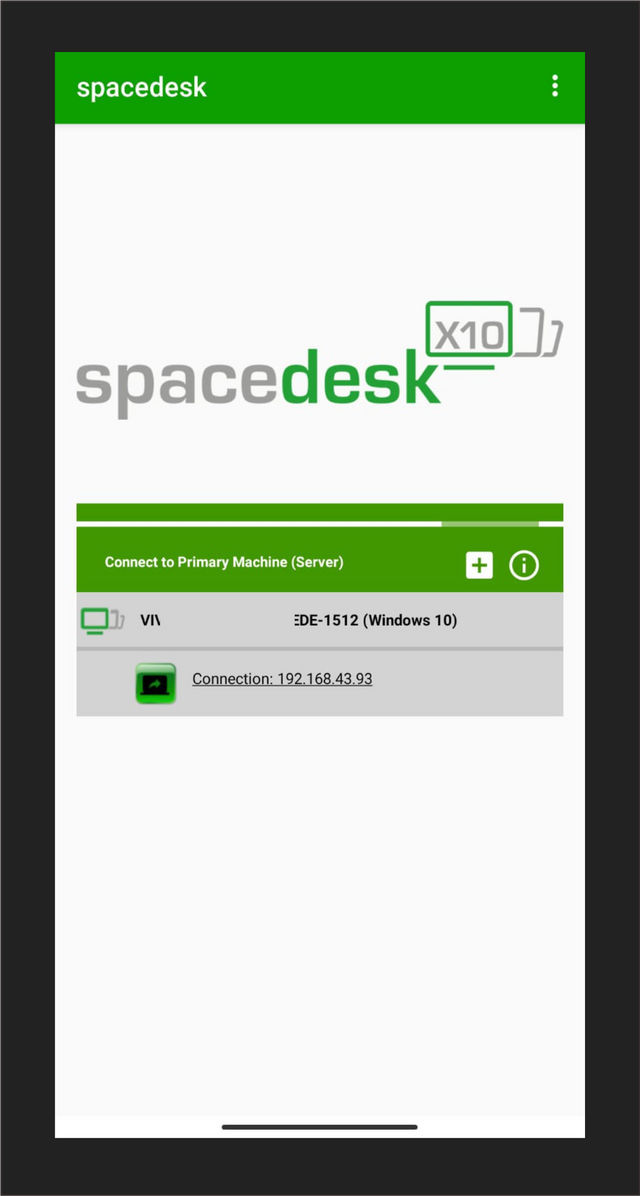
- Steps To Combine
- After the two applications are open (on laptop and android) we only focus on the android version, which is on our smartphone.
- Here we only need to open the application, then the IP address will be read automatically because we installed it on the laptop too.
- After the IP Address is detected, then make sure the IP and User Name of our computer are the same.
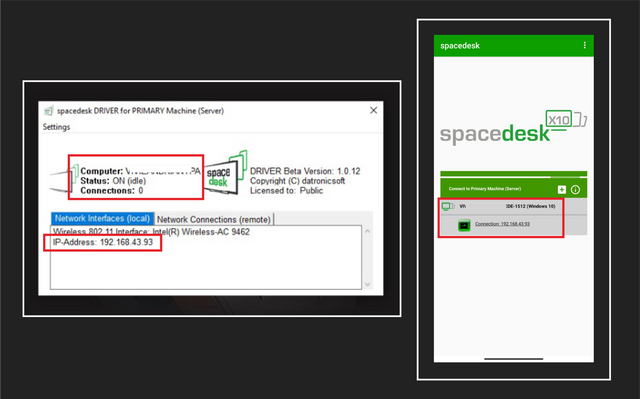
- The last step is just a click on the IP Address on the android screen.
- And this is the result
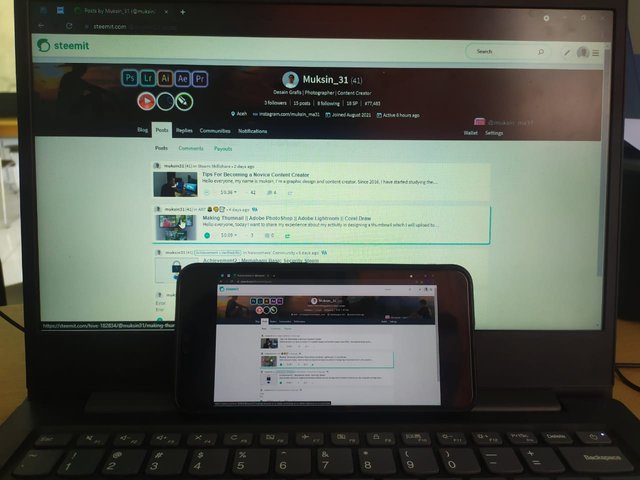
That's all I can share with all of my friends, hopefully it can be useful and add knowledge for those who have never tried it and become test material for those who have tried it
Thank you
This is amazing @muksin31!
Great job!
Downvoting a post can decrease pending rewards and make it less visible. Common reasons:
Submit
Thank You @nadiaturrina
Downvoting a post can decrease pending rewards and make it less visible. Common reasons:
Submit
You are welcome @muksin31
Downvoting a post can decrease pending rewards and make it less visible. Common reasons:
Submit
Nyo kamantap postingan sin
Downvoting a post can decrease pending rewards and make it less visible. Common reasons:
Submit
Thanks Bg @nasrud
Downvoting a post can decrease pending rewards and make it less visible. Common reasons:
Submit