Instagram now has lots of features for all of its followers, as it is turn as the second-largest social media ver. However, some of its features sometimes get confusing or even disturbing.
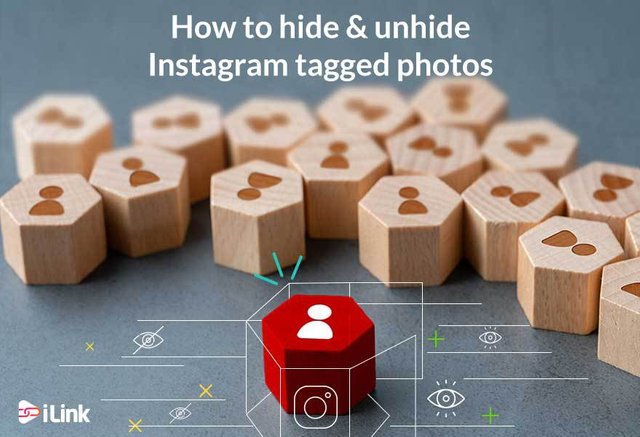
Instagram has provided an option for users to tag other users while sharing a post. This action made them able to show the posts to others or even used the option of being on their tagged section.
However, some may not be comfortable with this and want to remove the tags. In opposite, some users are looking to have their tagged photos on their profile. In this blog, both methods are covered.
Moreover, how does Instagram feed looks like when you are active on Instagram does matter? For example, while you are using Instagram growth service like the link in bio service, this action will automatically increase the profile visits. Therefore, having an amazing and clean Instagram feed can be vital to attracting more followers.
How to hide Instagram tagged photos?
If you are running a personal or business account on Instagram, you might get tired of getting tagging notifications. As you know, anyone can tag you on Instagram if you do not turn the tagging off.
So, if you see any photos on the tagging section of Instagram, every follower can see that. If you are uncomfortable to show them to others to get rid of them, you have two options:
To hide the Instagram tagged photos:
- Open the Instagram app and go to your profile.
- Tap on tagging icon to see which photos are there
- Open the photos you are going to remove your name or hide it from the profile
- Tap on the three-dot icon on the top right of the photo
- Tap on “Hide from My Profile”
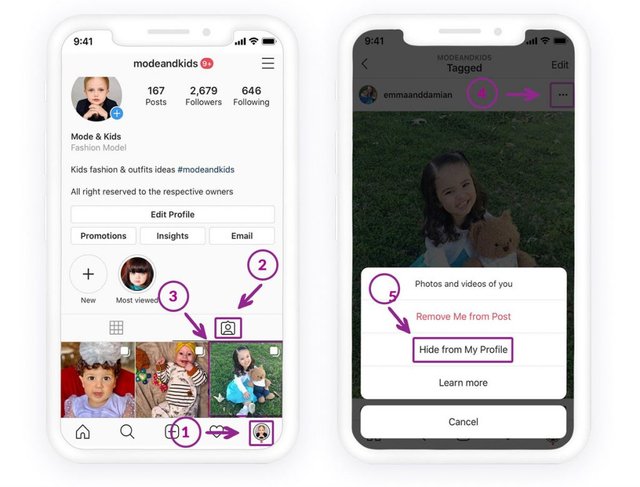
How to remove your name from Instagram tagged photos: You can remove your name from the images or hide the Instagram tagged photos. Both of these have the same instruction. In the end, you choose whether you want to remove your name or hide the images.
To remove your name from Instagram tagged photos:
- Open the Instagram app and go to your profile.
- Tap on tagging icon to see which photos are there
- Open the photos you are going to remove your name or hide it from the profile
- Tap on the three-dot icon on the top right of the photo
- Tap on “Remove me from Post.”
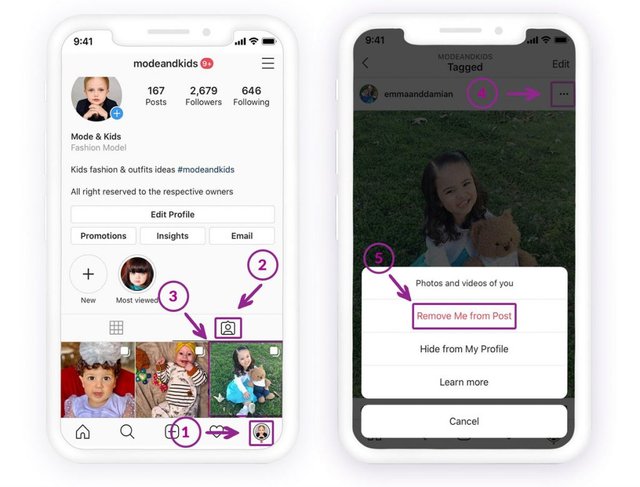
How to unhide Instagram tagged photos:
If you have some pending pictures and are going to unhide them, you should find them on the Tags section of your Instagram privacy.
To unhide Instagram tagged photos:
- Open the Instagram app and go to your profile.
- Checked the tagged photos section by tapping on the icon to see if there are any photos over there
- Go to the three-line icon.
- Tap on the “Setting.”
- Go to the “Privacy.”
- Tap on “Tags”
- open the “Pending tags,” and you should see the number of the hidden photo just beside the menu.
- Choose the photo you are going to unhide
- there is a Three-dot icon on the top right of the photo, tap on it.
- Choose “Post Options.”
- Select “Show on my profile.”
- Now, back to your Instagram profile by tapping the profile picture
- Tap on the tagging section of the feed
- You should see the unhid tagged photos. You can unhide all other images one by one with this method.
Unfortunately, you can not unhide all the photos in one place, unless you switch the manual tagging system off. in this case, all tagged photos will automatically appear on your Instagram feed.
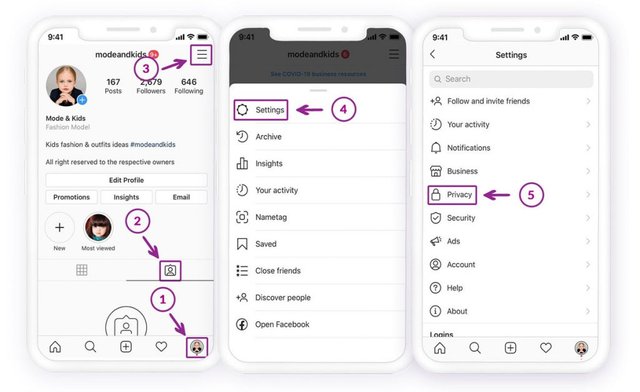

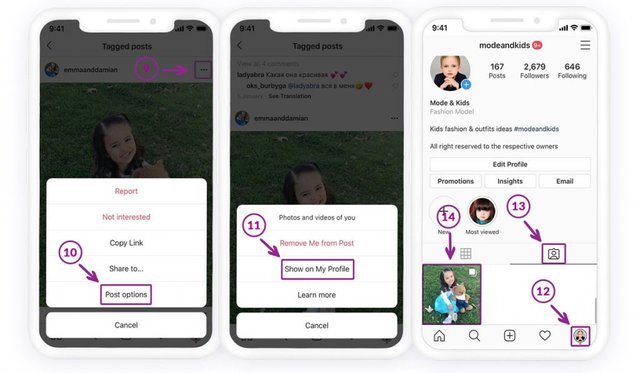
How to manually approve Instagram tagged photos:
Instagram is given the option for all users to accept the photos they are tagged in manually. Though, to turn it off or on, you should go to the Instagram setting.
To manually accept Instagram tagged photos:
- Open the Instagram app and go to your profile.
- Checked the tagged photos section by tapping on the icon to see if there are any photos over there
- Go to the three-line icon.
- Tap on the “Setting.”
- Go to the “Privacy.”
- Tap on “Tags”
- open the “Pending tags,” and you should see the number of the hidden photo just beside the menu.
- Turn the status off, and from then now, all photos will automatically appear on your profile.
If you have left any photos on the pending section, you should check them one by one and send them to your profile.
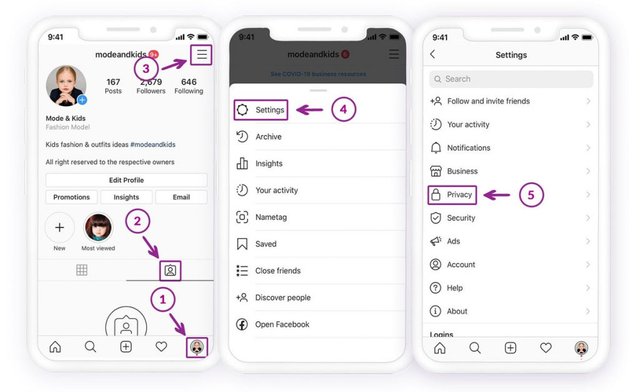
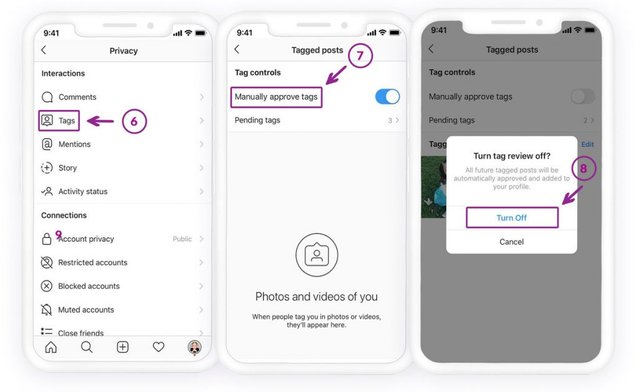
source:https://il.ink/blog/social-media/how-to-hide-and-unhide-instagram-tagged-photos/