Earn Extra - Alternate to Steemit
Hello friends, you may be surprised to see the earnings that most of the people are making on Steemit. It is not the same for all as we can see, most of the posts shows $0.00 in earnings.
It is getting tough day by day.. but no worry there is an alternate to blogging and writing on Steemit, one such way is by creating a own YouTube channel - it’s also a great way to establish yourself in the film and video field. Setting up a basic YouTube channel is quite simple. If you want to create a YouTube channel that really grabs viewers’ attention, you can create your own YouTube channel art, make a customized page layout, or create a preview video that gives viewers a taste of what makes your YouTube video channel so awesome.
Below are the 10 STEPS TO CREATE A YOUTUBE CHANNEL
Before you get started creating a YouTube channel take a minute to pick the username you want to use for your channel. Now that Google owns YouTube, maintaining your privacy on the platform is not particularly easy. If you have privacy concerns, you may not want to use your real name. Changing your display name is time-consuming – and technically, you cannot change your name on YouTube. Instead, you must change your Google identity, which requires having a Google+ profile. It is actually easier to create a YouTube channel than to change your name on a YouTube channel!
Now that you’ve picked a channel name, here’s how you can create a YouTube channel. Visit YouTube.com on your web browser, and then complete the following steps:
Click the blue Sign In button on the top right of your screen. The YouTube sign in page will appear.
If you have a Gmail account, sign right in with your Gmail username and password (and then skip to No. 9 on this list). If you don’t have a Gmail account, click the red Create an Account button at the top right. The Create a new Google Account screen will appear.
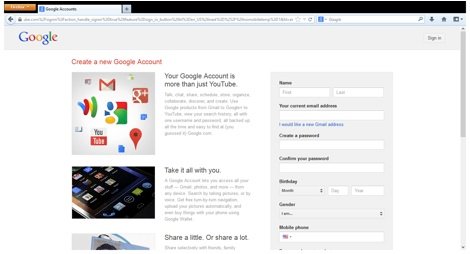
Fill in the Name, Your email address, and all the fields on the screen. Unfortunately, each of these fields is mandatory for creating a channel.
Check the box at the bottom of the page to agree to the Google Terms of Service.
Click the blue Next Step button at the bottom of the page. The Verify Your Email Address screen will appear.
Click the blue Verify Now button. The Your Profile setup page will appear. (You may be asked to respond to an email or text message before the page appears.
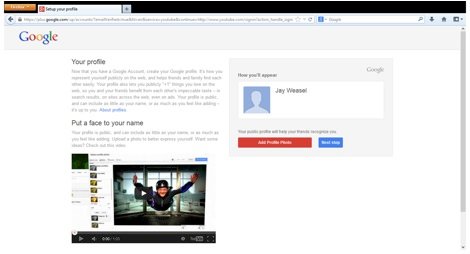
You can Add Profile Photo at your convenience. To continue, click the blue Next Step button. A Welcome screen will appear.
Click the blue Back to YouTubebutton. You will be redirected back to YouTube.
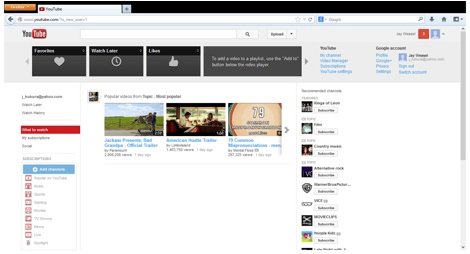
In the top right corner of you screen, you will see your name, a photo icon and a small triangle. Click the small triangle. A set of YouTube and Google Account options will appear below.
Under the YouTube options click the My Channel link. Congratulations, your new YouTube channel will appear!
Once you create a YouTube Channel, you’ll notice that you’ll be able to keep track of all your video activity, including videos that you’ve liked or music playlists you’ve saved.
Steem rocks !
wellcome
Downvoting a post can decrease pending rewards and make it less visible. Common reasons:
Submit
Hi! I am a content-detection robot. This post is to help manual curators; I have NOT flagged you.
Here is similar content:
http://www.real.com/resources/create-youtube-channel/
NOTE: I cannot tell if you are the author, so ensure you have proper verification in your post (or in a reply to me), for humans to check!
Downvoting a post can decrease pending rewards and make it less visible. Common reasons:
Submit