Hallo sahabat steemit, selamat Malam dimana anda berada
Photoshop CS6 - Create Clock

First create a new document with size 500 × 500 pixels. Then display the ruler using the View-Rulers menu. A ruler will appear on the side of the picture. Make sure that the size used is pixels, if not pixels then replace it by right clicking on the ruler and choosing pixels from there.
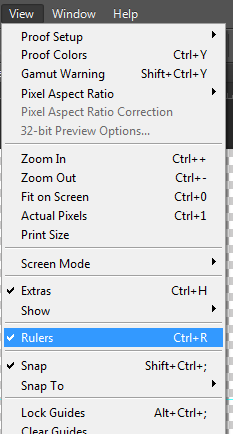
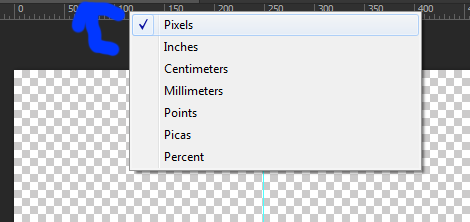
Then click on the ruler, hold and drag the cursor down. A line will appear on the screen. The line will serve as the guiding line in watchmaking. Place the line in position 250 to get the midpoint position of the clock. 250 because the stage size is 500 × 500, so if for example you make with different sizes please calculate yourself how many positions
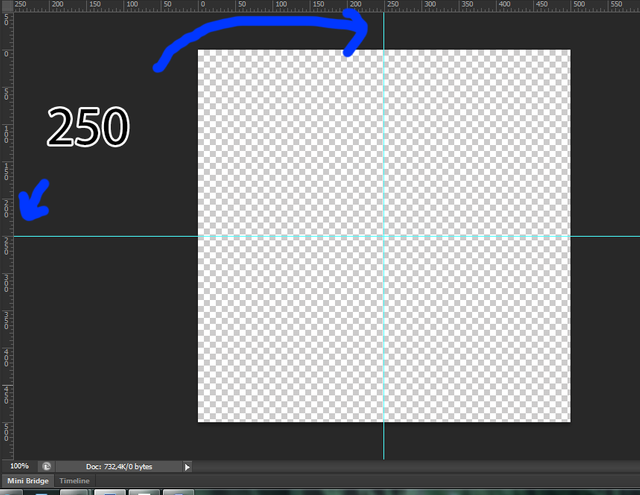
If so, select Ellipse Tool, make sure Pick Tool Mode is Path. Now click on the center where the guide line meets. The Create Ellipse box will appear. Fill it with 450 × 450 and click OK.
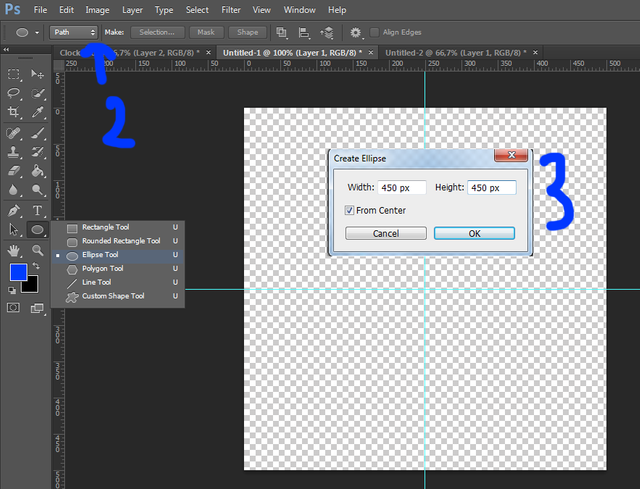
Now open Brush and set Brush 13 size with Hard Round mode. Set black foreground color.
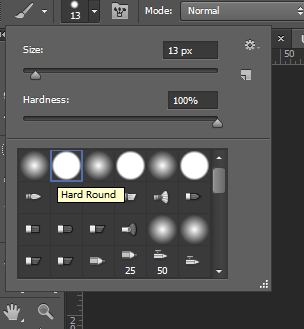
Return to Ellipse Tool. Right-click anywhere on the screen, a Stroke Path window will appear, select Brush and tick the Simulate Pressure option. Click OK.
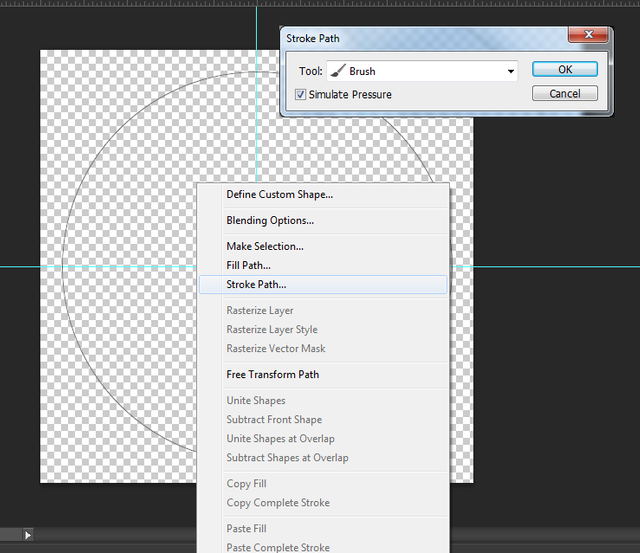
Now click 2x on the right edge to bring up the Layer Style window
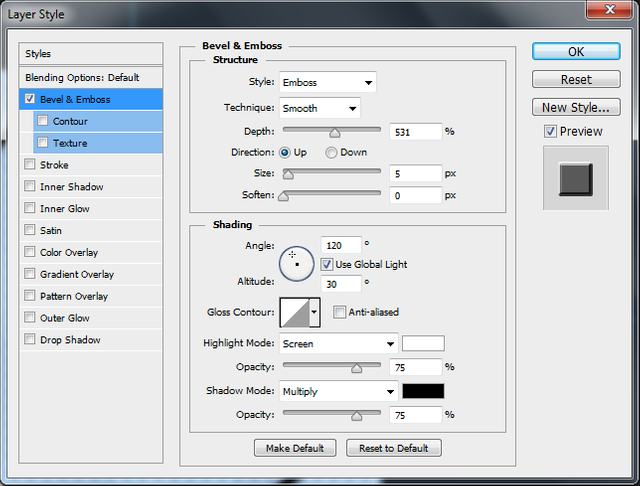
Rename layer 1 with the Outer name and create a new layer above it, rename it with the name In. Make sure the In layer is active then click the tab named Paths beside the Layers tab. Previously change the foreground color to any color up it's important not black [I choose blue -0202ff] then right click and select Stroke Path, choose Brush and tick the Simulate Pressure option. Click OK.
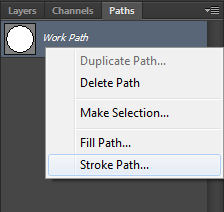
A new circle will appear over the first black circle. Click the Move Tool and tick the Show Transform Controls option on the menu above then click on the circle. Fill in the Set Width Scale and Set Height Scale fields by 90%. Then click on the rightmost option.
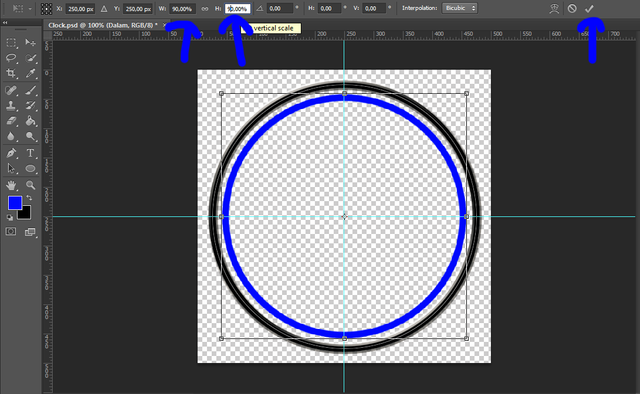
Now bring up the Layer Style window of this Inner layer and set it according to the image below.
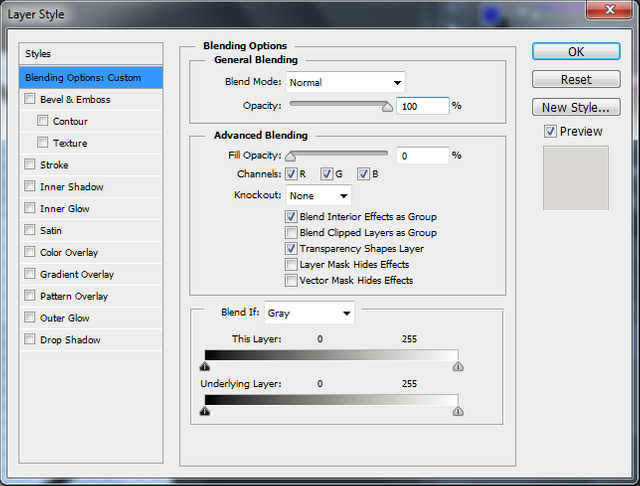
Now insert the image to be used as the 'base' or the base of the clock. And put it at the bottom.
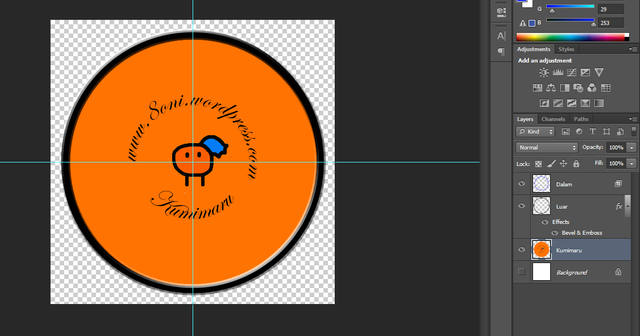
If it is now create a line on a new layer by using the Line tool and put the position of the line in accordance with the picture.
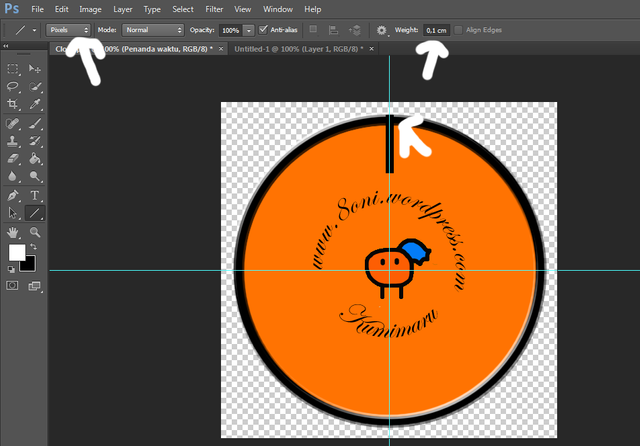
Time to use Action. Since we will make a line 10 times [because 2 already created] in the same way then it is more practical if we use Action to save time. Select Window-> Actions menu, the Actions window will appear on the side. Click the Folder icon, name it Custom and then click New Actions and name the Time Marker. Actions will automatically start recording, leave it alone. The example below is when the recording is off.
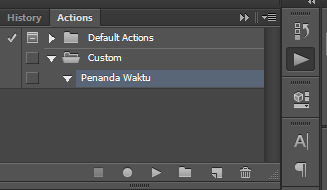
Duplicate the layer by right clicking -> Duplicate Layer. Now we will rotate the line 30 degrees. You do this by using the Edit-> Transform-> Rotate menu. Rotation will be done based on the axis point [which looks like a circle in the middle] therefore we have to move this axis point to the middle of the layer. But it is difficult to draw this midpoint when it is in the middle, so move first position this midpoint to the bottom right corner and then pull out of the line. Set the position of this midpoint [250,250], if you make the size difference then set its position to fit. If already fill 30 into the degree box and select a check mark. Turn off recording.
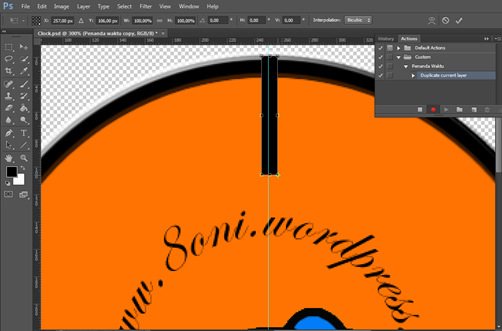
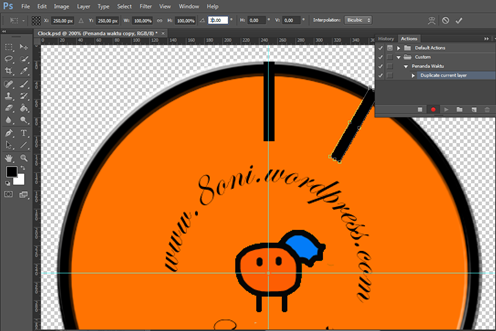
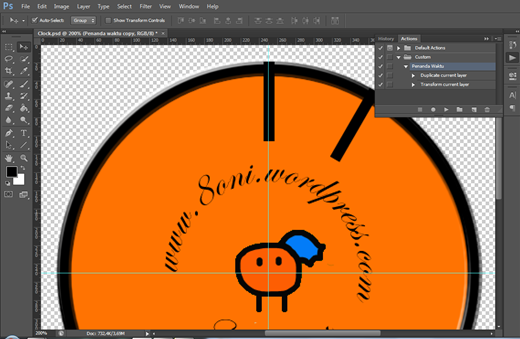
Now all we have to do is click on the Time Tagger [do not click on the other one!] In the Actions window and then pressing the Play and Photoshop buttons will create a direct layer with 30 degrees rotated lines. Do as many lines as necessary then unite the layer and name the layer Time marker.
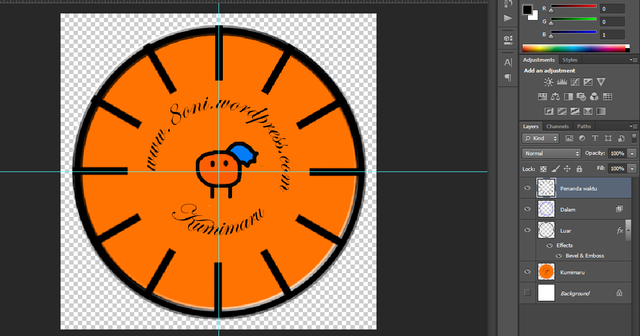
Now right click on this Time marker layer and select Create clipping mask.
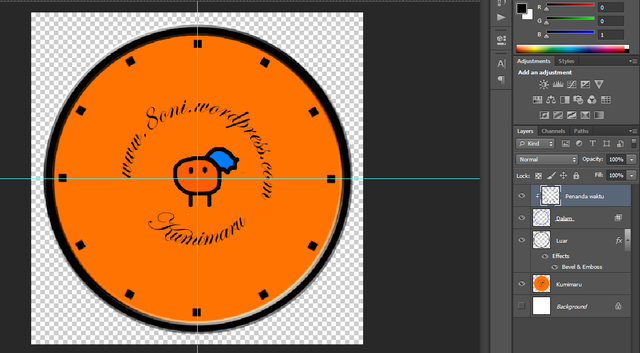
Next we live make a timepiece arrow by using the Line Tool. To change the arrow style please see the picture below.
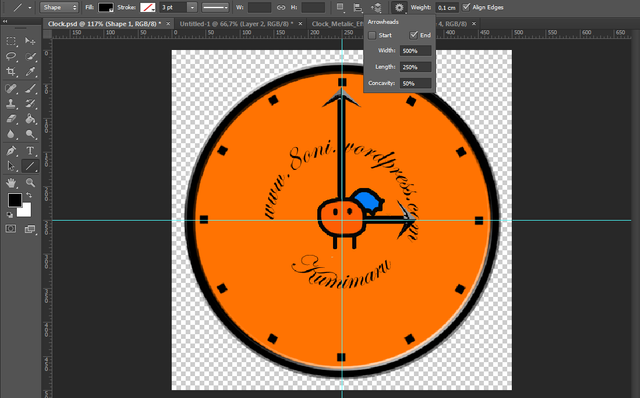
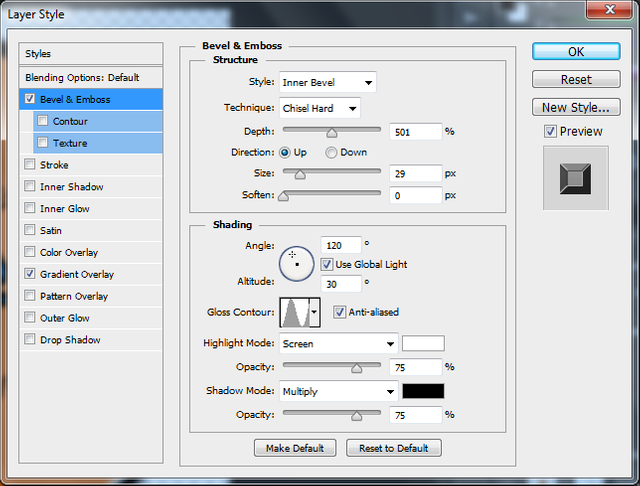
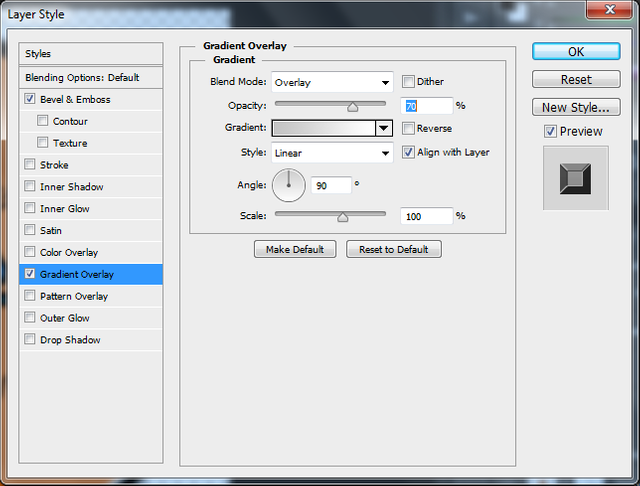
Congratulations! This post has been upvoted from the communal account, @minnowsupport, by rahmatidhami from the Minnow Support Project. It's a witness project run by aggroed, ausbitbank, teamsteem, theprophet0, someguy123, neoxian, followbtcnews, and netuoso. The goal is to help Steemit grow by supporting Minnows. Please find us at the Peace, Abundance, and Liberty Network (PALnet) Discord Channel. It's a completely public and open space to all members of the Steemit community who voluntarily choose to be there.
If you would like to delegate to the Minnow Support Project you can do so by clicking on the following links: 50SP, 100SP, 250SP, 500SP, 1000SP, 5000SP.
Be sure to leave at least 50SP undelegated on your account.
Downvoting a post can decrease pending rewards and make it less visible. Common reasons:
Submit
mantap sekali sob
Downvoting a post can decrease pending rewards and make it less visible. Common reasons:
Submit