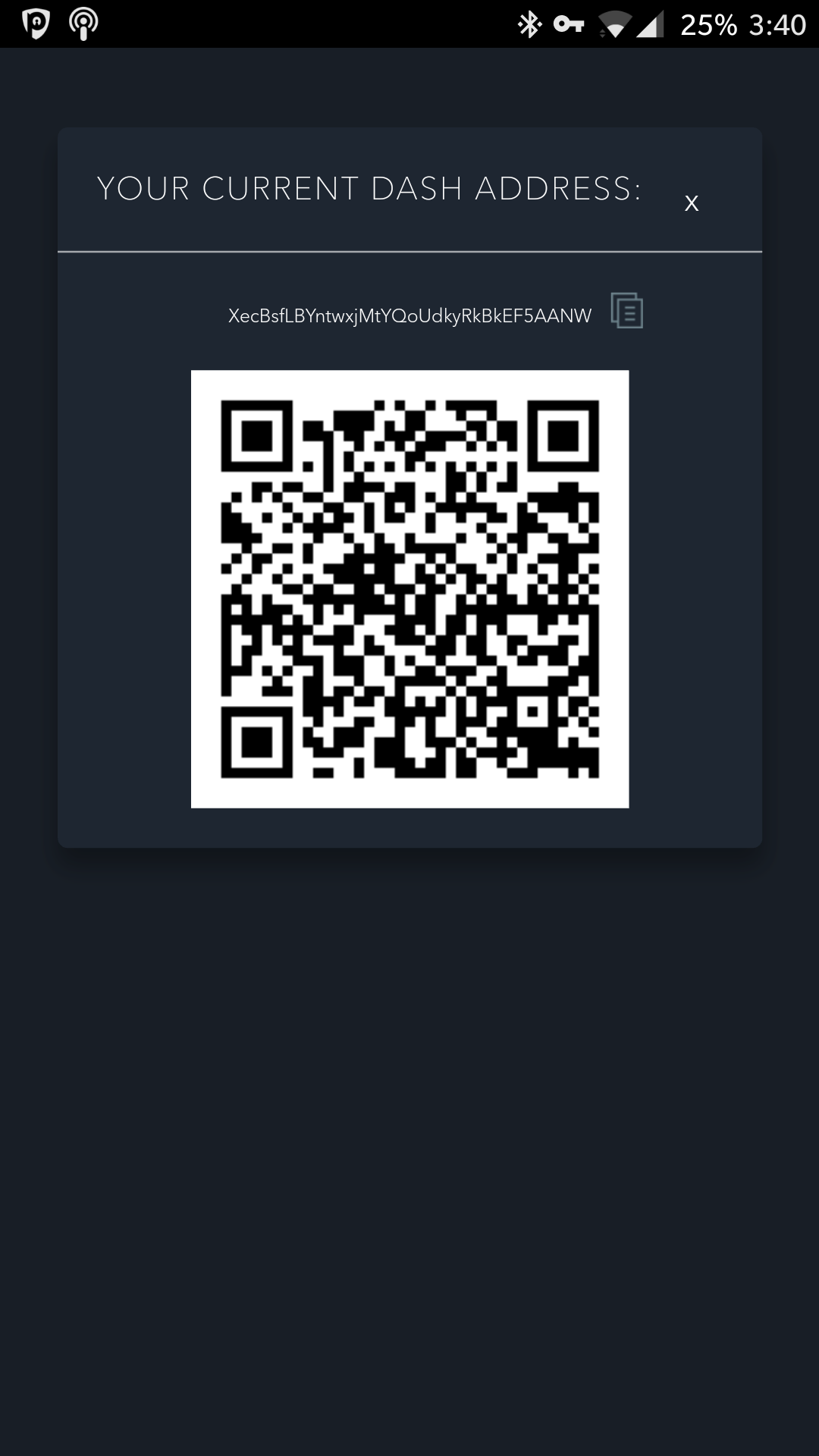Here is a guide for anyone looking to set up their first cryptocurrency wallet.
Jaxx is a fine wallet to use for small amounts, up to what you would happily carry in your traditional wallet.
You will hear people talk about it as a hot wallet, this means that it is easy to make payments but less secure than cold storage methods. I will talk about cold storage at a later date.
Download Jaxx from your mobile app store and open it, you will see this splash screen:
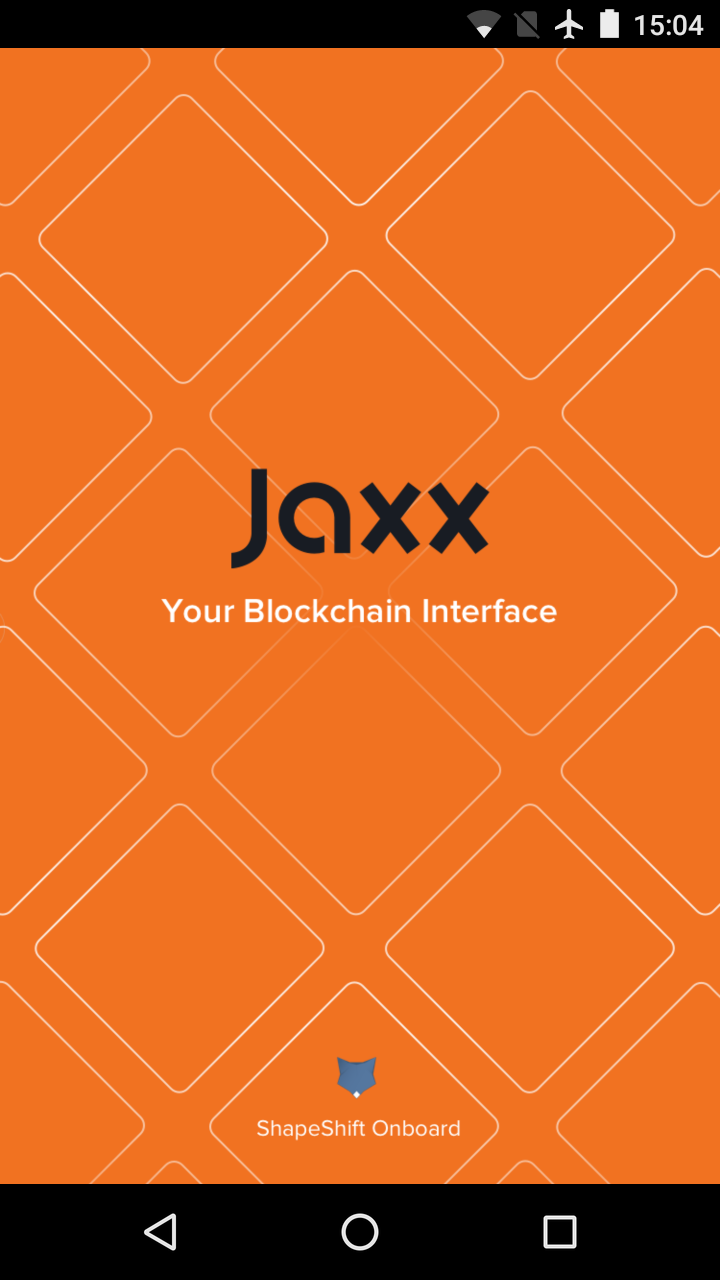
Then it will load a page with a bunch of text, you don't need to read this unless you want to:
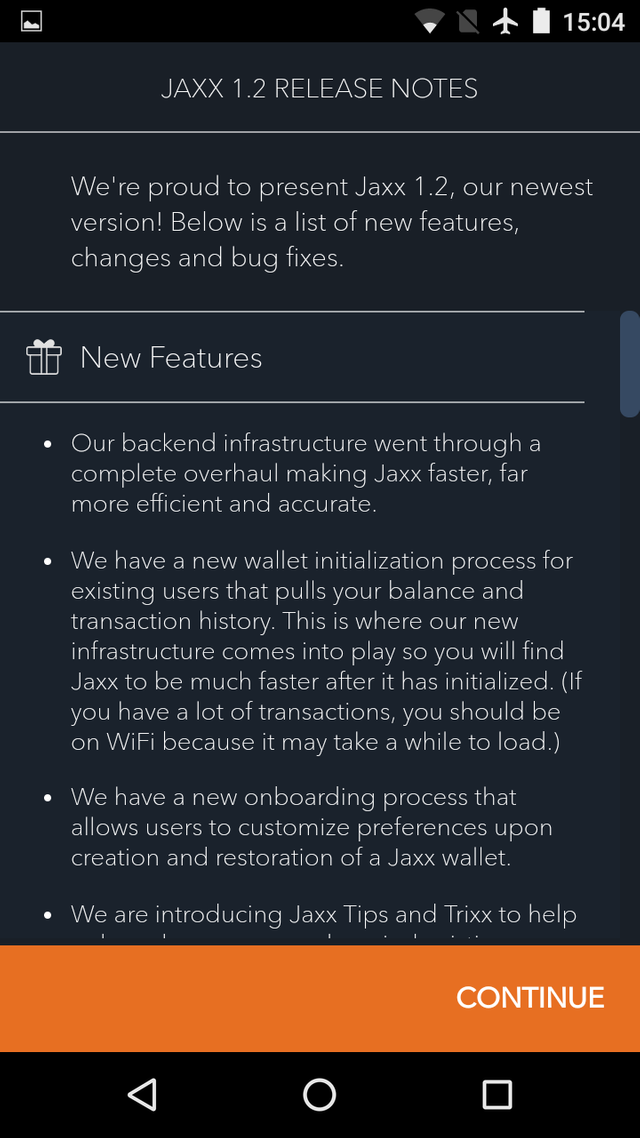
Next accept the terms of service:
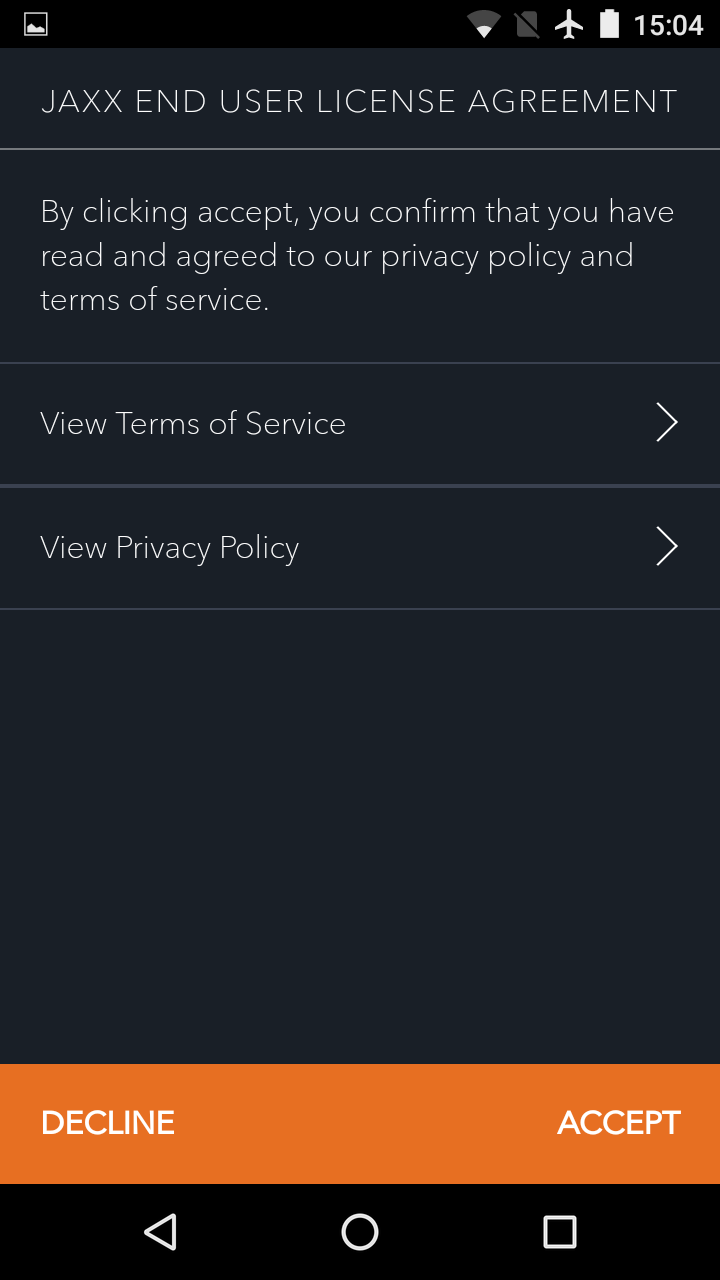
Select Create new wallet (restoring or pairing will be covered in another post):
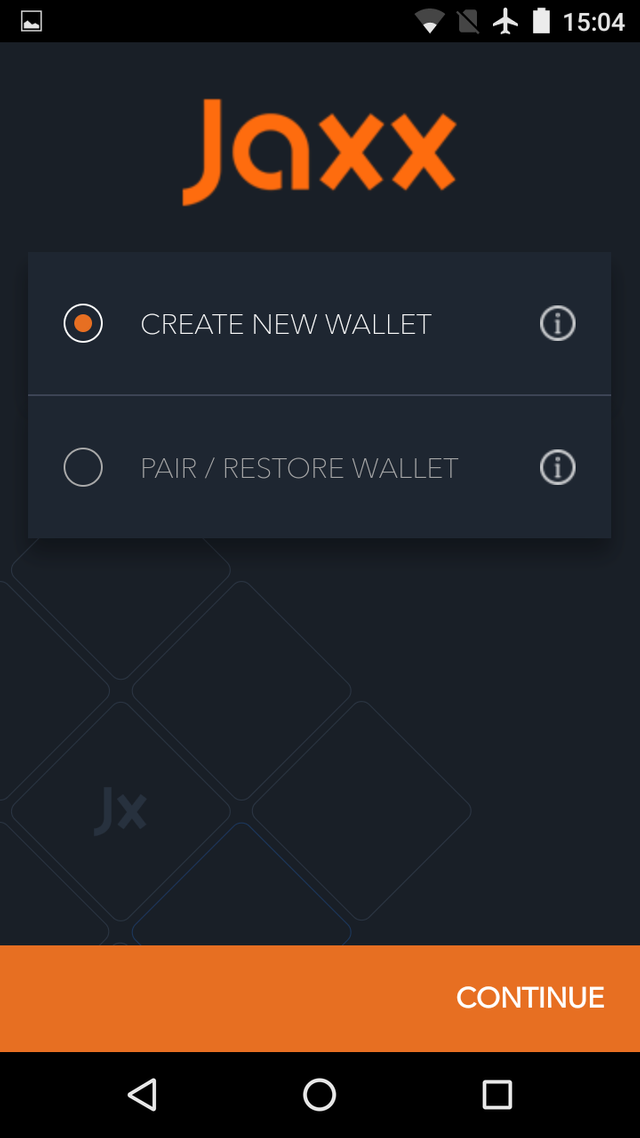
Then select custom, this will give us all the options we need when setting up Jaxx the way we want it:
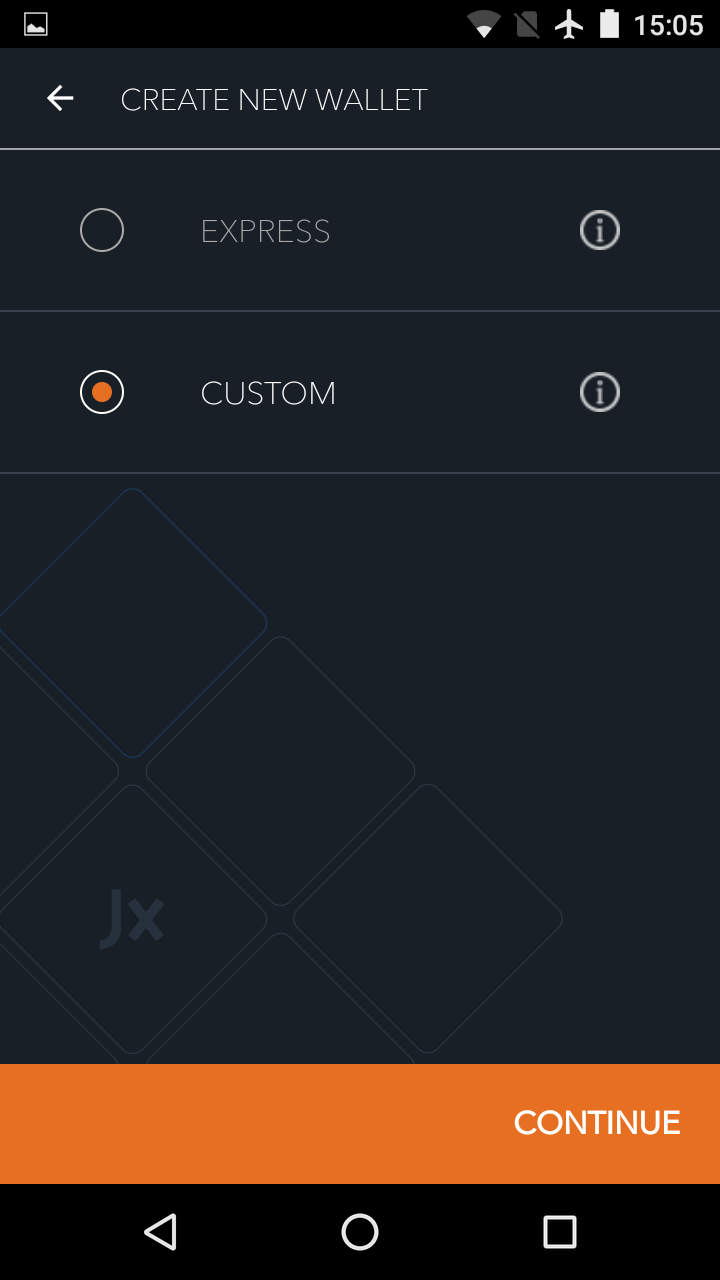
Now you can decide which wallets you want to have, you can easily add more later, I have select Bitcoin, Ethereum, & Dash:
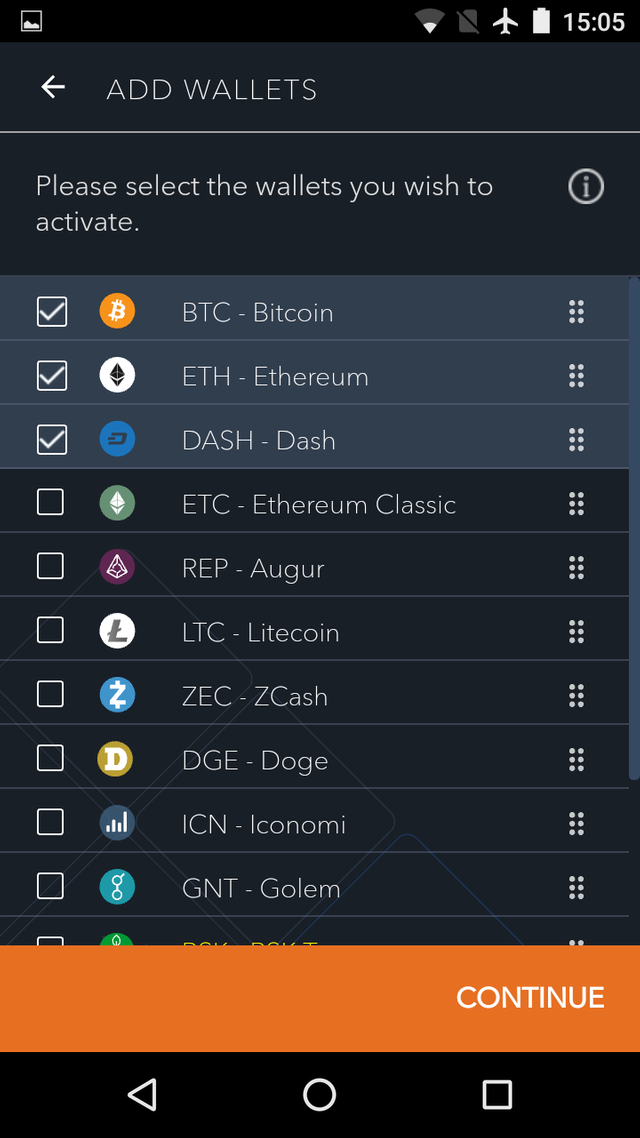
Next select the national currencies you want to use when looking at the value of your wallet or transactions:
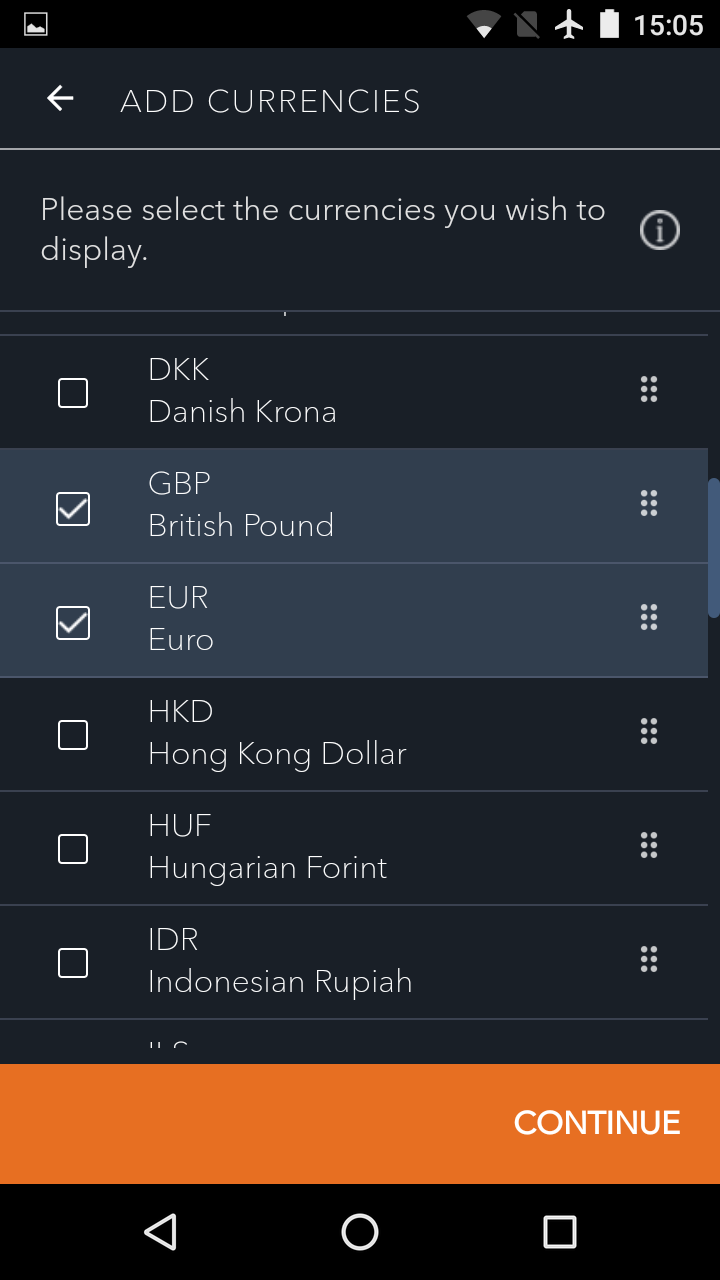
Now we get to some vital steps, backing up your wallet is the most important thing you can do to protect yourself. If you lose your phone with Jaxx on it and you have no back up...You have just lost all of your cryptocurrency. If you lose your phone but you have the back up, then you still have the cryptocurrency.
Likewise if someone gets your back up then they can steal everything.
So write down this phrase with pen and paper, or better yet steel and engraver, and keep it safe and secure, perhaps in a safe or at least hidden. NEVER STORE YOUR BACK UP IN DIGITAL FORM. I have made a screen shot of this back up (and shared it publicly) which means I will never use this wallet.
Your back up is a 12 word phrase, sometimes called a seed, this phrase is what you type in when you select restore wallet. Write it down and keep it safe. You will then be asked to verify your back up phrase by re-typing it.
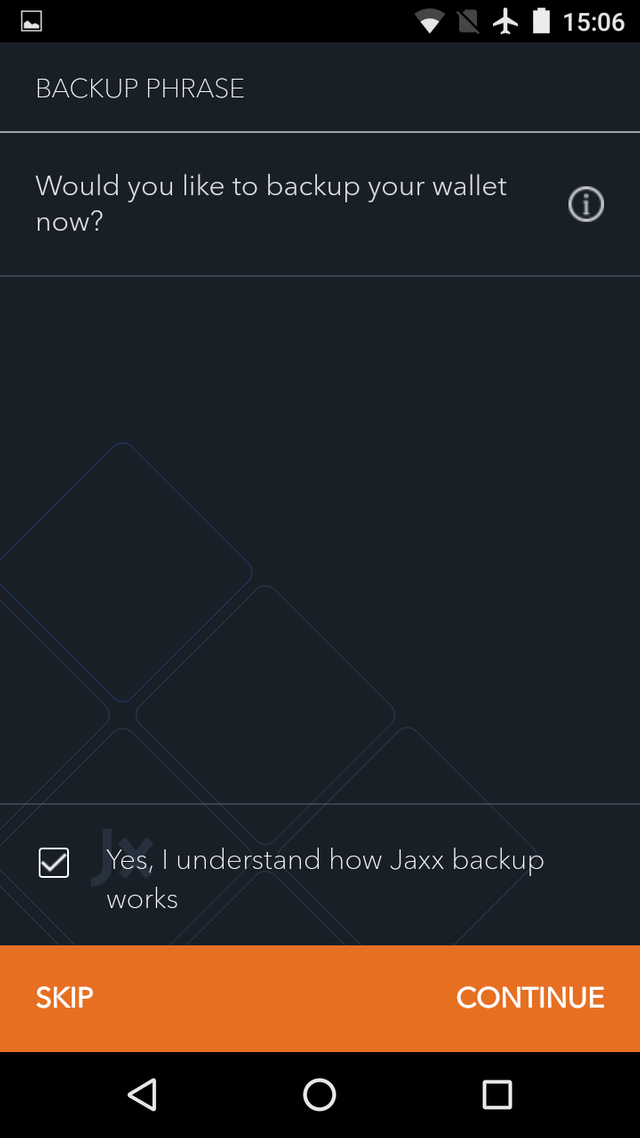
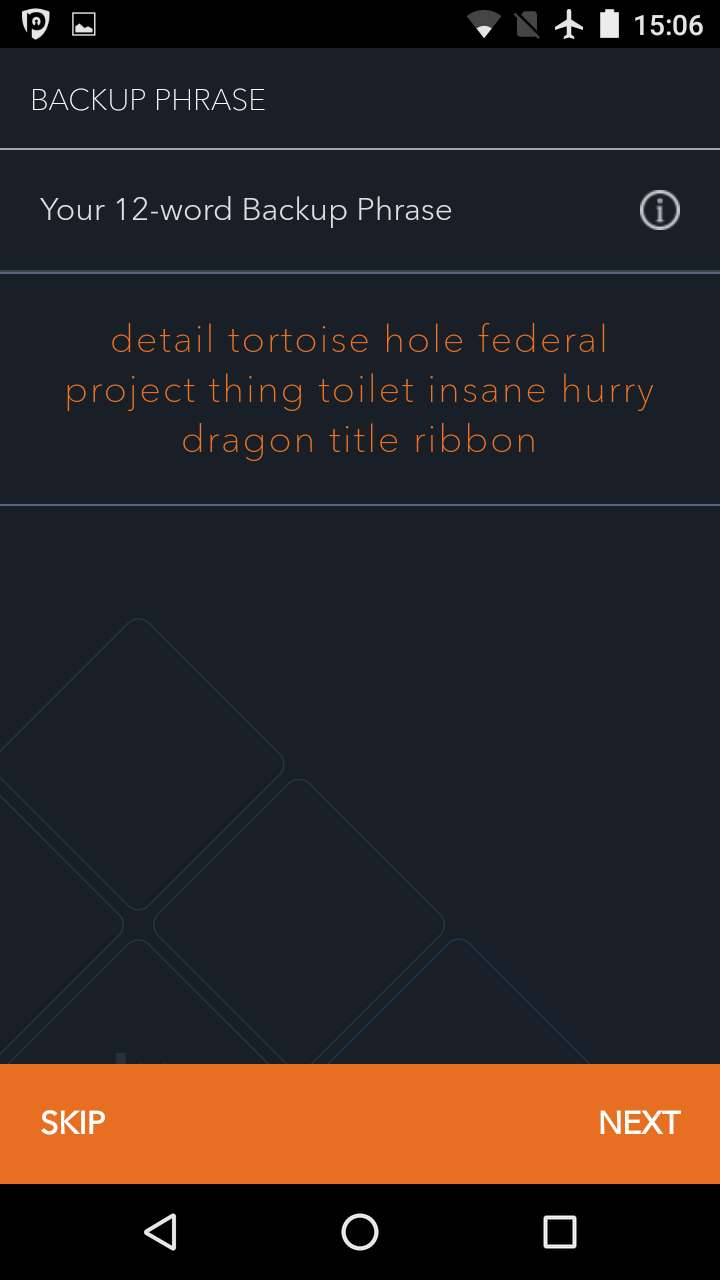
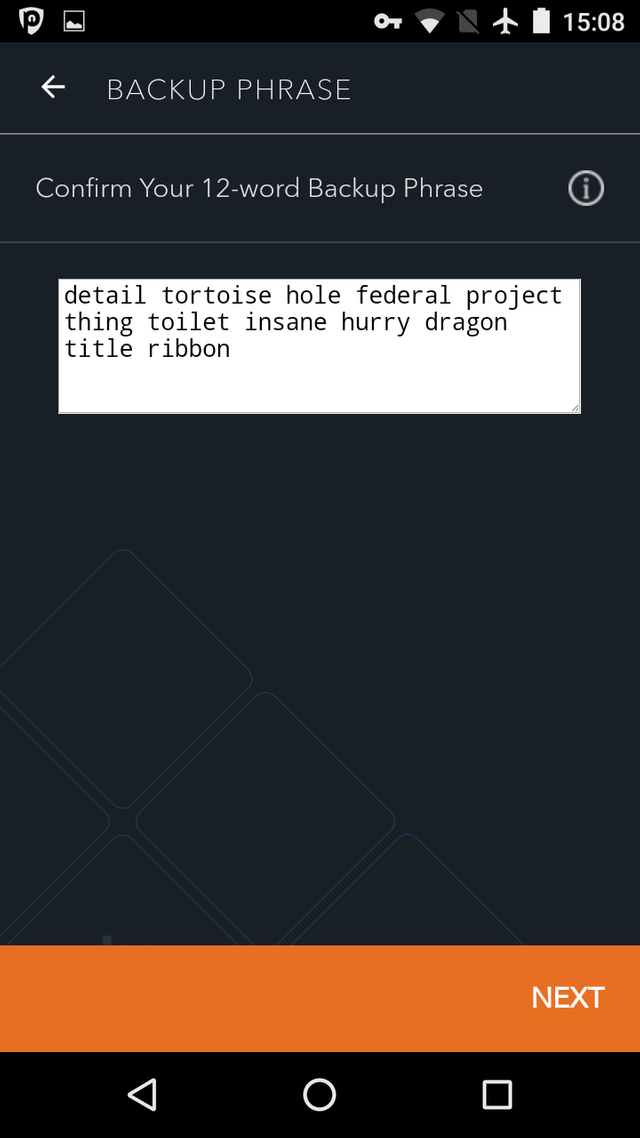
Next you want to set a security pin, this is just like the pin number on a credit or debit card and will be used any time you make an outwards transaction:
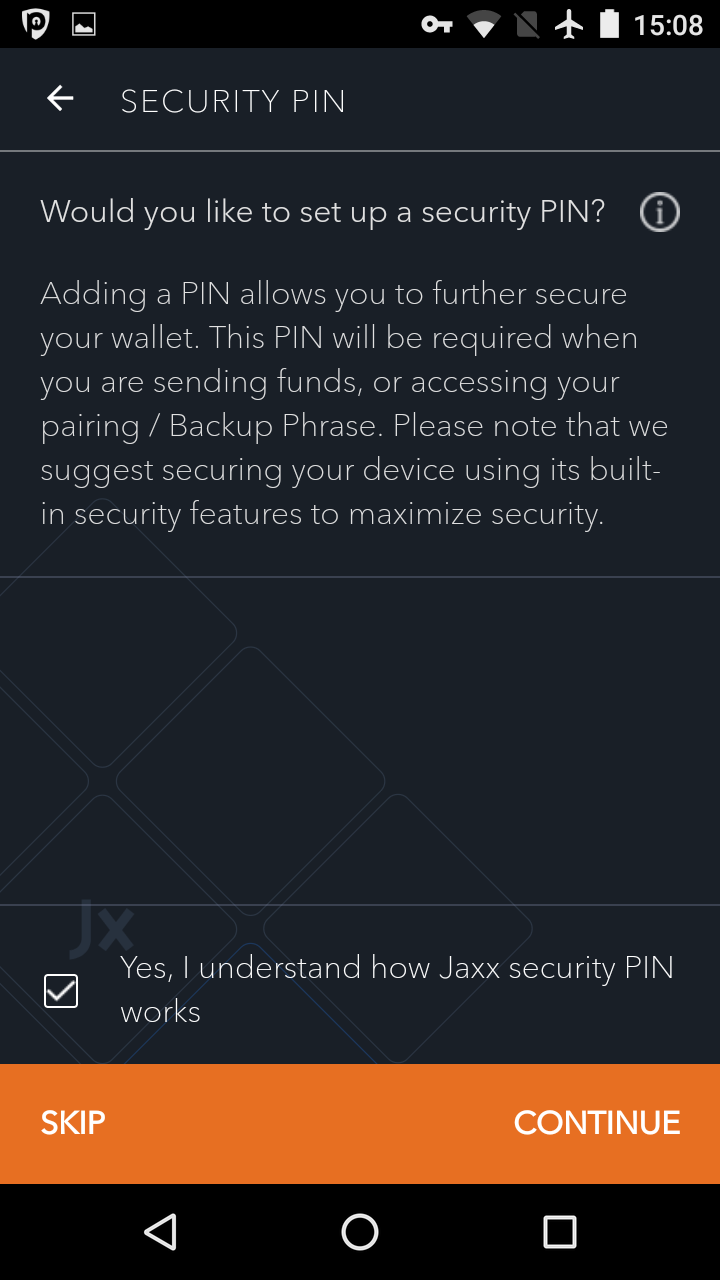
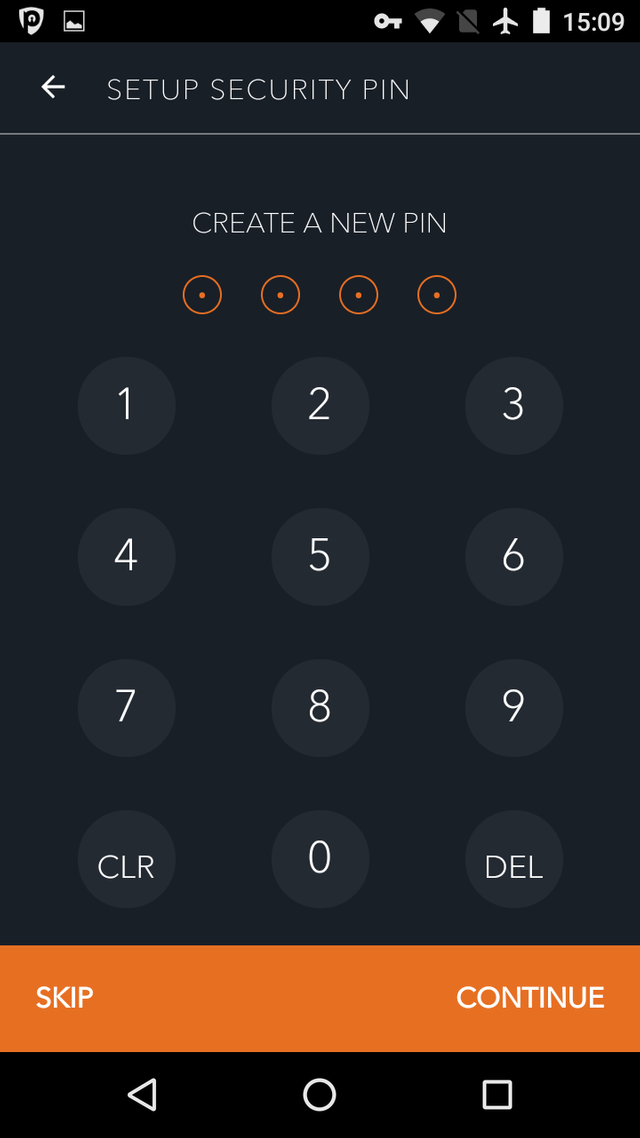
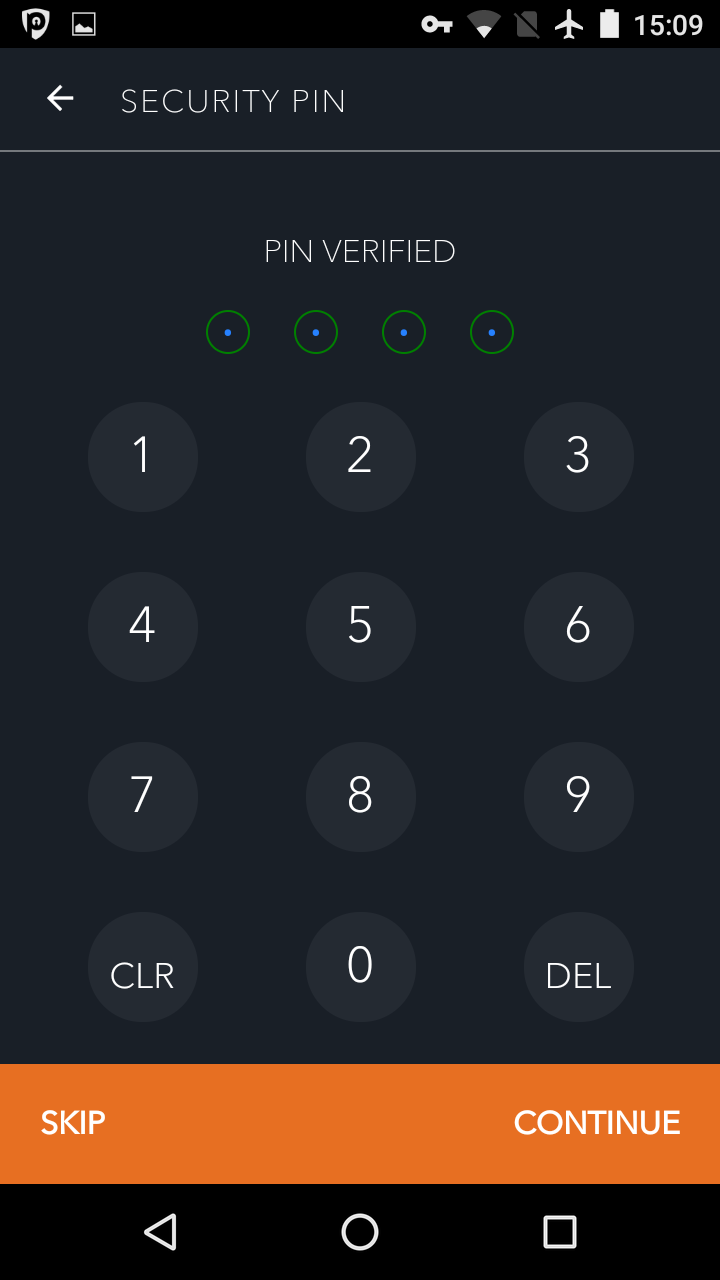
Once you have done that you'll get another splash screen while the wallets generate. This can take several minutes on older phone, don't interrupt it or you can end up back at the start:
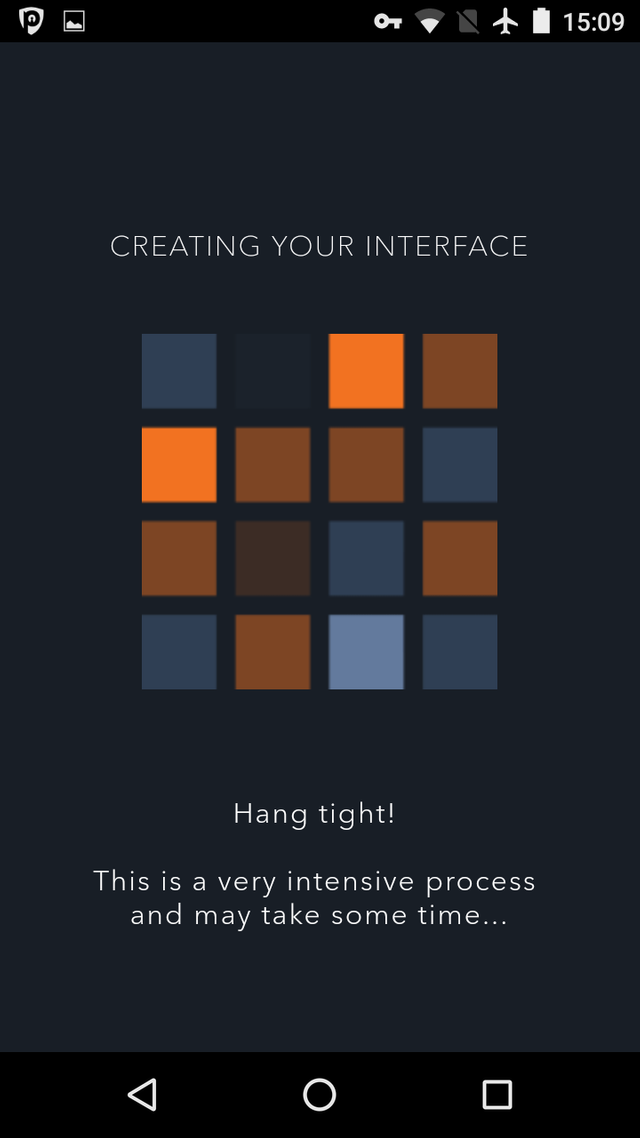
Boom! You now have a functioning wallet which you can use for receiving, storing and sending small amounts of cryptocurrency.
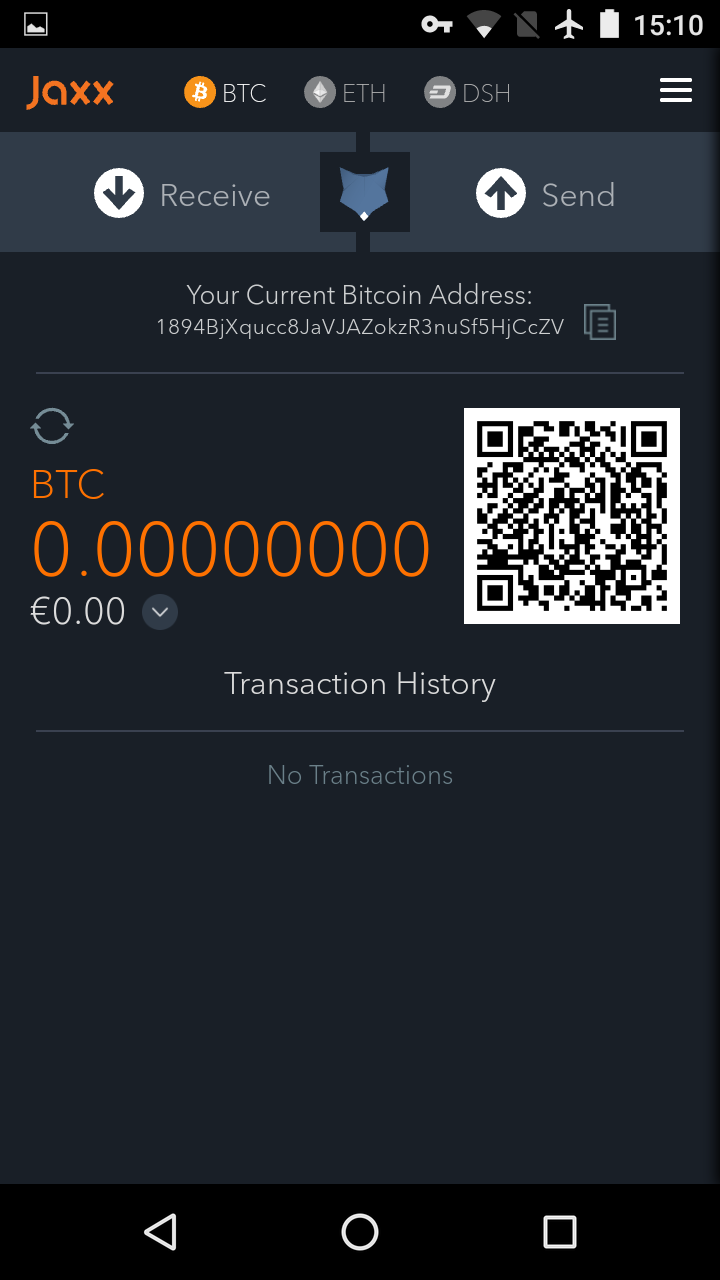
I have included a screen shot of my actual wallet so if you found this useful free free to make a donation:
Bitcoin
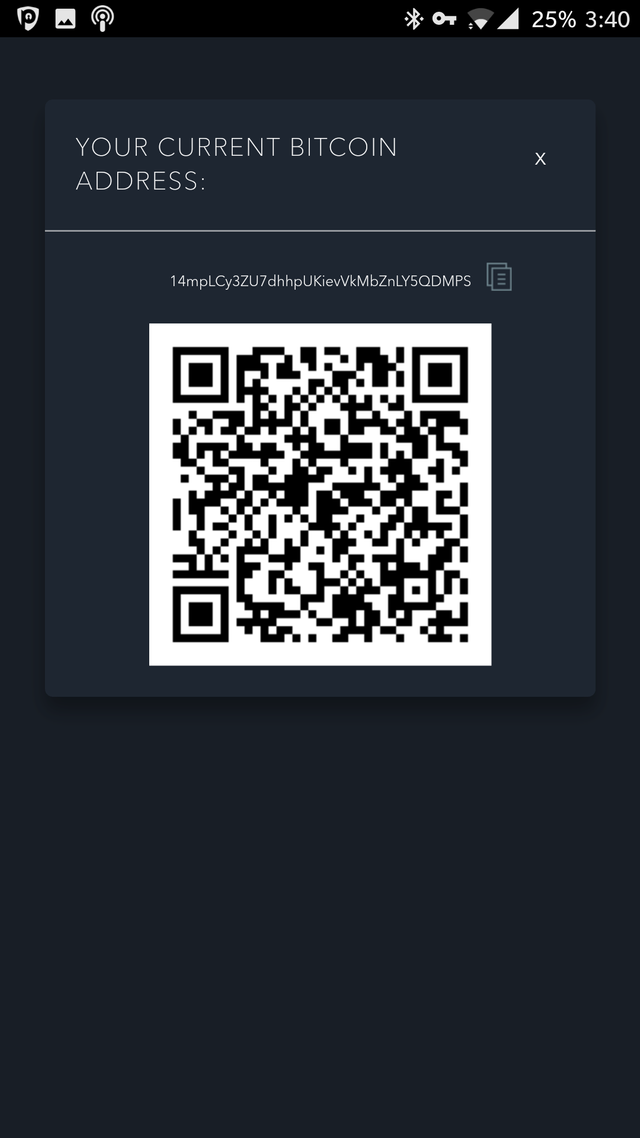
Dash