윈도우 패스워드 분실시 해결방법(Windows 7 password Reset solution)
1)윈도우7 CD/삼성 시스템 복원 미디어CD/windows7 USB,DVD 용 CD 중 하나를 선택해서 윈도우 설치화면 중 아래 그림이 나올때 shift + F10 누릅니다.
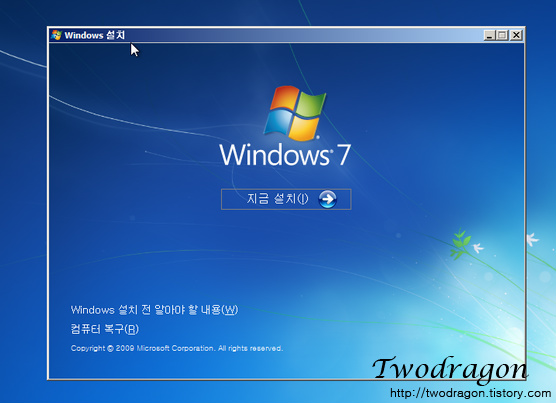
2)명령 프롬프트 창이 나오면 c: 입력후 엔터 dir 입력후 enter
여러가지 파일과 디렉터리가 많이 나오고 windows 라고 적혀진 곳에 windows 설치된 드라이버입니다.
보통 윈도우는 C드라이브에 설치되지만 간혹 D: E: 에 설치 된 경우엔 D: 를 입력해주시면 됩니다.)
3)C:>cd windows\system32
(만약 이 명령어로 실행했을때 에러가 난다면 윈도우가 설치된 dirver가 아닙니다.)
4)utilman.exe 파일을 백업파일로 만듭니다.
C:\Windows\System32>ren utilman.exe utilman.exe.bak 입력후 엔터
(utilman.exe 파일의 이름을 utilman.exe.bak 이름으로 바꿔 주는 명령 입니다)
5)cmd.exe 파일을 이용해 utilman.exe로 만들어 줍니다.
C:\Windows\System32>copy /y cmd.exe utilman.exe
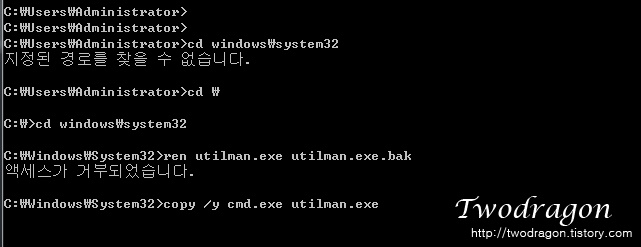
6)작업이 끝났으므로 윈도우로 부팅합니다.
7)왼쪽 아래에 접근성이라는 부분이 있는데 이것은 위에서 했던 작업이 이것을 위한 utilman.exe 파일입니다.
8)cmd창에 열리면 C:\Windows\System32>net user Administrator 1234
계정이름과 새로운비밀번호가 바뀌게 됩니다.
(계정이름에 빈칸이 있다면 "계정이름"를 양 끝에 따옴표를 붙입니다.)
9)4번에서 백업파일로 만든 것을 되돌려 놓읍시다.
cmd 창이나 7번에서 접근성을 누르시고 C:>cd windows\system32 입력합니다.
10)C:\Windows\System32>copy /y utilman.exe.bak utilman.exe 입력합니다.
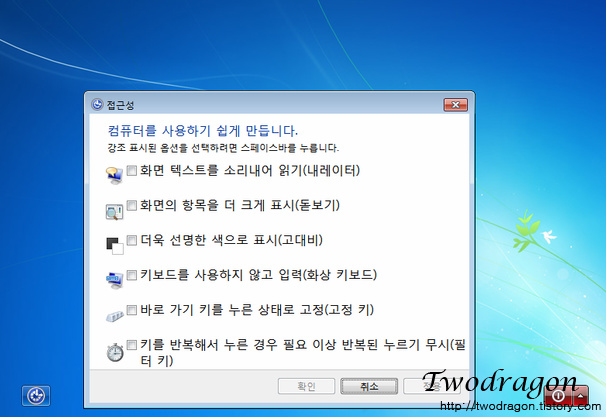
11)윈도우 재부팅 후에 제대로 돌아왔는지 접근성을 확인을 해봅니다.
Windows 7 password reset solution (Windows 7 password reset solution)
Select one of Windows 7 CD / Samsung System Restore Media CD / windows7 USB, DVD CD, and press shift + F10 when Windows installation screen is shown below.
When the command prompt window appears, enter c :, then enter dir and press enter
There are a lot of different files and directories, and windows is the driver where windows is written.
Normally Windows will be installed on drive C, but if it is installed on D: E :, enter D :.)C: > cd windows \ system32
(If you get an error when you run this command, Windows is not the installed dirver.)Make the utilman.exe file a backup file.
C: \ Windows \ System32> ren utilman.exe utilman.exe.bak
(rename the utilman.exe file to utilman.exe.bak)Make utilman.exe using cmd.exe file.
C: \ Windows \ System32> copy / y cmd.exe utilman.exNow that you are done, boot into Windows.
At the bottom left is accessibility, which is the utilman.exe file for this.
In the cmd window, open C: \ Windows \ System32> net user Administrator 1234
The account name and new password will change.
(If your account name contains spaces, put quotes around the "account name".)Restore the backup file created in step 4.
In the cmd window or in step 7, click Accessibility and type C: > cd windows \ system32.Type C: \ Windows \ System32> copy / y utilman.exe.bak utilman.exe.
After rebooting the windows, check the accessibility.