Too many installed programs ?
An overgrown system registry ?
Malicious software infection ?
If you not satisfied with Your laptop performance . The fastest way to solve your problem and making your laptop to it's original performance is with complete hard drive format.
All you need to do this ,
Back up all your data on your Laptop's Hard drive .
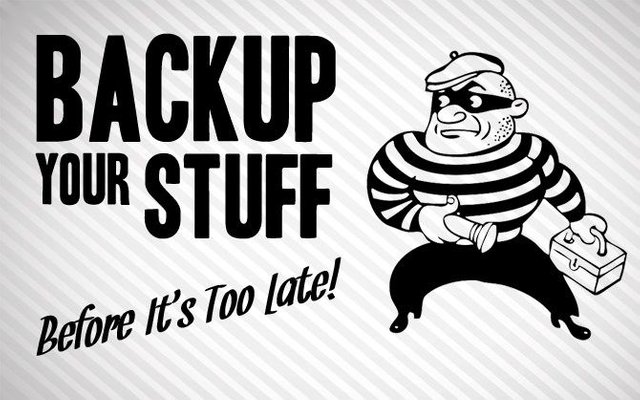
Back up your data using external Drive.Check that you have all of the software and driver discs needed to install your programs and hardware device drivers. If you downloaded some of your software from the Internet, find the installation files and save them on a removable storage device.

Windows product key for your laptop.
If you purchased the laptop with Windows pre-installed, the Windows product key is generally on a sticker affixed to the bottom of the computer.
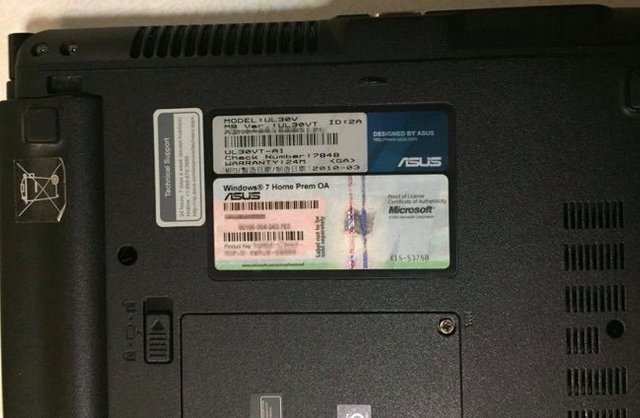
You need a Windows installation disc or the recovery disc for your laptop.
If your laptop did not include a physical disc, it stores the original system files on a hidden hard drive partition. (*THIS)
Your computer should also include a utility allowing you to burn the system files on a 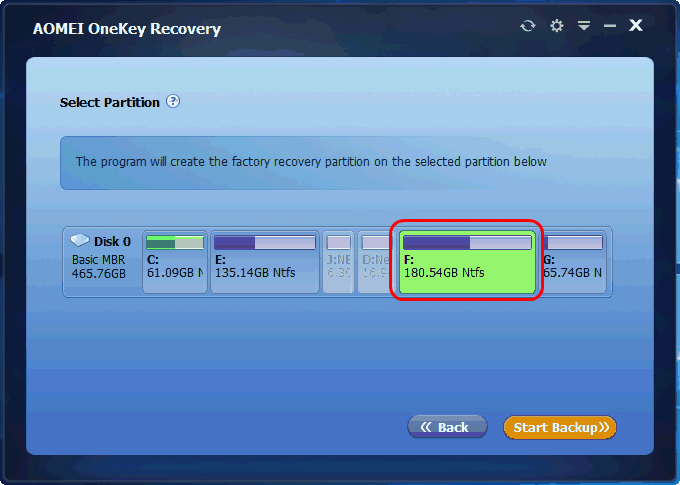
Lenovo Recovery.
*THIS
Accessing the hidden partition by manufacturer
Before proceeding, make sure any USB devices and drives are disconnected and that the optical disc tray is empty. Then, select your manufacturer from the list below and press the appropriate key or key combination repeatedly until your machine enters the hidden partition's menu.
Alt+F10 - This key combination will access Acer disk-to-disk (D2D) recovery partition. Note: you may need to enable the D2D option in CMOS setup.
F9 - Access ASUS EEE PC hidden partition
F10 or F11 - Access the Compaq (Hewlett Packard) recovery partition
Ctrl+F11 or F8 - Access Dell computers Dell System Restore (DSR) partition
F11 or Alt+F10 - Access eMachine option to restore a backup copy
F11 - Access Gateway hidden restore partition
F11 - Access Lenovo hidden recovery partition
F10 - Access Sony hidden restore partition
0 (zero key) or F8 - Access Toshiba hidden partition
- Insert the Windows or recovery disc, and restart your laptop.
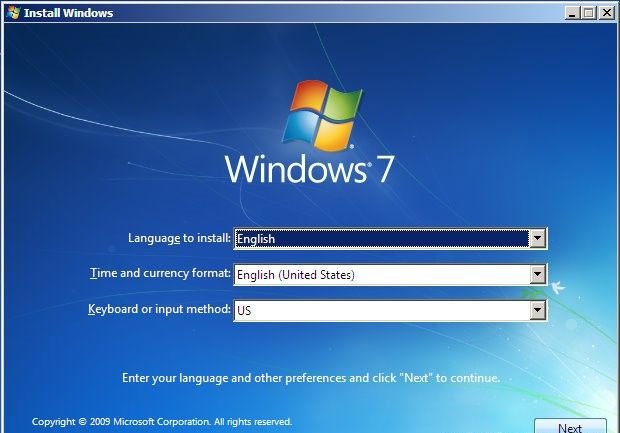
If you are using the hidden recovery partition, restart the laptop and immediately press the shortcut key displayed on the screen. Follow the instructions displayed on the screen to install Windows or perform a full system recovery, and return your laptop to its original state.
All Done .. New Laptop performance
if you follow me then i will follow you....... thanks
Downvoting a post can decrease pending rewards and make it less visible. Common reasons:
Submit
Hi! I am a robot. I just upvoted you! I found similar content that readers might be interested in:
https://www.computerhope.com/jargon/h/hiddpart.htm
Downvoting a post can decrease pending rewards and make it less visible. Common reasons:
Submit
Watch my posts
Downvoting a post can decrease pending rewards and make it less visible. Common reasons:
Submit