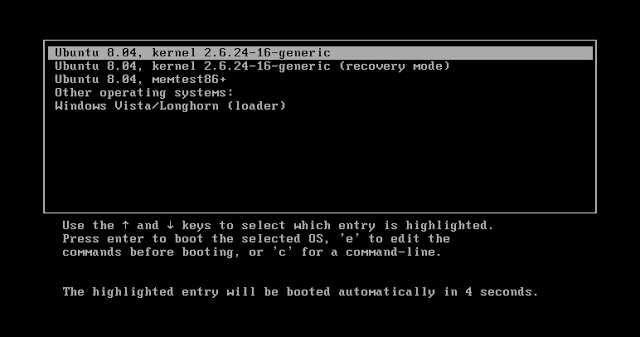
May be you have searched this term before but got tired of reading very long solutions then this is the right place for you to do it quickly.
Warning: If you have UEFI secure boot then please disable secure boot/UEFI from BIOS then proceed.
Note: I suggest you to make your root partition a little larger such as (30 GB) if you want to install large softwares such as Android Studio or any other.
Step 1: Getting Prepared
Prerequisites:
a) A PC running Windows 7/8/8.1/10 , with at least 30 GB of free hard-drive space.
b) Blank DVD or USB
c) An external Harddrive big enough to backup your Windows installation. I recommend it if something goes wrong you have backup from which you can recover later. But if you follow instructions thoroughly then you will face no problem.
Step 2: Select a Linux Distro
There are many distros of linux i suggest you to start with "Ubuntu" then i will give you more info about distros in another post later. Just start with ubuntu i myself started with Ubuntu.
Step 3: Downloading Ubuntu
Go to the ubuntu website, https://www.ubuntu.com/download/desktop
Latest version is "Ubuntu 17.04"
But i recommend you to use "Ubuntu 16.04.2 LTS" as it is the most stable version of Ubuntu.
Just go with 64 bit.
Step 4: Prepare Installation Media
You can directly burn the downloaded image to a blank DVD and boot it but if you want to use a USB drive, you'll need the program "UNetbootin" which is available here: http://unetbootin.sourceforge.net/
Just go with UNetbootin i'll give more alternatives to you later in another post.
Step 5: Partition the Hard Drive
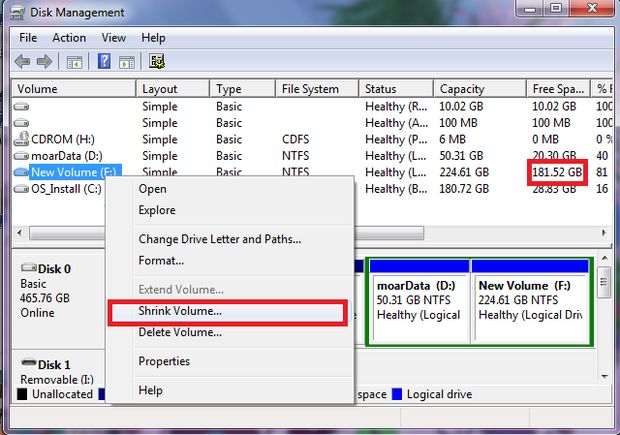
Simplest and Safest way to do this is to do this process with Disk Management tool which is present by default in Windows.
- Press "Windows Key + R"
- Type: "diskmgmt.msc" and hit Enter.
This will show you all partitions of your hard drive and i suggest you to select the largest partition with atleast 30GB of free space in it. - Right Click "Shrink Volume"
To install 30GB should be plenty if you’re not planning on using it to store large files such as movies.
Enter this value (30000) into the appropriate field. Next, click “Shrink”.
It will take some time so please be patient, - You will see a column "Unallocated Space".
And now you are good to go just close Disk Management.
Step 6: Restart your PC and plug in the USB/DVD which contains Ubuntu.
Step 7: Boot into removable media this option may be different for some users.
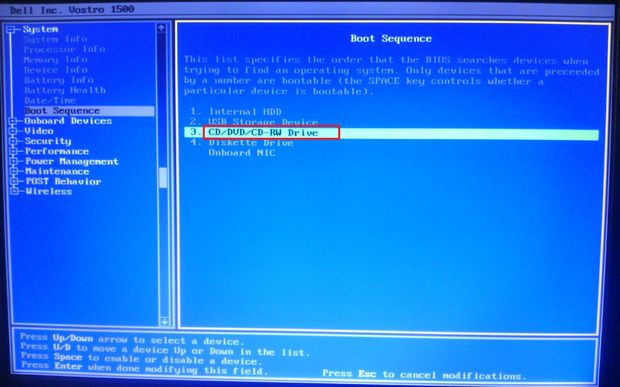
- Go into BIOS (as described by the machine as it boots)
- If you miss BIOS then Press "Ctrl+Alt+Del" repeatedly your machine will boot up again or you can just wait windows to boot up and then you can restart again from the menu.
- Now, in BIOS go into boot proirities and change the order by clicking "F5" or it can be seen at the bottom of the screen if F5 doesn't work.
- Now if you have selected DVD then move the CD/DVD option to the top of the list or if you have selected USB then move Removable Media (may have different name such as Sandisk Cruzer Blade, etc) to the top of the list.
- Now press "F10" and it will save and exit.
Step 8: Now your Removable Media must boot and it will show Ubuntu Desktop.

- Click the "Install Ubuntu" button from the menu.
- Don't select "install third party software" you can do it later.
- In the next step select "Something else".
- Now select the free space (30GB).
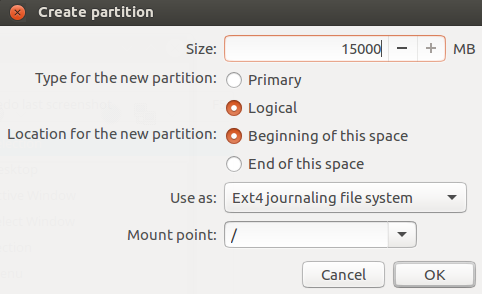
- Click the "+" sign in the left.
- Now a) Size= "15000 MB"
b) Type for the partition= "Logical"
c) Location= "Beginning of this space"
d) Use as= "Ext4 journaling file system"
e) Mount point= "/" (/ means root)
And Click "OK".

- Again Click the "+" sign in the left.
- Now a) Size= "10000 MB"
b) Type for the partition= "Logical"
c) Location= "Beginning of this space"
d) Use as= "Ext4 journaling file system"
e) Mount point= " /home"
And Click "OK".
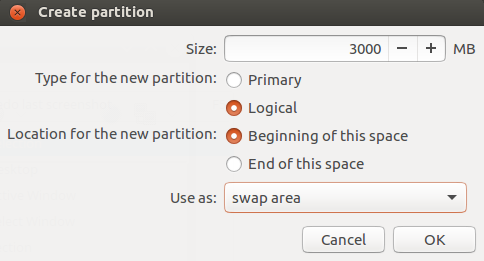
- Again Click the "+" sign in the left.
- Now a) Size= "3000 MB"
b) Type for the partition= "Logical"
c) Location= "Beginning of this space"
d) Use as= "swap area"
And Click "OK". - Now Click "Install Now" and wait for the process to complete.
Step 9: GRUB Option
It will show a option to install GRUB (Grand Unified Bootloader) select "Yes/Ok" and select your hard drive name if it gives option any option otherwise it will just complete the process.
Step 10: Now just shut down and remove the installation media (DVD/USB).
Step 11: Select your OS
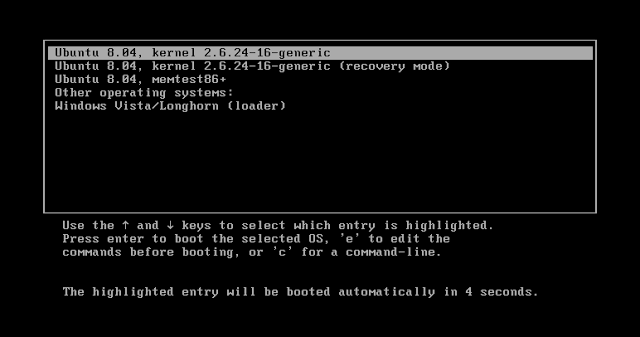
Now start your machine it will show GRUB (Grand Unified Bootloader) and several options as shown below and select the OS you want to work.
Source: http://www.mytecharchive.com/2017/06/
Not indicating that the content you copy/paste is not your original work could be seen as plagiarism.
Some tips to share content and add value:
Repeated plagiarized posts are considered spam. Spam is discouraged by the community, and may result in action from the cheetah bot.
Creative Commons: If you are posting content under a Creative Commons license, please attribute and link according to the specific license. If you are posting content under CC0 or Public Domain please consider noting that at the end of your post.
If you are actually the original author, please do reply to let us know!
Thank You!
Downvoting a post can decrease pending rewards and make it less visible. Common reasons:
Submit
Hey, thank you for upvoting my posts. But I wonder if you know that nobody gets paid for an upvote on a post older then 7 days. You upvoted many of my older posts also.
Downvoting a post can decrease pending rewards and make it less visible. Common reasons:
Submit
Congratulations @ayushmanantal! You have completed some achievement on Steemit and have been rewarded with new badge(s) :
Click on any badge to view your own Board of Honor on SteemitBoard.
For more information about SteemitBoard, click here
If you no longer want to receive notifications, reply to this comment with the word
STOPDownvoting a post can decrease pending rewards and make it less visible. Common reasons:
Submit
Congratulations @ayushmanantal! You have completed some achievement on Steemit and have been rewarded with new badge(s) :
Click on any badge to view your own Board of Honor on SteemitBoard.
For more information about SteemitBoard, click here
If you no longer want to receive notifications, reply to this comment with the word
STOPDownvoting a post can decrease pending rewards and make it less visible. Common reasons:
Submit
Congratulations @ayushmanantal! You have received a personal award!
Click on the badge to view your Board of Honor.
Do not miss the last post from @steemitboard:
SteemitBoard and the Veterans on Steemit - The First Community Badge.
Downvoting a post can decrease pending rewards and make it less visible. Common reasons:
Submit
Congratulations @ayushmanantal! You received a personal award!
You can view your badges on your Steem Board and compare to others on the Steem Ranking
Vote for @Steemitboard as a witness to get one more award and increased upvotes!
Downvoting a post can decrease pending rewards and make it less visible. Common reasons:
Submit