Installing from snap
What is Manjaro first?
If you are new to Manjaro, this is a lightweight Linux distribution, based on Arch-Linux. Sometimes it is a little bit tricky to install a package, maybe because the package that you need is not listed on the standard repositories, depending on what package manager you are using.
It may not work installing from pacman
If you just try to install using pacman, for example, you would type “sudo pacman -S code” and you will end up installing the Code — OSS version, that is the core repository where Microsoft develops the custom and branded version of Visual Studio Code. But don’t worry, it is official and it works almost like a VSCode but you don’t have some extensions / features that could only be found on the Visual Studio Code distribution. For example, if you want to use the extension “Remote Container” you will need to install Visual Studio Code, because it is not available on Code — OSS distribution.
Stop talking, just give me the commands
Ok, so now you want to install the Visual Studio Code distribution on Manjaro, let’s finally do this. Here we are using the snap as a package manager to install it.
Installing snap (if needed)
Before we move on, just check if you already have snap installed. Run the command:
snap version
If you see a result, you can move on to the next step, if not:
sudo pacman -S snapd
Enable and start the service snapd:
sudo systemctl enable snapd
sudo systemctl start snapd
sudo ln -s /var/lib/snapd/snap /snap
Maybe you’ll need to restart your session.
Installing Visual Studio Code
Just run the command:
sudo snap install code --classic
That’s it. Now you can find your favourite editor on search with all its powers.
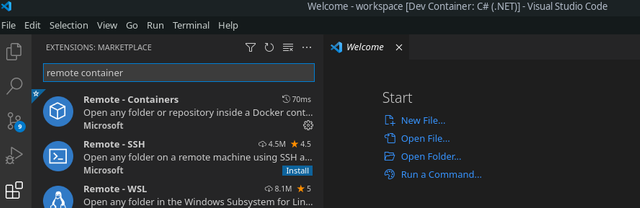
Info from here