This story was originally covered at https://castr.io/blog/castr-wirecast-integration/
With this latest integration, streaming to Castr from Wirecast offers the mixing advantages in Wirecast plus the livestreaming and multistreaming benefits of Castr.
Castr users can now set up their video source and stream directly from Wirecast to Castr instead of manually using the RTMP Server settings. This in-app connection feature reduces some redundant steps while configuring the output settings in Wirecast.
Wirecast is a product of Telestream for video encoding and streaming production. Professional streamers leverage Wirecast for its powerful video mixer capabilities. In detail, you can use Wirecast to mix media from different sources such as cameras, webcams, video files, audio files, microphones, etc. while adding other features such as graphics and effects to your streams.
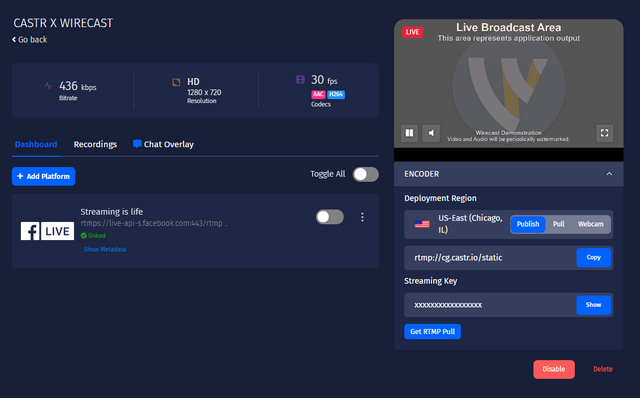
Key features of Wirecast:
- Unlimited sources: cameras, microphones, IP cameras, webcams
- Unlimited publish destinations
- Stream and record at the same time
- Graphics and titles with 100+ built-in elements
- Chroma-key, QR codes, and playlists
- ISO recording
- Live captions
- Professional audio and video control surfaces
- Guests conferencing and remote production
- Available stock media library with 500,000+ media assets
- Sports production effects: replay, scoreboards, clocks, timers
- Social media comments
- Desktop, NDI, and web capture
- Professional audio mixing support
How to Connect Wirecast to Castr
- Open Wirecast (Download Wirecast here)
- Go to your project or create a new project
- Click the Output tab on the top menu > Output Settings
- Under Destination, select Castr
Note: If you don't see Castr in the dropdown menu, click More and select Castr from the list.
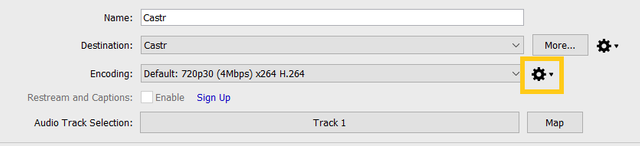
5.Under the Address and Stream sections, paste the RTMP URL and Stream key from your Castr's dashboard, respectively.
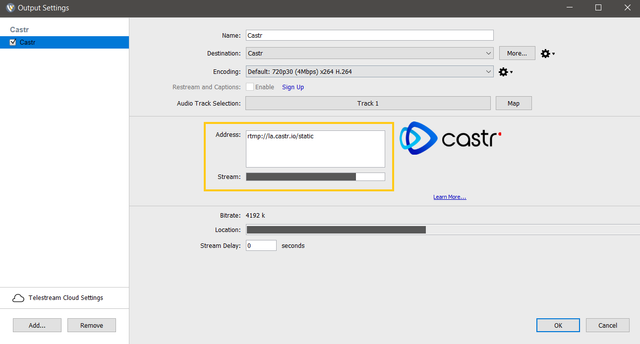
6.Make sure the Location field in Wirecast shows the full URL path. For instance,
<rtmp://la.castr.io/static/25faXXXXXXXXXXXXXXXXX>
7.You are all set to go live!
Troubleshooting Stream Quality Issues
You might encounter issues with the stream quality. Here's how to change your encoder presets and deal with the issues.
On the right of the Encoding section, click the settings icon > View Details > follow settings below:
- Encoder: x264
- Width:1280
- Frames per second: 30
- Average bit rate: 4000
- Quality: 3 – (Very Fast encoding) Default
- Profile: Baseline
- Key frame every: 30 frames
- Timecode every: 30 frames
- Check the Timecode, Strict Constant Bitrate, and Keyframe Aligned boxes
- Channels: Stereo
- Target bit rate: 128
- Sample rate: 48.000
.png)
If you cannot connect Wirecast to Castr, please double-check for empty spaces at the end of the Address and the Stream key sections. See the instructions below:
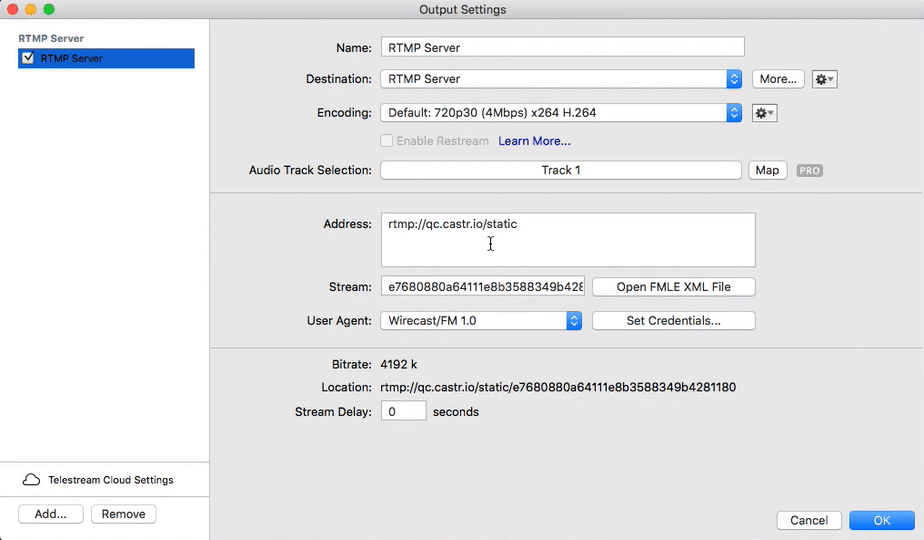
Get your free 7-day trial from Castr now to leverage the livestreaming and multistreaming benefits and the comprehensive mixing features in Wirecast!