I hope you will never have to read this post. But when your MacBook presents you with a blinking folder icon, come back and read this post. A blinking folder with a question mark means that the primary disk cannot be found. Hopefully, you have a backup.
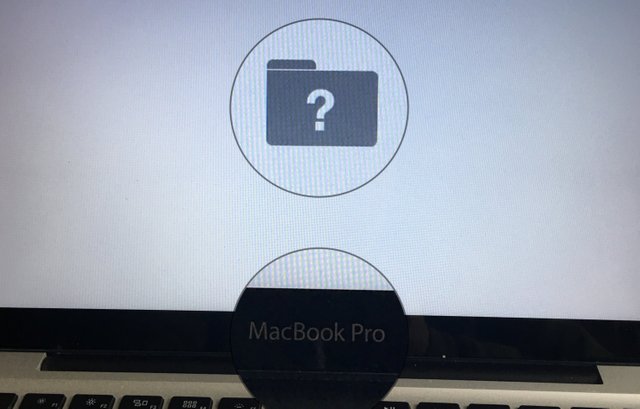
To find help on the internet, you need the exact description of your MacBook, the year it was manufactured, and the serial number. This article covers how to get this information.
The first thing you want to do is to get your MacBook into recovery mode. You do this by turning on your Mac and shortly after it powers up, press and hold command-r. You need to have a network connection available because the recovery tools will be loaded over the internet.
It will take some time, so go and get yourself a coffee.
When the repair tools have been started, you should open the Disk Utility. If you see your startup disk, you can try to repair it. When you do not see it, like in my case, you have to buy a new drive.
To buy a new disk, you need to know the exact model of your computer. You can find this information on Apple’s Check Coverage Website. But you need to know the serial number first. It looks something like this: C4FKVCWPTF28
In the MacBook recovery tools, you can start a Terminal session by going to Service > Terminal. Then in Terminal type system_profiler. Now you will see all the information regarding your computer. In the Hardware section, you will see your Serial Number.
Further Reading
- If a flashing question mark appears when you start your Mac
- How to upgrade your MacBook Pro with an SSD
Good Luck.
You got a 14.14% upvote from @nado.bot courtesy of @cutemachine!
Send at least 0.1 SBD to participate in bid and get upvote of 0%-100% with full voting power.
Downvoting a post can decrease pending rewards and make it less visible. Common reasons:
Submit
This is interesting
Downvoting a post can decrease pending rewards and make it less visible. Common reasons:
Submit
I stumbled upon an absolute gem of an article https://setapp.com/how-to/how-to-format-a-hard-drive-for-mac that has completely changed the way I handle formatting hard drives on my Mac. Trust me, I used to dread this process, but thanks to this comprehensive guide, it's become a cakewalk. From understanding the basics to navigating through the technical jargon, this piece covers it all with clarity and precision. If you've ever felt intimidated by formatting, fear no more! Dive into this article and unlock the secrets to effortless hard drive formatting:
Downvoting a post can decrease pending rewards and make it less visible. Common reasons:
Submit