In the world of e-commerce, tailoring your online store to align with your business needs is paramount. Magento 2, a powerful e-commerce platform, provides a user-friendly interface for configuring default values. Whether it's setting default prices, tax configurations, or other preferences, this guide will walk you through the steps to set default values for your Magento 2 store without delving into complex code details.
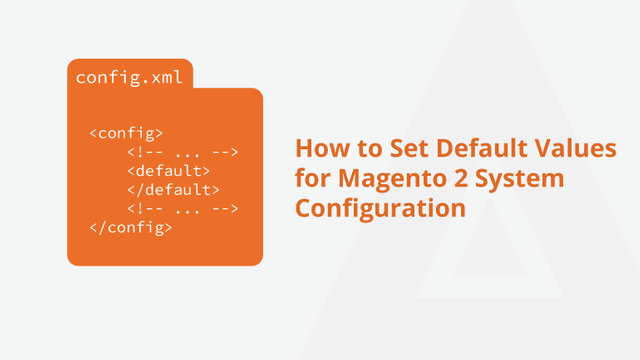
Step 1: Access the Admin Panel
Log in to your Magento 2 admin panel to begin the configuration process. The admin panel serves as the control center for managing various aspects of your online store.
Step 2: Navigate to Configuration
Click on "Stores" in the sidebar, and under "Settings," select "Configuration." This is where you'll find a plethora of options to customize default values according to your preferences.
Step 3: Choose Configuration Scope
In the upper-left corner, choose the configuration scope. You can set default values for the entire website, specific store views, or individual store configurations.
Step 4: General Configuration
Navigate to the relevant section in the left sidebar, such as General, Catalog, or Sales, based on the configuration you want to set. Adjust default values, including store information, prices, tax settings, and more.
Step 5: Save Configuration Changes
After making changes, click the "Save Config" button at the top right of the configuration page. This ensures that your modifications are applied.
Step 6: Default Values for Products
To set default values for products, navigate to "Catalog" in the sidebar and choose "Products." Click on "Catalog" under the "Product" section, and adjust default attribute values such as name, price, and description.
Step 7: Default Values for Customers
For default customer values, navigate to "Customers" in the sidebar. Under "Customer Configuration," adjust settings like address format, password options, and other customer-related configurations.
Step 8: Default Values for Shipping and Payment
Navigate to "Sales" in the sidebar. Under "Shipping Settings" and "Payment Methods," set default values for shipping and payment configurations to streamline the checkout process.
Step 9: Flush Cache
After saving configurations, it's recommended to flush the cache to ensure that the changes take effect on your Magento 2 website.
Step 10: Verify Changes
Visit your storefront and verify that the default values have been successfully applied. This step ensures that your customers experience a consistent and seamless interaction on your online store.
Conclusion:
Configuring default values in Magento 2 is a fundamental step in shaping your online store according to your vision. With the intuitive admin panel, you can easily customize various settings to provide a tailored and cohesive user experience. Follow these steps to set default values and enhance the efficiency and consistency of your Magento 2 store.
For detailed: https://meetanshi.com/blog/set-default-values-for-magento-2-system-configuration/