This guide will assist you to set up a CryptoSudo Masternode on a Linux VPS running Ubuntu 16.04.
Requirements
- 50,000 $SUDO.
- A VPS running Linux Ubuntu 16.04.
- A Windows local wallet.
- An SSH client such as Putty.
Go to Vultr and register a new account if you already don't have.
After logging in to Vultr,
- Click servers on the left.
- Click + on the top right corner and deploy a new server.
- Choose a server location closest to you.
- Choose server type: Ubuntu 16.04.
- Select your plan - 5$ plan will be fine.
- Set a server hostname.
- Click "Deploy Now" .
And you are ready to go.
Copy your VPS IP (you can find this by going to the server tab within Vultr and clicking on your server.)
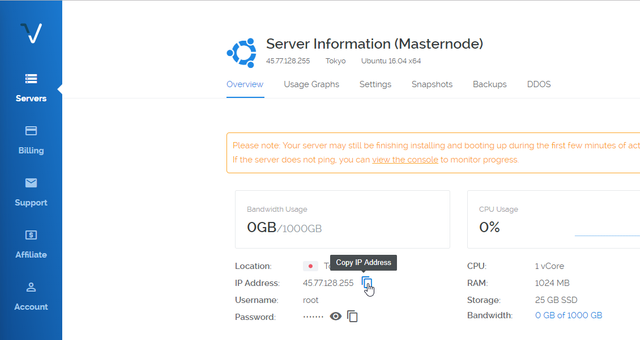
Open Putty and fill in the "Host name" box with the IP of your VPS.
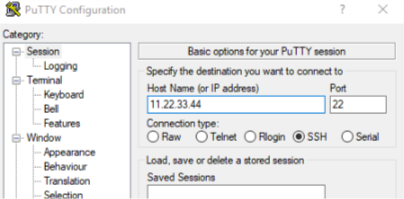
Copy the root password from the VULTR server page.
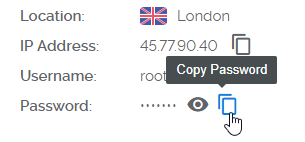
Hit open on Putty to start Command Line. A terminal window will open.
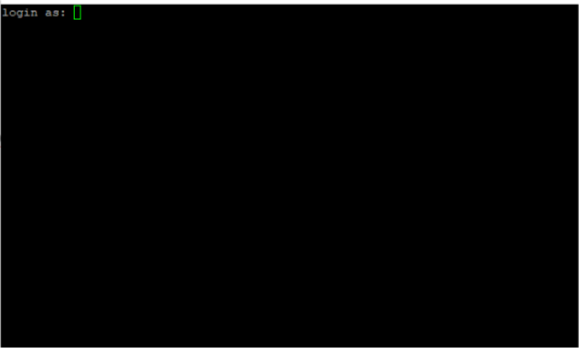
Type "root" for login.
Enter your server password that you copied two steps before. Even though no characters appear when you type your password, you are actually typing your password. So type password, then hit Enter and see the magic.
You are in :)
- Use the
wgetcommand to download the script. Paste the code below into the terminal then press enter.
wget https://cryptosudo.eu/mnsetup.sh
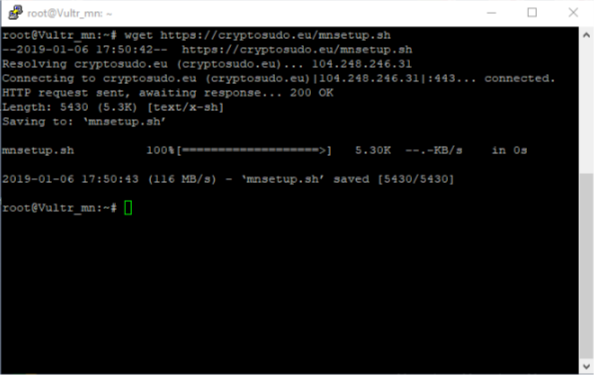
Paste the code below into the terminal then press enter.
bash mnsetup.shIt will ask your VPS ip. We already have that from previous steps. Enter your VPS ip and hit enter.
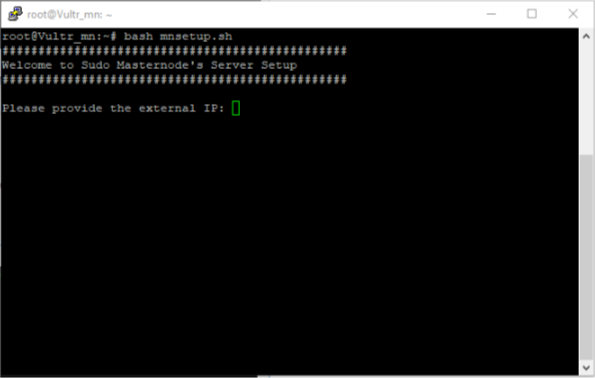
On second step script will ask you to enter your masternode genkey which we will be generating on the next steps.
Keep the terminal open and go to your Sudo-Qt wallet and start it. Create a new address, give it a name such as MN01 and send exactly 50,000 SUDO which is masternode collateral to that address.(Make a payment to yourself), and wait for 15 confirmation.
It's better to send the collateral at first if you want to proceed to next step asap.
Click Settings → Options → Wallet and tick up Show Masternodes Tab.
Click Tools → open Debug Console
Typemasternode genkeyand hit enter to generate your genkey. Copy the generated key and paste it to terminal and let the script do it's job.
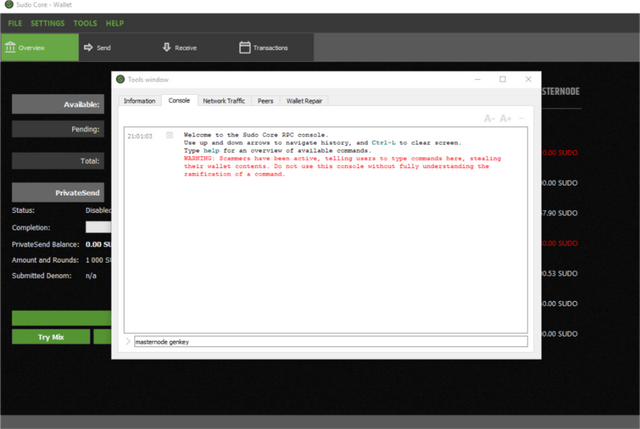
Again on this screen type
masternode outputsand hit enter to generate your output txid and output index. Save those to a text file, we will be using them.
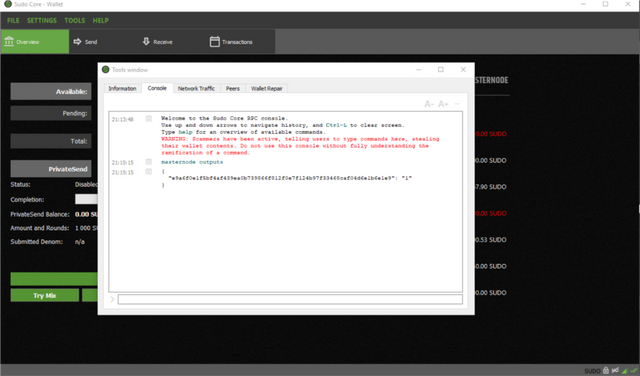
- After the genkey step, the setup is finished. By the way, before proceeding with this guide, you must wait for the blockchain to fully sync, otherwise you can't start your Masternode.
- To check your sync status type
cd sudocore-0.12.3.6/and hit enter. - Type
./sudo-cli mnsync statusand hit enter once more.
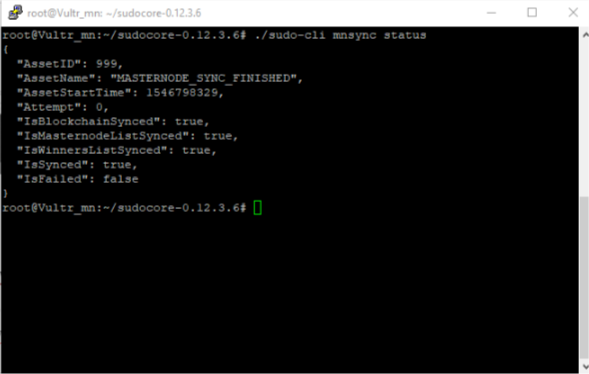
Sit back and wait until you see "IsBlockchainSynced": true,
Check again with the same command above and after you see blockchain is syncronized, go to your windows desktop wallet and click Tools → Open Masternode Configuration File. If you can't open it download and install Notepad++ . Also you can find masternode.conf file under your Appdata directory. (Hit win+r → enter %appdata% → Find SudoCore, your file is in it)
After opening masternode.conf file, fill your masternode details to the bottom line as shown below. Write from left to right your masternode Alias-VPS ip:port(11919)-genkey-txid output-output index. Save it and restart your wallet.
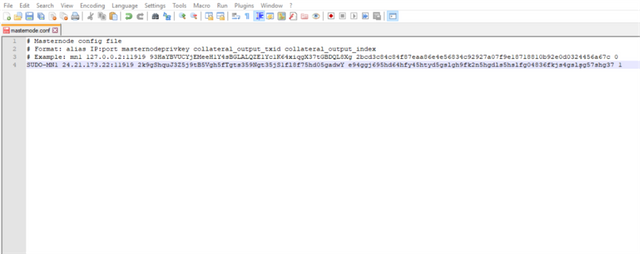
After restarting go to Masternodes tab, you should see your masternode there. Right click on it and start alias. You should see now it's status as PRE-ENABLED. After a while it will be ENABLED and you will start earning rewards.
To be sure that your masternode is working properly go to your Putty Terminal windows again and enter ./sudo-cli masternode status
If you see "Masternode successfully started" it's voila! You did it!
Thanks mate! I just translated it in french ;)
https://steemit.com/cryptocurrency/@brobrowniz/cryptosudo-hot-and-cold-vps-masternode-setup-francais
Downvoting a post can decrease pending rewards and make it less visible. Common reasons:
Submit