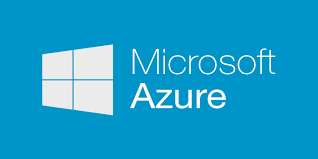
If you have an Office 365 enterprise subscription which includes Office 365 Pro Plus you can use it to install Office 2013 in RemoteApp.
More info:
https://docs.microsoft.com/en-us/azure/remoteapp/remoteapp-officesubscription
Azure offers a template which includes Office 365 Pro Plus so this steps are not necessary if you are creating a new image.
in case you have an existing custom image you need to install Office 365 Pro Plus following the steps bellow:
Download the Deployment Tool for Click-to-Run (Office 2013)
https://www.microsoft.com/en-us/download/details.aspx?id=36778
Extract the Deployment Tool
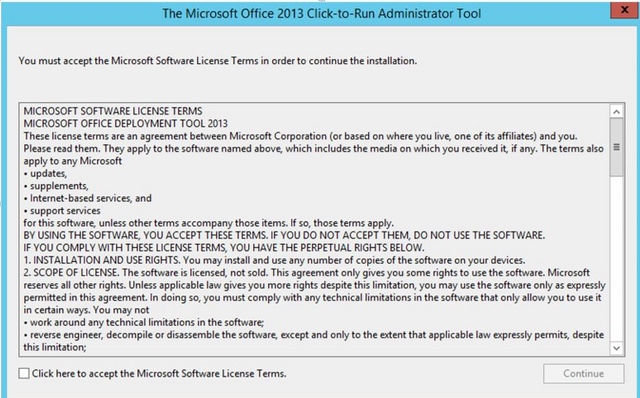
Extract it to the desired folder. You will have two files extracted in this folder: setup and a xml configuration file.

The Microsoft Office 2013 Click-to-Run Administrator Tool You must accept the Microsoft Software License Terms in order to continue the installation. MICROSOFT SOFTWARE LICENSE TERMS MICROSOFT OFFICE DEPLOYMENT TOOL 2013 These license terms are an agreement between Microsoft Corporation (or based on where you live, one of its affiliates) and you. Please read them. They apply to the software named above, which includes the media on which you received it, if any. The terms also apply to any Microsoft • updates, • supplements, • Internet-based sewices, and • support services for this software, unless other terms accompany those items. If so, those terms apply. BY USING THE SOFTWARE, YOU ACCEPT THESE TERMS. IF YOU DO NOT ACCEPT THEM, DO NOT USE THE SOFTWARE. IF YOU COMPLY WITH THESE LICENSE TERMS, YOU HAVE THE PERPETUAL RIGHTS BELOW. I. INSTALLATION AND USE RIGHTS. You may install and use any number Of copies Of the software on your devices. 2. SCOPE OF LICENSE. The software is licensed, not sold. This agreement only gives you some rights to use the software. Microsoft reserves all other rights. Unless applicable law gives you more rights despite this limitation, you may use the software only as expressly permitted in this agreement, In doing so, you must comply with any technical limitations in the software that only allow you to use it in certain ways. You may not • work around any technical limitations in the software • reverse engineer, decompile or disassemble the software except and only to the extent that applicable law expressly permits, despite x this limitation; Click here to accept the Microsoft Software License Terms. Continue Configuration file
Modify the configuration file with the notepad to look as bellow:
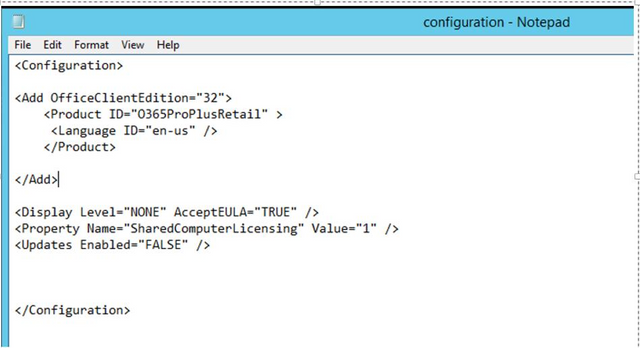
If you need a different language you can select a different Language ID
Display level to none deploys Office Pro Plus in silence mode.
The property name is necessary for the user activation. This way each Office 365 activation in RemoteApp doesn’t consume one of the 5 device licenses each users has rights to
The updates needs to be disabled. Otherwise, each time an user launch Office from RemoteApp the updates will be reinstalled.
CMD
Move to the folder that contains the configuration.xml file and launch the command bellow.
This will download the binaries
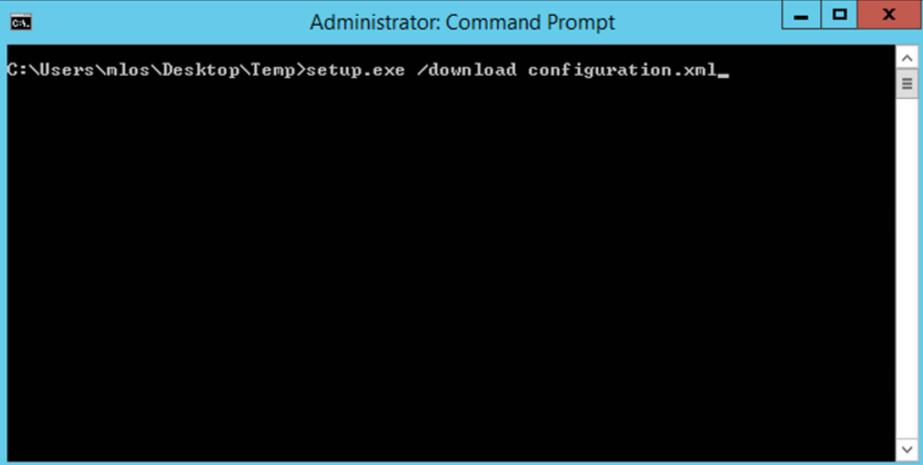
After the binaries are downloaded you can launch the deployment with the command bellow
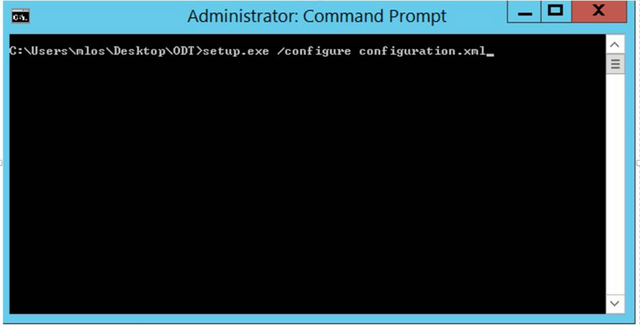
Administrator: Command Prompt >setup.exe 'conf igure conf iguration .xml_ x
Office Pro Plus is installed

At this moment you can already capture your image and upload it over Azure Remote App
For extra information you can check the video bellow: