How are you all, I hope you are well.
No words
I will discuss the Gravity box today.
Many people post it, I'm still doing it.
Because we will share all the tips completely.
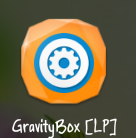
Those who have not yet installed Xposed install, look at the root category. Even if you have problems tell me to post. Install xposed in simple way.
So first of all, those who have root and xposed, download the version from xposed download module or google, and then install them.
Android 4 to Android 7, No problem to install
No need to be there before.
Let's start with:
Go to Gravity box >> status bar tweaks >> signal cluster
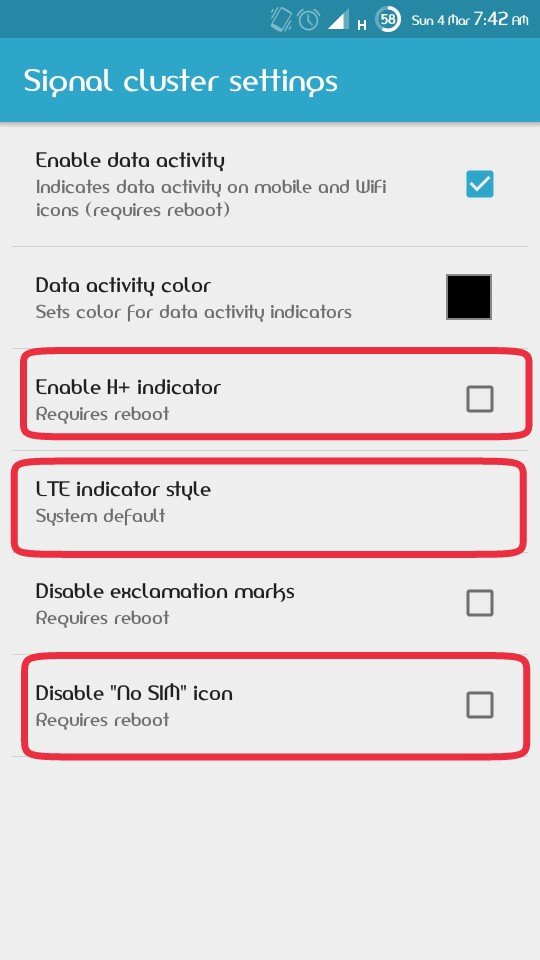
*** Many phones have 3G signal and H + can show H + indicator
- LET system and the same can show 4G / LeT if any.
- Disable no SIM icon with which you can hide SIM.
GoTo Gravity box >> status bar tweak >> Statusbar color
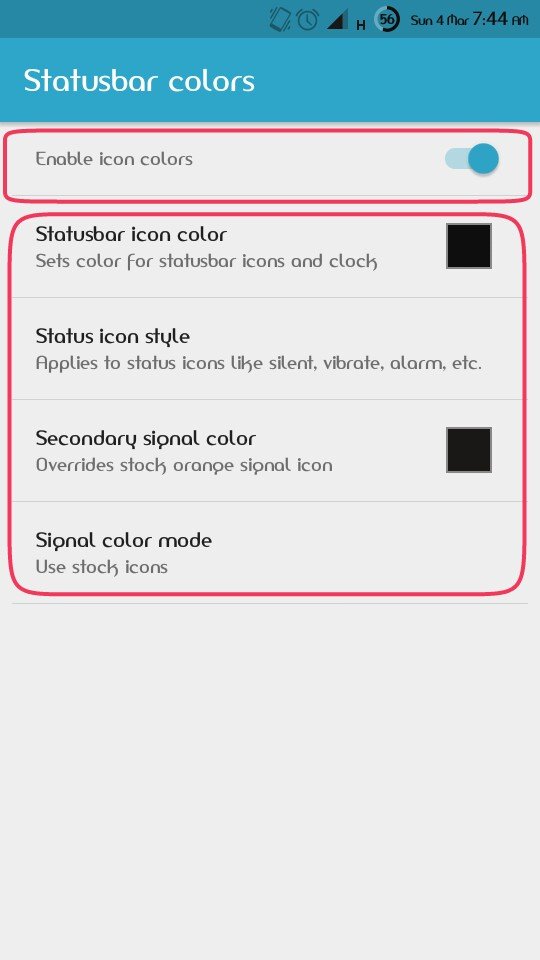 Change the Time, Network, Battery Color and Style by marking the Enable status bar icon.
Change the Time, Network, Battery Color and Style by marking the Enable status bar icon.
Goto Gravity box >> Status bar tweaks >> Notification drawer style
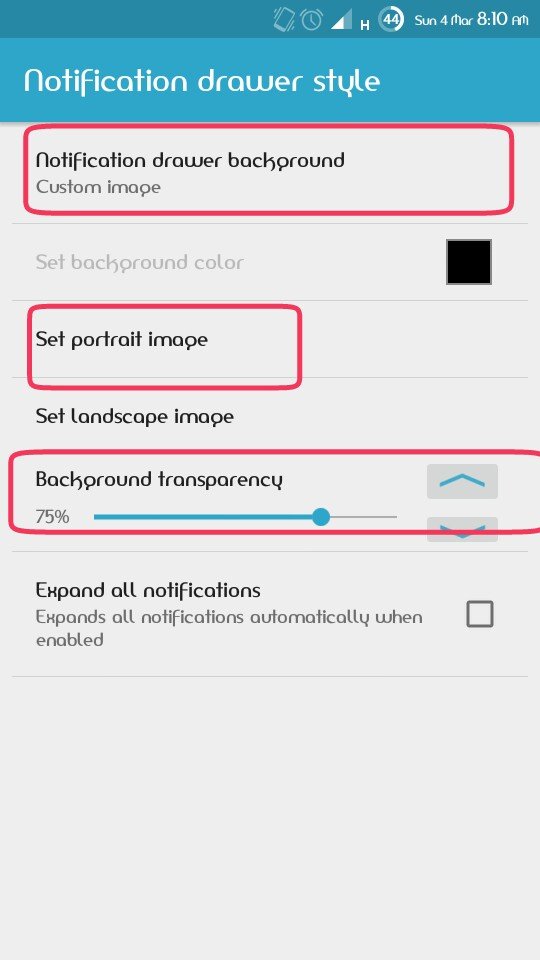
*** Notification drawer background - Custom image
Then go to set patriot image and get photos.
75% will be transparent.**
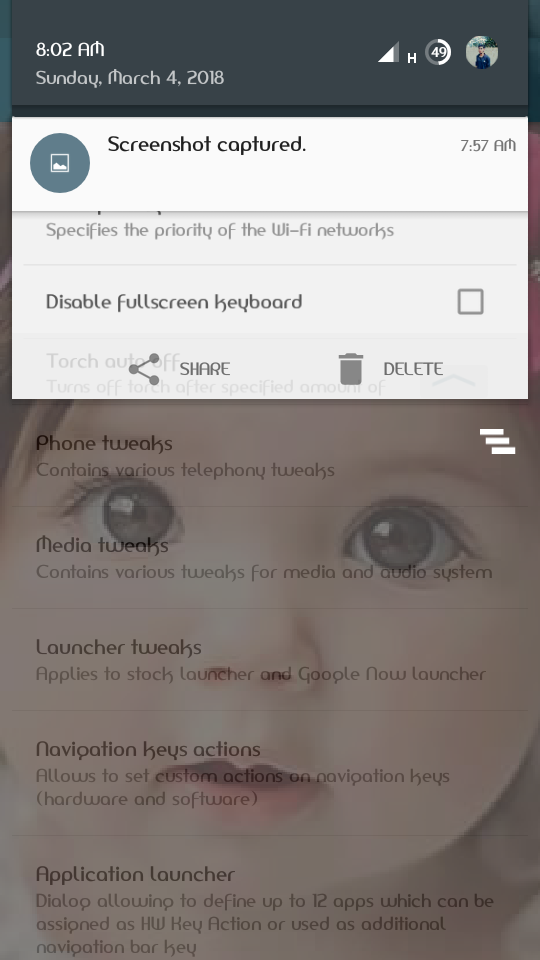
Goto Gravity box>> statusbar tweak>> bettery style
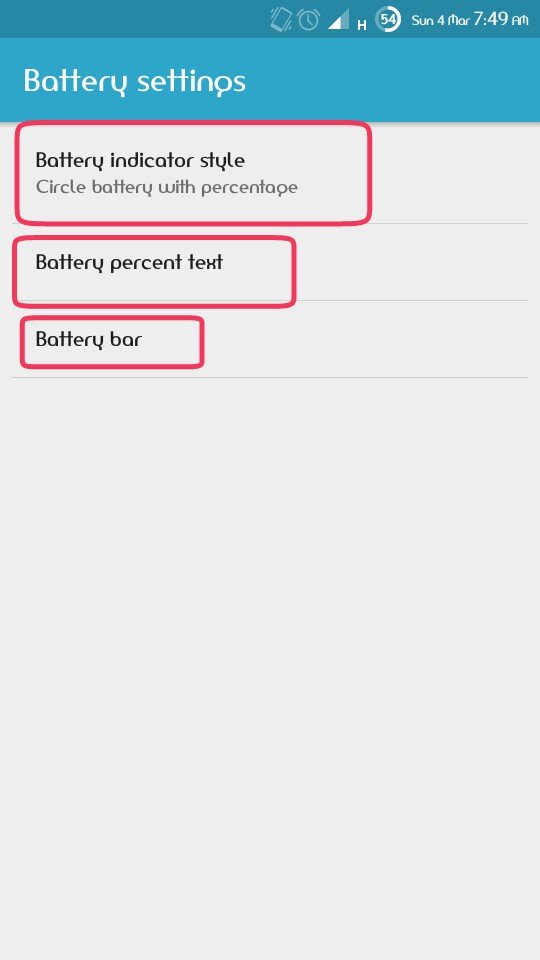
What is the Bettery Infographic Style? You understand the details alone.
Goto Gravitybox >> statusbar tweak >> Clock setting

Hide clock Time by clock clock to take center clock, show second to show second
- Day format How to show the month of the month, will be your choice.
- How many weeks to show show day of week Will give
- Size will be like the will.
NB: According to my settings, see my status bar at the screenshot.
Goto Gravity box >> statusbar tweak >> Data monitor
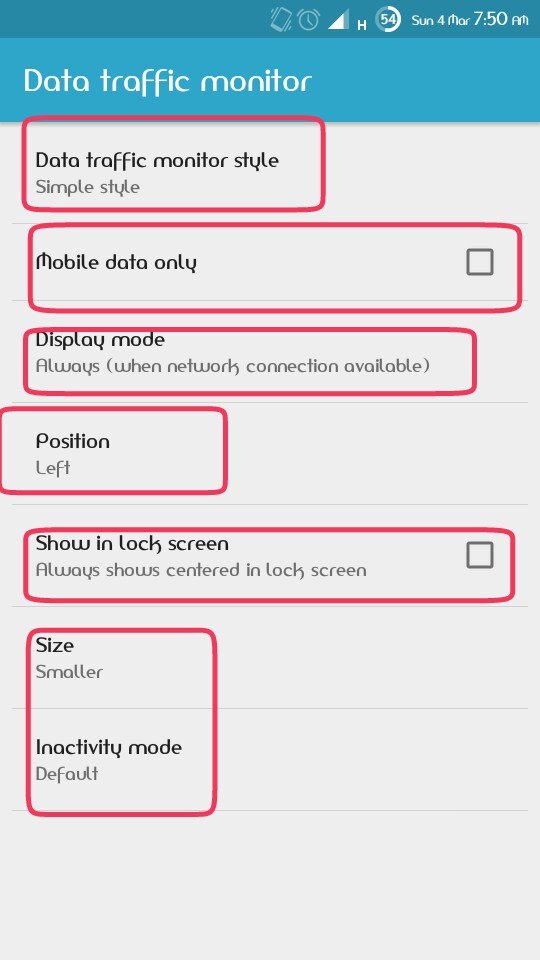
- Make a net speed show, give the data trafiq monitor style what it looks like. Mobile data will remain unmark, you can change the position and size as desired.
Goto Gravity box >> Power twaks >>
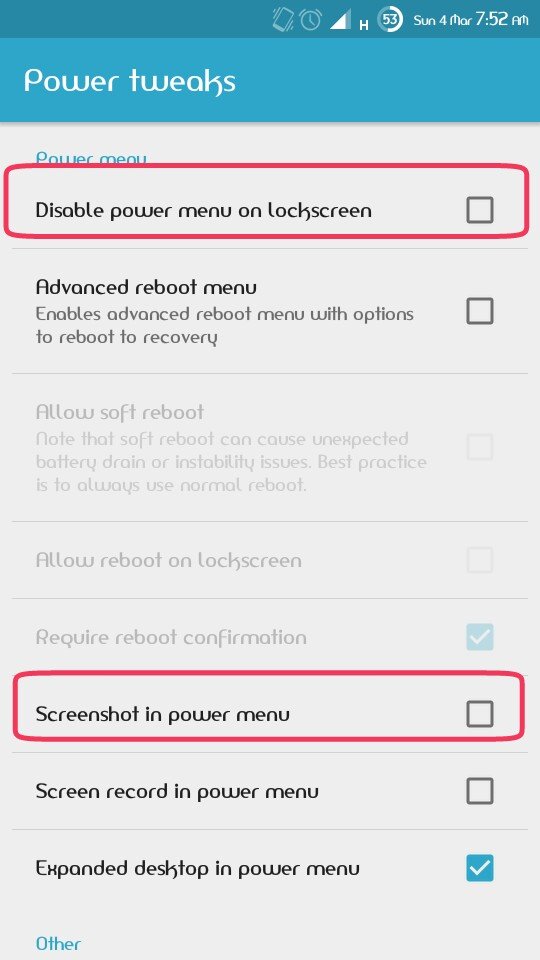
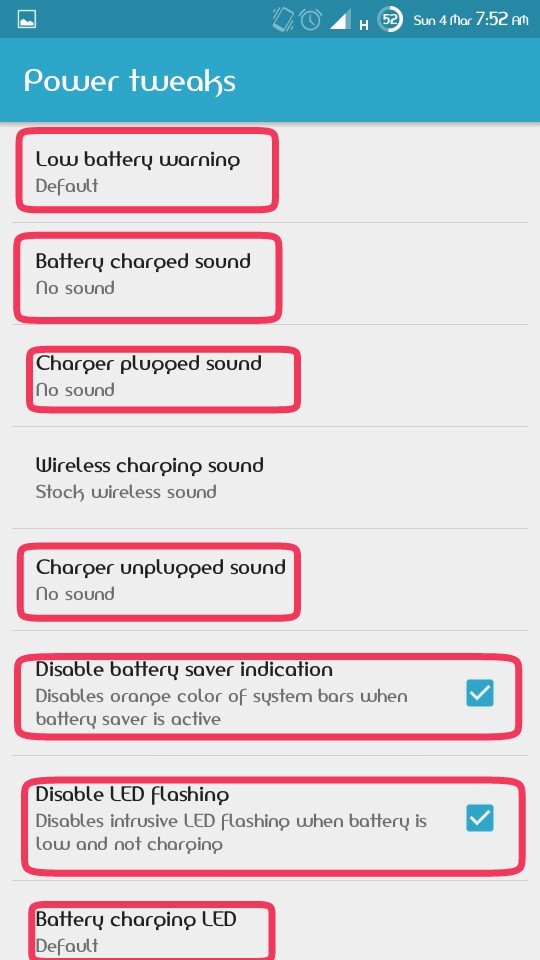
- Disable power button on lockscreen
Screen shot in power menu You can mark it, take a screenshot with the power button. - Low bettry sound, Charging sound, Plug out and in sound.
- When the battery saver is started, switching the status bar and light will disable it by flashy saver indictor and Disable LED flashing.
Goto Gravitybox >> Dispaly Tweak >>
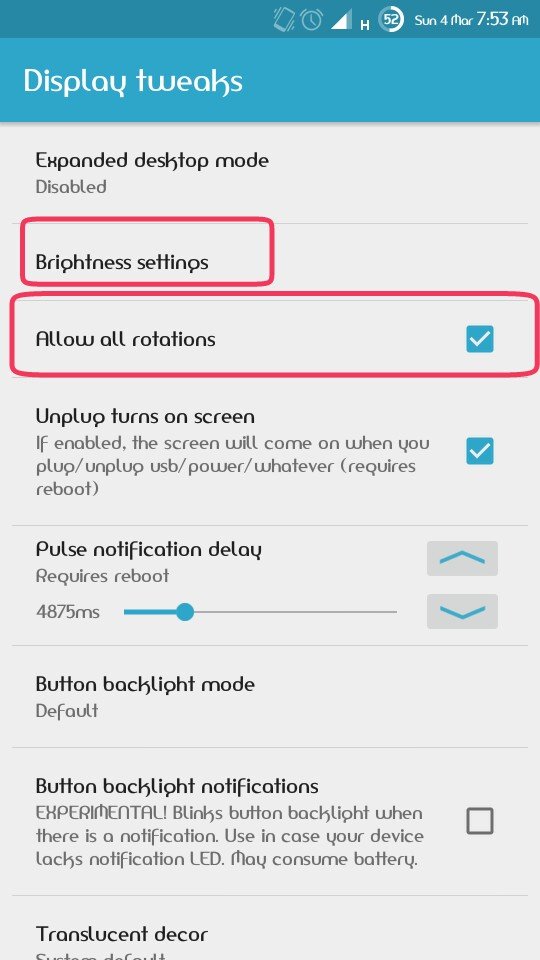
- Brightness is able to fix
- All rotate can rotate on any side. No one will rotate on all sides.
Goto Gravity box >> Navigation key action >>
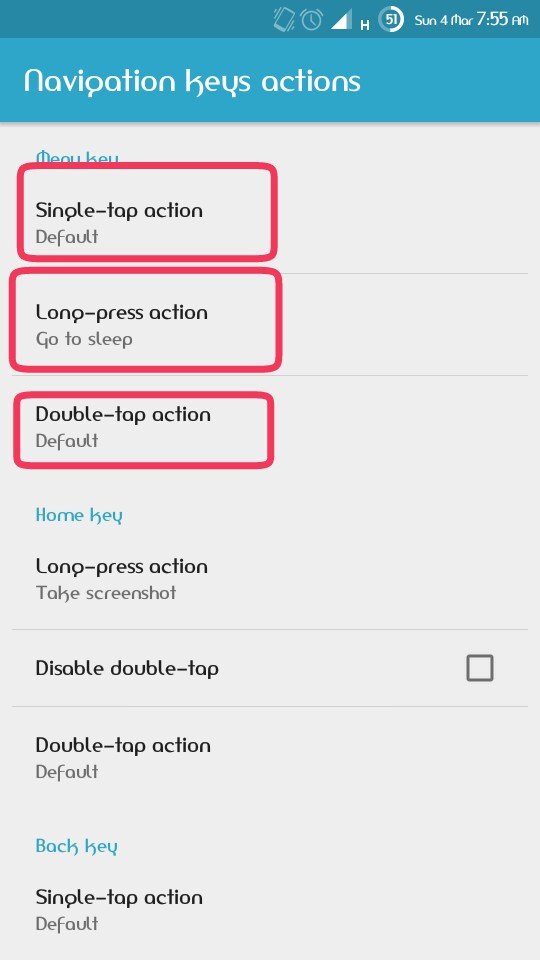
- You can give commands to your menu, home, receipt or back button with it.
For example: I have screen-locked a long press on my phone, screenshots in the Home button and Power menu on the back button.
You can set your favorite settings on One Tap, Long Press or Double Tap.
Goto Gravitybox >> Miscellancious Tweaks >>
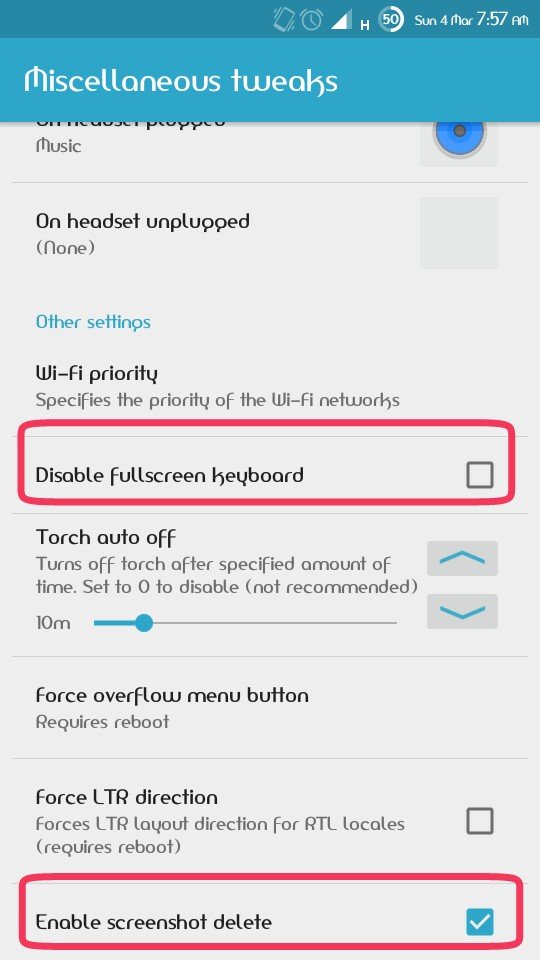
- Keyboard Full Screen is disabled by e disable full scren.
- Enable screenshot delete by removing screenshots can be deleted. On the same phone, it is given from the system.
Goto Gravity box >> Navigation key >>
From the Navigation key tweak, find the Volume key option and set it as below.
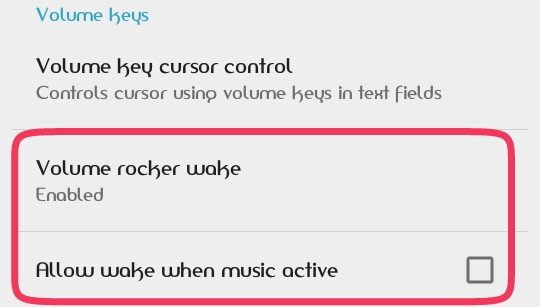
If you lose power button by using the Volume Button on the screen.
All the settings I need are reviewed.
Thank you, for staying with.
This post has received a 0.82 % upvote from @speedvoter thanks to: @myeasin.
Downvoting a post can decrease pending rewards and make it less visible. Common reasons:
Submit