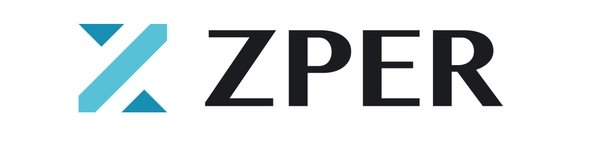Hello from team ZPER!
I hope we made it clear that to participate in the ICO project or trade cryptocurrencies during the presales, you need a
personal EtherWallet! To participate in future ZPR (ZPER token) presales, you also need MyEhterWallet.
This post has been made to walk you through the process of making MyEtherWallet (MEW).
We hope this will make your steps toward ZPER easier!
First of all, click the link provided below.
- You must make sure to follow the official link when making your Ethereum wallet. Similar phishing sites do exist! So
follow the link below to avoid scamming! - Always keep in mind: Security, security, security!*
https://www.myetherwallet.com
Making MyEtherWallet is not a difficult process.
The link leads you to the official website where you can make a new account with them.
Please refer to the images and follow the instruction.
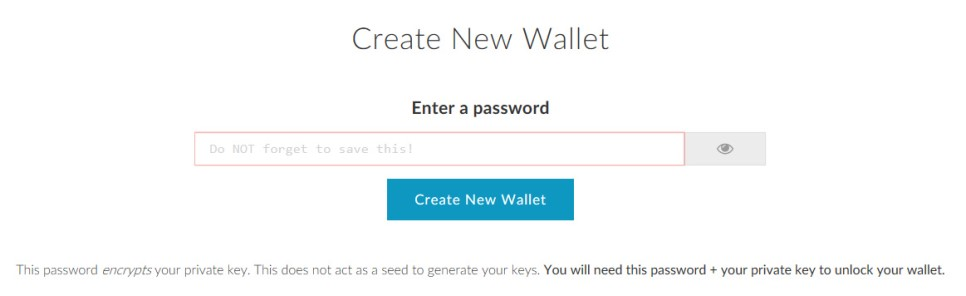
The blank space in the image above is where you can enter your new password.
As the image instructs you, do not forget this password for login purposes.
Combination of upper and lower case letters and special characters make your password stronger.
Once you have made your password, click 'Create New Wallet' button.
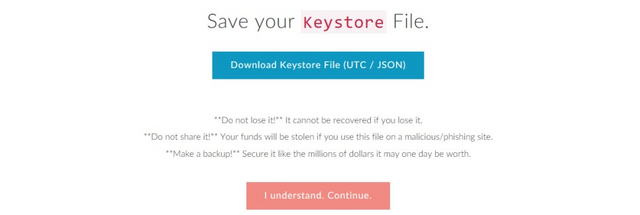
The image above is the page you will see once you click 'Create New Wallet'.
Now, download the Keystore File. You MUST download this file in response to future problems that can arise!
As stated above, DO NOT LOSE or SHARE it with others.
Click the blue button "Download Keystore File (UTC / JSON)" and make sure to click 'save' as well.

After the download, go to the folder in which the "UTC-" file has been downloaded.
The red box reads "Open Folder".
This file encrypts your Private Key and decreases the chance of it being stolen and used against you.
So using this file to log in is a very smart idea. Please copy this file in a safe place.
Once you've safely saved the file, click the red "I understand. Continue." button.
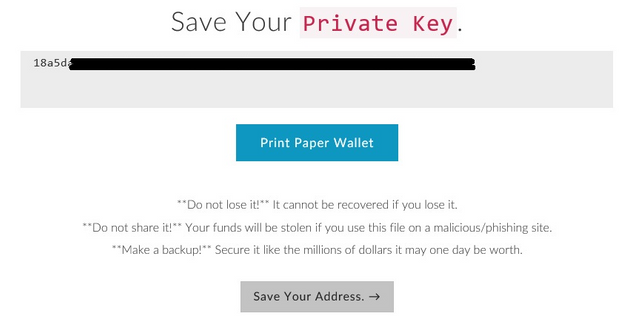
Now you have completed issuing your own Private Key, which is a combination of alphabet and numbers which alone
gives access your wallet. Print it out or write it down somewhere and keep it safe!
Once you've safely tucked away your Private Key, click the grey "Save Your Address." button to continue.
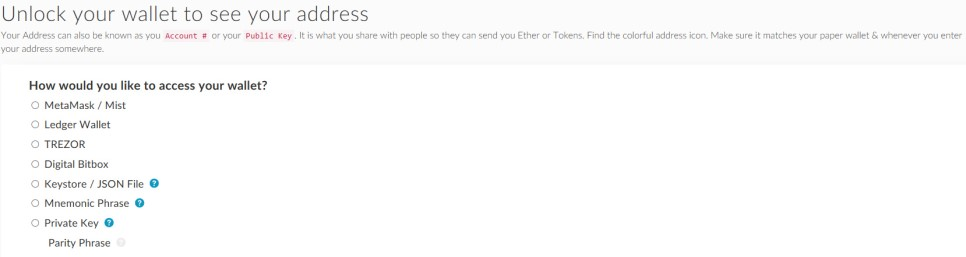
What this page is asking is to select how you would like to access your wallet.
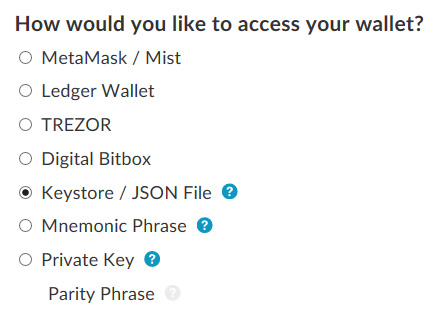
Like above image, chose the 'Keystore / JSON File' option!
This option lets you use the Keystore file you've downloaded (the file that starts with "UTC-") to log in to your wallet.
Your private key also gives you the access, but we do not recommend it because of its high risk of theft.
Using Keystore to log in makes you enter your password and is a much more safer method of login.
Once you've selected 'Keystone / JSON File',
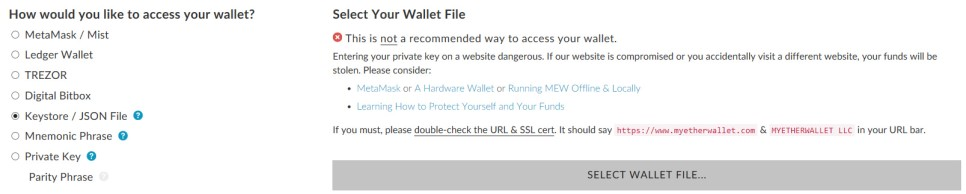
Click the 'SELECT WALLET FILE...' in the bottom left corner.
Search and open the file you have safely stored away.

Once you have opened the file, type in the password you've created in the beginning of this process.
Finally, click the "Unlock" !!!
Now your own MyEtherWallet has been created!
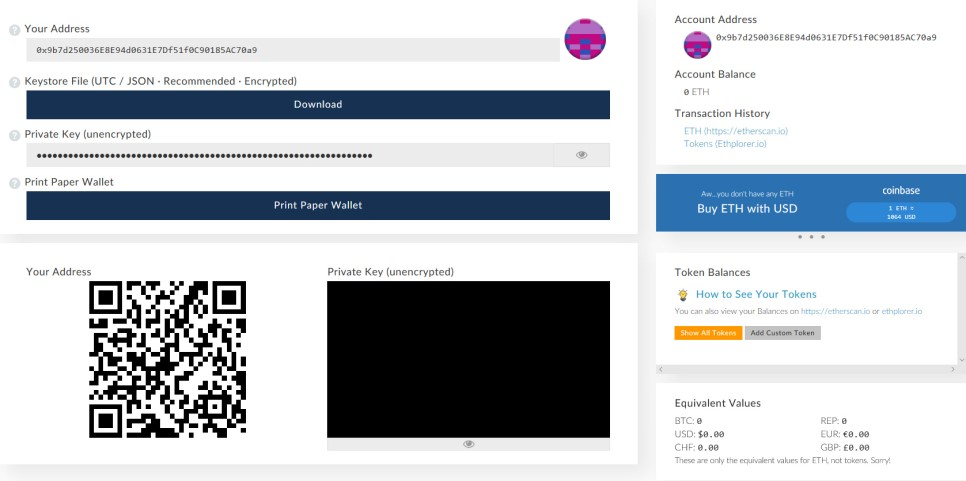
Ta-da!
Your wallet address should be written in 'Your Address' and 'Account Address'.
Don't forget,
Security and safety is what is most important!
Thank you for following our post.
Yours sincerely,
Team ZPER.