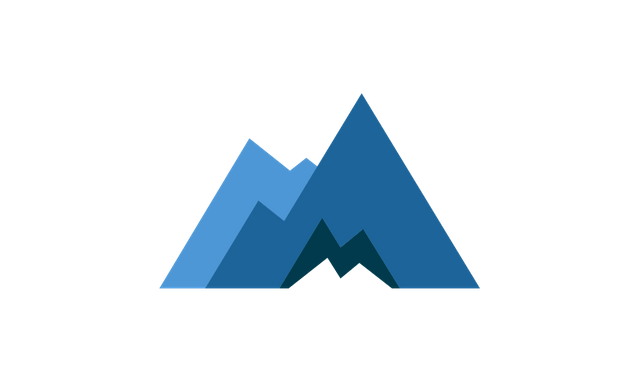
With this new update, even myself has found it hard to mine the new "Cryptonight v7" (Actually its Cryptonight Variant 1, but we will get into that later.) In a prior post, I described how to Download, Install, and Start mining XMR using MinerGate's GUI (Graphic User Interface, The stuff the User actually gets to see that makes it "
"MinerGate does NOT endorse or have any relation with this article. This Article was written from a non-biased Point-of-View, No Favoritism or Discrimination."
(From previous post: https://www.private-locker.com/tutorial-mining-xmr-v7-with-minergate/) -
Getting Started
First, You must make sure we have a account at MinerGate. Direct your Browser of choice to "https://www.minergate.com/" (without the quotes) and Click on "Sign Up" in the top-right corner of the Page. (or click the link above)
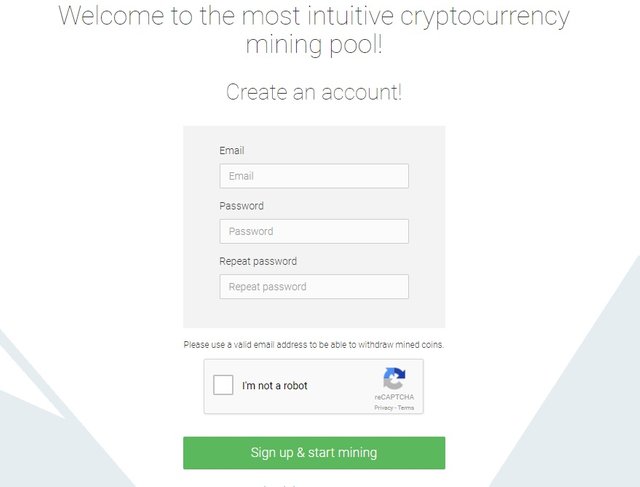
You sign-up with your current email and desired password.
Download
Click on Downloads to move to the “Downloads” Page. (Click the Link if
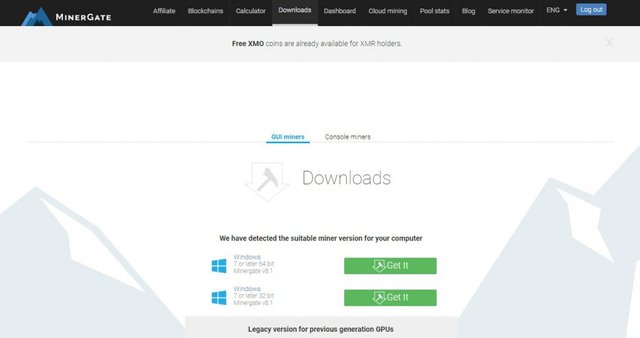
Click on "Console Miners".
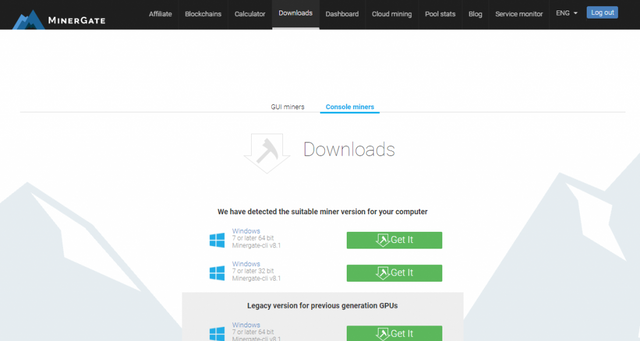
Download the correct version depending on your OS. (Operating System, i.e. – Windows, Ubuntu, Fedora) For this Tutorial we will use Windows. The current version at the time of this article is:
Version 8.1 for Windows 7 and Up MinerGate-cli-8.1-win64.zipYou should see your Web Browser ask to confirm Download on the File. “Accept” or “Save File”. Make sure to REMEMBER where you saved the File.
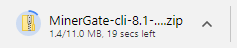
Unzipping the Miner
Next you will locate the "MinerGate-cli-8.1-win64.zip".
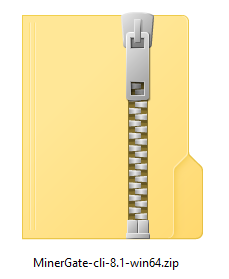
Unzip the zip file with your Archive Manager of choice. (Windows Native Unzip, WinZip, 7zip, etc..) We are going to use the native unzip compression program Windows provides with every copy of Windows.
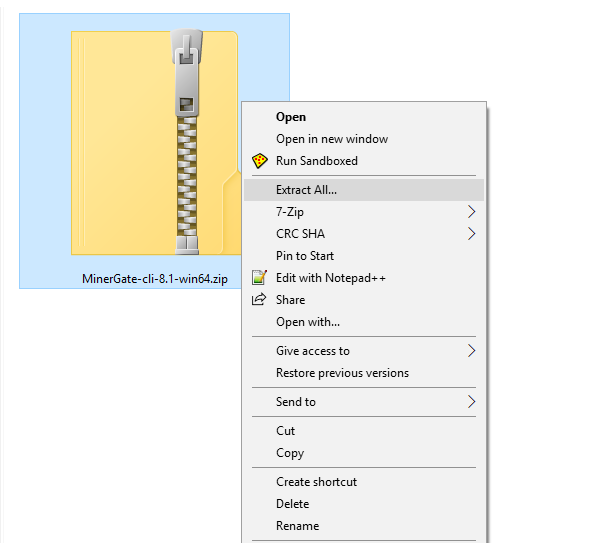
Click on "Extract All".

Make sure you select the Directory you want the files to be extracted to, then click "Extract".
If you selected "Show extracted files when complete", the folder the Unzip Manager will open a new Explorer Window viewing the contents of the Zip file we just extracted.
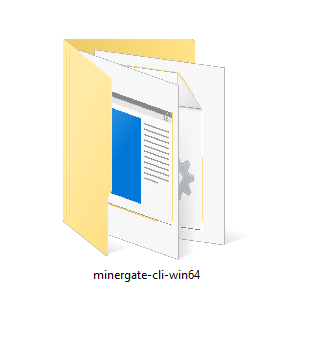
Open up the folder and you will be presented with a group of Files. (If your Anti-Virus has not removed them.)
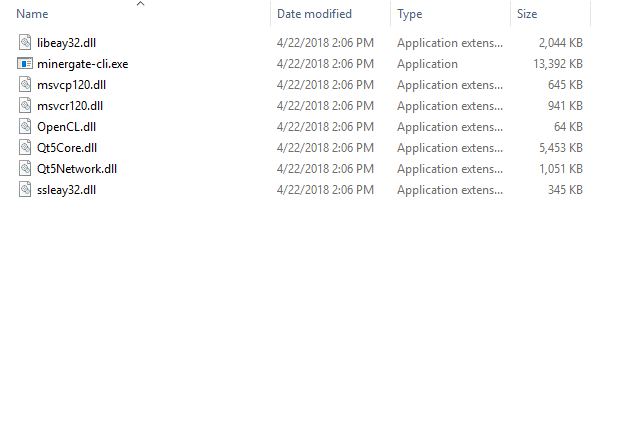
Miner Syntax
To provide you with further help with the MinerGate Console Client. We have compiled the helpfile from the EXE (Executable) as a reference for all.
Usage: minergate-cli.exe [options]
MinerGate console miner
Options:
--aeon Enable AEON currency.
--bcn Enable BCN currency.
--btg Enable BTG currency.
--dsh Enable DSH currency.
--dsh+fcn Enable DSH+FCN currency.
--dsh+mcn Enable DSH+MCN currency.
--etc Enable ETC currency.
--eth Enable ETH currency.
--fcn Enable FCN currency.
--inf8 Enable INF8 currency.
--inf8+fcn Enable INF8+FCN currency.
--inf8+mcn Enable INF8+MCN currency.
--mcn Enable MCN currency.
--qcn Enable QCN currency.
--qcn+fcn Enable QCN+FCN currency.
--qcn+mcn Enable QCN+MCN currency.
--xdn Enable XDN currency.
--xmo Enable XMO currency.
--xmo+fcn Enable XMO+FCN currency.
--xmo+xdn Enable XMO+XDN currency.
--xmr Enable XMR currency.
--zec Enable ZEC currency.
--user, -u User name (login).
--thread, -t CPU thread count, default = 7.
--gpu, -g GPU index, default = 0
--debug, -d Enable debug output.
-?, -h, --help Displays this help.
Example Syntax: minergate-cli.exe -u -t %NUMBER_OF_PROCESSORS% --xmr --gpu <#-OF-GPUs>
Sample Syntax : minergate-cli.exe -u [email protected] -t %NUMBER_OF_PROCESSORS% --xmr --gpu 0,1
(with GPU)
Sample Syntax : minergate-cli.exe -u [email protected] -t %NUMBER_OF_PROCESSORS% --aeon
(without GPU)
( "NUMBER_OF_PROCESSORS" Variable is a Enviroment Variable in 96% of Windows Operating Systems to declare in the System on how many CPU Cores are in the Processor automatically.)
Making a Batch (.bat) File
Since MinerGate does not give a Batch file in the zip file they provide with the Miner, We are going to make one.
Hit the Start Button on the Desktop. (or WIN button for keyboard shortcut)
Type "notepad" -
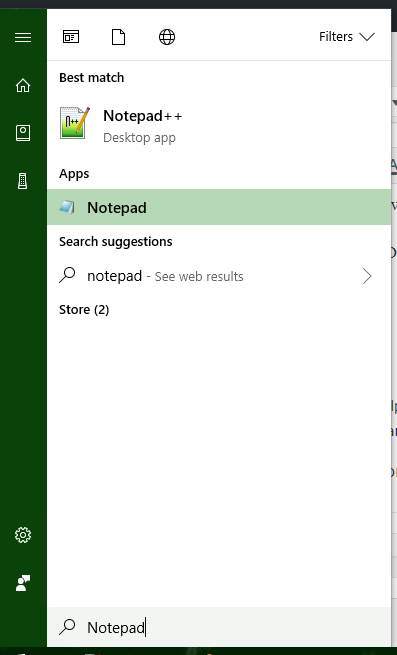
To make this tutorial usable for Everyone, In the tutorial we will use the Notepad application that comes with Windows. Click on "notepad".
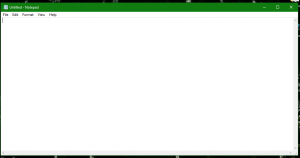
So since the syntax to start mining (following the Miner Syntax above) XMR is:
minergate-cli.exe -u [email protected] -t %NUMBER_OF_PROCESSORS% --xmr
We type that in, replacing "[email protected]" with the Email you used to sign up for MinerGate. (In this tutorial we will leave it alone.)
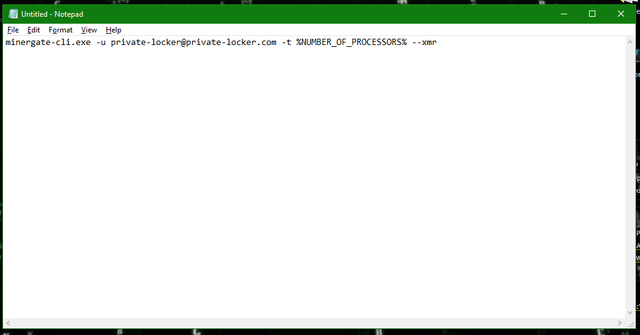
Now since this is just a blank document right now, You need to "Save As" to convert it to a batch file (bat file). Click "File" and click "Save As..".
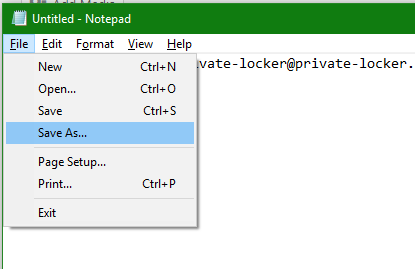
This will open the "Save As" Window. (Double check to make sure the location that you see in the Window is the SAME location as minergate-cli.exe.) In the Window below where you would name the file, there is a drop-down menu box that will say "Text Documents (.txt)". Change this to "All Files (.*)".
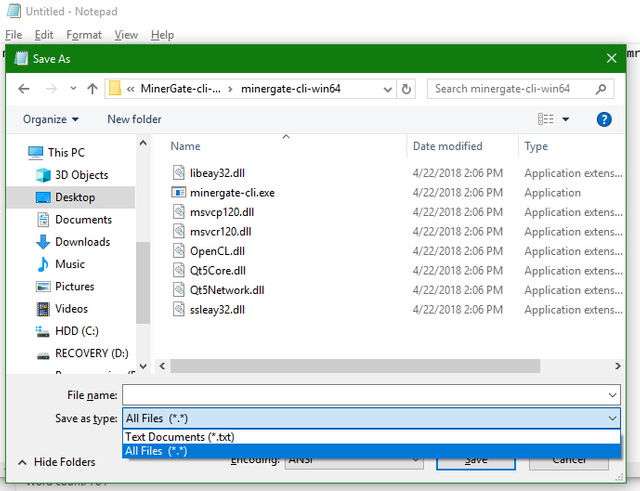
Next we input "start.bat" or "start.cmd" in the File name box. Then click "Save", and close Notepad. You will notice a "start" file in same location as minergate-cli.exe.
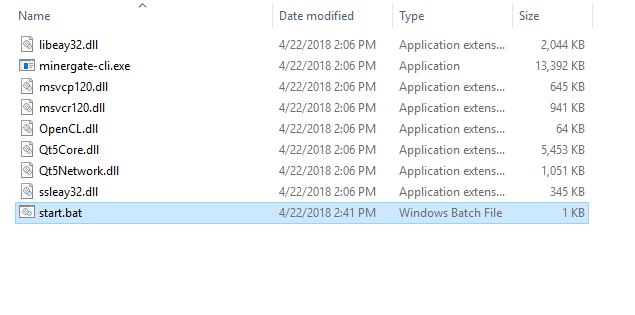
Double click "start" or "start.bat", (What ever one displays on your screen due to Windows Settings) this will start MinerGate's Console Client.
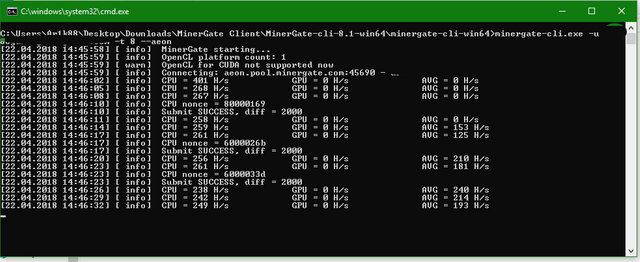
We hope this tutorial has helped you to understand the Project MinerGate has displayed to our Community. We honestly are not a fan of and wish they would maintain this piece of software a little more. BUT as with all Projects serves it's purpose and mines the Cryptocurrency they provide at MinerGate.
Stay tuned for more Tutorials![:]
Posted from my blog with SteemPress : https://www.private-locker.com/cryptocurrency/tutorial-mining-with-minergates-console-minergate-cli/