Users may have synchronization problems such as Mac Outlook not syncing with Gmail, iCloud, and IMAP. Because of this, this guide will assist you in resolving Mac Outlook synchronization issues by outlining several approaches and going into the causes of the issue.
The equivalent of Windows Outlook, Mac Outlook allows you to send, receive, save, and organize emails as well as other mailbox contents. In terms of storing and exporting them, these applications differ from one another even though their goals are same. Mac Outlook stores and exports data using OLK and OLM files. It is exclusive to Mac operating systems. In addition, you can use Mac Outlook to set up your Gmail, iCloud, or IMAP account.
Problems with Mac Outlook not Syncing
An error arises that prevents you from syncing them while they are configuring your Mac Outlook in a different account. There are a variety of possible causes for this; some of them include.
• Disruption in internet access while working.
• This issue may also arise from working in offline mode.
• The problem arises from the fact that you do not cache your mailbox.
• There is corruption in your Mac Outlook database account.
• This may also occur if you are using an out-of-date Mac Outlook edition.
Ways to Fix Mac Outlook Not Syncing Problems
We have compiled a list of the several approaches to solving the issue.
• You can fix the issue by updating your Mac's Outlook application.
• Switch off offline mode and check your internet connectivity.
• Make the cache mode clear.
• Restoring the Outlook database on Mac.
• To convert your Mac Outlook data into PST, use the software.
• To assist you in better grasping these options, we go over each one in detail using simple stages.
Examine The Most Recent Mac Outlook program update
This issue can arise by using an out-of-date version of Mac Outlook. Check out the updated version and install it to fix that.
• Select the File option in Mac Outlook.
• After choosing the Help option, click Check for Updates.
• To update it, click the link if there has been any change.
Turn on Mac Outlook's online mode
Sometimes, your program operates offline since there is no internet connection. Consequently, this error happens. Because of this, we must make sure that Mac Outlook is functioning in offline mode before attempting to resolve the issue of it not syncing.
1. When there is a grey N indicator next to your account in the navigation panel, it indicates that your account is offline.
2. Alternatively, you can select Tools and then Accounts. If the switch is green, you are connected to the internet.
3. In the event that you are not online, select Go online after clicking the offline icon.
Deleting data from the cache
Many issues arise when your cache is full, including this syncing issue. Caching your data frequently is therefore crucial.
• Open the folder list located on the left side panel of the Mac Outlook software.
• Right-click the Exchange folder and select Settings from the list of folders.
• On the General tab, select Empty Cache, and then click OK.
• Try resynching the files after that to check if the issue still exists.
Rebuilding the Outlook Database on Mac
Even after trying every solution listed above, the Mac Outlook synchronization issue persists. Then, you might be able to resolve issue by reconstructing your Mac Outlook database. However, you should be aware that it is limited to Mac Outlook 2016.
• Look for Outlook for Mac in the Finder when your computer is open.
• Use the program's right-click menu to choose Show Contents.
• Select the option labeled Contents/Shared Support.
• To create a new profile, launch Outlook Profile Manager and select the Plus option.
• Next, restart Mac Outlook with the new profile set as the default.
• Please input your account details again as all of the data has been erased.
Also Read -
Import Export Option Greyed Out for Mac Outlook
Constraints with Manual Solutions -
While all of the above-mentioned techniques are free to use, there aren't always perfect answers to issues.
• Since these are only short-term fixes, the issue may still recur.
• There's a danger your data will be lost or become missing during the procedure.
• Non-technical individuals find it challenging to follow the instructions.
• You must possess appropriate program knowledge.
• As a result, there is no assurance that the issue will be resolved by applying these techniques.
• It would be best to move your Mac Outlook data to a different computer or system if you are also experiencing these issues.
Move the Data to Fix the Mac Outlook Not Syncing Problem
There are several advantages to exporting Mac Outlook files, including enhanced security, ease of access, and the capacity to store a backup copy for later use. Thus, you can also use software for importing the Mac Outlook file into Windows in order to resolve this issue.
Here, we Convert the OLM file to PST file using the DataVare software. We are aware that Outlook on Macs cannot be moved directly to Windows. So, we employ the previously indicated program for this. This software is a terrific tool because it transforms many files directly and without any problems. It also provides incredible features for an improved experience.
How to Convert an OLM File into a PST File?
• Choose the Add File choices after downloading and installing the software.
• Choose Export after previewing your files to start the conversion process. 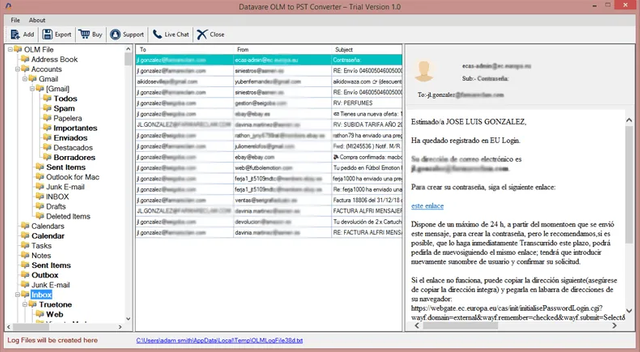
• After choosing PST as the export format, select Advanced Settings.
• After navigating to the location of your files with the Browse icon, choose the Preserve Folder Organization option.
• Click the Export icon after selecting the Ignore System Folder option.
In summary
We covered how to fix the Mac Outlook not syncing issue in this article. Here, we discussed some approaches to solving the issues. The software technique is a good alternative because you can transfer your files to Windows so that you can readily access the file, but the manual way cannot guarantee that you will solve the problem.