This guide will help you become familiar with Mac OS X — the operating system of every Mac. In just a few, short steps, this article will teach you everything you need to know to get started with your Mac.
Mac OS X — The Basics
Mac OS X is the operating system of your Mac. It’s the basic system that enables your Mac to work. All the files, folders and programs are handled by Mac OS X as well as internet connectivity, battery consumption and more.
Examples of Mac OS X in action
As a Mac user, you will encounter Mac OS X in many different forms:
When viewing the desktop
When you’re browsing through files
Through the Mac’s search function (called “Spotlight”)
Through the application bar (called “The Dock”)
As the system that runs your applications
…and much more. Mac OS X is always there in the background, making sure your Mac runs smoothly. By learning more about Mac OS X, you will become a more efficient and confident Mac user. Let’s get started!
Mac OS X — An Overview
The home of your Mac is the desktop. Think of it as a physical desktop – a place where you may temporarily spread out your work while performing a task.
For example, you may put an image from the internet on the desktop, make some modifications, and then drag it into an email. Just remember, while the desktop is a great workspace it not a good place to store files long-term since it quickly gets messy — again, just like an actual desktop.
The default desktop of Mac OS X
Let’s have a look at the other things you see in when you first turn on your Mac.
The Dock
In the bottom of your screen, you should see “the Dock” — a bar with convenient shortcuts to your favorite applications. If you don’t see it by default, try moving your cursor to the bottom of the screen and it should pop right up.
The dock contains shortcuts to your favourite applications.
The icons in the Dock are just shortcuts. You can add or remove icons from the Dock without affecting the actual applications.
To add an application shortcut to the dock, you can use Launchpad, which is a complete overview of all your applications. You can probably find Launchpad in the left part of your Dock. Click Launchpad to view all your applications, then drag any icon into the dock to create a new shortcut.
Another way to add shortcuts to the Dock is to find the Application file (in the Applications folder) and drag it to the Dock. This requires some familiarity with browsing through files.
To remove an item from the dock, just drag it out and hold it over the desktop. After a second or so, a “remove” label shows up. Release the icon and the application shortcut is removed from the Dock.
A little cloud appears when you remove an item from the dock.
Menus
At the top of the screen you will see some menus. These menus change depending on what application you are using at the moment.
At the top of the screen, there are menus that change depending on what application is active.
If there is ever anything you want to do in a certain application, try to find it in these menus.
Menu extras
Look at the top of your screen. To the right of the menus you are most likely to see a few symbols.
Menu extras.
These little icons are mostly used to quickly edit your Mac’s settings. Rather than having to open System Preferences, you can change the settings using Menu extras.
To change what Menu extras are visible, open System preferences. Click a preference pane and look for the checkbox that lets you choose if you want the specific Menu extra to be visible or not.
Check the appropriate box in System Preferences in order to turn Menu extras on or off.
Users
Mac OS X offers a really nice way to switch between the different user accounts on the Mac. Near the upper right corner of your screen you will find your name. Click it and a list of all the users on the computer will appear.
Click your name in order to switch between users.
Now, just click another user in order to log in to his/hers account (password may of course be required).
Spotlight
If you look at the upper right corner of your screen, you will see a small magnifying glass. This is Mac OS X’s search function. It is called Spotlight. To read more about it, click here.
Dashboard
Mac OS X has a great thing called Dashboard where you can run mini-applications called widgets. Read the article about it, Dashboard is awesome.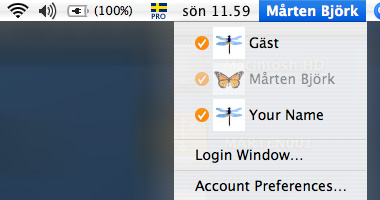
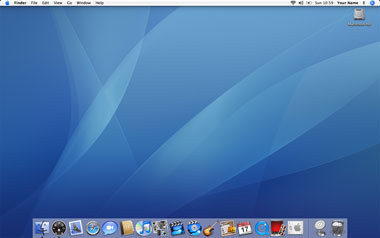 Advantages of macOS: Why you should buy a Mac computer
Advantages of macOS: Why you should buy a Mac computer
- Simple but powerful user interface: Both macOS and Windows have easy-to-use graphical user interface or GUI. But OS X offers a more straightforward approach to computing. Those who are accustomed with the GUI of iOS found in iPhone and iPad will find macOS somewhat familiar.
The user workflow of macOS is similar with iOS. For example, installing and launching iOS apps are almost the same in macOS. This is also true for updating or deleting apps. Unlike in Windows, there is no need to go through folder paths or create shortcut icons for quick access.
Note that apps are readily available via the App Store and once installed, they are housed in a centralised app drawer called the Launchpad. A single folder destination called Application also houses further details and components related to each app.
A simpler GUI could be appealing to individuals who just want to get their work done. Be reminded, however, that almost all operating systems are not intuitive by default. What sets macOS apart is that it is clean and upfront.
- Fewer viruses and other security issues: One of the advantages of macOS is that it is considerably safer than Windows. Of course, some Apple loyalists would argue that Macs are completely invincible from viruses or malware. This is no longer true.
Far fewer security issues exist for macOS nonetheless. Some Mac users get by jus fine without any antivirus apps. This means that this OS is less susceptible to viruses and malware than Windows,
It is also worth mentioning that Windows require more maintenance than macOS—from scheduling and running antivirus scans to updating drivers and patching applications. Windows is also rattled with clutter and bloatware issues.
- Seamless integration between OS and hardware: Apple is both a software developer and a device manufacturer. This means that they have optimised the macOS to work seamlessly with all of the hardware components of a Mac device. It also ensures that all hardware components work hand-in-hand.
There are many reputable manufacturers of Windows laptop and desktop computers. However, there are also other manufacturers who merely assemble hardware components from various original equipment manufacturers. Some of these assemblies have compatibility or optimisation issues resulting in poor operation efficiency and short computer longevity.
Some seasoned Mac users would attest to the fact that their computers have a lengthier lifespan than Windows-based computers. There is some truth to this claim. The seamless integration between macO and hardware means that the overall operation of a Mac computer is efficient.
- Comes preloaded with productivity apps: Standard Windows OS usually does not come with Microsoft Office Suite. Both are sold separately most of the time. In addition, new Windows-based laptop and desktop computers come with random software or apps that merely bloat the entire system and external storage.
A MacBook Pro or a Mac desktop computer comes not only with macOS but also with several useful and interesting apps. Examples of these include office productivity apps such as Pages, Numbers, and Keynote. Other useful apps include the web browser Safari, the email client Mail, and other communication apps such as Messages and FaceTime.
Apple also preloads Mac with several apps for creative professionals. There is the photo-editing app iPhoto and the video-editing app iMovie. Both apps are intuitive with some degree of advanced functionalities. There is also the GarageBand app for music production and podcasts.
- Effective and unparalleled multitasking feature: Multitasking is another notable advantage of macOS. Mac computers have hardware specifications designed for multitasking. And because macOS integrates seamlessly with Mac hardware components, the overall operation is smooth and responsive.
The OS also has specific multitasking features. It responds to built-in shortcut keys or track-pad and mouse gestures for easily switching between windows or apps that are running in the background. While switching using shortcut keys is also possible in Windows computers, macOS has a richer feature that centres on easy navigability.
macOS allows multiple “desktops” or home screens. This allows a user to organise all the running apps based on his or her preference. Perhaps, the first desktop might run all productivity app while the second desktop might run apps for media consumption. Think of this as having numerous workspaces. Switching between desktops is possible through shortcut keys or with track-pad or mouse gestures.
- Integration with other Apple products: One of the strengths of Apple is that most of the products under the brand are completely integrated. The iPhone or iPad works best with a Mac computer. This advantage of macOS is exclusive for Apple users—or those individuals with several Apple devices.
The seamless integration between the macOS and iOS makes switching between devices hassle-free. A user can start a task using an iOS device and continue it using their Mac computer without the need to synchronise the two devices using a cloud-based drive such as Google Drive or OneDrive. Synchronising pertinent data and information such as address book entries and messages are simple and intuitive between Apple devices because of software and hardware compatibility.
Disadvantages of macOS: Why you should not buy a Mac computer
- Mac computers are considerably expensive: The fact remains that Apple sells expensive computers whether it is the new MacBook Pro with Retina or a Mac Mini. This is more noticeable when comparing the price point of Mac computers with their Windows counterpart.
Take note that the base model of a 13-inch MacBook Pro with Retina retails at $1,299.00 while the 15-inch base model retails at $1,999.00. The base model of the low-spec Mac Mini sells at $499.00 while the base model of the flagship Mac Pro sells at $2,999.00.
This is a considerable disadvantage of macOS. The high price tag of Mac computers easily puts off budget-conscious consumers. Remember that Mac computers come with macOS. In other words, one can only access a legit macOS software by buy a Mac computer.
- Inflexible when it comes to hardware upgrades: A standard Mac computer cannot be upgraded easily because most of its hardware components are integrated both at a design and engineering levels. This is a macOS disadvantage that is unacceptable for hobbyists.
On the other hand, a Windows computer lets user upgrade whatever he or she likes. A user can build and design his or her computer based on his or her preference or usage requirement just by purchasing and installing necessary hardware components.
Upgrading the hardware is also useful for extending the lifespan of a computer. Although a Mac computer has a lengthy lifespan due to hardware integration and optimisation, a component failure can leave the entire device inoperable, thus requiring repair from Apple tech support.
- Lack of game titles and advanced gaming experience: There are more game titles available for Windows than in macOS. This is another noteworthy disadvantage of macOS. Some titles from independent producers that have gained large following are unavailable for Mac computers.
Hardware is also an issue. As mentioned, Windows computers offer more flexibility when it comes to upgrading hardware components. This means that a Window-based desktop can easily adopt to changing gaming requirements by buying necessary hardware component.
Upgrading hardware is impossible with Mac computers. Regardless if a particular game title is available for both Windows and macOS, this means that gamers would not get a cutting edge gaming experience from a Mac.
It is also worth mentioning that Windows has more hardware support from manufacturers. This makes it a better operating system for gaming. Simply put, macOS is not for gamers.
- App ecosystem is still lacklustre: Windows has more software or applications. Developers, especially small and independent software companies, often consider building software for Windows first because of greater reach.
The fact remains that although Mac computers have become more popular in recent years, there are still more Windows users around the world. Take note of game titles again as an example. Windows simply has more software available than any other platform.
When it comes to enjoying high-quality audio, choosing the best FLAC player is essential. FLAC, or Free Lossless Audio Codec, is a popular format among audiophiles for its ability to retain original sound quality without compression loss. A top FLAC player should offer seamless playback, user-friendly controls, and compatibility with various devices. Many players, both software and hardware, cater to this need, but finding the one that best suits your listening habits will elevate your audio experience to the next level. Consider features like customizable EQ, cross-platform support, and format versatility.
Downvoting a post can decrease pending rewards and make it less visible. Common reasons:
Submit