Windows 11 has become a major topic of discussion in the tech world, thanks to its sleek design, improved security, and performance enhancements. However, before upgrading, many users wonder: How long does it take to install Windows 11? This article will dive deep into the factors influencing installation time, estimated timeframes, and helpful tips to make the process more efficient.
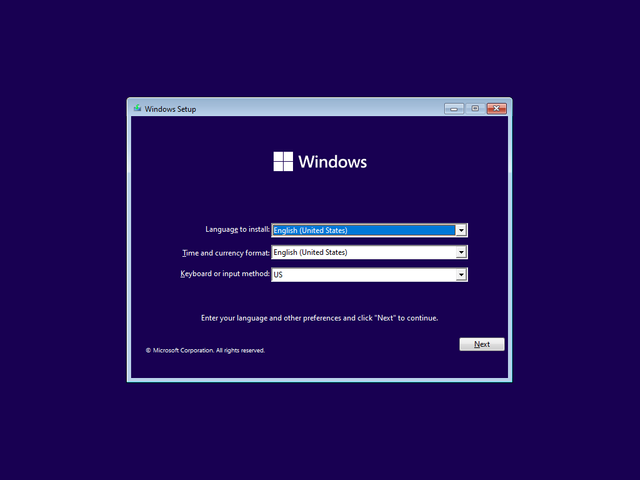
Pre-Installation Considerations: Essential System Requirements
Before starting the installation, ensure your PC meets the minimum system requirements for Windows 11:
Processor: 1 GHz or faster with at least 2 cores on a compatible 64-bit processor.
RAM: Minimum of 4 GB.
Storage: At least 64 GB available.
TPM 2.0: Ensure your device supports Trusted Platform Module (TPM) version 2.0.
System Firmware: UEFI with Secure Boot support.
Graphics: DirectX 12 or later with WDDM 2.0 driver.
Display: 9-inch or larger with HD resolution (720p).
Internet: Required for installation and updates.
Verifying that your device meets these requirements is crucial to avoid issues during the installation process.
Backup Your Data
Before starting the installation, always back up your important data. Use cloud services like OneDrive, an external hard drive, or specialized backup software to ensure your files are safe. This step is essential in case anything goes wrong during the installation process.
Installation Methods for Windows 11
There are two main methods to install Windows 11: upgrading from Windows 10 or performing a clean installation. Both methods have their advantages, and the installation time will vary based on the one you choose.
- Upgrade from Windows 10
This method preserves your files, settings, and applications, making it quicker and less disruptive than a clean install. If your device meets Windows 11's system requirements, the upgrade should be smooth and relatively fast.
Time Estimate: 30 minutes to 1 hour.
Steps:
Open Settings > Update & Security > Windows Update.
Click Check for updates and look for the Windows 11 upgrade option.
Select Download and Install.
This method is ideal for users who wish to maintain their current setup without reinstalling everything from scratch.
- Clean Installation
A clean installation involves wiping your current system and installing Windows 11 from scratch. While this method takes longer and requires reinstalling applications and restoring files from backups, it offers a fresh start, often improving performance, especially for older or cluttered systems.
Time Estimate: 1 to 2 hours.
Steps:
Download the Windows 11 ISO from Microsoft's official site.
Use a tool like Rufus to create a bootable USB drive.
Boot from the USB and follow the installation instructions.
Clean installations generally take longer because of the setup process and reinstallation of software.
Factors Affecting Installation Time
Hardware Specifications
Higher-end hardware with a faster processor, more RAM, and SSDs will speed up the installation process. In contrast, devices with older hardware, especially HDDs, will take longer to complete the installation.Storage Type (HDD vs SSD)
An SSD will significantly reduce installation time compared to an HDD. SSDs have much faster read/write speeds, allowing Windows 11 to install and boot up more quickly.Internet Speed
A fast and stable internet connection is essential for downloading Windows 11 installation files and applying post-installation updates. Slow connections can prolong the process, especially if you're using Windows Update or the Installation Assistant.Amount of Data to Transfer
If you are upgrading from Windows 10 and have a lot of data, the installation process will take longer due to the time needed to transfer your files and settings. The clean installation method typically reduces this time as it doesn’t require transferring large amounts of data.
Estimated Installation Timeframes
Upgrading from Windows 10
Time Estimate: 30 minutes to 1 hour, depending on your system’s specs and internet speed. Systems with SSDs and fast internet will likely complete the upgrade in under an hour.
Clean Installation
Time Estimate: 1 to 2 hours, as this process includes downloading Windows 11, booting from a USB, formatting the hard drive, and setting up the new OS.
Post-Installation Configuration
After installation, you will need to set up your new system:
Initial Setup: Configure language, region, and keyboard settings.
User Account: Sign in with your Microsoft account or create a local user account.
Driver Installation and Updates: Install any required drivers for hardware like your graphics card, audio, and peripherals. Don’t forget to check for Windows Updates.
Reinstall Software: If you performed a clean installation, you will need to reinstall applications and restore your files from backups. This step can add another 30 minutes to 1 hour, depending on the number of applications.
Tips to Speed Up the Installation Process
Ensure a Stable Internet Connection: A wired Ethernet connection will ensure faster downloads and a more reliable connection during the upgrade process.
Use an SSD for Installation: Installing Windows 11 on an SSD instead of an HDD will significantly speed up the process and provide faster boot times and better system performance.
Close Background Programs: Before starting the installation, close any unnecessary background programs to free up system resources.
Keep System Firmware Updated: Ensure your BIOS/UEFI and drivers are up to date to prevent compatibility issues during installation.
Power Source: If using a laptop, keep it plugged into a power source to avoid interruptions during the installation.
Common Installation Issues and Troubleshooting
Compatibility Issues: Ensure your device meets the minimum system requirements, including TPM 2.0 and Secure Boot. Use Microsoft’s PC Health Check to verify.
Installation Freezes: If the installation process freezes, reboot your device and try again.
Driver Issues: Install the latest drivers before upgrading to prevent hardware compatibility problems.
Storage Shortage: Ensure you have at least 64 GB of free space, and ideally more, to accommodate future updates and system files.
Conclusion
Installing Windows 11 can take anywhere between 30 minutes to 2 hours, depending on your system's specifications, installation method, and internet speed. Understanding the installation process and preparing your system can help you avoid unnecessary delays and ensure a smooth transition.
For more detailed information on Windows 11 installation timeframes and methods, you can check the official guide from Microsoft on their https://www.microsoft.com/en-us/software-download/windows11 .
source: https://royalcdkeys.com/blogs/news/how-long-does-windows-11-take-to-install-run-over-the-process
Downvoting a post can decrease pending rewards and make it less visible. Common reasons:
Submit