Landscape photography is one of the genres that I enjoy the most. I started photographing landscapes shortly after I was introduced to photography. In fact, the only highlights in my early years of photography were with landscapes.

High Tide
From early on I started manipulating landscapes - but those days we did not call it manipulating, we rather called it "develop", and it entailed working in the darkroom with techniques such as dodging and burning, adding a slight vignette to a photo or even in some cases adding a gell or cloth to the lens to soften the final look of the photo - all to ensure that it will draw your attention to the important elements in the landscape and that it will envoke the mood I had in mind.
Nothing has changed.
I am still doing the same, I dodge and burn, I sometimes add a vignette and I even sometimes add a gaussian blur to a photo to create the mood I had in mind.
Although I see myself as reasonable proficient in Photoshop, I am in fact quite conservative in the techniques I use when "developing" a landscape - it is mostly the same techniques I used in the traditional darkroom.
Let me take you through the steps I used to create this photo called "High Tide". I photographed this photo at Yanzhuodao (盐洲岛) in the south of China about 2 hours drive east of Shenzhen while presenting a landscape workshop on long exposure photography.

This photograph was taken in infrared using a custom white balance that rendered the sky as an orange/amber colour.
This is the photo before any photoshop development.
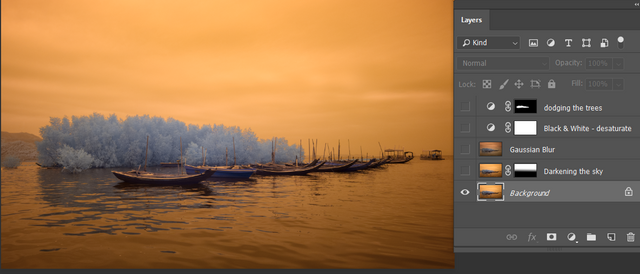
I started by darkening the sky. For this, I duplicated the original layer, add a gradient mask to ensure only the sky is changed and then changed the blending mode to Multiply and, because the effect was a bit too much for my taste, I changed this layer's opacity to 65%.

Like with most of my photos, it develops as I go along in photoshop.
In this case, I liked what I saw but I thought that a softer look would emphasise and laid-back mood of that afternoon better. I, therefore, decided to merge the two layers into a new layer and add a gaussian blur to the layer to soften it. I wanted to accentuate the lines in the photo while keeping the softness of the blur and therefore changed its blending mode to hard light. I also brought back the opacity of this layer slightly as the effect was a bit too much.

Although I liked the softness of the photo, especially the slight glow around the high contrast areas, I did not like the oversaturation that was introduced by the hard light blending mode. I decided to use my old trick of adding a black & white layer to the photo to bring down the saturation. I usually do not change the default values of the black & white layer, I only change its opacity to be in the region of 50%.

At this stage, I was really happy with the photo, but I thought that by dodging the trees a bit I could introduce them as a prominent feature that would aid in keeping your interest in the photo.
For this, I used the lasso tool to roughly select the trees and after feathering the selection I added a levels adjustment layer and change the white point and the contrast from the bright side of the histogram to add a highlight to the trees.
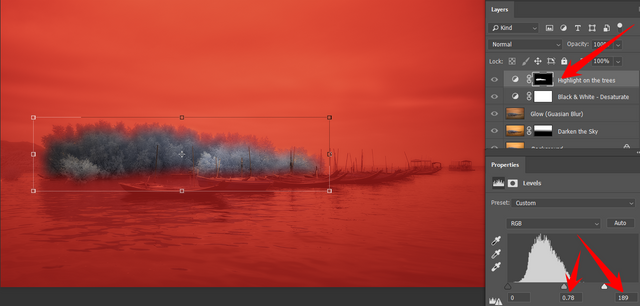
This is my entry for this week's #landscapephotography challenge created by @juliank.

Hope you like it.
World of Photography
>Visit the website<
You have earned 6.50 XP for sharing your photo!
Daily photos: 1/2
Daily comments: 0/5
Multiplier: 1.30
Block time: 2018-07-03T18:37:57
Total XP: 787.72/800.00
Total Photos: 42
Total comments: 5
Total contest wins: 11
Follow: @photocontests
Join the Discord channel: click!
Play and win SBD: @fairlotto
Daily Steem Statistics: @dailysteemreport
Learn how to program Steem-Python applications: @steempytutorials
Developed and sponsored by: @juliank
Downvoting a post can decrease pending rewards and make it less visible. Common reasons:
Submit