hi, in this first post I discuss about how to change background of photo with photoshop cs3
Step 1
input the photo you want to edit
then select the quick selection tool
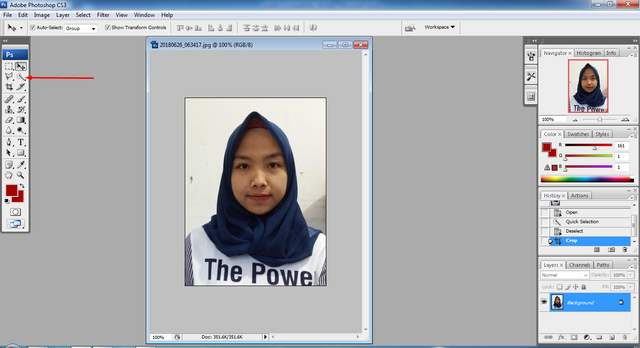
Step 2
click on the background
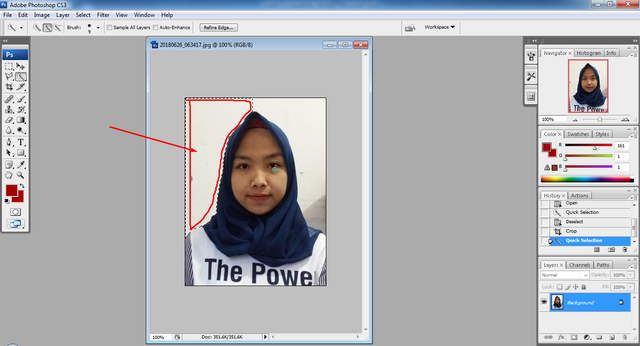
Step 3
double click on the still image of the padlock icon to remove the background
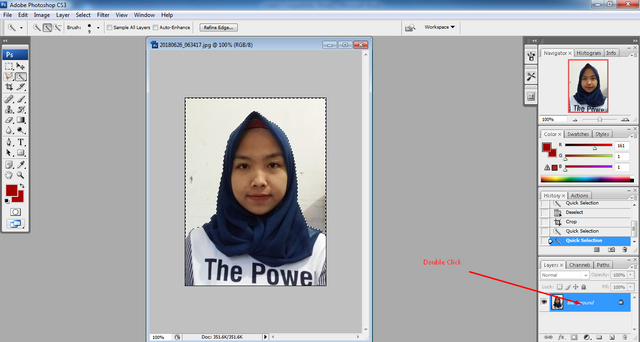
then the image will appear like this, click ok, then click delete on keyboard
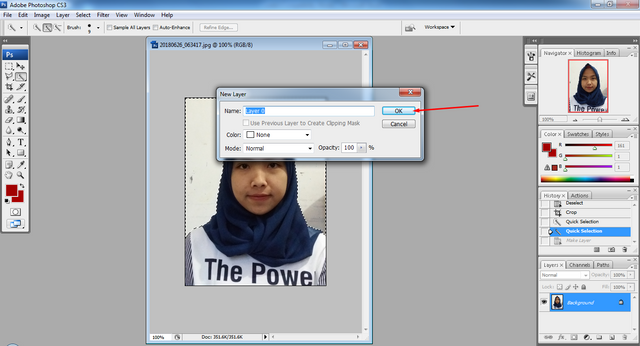
for background color press rectangle tool or can also use the letter U and will appear like picture below you can change it as you wish
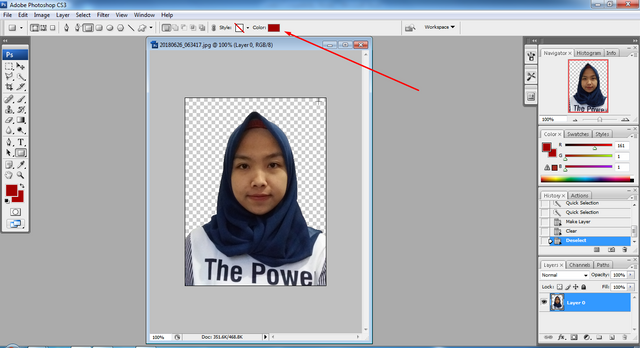
Step 4
click and hold and drag from top to cover all photos
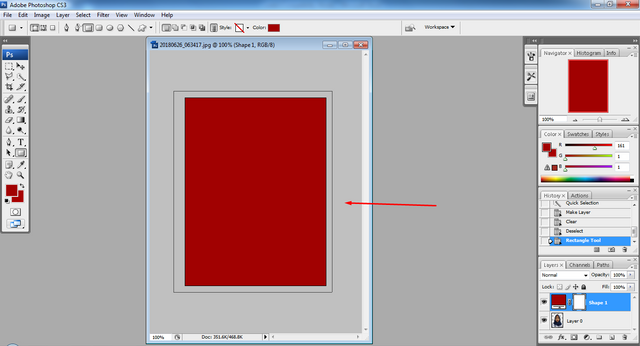
Step 5
drag the photo with the name of Layer 0 on top of Shape 1
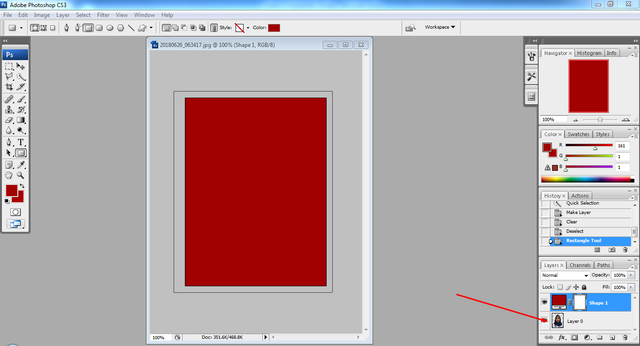
and the result will be like the picture below
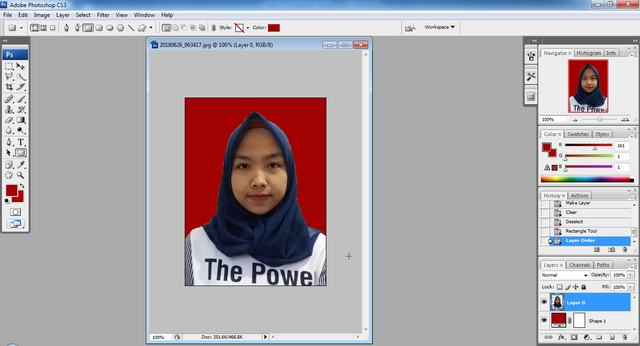
Step 6
the last step save the image using CTRL + S
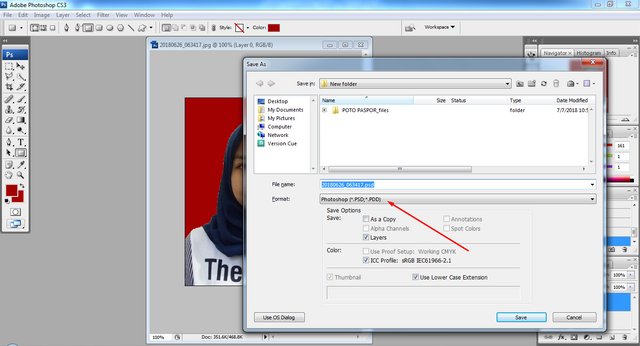
then change the format of photoshop with JPG
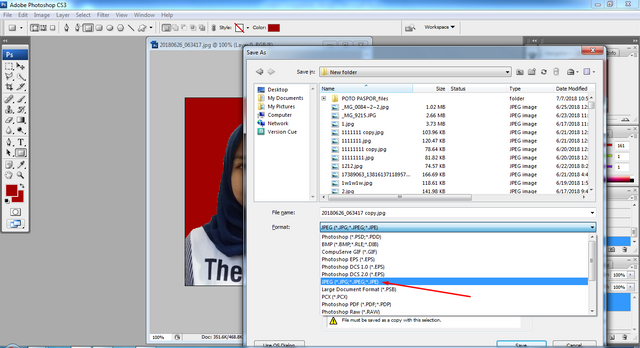
click ok and the edited photo is saved in the same folder.
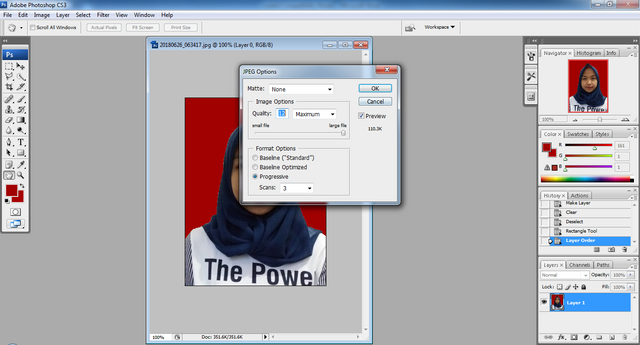
good luck
✅ @babang21, I gave you an upvote on your post! Please give me a follow and I will give you a follow in return and possible future votes!
Thank you in advance!
Downvoting a post can decrease pending rewards and make it less visible. Common reasons:
Submit